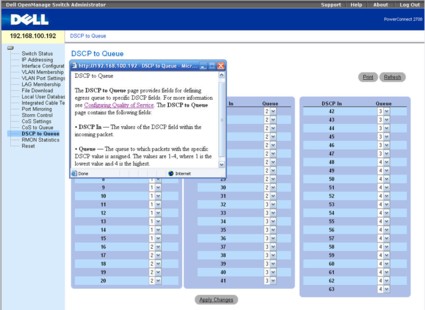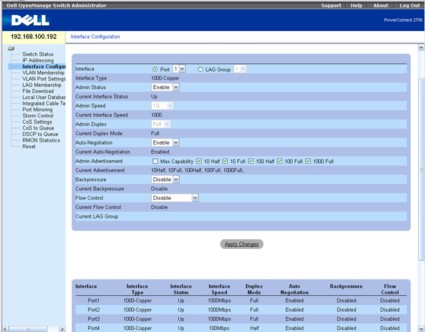Introduction

| At a Glance | |
|---|---|
| Product | Dell PowerConnect 2708 |
| Summary | Eight port gigabit smart switch offering unbeatable value |
| Pros | • Six 8032.3ad Link Aggregated Groups (LAG) with up to 4 ports/group • Per port storm control • Configurable CoS and DSCP • Fanless • Port mirroring for up to four ports |
| Cons | • No jumbo frame support • No spanning tree support • Firmware upgrade via TFTP only |
When we rounded up gigabit switches priced at $250 or less, a number of readers were disappointed that we didn’t include the Dell PowerConnect switches. While we hadn’t originally considered Dell switches, some additional research showed that Dell’s PowerConnect switches are, indeed, very capable smart switches at very competitive prices.
Though the 16 port Dell PowerConnect 2716 is still priced above our $250 threshold ($269.95 with a 3-year warranty), the eight port 2708, which has most of the features of its more expensive siblings, is available directly from Dell for an unbelievable price of $109.00. However, if you act quickly, Dell has special pricing of $89.
The case of the Power Connect 2708 is very similar to the case used by Linksys on their SRW2008 8 port managed switch. The 2708 measures less than the standard width for a rack mount configuration, but like the SRW2008, is supplied with extension brackets for mounting in a 1U rack space.
The 2708 lacks some of the more advanced features found in the Linksys SRW2008, such as 802.1x/RADIUS port control, IP/MAC authentication, an SSL-based browser interface, and Spanning tree support. However, it has a surprising number of features that I really didn’t expect to find on a name brand gigabit switch selling for less than $100. Those features include 802.1ad link aggregation, 802.1q static VLANs (up to 64—all 4096 tags recognized), support for 802.1p Class of Service (CoS), per port storm control, and port mirroring.
However, you do pay a price for the low initial cost of the 2708. The web price only includes a one-year warranty for next business day parts delivery. All of the other switches in the roundup had five-year warranties. You also give up jumbo frame support. Of the eight, 16, 24 and 48 port switches in the PowerConnect line, only the 2708 lacks support for jumbo frames.
Front Panel Features
Unlike the Linksys SRW2008, the ports on the 2708 are arranged in two rows of four ports each. Odd numbered ports are on the top row, and even numbered ones on the bottom. I find this layout a little less useful than eight ports arranged in a single row, because the Ethernet cables tend to obscure the LED status lights on the lower row. Still, when you examine the circuit board layout, you’ll see that Dell probably saved some circuit board real estate with this design.
Each of the eight ports has two built-in status LEDs. The multi-colored LED to the left of each port indicates link, connection speed, and activity. Green indicates a 1000 Mbps connection; yellow indicates 10 or 100 Mbps. The second LED for each port shows full or half-duplex. Solid green means a full duplex connection; off means half duplex. The only other status indicators on the 2708 are an LED to indicate power, and one to show that management mode is enabled.
Setup and Feature Tour
The PowerConnect 2708 ships configured as an unmanaged switch. In many environments, additional setup such as configuring VLANs and changing default QOS settings may be unnecessary, so the defaults may be adequate. The user guide supplied on CD details all of the defaults, and you might decide to boot in unmanaged mode and start connecting devices. The boot process takes only about 30 seconds.
Should you decide that you want to manage the switch and poke around in the user interface, you’ll have to enable management mode by pressing the Management mode pin reset button on the front panel. After a reboot, the management LED will indicate that the switch is manageable.
Though the 2708 has a built-in DHCP client, the default IP address is 192.168.2.1. You’ll need to temporarily connect a computer on the 192.168.2.0/24 net to initially “talk” to the switch, and most likely change its address to match your local network.
I discovered a nice setup feature while configuring the switch. When I changed the setting to DHCP while I was configured on the 192.168.2.0/24 net, the switch retrieved an IP address from my DHCP server and displayed it for me. Only after I accepted the address, (and made note of it), did the 2708 apply the new address. Many other switches don’t retrieve an address from your DHCP server before you “save” the configuration, so after reboot, you’re left wondering what the new address of the switch is.
Once logged onto the web-based management console, you’ll find an easy-to-use menu system. Menu choices are displayed vertically along the left side of the screen. The menu system is flat and only one layer deep, so you won’t have to search through multiple levels of menus to find what you’re looking for.
Each page has a “Print” button so that you can document your switch, as well as a refresh button. For those who choose to ignore the comprehensive 84-page user manual, brief context-sensitive help (Figure 1) is available for each menu in a popup window.
Figure 1: DSCP to Queue configuration showing help in pop-up window
![]() Check out the slideshow for a detailed admin interface tour of the PowerConnect 2708.
Check out the slideshow for a detailed admin interface tour of the PowerConnect 2708.
I’ve updated the comparative features table here, so I won’t belabor those details. Still, I’d like to point out some of the highlights of the 2708.
The 2708 supports up to six Link Aggregate Groups (LAGs) with up to four ports per LAG. A LAG allows using multiple Ethernet ports and cables in parallel to improve bandwidth and to provide redundancy. This is often a cost effective solution in server backbone applications when performance beyond 1Gbps full duplex is required and budgets don’t permit upgrading to 10 Gbps equipment.
When a port is added to an LAG, it acquires the properties of the LAG. You configure both port and LAG parameters on the interface configuration menu shown below (Figure 2). You can enable or disable each port or LAG, set auto negotiation, change advertisements, and enable/disable backpressure and flow control. Below the interface configuration, you’ll find the status of each port—information that I would have expected to see on the Switch Status page.
Figure 2: Dell PowerConnect 2708 Interface Configuration
The PowerConnect has four hardware priority queues. You can map each of the eight CoS to one of the four queues. Similarly, you can also map egress queues for each of the 64 DSCP values. Under CoS settings, you can choose either CoS (802.1P) tagged packets, DSCP or none. You also have the choice of Strict priority or Weighed Round Robin (WRR).
The 2708 has a local user database for authentication. You can create additional users and provide them with either Read only or read/write privileges. There is a file update feature to allow you to update the firmware, but since it’s based on TFTP rather than a simple browser-based dialogue box, SOHO users might find updating firmware somewhat intimidating. I didn’t find a dialogue to save configuration settings, so you just have to hope you won’t wipe out your settings when you update the firmware.
I also liked several other features. The 2708 supports port mirroring for up to four ports. For each mirrored port, you can choose TX, RX or TX and RX traffic. It also support per port storm control. Enabled by default, for each port you can set a broadcast rate threshold for broadcast only, multicast and broadcast, or unknown unicast, multicast, and broadcast.
You can view RMON statistics for each port or LAG. In addition to sent and received statistics, you can see error counters as well as a distribution of packet sizes.
Construction
The PowerConnect 2708 has a simple case construction. Remove the three small screws on the back panel, slide the cover off, and you’re in (Figure 3). It has a built-in auto-sensing power supply that eliminates the in-line “brick” found on the Linksys SWR2008. Noticeably missing from the interior is a fan. Both the 2708 and the 2716 (16 port switch) operate without a fan, making their operation virtually silent—a real plus in my book. (Only the 24 and 48 port PowerConnect models have fans.)
Heat sinks were glued to the main chips, so I was unable to determine which chipsets were used. However, a label on the back of the unit indicated that the switch contained Marvell’s virtual cable tester, so it’s safe to assume that the switch is Marvell-based
Figure 3: Dell PowerConnect 2708 Interior
Conclusion
It’s hard not to like the PowerConnect 2708. It’s certainly not as cheap as the $45–50 eight port unmanaged gigabit switches, but at the current special web pricing, it represents a great value. It won’t integrate into a managed enterprise network as well as the Linksys SRW2008, but in a SOHO environment, that’s typically not an issue. If you don’t need the port density of the 16 port switches in our roundup, the 2708 is a no-brainer choice.
![]() Check out the slideshow for a detailed admin interface tour of the PowerConnect 2708.
Check out the slideshow for a detailed admin interface tour of the PowerConnect 2708.
See the Smart Switch Feature Comparison Table.