Introduction

Introduction
Network Attached Storage (NAS) has continued to evolve in the more than three years since our last guide. Your NAS budget today will generally buy a more powerful product with higher throughput and more features. But you might also find basic NAS needs satisfied by one of the many routers that now support USB storage sharing.
Let’s first recap features all NASes support.
File Sharing – All NASes provide the basic function of networked storage—just like your computer does when you enable file sharing. But they use much less power, take up much less space and generate much less heat than desktop machines.
Client Backup – If you can read and write to a NAS, then a backup program can too. Some NASes come bundled with one or more backup utility licenses—usually for Windows machines. But if the NAS you’re considering doesn’t come bundled with a backup client, there are plenty to choose from.
Note that some bundled clients aren’t very flexible or careful about how they load down your system when they run. So you might end up having to buy a backup program anyway. So don’t let the presence or absence of a backup client affect your buy decision.
Many NASes also can be used as storage targets for Apple’s Time Machine backup feature.
Ethernet Connection – All NASes also connect to a LAN via Ethernet. Gigabit Ethernet (10/100/1000) is now the rule vs. the exception and most NASes support Jumbo Frames. But lack of jumbo frame support isn’t really a biggie. Today’s network adapters and desktop OSes tend to move packets as fast if not faster without Jumbo Frames enabled.
If you’re in the market for a high-end NAS, then you’ll find 10GbE ports standard on some models, or supported via optional PCIe cards.
SMB / CIFS support – The lingua franca of networked filesystems is SMB / CIFS, which is supported by most modern OSes thanks to the work of the open source Samba project. This means any NAS will work with Windows, MacOS, Linux, etc.
The other main network file systems are NFS and AFP, which most NASes now support. Unless you’re a ‘nix user, you don’t need to worry about NFS. You might want AFP support if your Macs are still using OS 9 or earlier. If the NAS you’re considering supports Time Machine, then it supports AFP by definition.
Note that internal drive format used does not matter! Clients don’t know or care how a NAS internally stores its data, whether it’s EXT3/4, XFS or whatever. The only thing that matters to the client is the network file system / protocol. And here, SMB/CIFS is king.
Web browser-based administration – As with most consumer networking products, NASes are administrated through browser-based interfaces. Unlike today’s routers, however, many NASes still rely on Windows or MacOS utilities to help you initially find the NAS IP address and change it to match your LAN’s configuration. So if you have neither flavor of desktop or laptop on your LAN, be sure to check out the installation instructions for any prospective NAS purchase before you buy.
Fortunately, most NASes come set to automatically acquire their IP address settings via DHCP. So you can log into your LAN’s router and find the NAS IP address in the DHCP client list. Overlook Soft’s free Fing also comes in handy for finding all the devices on your network and displaying their IP addresses, services and more.
Expansion via USB – It’s rare to find a NAS that doesn’t have one or more USB ports. Among other functions, these ports can be used to connect USB storage, which can be used to back up NAS internal storage or be shared on the network. As USB 3.0 has become more common, eSATA ports have become less important for getting high throughput from attached drives and are generally found only on more expensive models.
Multiple User Accounts – With few exceptions, all NASes let you create multiple users and assign password protected storage space for them. You can also set up “Public” folders that all users can access without a password.
NOTE! Just because you can set up Users doesn’t always mean you can set up Groups. If you need this feature, be sure to check the NAS specs and features carefully.
Diskful or B.Y.O.D.
A key decision for narrowing your selection field is whether to buy a NAS that comes with hard drive(s) installed (diskful) or without (Bring Your Own Drive).
Diskful NASes generally cost less than BYOD models when equipped with equivalent storage, especially single-drive models. The main downside for diskful is when the internal hard drive dies, replacement is usually a factory-only option. One year warranties might tip your decision toward BYOD models. But three year warranties might make it a diskful model worth it, especiall if you like to upgrade often to stay current.
Bring Your Own Drive (BYOD) NASes’ key advantage over diskful models is easy drive replacement, because they must have the ability to format and install whatever files are needed on any raw drive. Many multi-drive RAID NASes also let you start with a single drive and then add more drives as your storage needs grow.
But download the user manual of any prospective buy and read through the details of its RAID migration and expansion features before buying. Manual RAID migration isn’t usually supported among all volume configurations. RAID expansion also is very time consuming and requires a volume resync after each drive is replaced. A four-drive RAID 5 expansion can easily take over a day using 1 TB drives. And unless you’re dealing with a RAID 6 volume, every second an array is resyncing leaves you open to losing all your data.
Many RAID 5, i.e. four-bay and higher, models support some sort of automatic RAID migration / expansion system that automatically expands volume capacity as drives are added. Synology’s SHR and NETGEAR’s automatic RAID are two examples of this feature.
Finally, you can’t necessarily throw those old drives you have sitting on a shelf into your new NAS. For best performance and reliability, you should stick to drives chosen from a product’s supported drive list. See Is That an Approved Drive In Your NAS? Or Are You Happy To Risk Your Data?
NAS Class
The next key fork in the decision road is whether to choose a single drive or multi-drive RAID product. In our NAS Charts, Ranker and Finder, we refer to this as class. Fortunately, NASes divide into three classes: No RAID; RAID 1; or RAID 5. Another way to put this is: single drive; dual drive; or four drive and higher models.
The RAID vs. No-RAID decision is not about data security! It’s primarily about how much capacity you want in a single physical box.
You should never trust your precious data to a single device, no matter what RAID level (0, 1, 5, 6, 10, etc.).
RAID is not backup!
RAID was created to enable the construction of large storage arrays out of relatively inexpensive hard drives, using redundancy to compensate for the relatively short life of hard drives. RAID 5 and 10 arrays should be able to withstand the loss of a single drive without losing your data and RAID 6 should be able to lose two drives. But no RAID array will guarantee against data loss if the power supply or controller board fails, or the unit is physically damaged or stolen.
Consider not using RAID if your storage needs can be satisfied with a single drive (currently at 6 TB!). If you need more storage, you can always add another NAS and probably still come out ahead for cost.
External USB-based storage is usually treated as a separate share that can’t be combined with internal storage. Read / write speeds are slower and you usually have to use a non-Windows readable format on the drive (XFS, ext3/4) for optimum performance.
The main reason to choose a RAID 1 NAS over a No RAID is if you like the added peace of mind provided by RAID 1’s continuous data replication. RAID1 also speeds recovery time when a drive evenually dies. All you need to do is replace the failed drive and start the rebuild process. Your data remains online during rebuild.
When a No RAID NAS dies, you’ll need to restore the data manually from an attached drive, network share or rsync backup. This will be slower, since these methods have lower bandwidth than an internal drive-to-drive copy.
The main reasons to choose a RAID 5 NAS are if your capacity requirements are over 6 TB, your storage capacity growth rate will put you over that level sometime in the next few years or you need the absolute highest performance for multi-user applications. The most powerful hardware platforms, including 10GbE support, are available only in RAID 5 class NASes.
Performance
It might seem strange seeing this topic so far into the article, since some NAS buyers place performance above almost all other criteria. But many NAS shoppers agonize over the choice, when in fact, other factors can make it less important.
The key performance criteria for NASes are read and write throughput. Throughput is affected by four things: NAS performance; Client performance; Network performance; and what you are reading and writing.
The last factor is illustrated by the Benchmark Summary below. The [NASPT] File Copy benchmarks use a single large sequential data file (1.15 GB windows.BAK) that will show a NAS’ highest transfer rate. In contrast, the [NASPT] Directory Copy benchmarks move 2,833 files in 44 folders and, in this case, show one tenth the throughput of the File Copy benchmark.
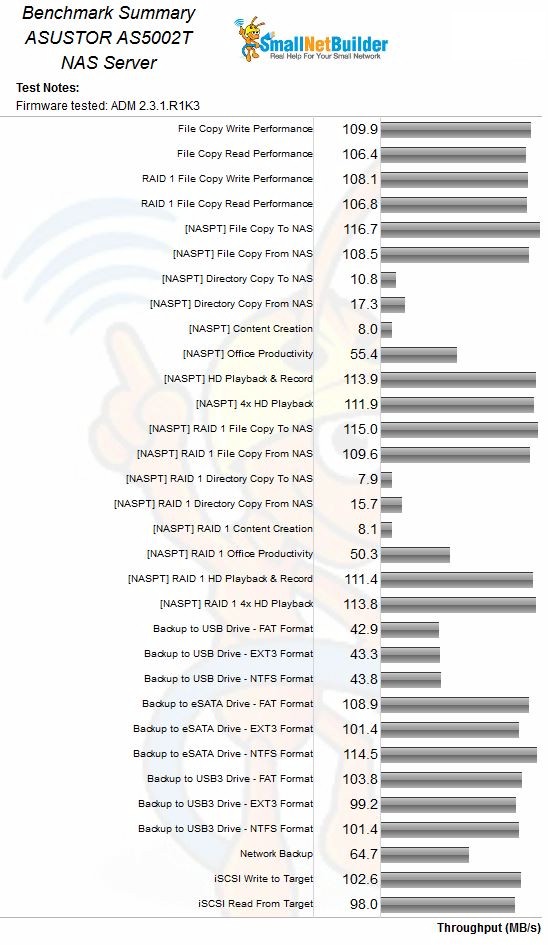
NAS Benchmark summary example
File size aside, NAS Performance is primarily determined by processor platform, then internal OS and filesystem used. What generally doesn’t matter is the performance of the hard drive used. Hard drive access time, seek time, etc. are generally masked by the overhead of moving data across a network.
NAS RAM size helps only if the file size being read or written is smaller than the RAM size. So if you copy a lot of 1 GB ripped DVD VOB files, then you’ll want a NAS with at least that much RAM. But generally, unless you are frequently writing and reading a lot of small files, RAM size won’t matter much.
Client Performance is influenced by the same factors that affect NAS performance, i.e. processor, RAM and OS. Newer OSes like Windows 7 and 8 include optimizations that can significantly improve network throughput when transferring large sequential files (think music and video). Gigabit Ethernet adapters also matter; some can boost throughput by 100 – 200 Mbps.
Network speed also must be fast enough to not be a bottleneck. For most of today’s NASes, that means a Gigabit Ethernet connection. Even inexpensive single-drive NASes (and some routers with USB storage features) exceed the 12.5 MB/s limit of a 100 Mbps Ethernet connection. If the client or network connection is slower than the NAS, then you won’t be able to get full benefit from a very high-performance NAS.
If you’re using a wireless connection, you probably won’t be able to take full advantage of even low-end NAS 50 MB/s transfer rates, even if using an 802.11ac router. You can only take advantage of 802.11ac’s Gigabit link rates if your wireless devices also support them and most don’t. You also need very strong signal levels to achieve top throughput. Bottom line is if you’re buying even a mid-range NAS, you’ll need Gigabit Ethernet to take full advantage of its performance.
If the NAS you’re considering has File Copy throughput over 100 MB/s, it is likely bumping up against the limits of a single Gigabit Ethernet connection (125 MB/s). But additional Gigabit Ethernet ports available on these higher-end NASes won’t help remove this bottleneck for single client use. Port aggregation helps only to widen the "pipe" to the NAS for multiple clients. (Read this brief presentation for a nice and clear explanation.) If you want the fastest way to move large sequential files for individual users, you’ll need to move up to 10GbE. Check out our Confessions Of A 10 GbE Network Newbie series to help start your transition.
Choosing
You’re now at the point where the easy desicions have been made and where most people get brain freeze trying to pick a NAS. The main hangup is usually described by newbies looking for buying advice as “not wanting to pay for features that I won’t use/ don’t need”. This is usually followed by a laundry list of features that they would like to have.
Fortunately, NAS makers have made this choice easier by adopting common feature sets across their product lines and expanding them to cover a wide range of needs (or desires). So in most cases, whether you choose the cheapest entry-level single drive or eight-bay quad core powerhouse, you’ll get the same features. So what features are you looking for?
General File Storage & Serving
As we said at the start, all NASes provide central file storage and access to pretty much any device on your network.
Media Streaming
These duties can be supported by any NAS if you don’t need UPnP / DLNA or iTunes serving. Performance of even entry-level NASes has risen to the point where the 20 to 40 Mbps (2.5 to 5 MB/s) requirements of full 1080p media streams can easily be met for even multiple streams (see Can Your NAS Do Two Things At Once?). And there are plenty of entry-level NASes that throw in a basic UPnP / DLNA server and usually an iTunes server, too.
Contrary to what NAS manufacturers might want you to believe, media servers are not always required for the NAS to support music and video playing and not required at all for photo viewing.
The key is knowing what is required by the device(s) used for playing the media. This can be determined by a simple test:
1) Put the media to be played in a folder on a PC (or Mac or Linux system) that is shared on the network.
2) Fire up your media player and see if it will display the shared network folder and allow you to navigate to media files.
3) Select a file and play it.
If you can do this, then your NAS doesn’t need to provide a UPnP AV / DLNA media server. If you’re using an Xbox 360 or PS3 as a media player you can skip the test; you need a UPnP server.
If you’re going to be using the NAS for iTunes playback, the NAS needs an iTunes server only if you are going to be playing music via a device that needs to talk to an iTunes server and you don’t want to have iTunes running on a Windows or Mac OS machine. The only device that I know of that requires this is an Apple Airport Express.
If you’re going to be using the NAS just to store the iTunes database and music files, you don’t need an iTunes server. You can point iTunes to any shared folder on your network.
If you want media streaming to mobile devices, web-based photo viewers / slideshows, on-the-fly transcoding or anything else special in the media serving department you’ll need to look more carefully at product specs. Synology and QNAP probably have the strongest offerings in this area, with Synology currently having the edge (see Deciding Between Synology & QNAP – Take 2 for details).
But also take a look at ASUSTOR, which seems to be catching up fast. They, along with QNAP, have HDMI ports on many of their products, allowing them to be used as media center / HTPC replacements. Synology doesn’t believe in the concept of NAS as media player, so have nothing with HDMI built in.
Backup
Backup is another core NAS function where things have changed a lot in the past few years. Many NASes now support backup and file sync on local networks, secure remote connections and cloud services such as AWS, Dropbox, Google Drive and more. "Private cloud" features that provide easy secure remote access to NAS files have also become more common, as has support for Apple Time Machine backup.
As noted at the start, because all NASes support shared network folders, they can be used by any client backup app / utility running locally. If you require backup or sync to remote NASes or cloud services, then you’ll need to dig into product specs.
NETGEAR ReadyNASes continue to have very flexible backup options for both client and NAS backup. They perform immediate and scheduled backups to and from most anything (FTP, SMB and NFS shares) and have reliable emailed backup reporting. ReadyNASes are the only NASes to support unlimited volume snapshots that allow rolling back the NAS to any saved point, the only to have "bitrot" protection and the only to use the Btrfs file system.
Seagate‘s latest NASes (post LaCie merger) also can back up to / from rsync, other Seagate NASes, FTP servers and SMB, NFS and WebDAV shares.
If you don’t want to spend a lot on a NAS and easy and reliable remote access is important, consider WD’s MyCloud. It comes in No RAID, RAID 1 and RAID 5 flavors, doesn’t require ports opened in your router’s firewall and works through multiple NATs (which you have if you have a combination modem/router that can’t be bridged and have added your own router).
In general, when looking at remote access or "personal cloud" features, be sure to find out if remote access requires ports to be opened in your router. QNAP‘s myQNAPcloud, for example, requires opened ports, but will attempt to do it via UPnP. But this doesn’t help if you have multiple NATs or if you choose to disable UPnP for security reasons.
Another thing to explore carefully if you will depend on it is rsync support. Most NASes now support this network backup standard to and from generic rsync servers in addition to their own kind. But, for example, Buffalo NASes continue to support network backup only to other Buffalo NASes.
Apps
Another feature that has become mainstream since our last look is the ability to expand NAS features via installable apps. While this is attractive to future-proofers, tread carefully. Companies like to boast of how many apps are in their libraries, but many are from third parties and not supported by the manufacturer. If they don’t work, you’ll be relying on user Forums and your favorite search engine to get them working.
Again, if a particular feature is important to you, see if it comes in the default OS install or is officially supported. For example, QNAP flags supported apps as QNAP Select in its App Center for easy identification.
Enterprise Features
Once you get beyond the feature sets above, you’re into more specialized requirements. Since high-end NASes have gotten powerful enough to push aside servers for some uses, many are being used for virtualization. Many NAS OSes come with VMware Ready, Citrix Ready, or Microsoft Hyper-V compatibility promises or certifications. But QNAP has gone a step further with its Virtualization Station feature, which makes it easy to configure VMs and load saved images.
If data security is important, look for products that support built-in volume encryption. Synology‘s DS415+, for example, has a processor with hardware encryption that can reduce encryption overhead to zero in some cases. Built-in anti-virus is also available on Thecus, NETGEAR, Synology, QNAP and ASUSTOR NASes, among others.
Finally, if you need a lot of storage, look for iSCSI and SAN features. Both Synology and QNAP have models that use eSATA or Infiniband-connected expansion cabinets to add more drives. But QNAP also has a built-in iSCSI initiator that is needed to build SANs. QNAP also recently re-engineered its storage manager to add Storage Pools for building high-capacity storage systems.
Closing Thoughts
When it comes down to the final selection, use our NAS Ranker for quick picks. It combines rankings of multiple benchmarks into an overall score for easy comparison. You can also view sub-rankings for Read, Write, Mixed Read/Write, Video, Backup and iSCSI performance.
When researching feaures, hit the NAS Finder. It lets you narrow your search with a multitude of filters for a wide range of product attributes.
And, finally, don’t forget the NAS Charts if you want to compare products benchmark-by-benchmark. Happy hunting!
