
| At a glance | |
|---|---|
| Product | NETGEAR AC750 WiFi Range Extender (EX6100) [Website] |
| Summary | Mediatek-based AC750 wall-plugged wireless extender with Gigabit port |
| Pros | • Can be used as access point • Unique positioning visual aid • ‘FastLane’ can increase available wireless throughput |
| Cons | • 5 GHz performance needs work |
Typical Price: $0 Buy From Amazon
Introduction
The second of NETGEAR’s AC class wireless extenders announced at CES—the EX6100 AC750 WiFi Range Extender—came in recently. It’s a less expensive alternative to NETGEAR’s top-of-line EX6200 extender reviewed last month, coming in a wall-plugged format.
The EX6100 is an AC750 class extender supporting maximum link rates of 300 Mbps in the 2.4 GHz band and 433 Mbps (which NETGEAR rounds up to 450 Mbps in its spec) in 5 GHz. The two radios can extend both bands simultaneously or be configured in what NETGEAR calls "FastLane", which uses one radio as a "backhaul" to the router or AP being extended while the other is used to connect clients. This avoids the 50% retransmission throughput penalty imposed by the basic wireless extension process.
The callout diagram below shows the EX6100 can be used as a mini dual-band access point by flipping a switch. There is also a hardware on/off switch, another welcome feature. The single Ethernet port is Gigabit and supports LAN connection in AP mode and client connection when used as an extender.
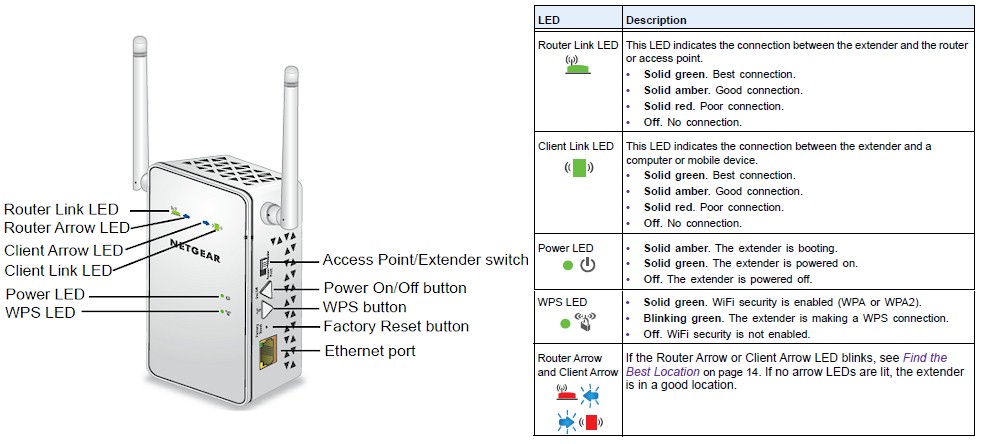
NETGEAR EX6100 callouts
Unlike the EX6200, the 6100’s antennas aren’t upgradeable and there is no USB port to support ReadySHARE USB storage and printer sharing.
NETGEAR has been trying to provide onboard visual aids to guide proper extender placement, since this is one of the main causes of wireless extender customer dissatisfaction. The EX6200 had link rate LEDs for each band that turned red / yellow / green to indicate the quality of the connection between the extender and router being extended. However, they weren’t very useful to me because I am red / green color blind and because the colors were muted behind smoked dark plastic.
The EX6100 takes a novel and potentitally more useful approach by using four LEDs, detailed in the diagram below found in both the installation and user guides shows the LEDs. Color is still used to indicate signal strength, but you get both signal strength from router to extender and from extender to client! Two separate blue arrow indicators direct you to move the extender closer to your router or closer to the location that you are extending signal to. The only catch is that this is a simultaneous dual-band extender with only one set of indicators and no documentation of which band is used to drive the placement indicators.
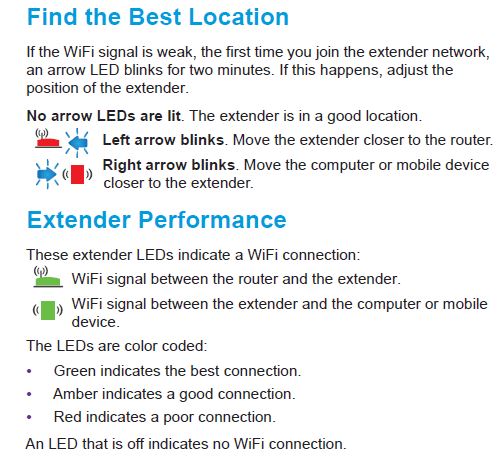
NETGEAR EX6100 Location Aids
Shortly after the review posted, NETGEAR sent the following description of how these lights work:
The extender checks TX and RX link rates every second, picks the higher one of them and updates the LED color every 5 seconds based on the highest link rate during these 5 seconds.
For example, the extender works in the mode of 11n HT40 (2×2) and detects the following (TX, RX) link rates in 5 seconds: (300, 145), (145, 270), (270, 145), (270, 130), (145, 130). Because the highest one among 300, 270, 270, 270 and 145 is 300, the router link LED lights green.
For a dual band extender, the router link LED indicates the link rate of the band which has more (TX+RX) packets in the previous 5 seconds. It follows the same rule to update the LED color every 5 seconds based on the highest link rate during these 5 seconds. A blinking arrow router (or client) LED indicates the extender is placed too far away from the router (or client). If no arrow LED is lit, the location for the extender is good.
Router and client arrow LEDs are updated every 5 seconds based on the following rules:
Router arrow LED blinks blue if:
1. Router link LED is red, and
2. Router link rate < 0.5 x (average client link rate). Client arrow LED blinks blue if:
1. Client link LED is red, and
2. Average client link rate < 0.5 x (router link rate). Average client link rate is equal to the average of all clients’ highest link rates.
Inside
NETGEAR is blocking the internal FCC doc photos until mid-May 2014, so I opened up the EX6100 after testing was completed. The design consists of power and signal boards connected by a four-pin connector, tucked neatly into the case. The two-board assembly is completely removable because the power board connects to the AC plug prongs via spring-loaded contacts.
Instead of two dual-band antennas, the left external antenna is 2.4 GHz and the right is 5 GHz. The second 2.4 GHz antenna is a printed circuit board sitting on a bracket that positions it under the top surface of the case. All the key signal components are thermally connected to the RF shield cover via adhesive pads. The RF cover is in turn thermally connected to a metal heat spreader plate.

NETGEAR EX6100 main and power boards
The components summarized in Table 1 show a MediaTek / Realtek design centered around MediaTek’s MT7620A wireless SoC that provides the CPU and 2.4 GHz radio. A MediaTek MT7610EN 1×1 11ac radio with Skyworks SE5003L1 power amp handles the 5 GHz side. The MT7620A’s five port 10/100 switch goes unused, with the single Gigabit Ethernet port supplied via a Realtek RTL8211E Gigabit Ethernet Transceiver.
| EX6100 | EX6200 | |
|---|---|---|
| CPU | MediaTek MT7620A WiSoC | Broadcom BCM4708A or BCM4708A1 (guess) |
| Switch | Realtek RTL8211E Gigabit Ethernet Transceiver | In BCM4708A |
| RAM | 64 MB Winbond W9751G6KB DDR2 | ? |
| Flash | 8 MB Macronix MC25L6406 | 8 MB |
| 2.4 GHz Radio | In MT7620A | Broadcom BCM43217 2×2 802.11b/g/n transceiver + unidentified 2.4 GHz power amps (markings 088649E310) |
| 5 GHz radio | – MediaTek MT7610EN 1×1 11ac radio – Skyworks SE5003L1 5 GHz power amp (x1) |
Broadcom BCM4352KMLG + Skyworks SE5003L1 5 GHz, 23dBm Power Amplifier with Power Detector (x2) |
Table 1: NETGEAR EX6100 key components
There are more internal photos in the gallery on the next page.
Features
The EX6100 has a slightly different feature set than the EX6200, with the key differences summarized in Table 2.
| Feature | EX6100 | EX6200 |
|---|---|---|
| Ethernet Ports | 1 Gigabit Ethernet | 5 switched Gigabit Ethernet |
| Access Point Mode | Yes | No |
| "FastLane" | Yes | Yes |
| ReadyShare | No | Yes |
| "Smart LED" Extender Location LEDs | Yes | No |
Table 2: NETGEAR EX6100 / EX6200 Feature Comparison
The EX6100’s web admin interface is pretty much the same as the EX6200’s, as is its setup wizard. Setup can be done completely over a wireless connection so can be done with a tablet or even smartphone. You just connect to either default SSID (EX6100_NETGEAR_2GEXT or EX6100_NETGEAR_5GEXT) and launch your browser. If you’re not automatically redirected to the setup wizard, entering http://mywifiext.net in your browser address bar should get you there.
The EX6200 review and its gallery’s annotated screenshots should give you a good idea of driving the EX6100. There are a few feature differences of note, however. Starting on a disappointing note, although the EX6100’s status display (screenshot below) shows the link rate between it and the router it is connected to, the EX6200’s signal strength readings are not to be found. I hope this is just temporary and fixed in a firmware update.
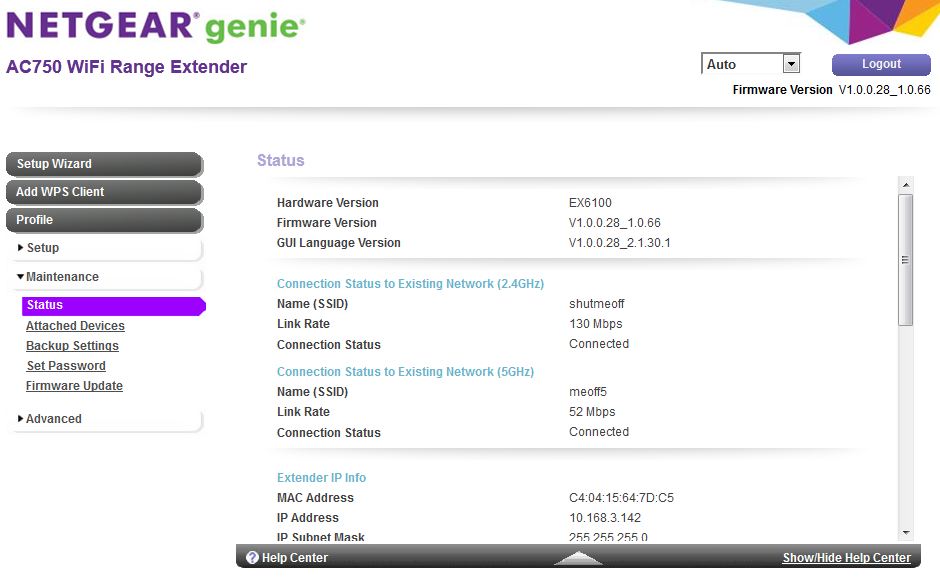
Boo! No signal strength indicator!
I was surprised to find the option to enable a NAT firewall, something not offered on the EX6200.
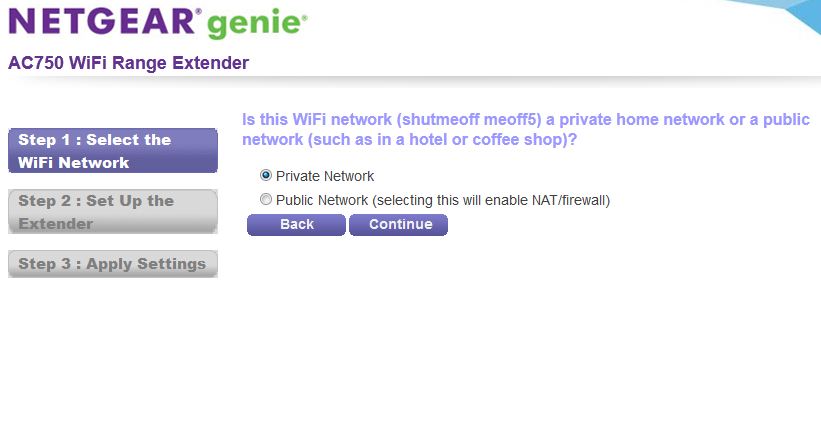
NAT firewall option
Since the EX6100 can be used as an access point, you get a few more wireless controls than on the EX6200. Not shown are the MAC address filters.
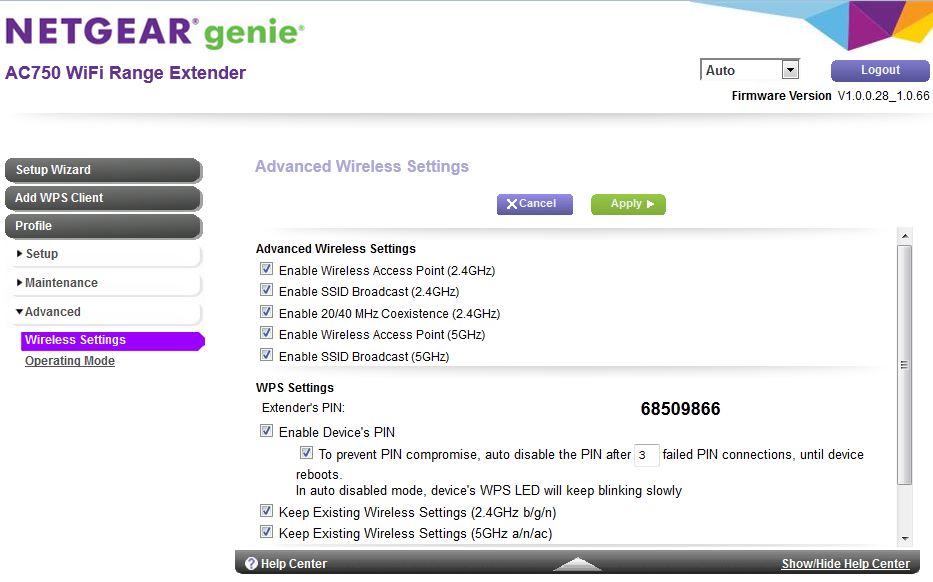
Advanced wireless settings
The gallery has a few more admin and setup screenshots and more internal hardware photos as promised earlier.

Inside view with front cover removed. Everything is tidy and cables are guided and secured. You can see all three antennas in this shot.

Closeup of the empty case showing the AC plug prong contact. These press against pads on the board.
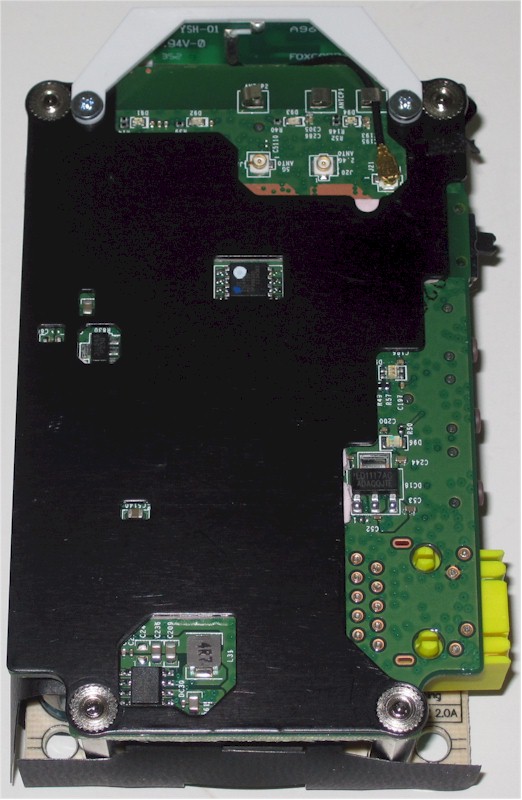
Two board assembly removed from case. The black plate is a heat spreader. Thermal pads contact the back of the signal board at multiple points.

The assembly flipped over. The power supply board is wrapped in a paper shield. Note the AC contacts at the top of the photo.

Front of the signal and power boards disconnected and laid side by side. Sorry you can’t see most of the component markings. Damned laser marking!
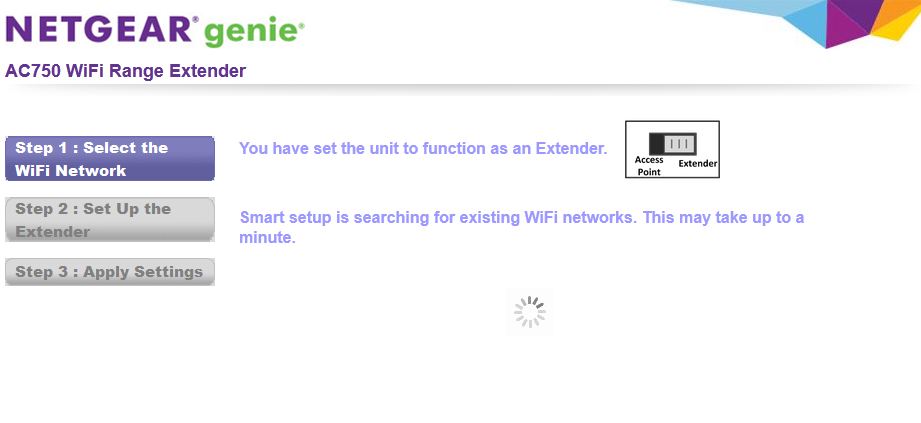
The setup wizard starts by confirming that this switch is set properly.
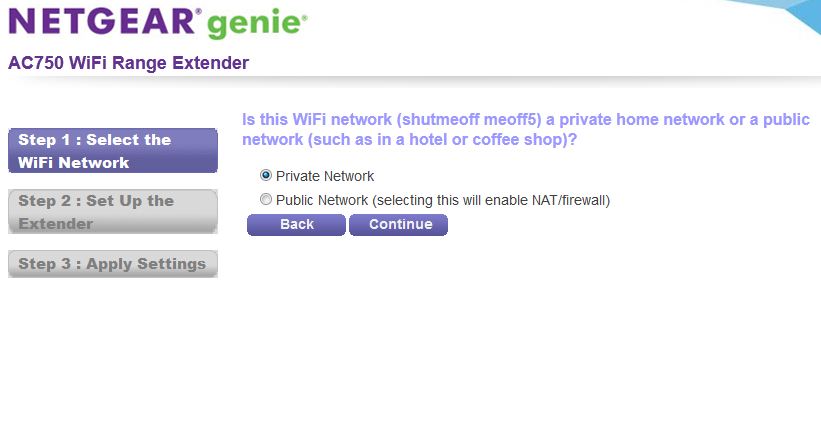
You can enable a NAT firewall, something most users won’t use.
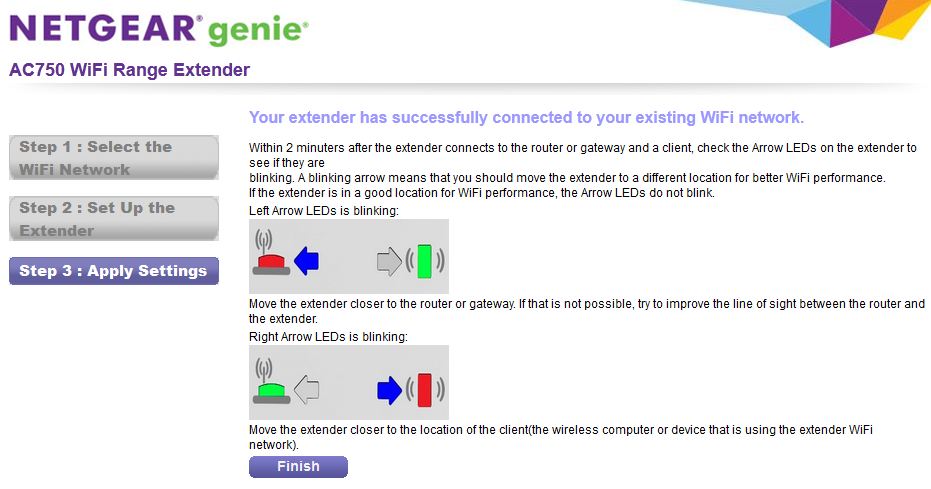
The end of the setup wizard directs you to check the Extender placement LEDs, which are pretty neat.
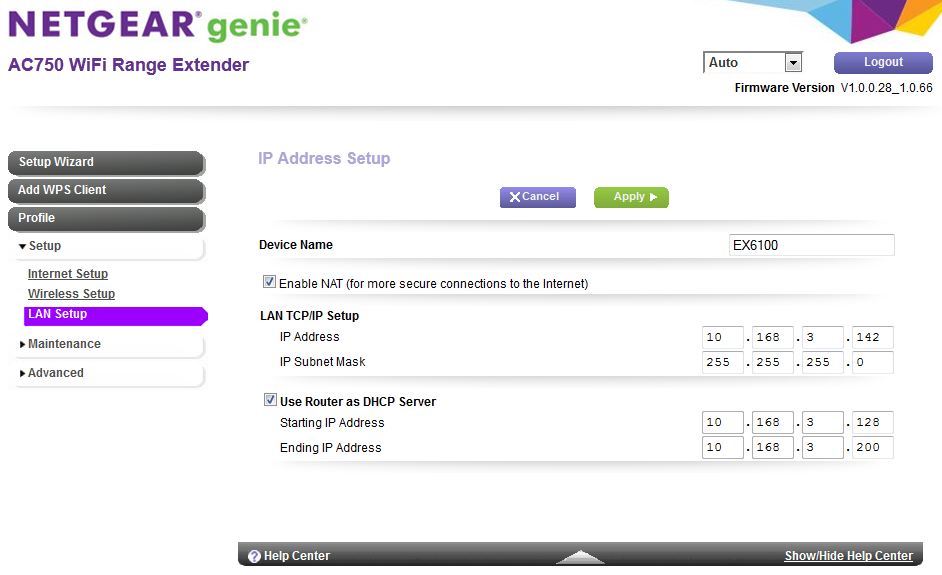
Checking the Enable NAT box exposes the entries shown
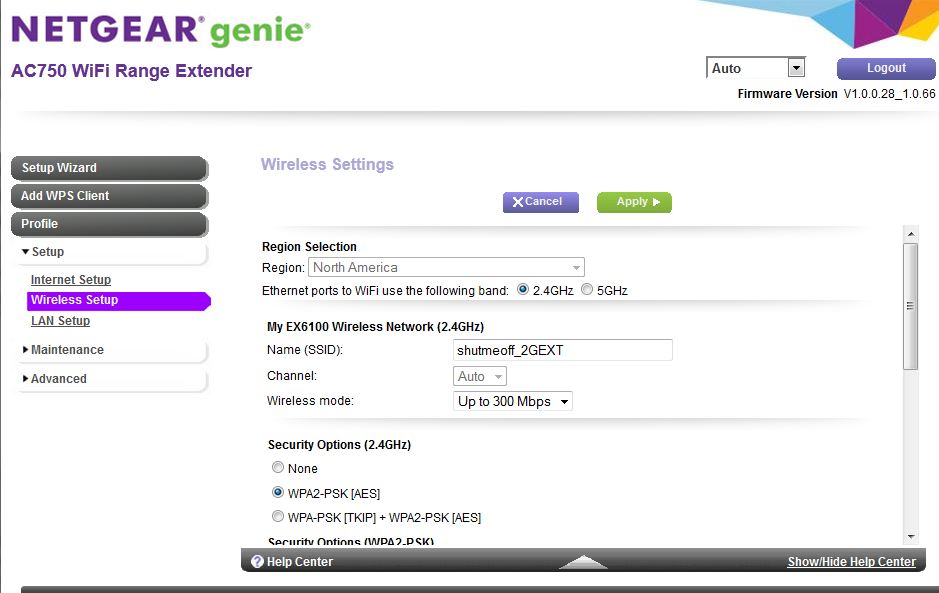
Note the Ethernet ports to WiFi use the following band setting. There is no explanation of this in documentation.

Performance
The same new test procedure used to test the EX6200 was used on the EX6100, which was upgraded to latest v1.0.0.28_1.0.66 firmware before testing. Since this is an AC class repeater, the same NETGEAR A6200 AC1200 class USB adapter used to test the EX6200 was connected to the test client laptop and its internal Intel Centrino 6300 adapter disabled.
Before testing, I changed the 2.4 GHz radio from its default "Up to 300 Mbps" Wireless Mode setting, i.e. 40 MHz bandwidth mode, to "Up to 145 Mbps" mode, in keeping with our 20 MHz bandwidth test standard for 2.4 GHz. The EX6100 should have automatically used the same setting as the router it was extending, but I didn’t want to take any chances.
The wireless results in the Benchmark Summary represent "extended" wireless throughput, i.e. from base router, through the EX6100 and to the test client laptop. The wired results are what we measured with the test laptop’s wireless disabled and connected to the EX6100 Ethernet port.
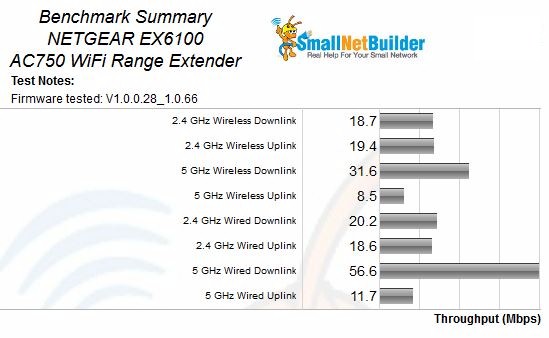
NETGEAR EX6100 Benchmark Summary
Following the 50% wireless extender/repeater throughput reduction rule of thumb, we would expect the "wireless" results to be around half the "wired" throughput. But instead, there is essentially no throughput reduction for 2.4 GHz.
5 GHz downlink did behave as expected with 32 Mbps wireless throughput received at the test client out of 57 Mbps available at the extender. 5 GHz uplink is harder to accurately judge, because throughput was so low. But from the throughput measured, 9 Mbps was extended to the test client out of 12 Mbps at the extender.
During each test, I noted link rates, which are summarized in Table 3. What these tell us is that signal strength from client to the EX6100 was stronger than from the EX6100 to the testbed router. For comparison, the EX6200’s link rates to the same reference router were 78 Mbps and 234 Mbps for 2.4 and 5 GHz, respectively.
| Link | 2.4 GHz | 5 GHz |
|---|---|---|
| Client to Extender | 144 | 263 |
| Extender to Base Router | 78 | 117 |
Table 3: Test Link Rate Summary (Mbps)
For a look at how steady throughput is, we’ll turn to the IxChariot plots. Each is a composite of the test plots for the wired test (extender_eth) and wireless (extended).
2.4 GHz downlink shows fairly steady throughput…
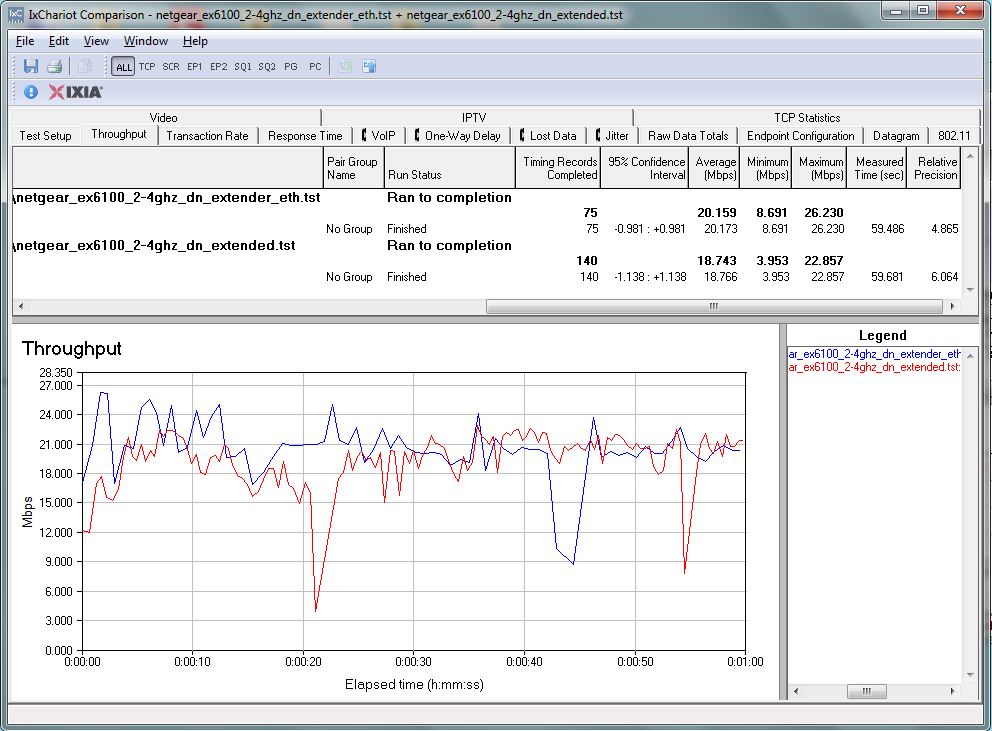
NETGEAR EX6100 throughput – 2.4 GHz down
…as does 2.4 GHz uplink.
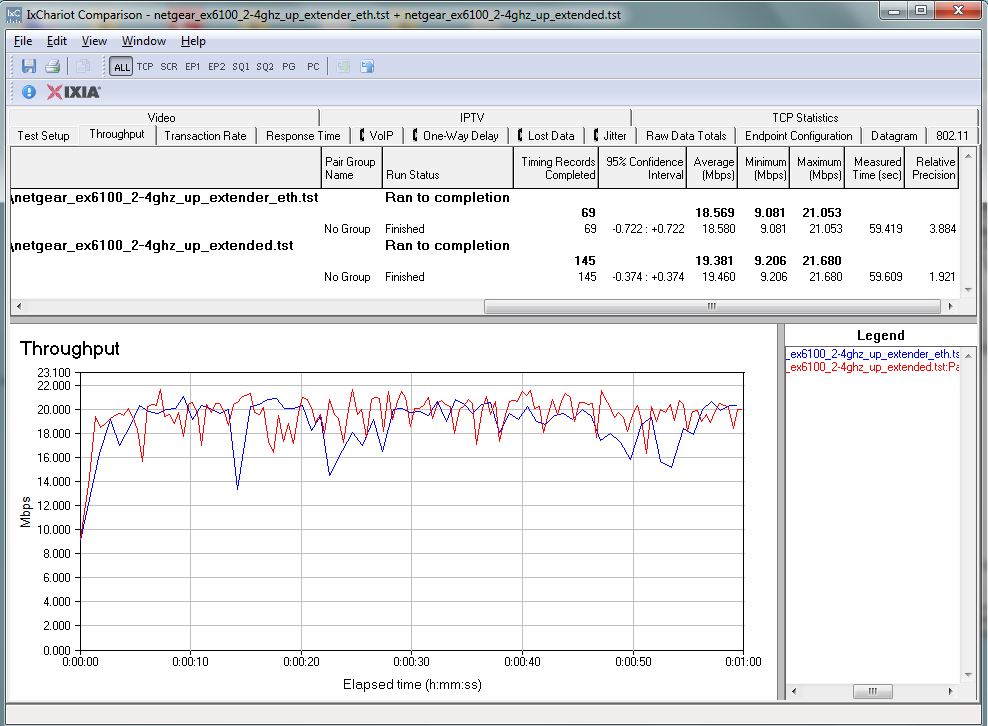
NETGEAR EX6100 throughput – 2.4 GHz up
Performance – more
5 GHz downlink shows cyclical variation in both plots, which means it is coming from the link between the Broadcom-based ASUS RT-AC66U reference router and the MediaTek based EX6100.
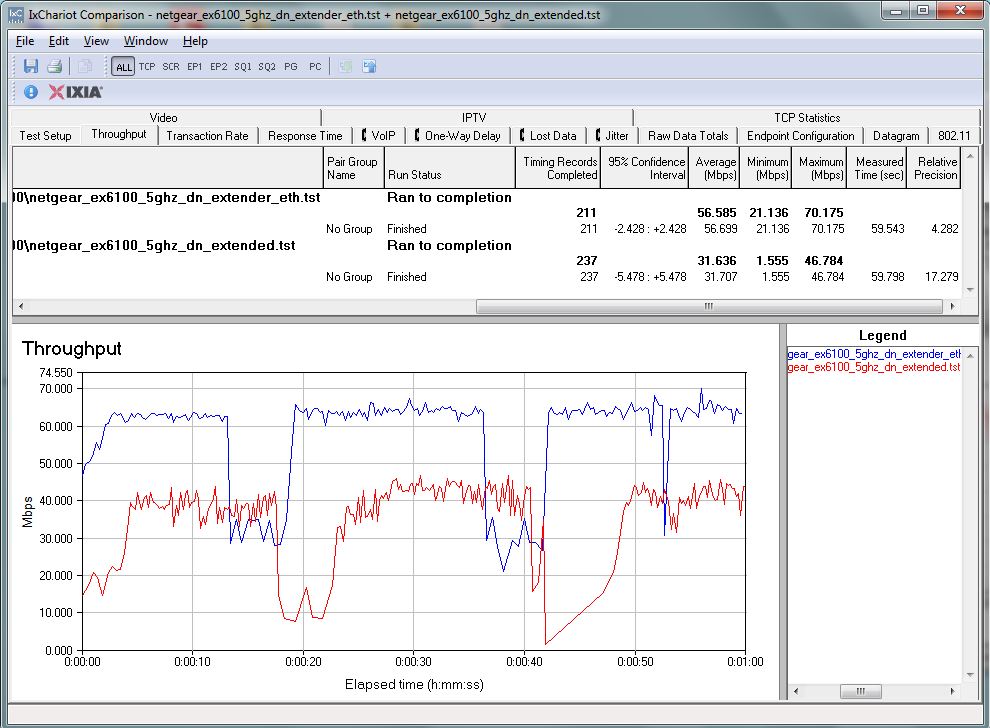
NETGEAR EX6100 throughput – 5 GHz down
5 GHz uplink shows similar cyclical variation, but with much lower average throughput.
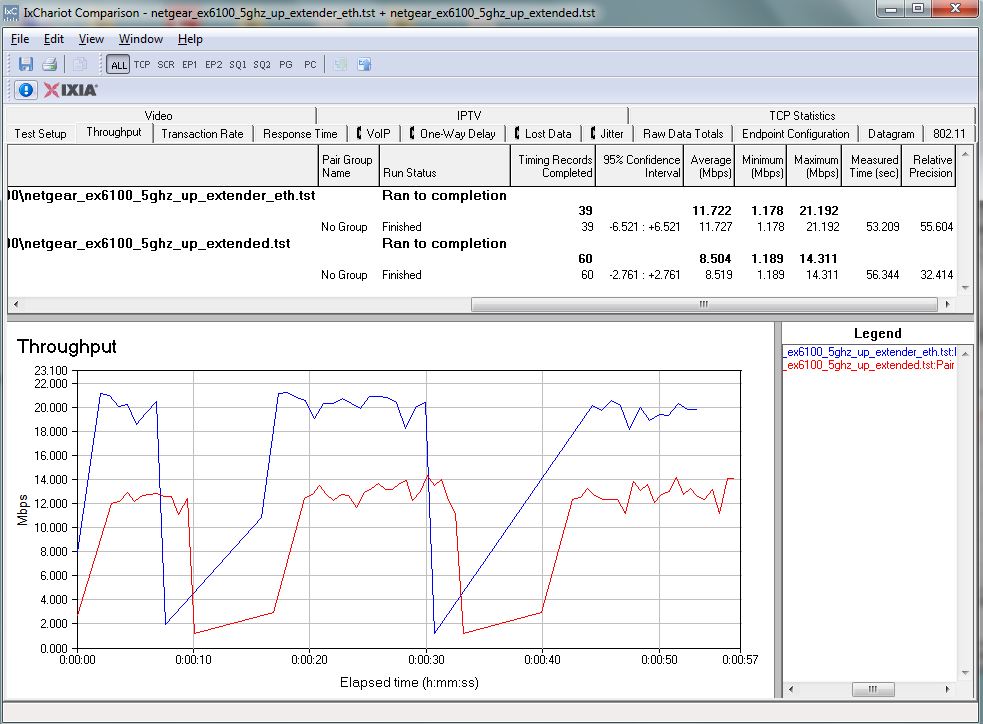
NETGEAR EX6100 throughput – 5 GHz up
Perhaps we’re seeing an incompatibility between Broadcom and MediaTek 11ac implementation. Or maybe it’s just link rate hunting. At any rate, if your primary goal is repeating 5 GHz signals, you might want to err on the side of moving the EX6100 closer to the router you are extending.![]()
FastLane Performance
I also tested the EX6100’s "FastLane" feature. The first plot shows extended wireless throughput using the 2.4 GHz radio to connect back to the base router and the 5 GHz radio to connect to the extended test client. The resulting throughput is slightly less than using straight 2.4 GHz extension. You can also see the cyclical variation from the 5 GHz backhaul link.

NETGEAR EX6100 extended throughput via FastLane w/ 2.4 GHz backhaul
Switching over to using a 5 GHz backhaul isn’t that great either. Downlink throughput is about the same as from straight 5 GHz extending and uplink is only slightly higher.
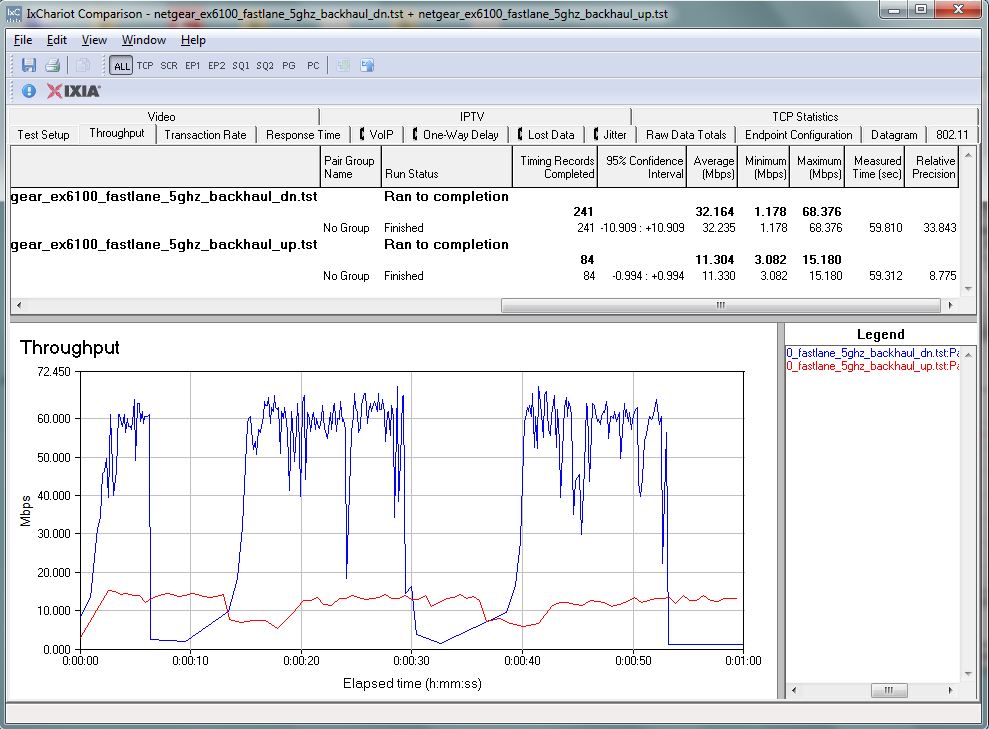
NETGEAR EX6100 extended throughput via FastLane w/ 5 GHz backhaul
The 5 GHz connection is the weak link in both FastLane configurations.
Closing Thoughts
The problem with dual-band repeaters is that 5 GHz signals don’t go as far as 2.4 GHz. So unless something is done in the design to compensate for this disparity, you end up having to favor one or the other band when you locate the extender. Our testing showed the EX6200’s 5 GHz extended performance was actually better than its 2.4 GHz, so this design goal is possible. But not so for the EX6100, where 5 GHz performance is definitely its Achilles heel.
I think NETGEAR was wise to build an AP mode into the EX6100 because that may be a better use for it. There are so few dual-band wall-wart format APs available and only one (the EX6100) that supports 802.11ac. Now if they would just add HomePlug AV2 and keep the price under $100, I think NETGEAR would have a more compelling product.
