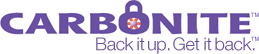
| At a glance | |
|---|---|
| Product | Carbonite Carbonite () [Website] |
| Summary | Unlimited online backup with minimum yearly subscription and remote access for iOS and Blackberry devices. |
| Pros | • Many support options including phone and online chat • Blackberry and Apple iOS mobile apps |
| Cons | • File selection / de-selection can be tedious • No hard media (DVD, hard drive) restore options |
Typical Price: $55
|
|
||||||||||||||||||||||||||||||||||||||||||||||||||||||||||||||||||||||||||
Carbonite offers unlimited online backup with minimum yearly subscription and remote access for iOS and Blackberry devices. The service is focused on backup and doesn’t offer options to store anything that doesn’t reside on the computer being backed up.
There are no free backup offerings except for a 15 day trial that doesn’t require a credit card number to start. There is no monthly subscription option; you need to sign up for one ($54.95), two ($99.95) or three ($129.95) years at a time.
Carbonite also has a Pro version, which supports Windows XP (32 & 64 bit), Vista (32 & 64 bit), 7 (32 bit only) and Windows Server 2003 & 2008. The Pro service does not charge by user, but by storage space used. The smallest monthly charge is $10 for up to 20 GB and the largest is $250 for 300 – 499 GB. Space requirements 500 GB and up are quoted individually. Carbonite Pro includes a dashboard for account management and storage use tracking.
By default for Windows, Carbonite backs up everything in the Documents and Settings folder, including documents, photos, email and data files from applications, such as Quicken, Money, etc. Once a subscription is purchased, music is also added to the list.
The default backup does not include programs, system files, temporary files, videos, or individual files greater than 4 GB. You can, however, manually add these to your Carbonite backup with the exception of system files located in C:\\Windows and temporary files located in Temp folders.
For Mac OS default backup, Carbonite backs up data files located in the Users folder, which includes files and folders in the Desktop folder.
Carbonite also does not back up video files by default, but you can add them manually.
Carbonite doesn’t offer archiving, but will save a total of twelve file versions out to a 90 day limit for Windows users only. It keeps one version of the file for each day of the past week, one version for each of the previous three weeks and one version for each of the previous two months that the file has been backed up.
Restore
The service has a Remote Access web interface where you can download one file at a time, but not folders. The Restore option in the InfoCenter application allows browsing of all backed up files and selection of files and folders for restore. There is also a Restore manager that will restore all or selected Windows user accounts.
For large restores, there are no options to have a DVD or USB hard drive overnighted.
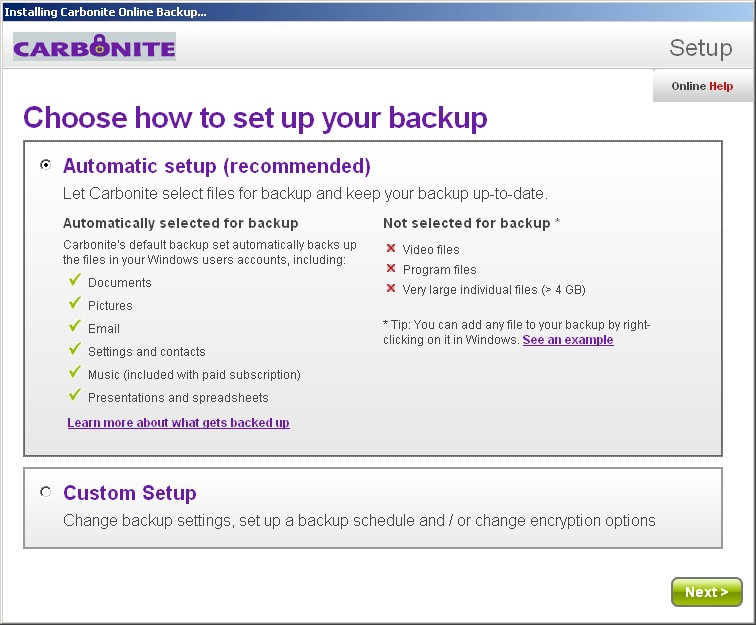
The default backup settings offered during installation will satisfy most users.
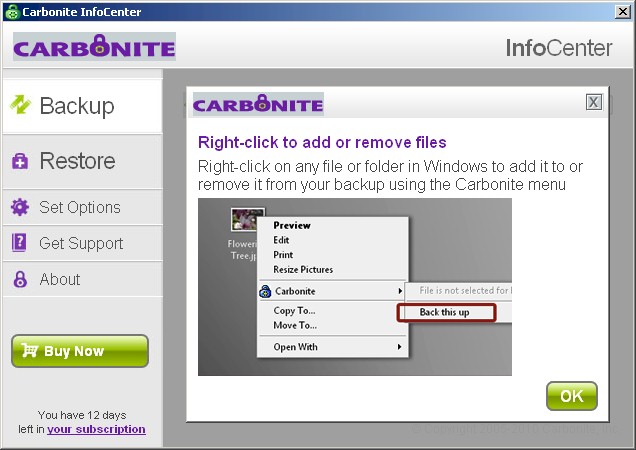
Carbonite integrates with Windows Explorer for backup file selection.
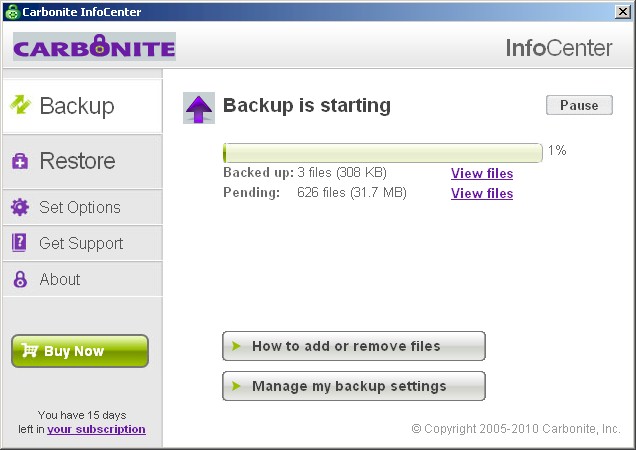
The Carbonite InfoCenter runs in the Windows System tray. You need to open it to see details of what is being backed up.
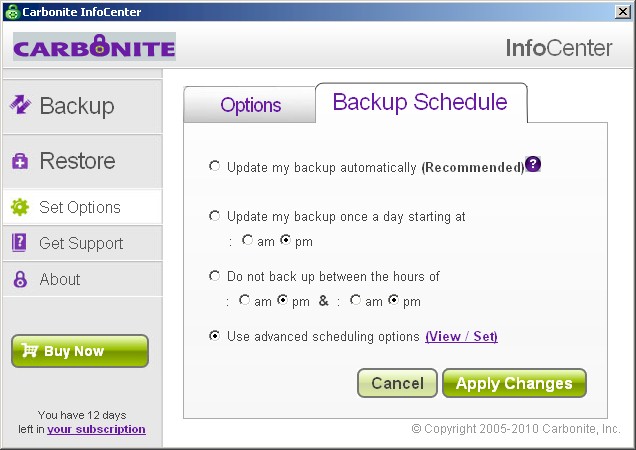
In addition to these scheduling options, you can Freeze a backup or disable Carbonite without uninstalling.

Advanced backup scheduling options.
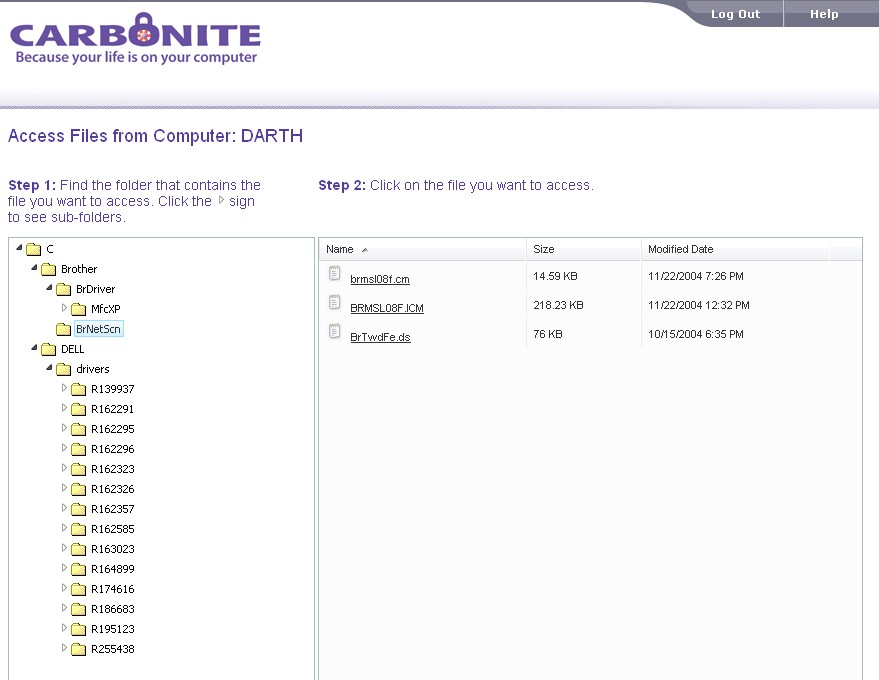
The web-based Remote Access lets you browse and download / view files one at a time. No folder downloading here.
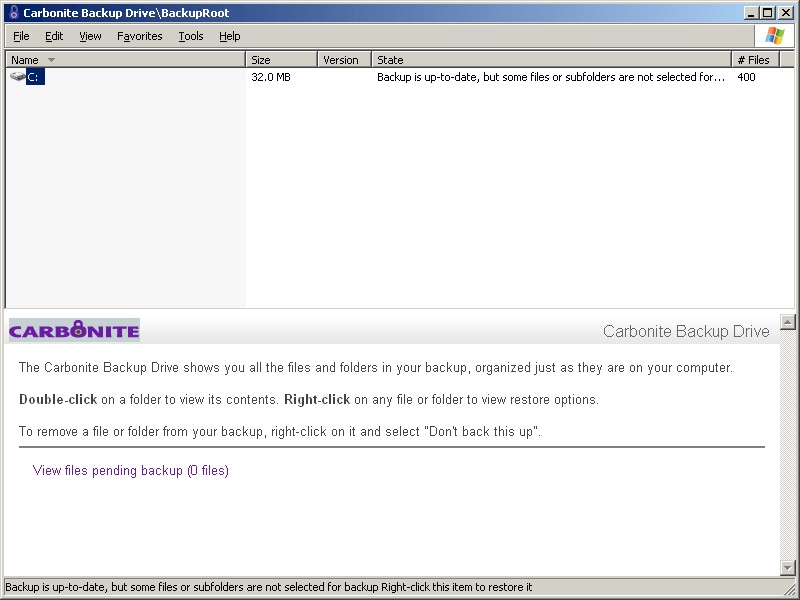
Carbonite generates a virtual drive so that you can easily see what is backed up. You can de-select files and folders or restore them via it.

For restores of Windows user account data, the Restore Manager is the way to go.
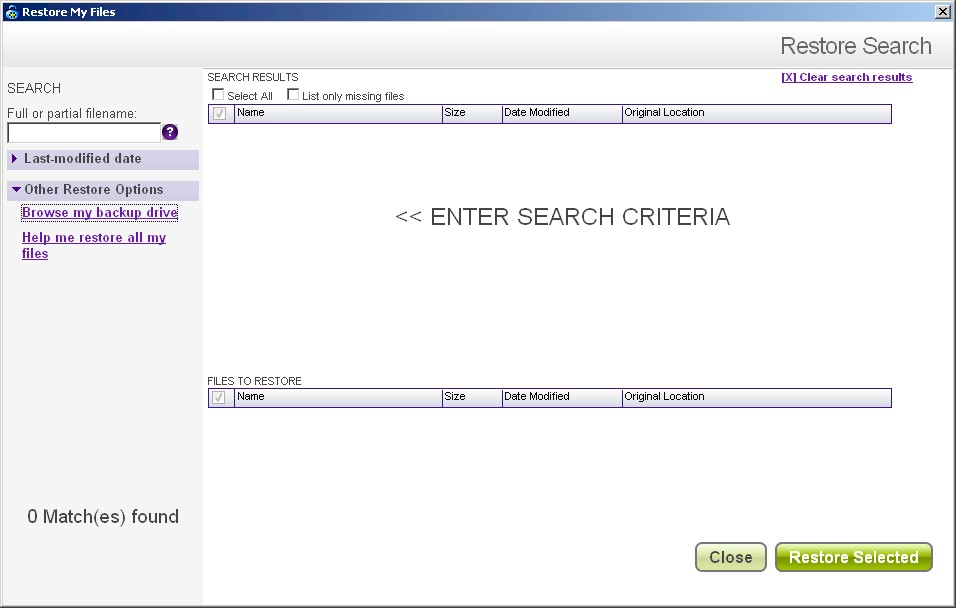
You can also search for files to restore.

You only get to the support phone number and online chat options after entering your question / problem into an online form.
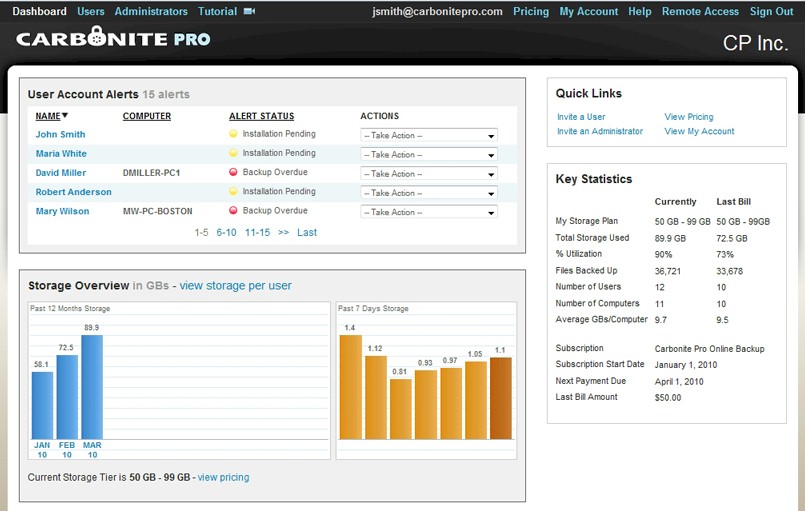
The Pro version charges by space used, not by user. It also has this central management console.
Access, Support, Security
|
|
||||||||||||||||||||||||||||||||||
Carbonite supports remote file access, browsing and retrieval via mobile devices. There are apps for iPhone, iPad and iPod Touch and Blackberry devices, but not Android. However, any device that supports HTTPS web browsing can use the web Remote Access interface.
A full suite of support options is available including email, online ticket, phone, online chat and knowledge base.
Windows users have the option of a private encryption key that is not stored by Carbonite. This selection can be made only when the Carbonite application is installed, however.
