Introduction

| At a Glance | |
|---|---|
| Product | LaCie 5big Network 2 (5 TB) [301511U] |
| Summary | 5 SATA Drive NAS with dual Gigabit Ethernet |
| Pros | • Lots of storage for the money • Dual Gigabit Ethernet ports for load balancing or failover • Supports Apple Time Machine backup • “Eco” modes to conserve energy |
| Cons | • Performance lags far behind other current five bay NASes • Relatively poor logging • No RAID migration or expansion |
It’s been almost two years since we reviewed the original LaCie 5big Network. The second generation of LaCie’s 5 bay NAS, named LaCie 5big Network 2, looks virtually identical from the front, but the inside components have been beefed up with a newer, faster processor and more RAM.
Also added is support for UPnP media players, a built-in print server, and a new “Eco mode” to conserve power. However, it still lacks a built-in LAMP server found in other five Bay NAS products, and though its performance is double that of its predecessor, it still ranks at or near the bottom of the RAID5 performance charts.
Designed by Neil Poulton, the case of the 5big Network 2 looks like it was carved out of a large block of aluminum. The monolithic design has a sandblasted finish which is great for obscuring fingerprints. Only single large indicator/button adorns the front panel. Through the management console, you can elect to turn off the LED indicator.
If configured, the button can activate a “deep sleep” mode that reduces power consumption from a measured average of about 38 watts to 18 watts. Pressing the button again brings the 5big Network 2 out of deep sleep, but it takes slightly more than two minutes before the device is fully awake and storage is available to users. Normally the LED glows a pleasant blue, but during a RAID failure, it pulsates a menacing red – much like the red eye of the HAL9000 computer in 2001 Space Odyssey.
The rear panel of the 5big Network 2 is slightly different than its predecessor. As shown in Figure 2, the rear panel consists of 2 USB 2.0 ports, 2 Gigabit Ethernet ports and 2 eSATA ports. The previous version had 3 eSATA ports, only a single Ethernet port and a single USB 2.0 expansion port.
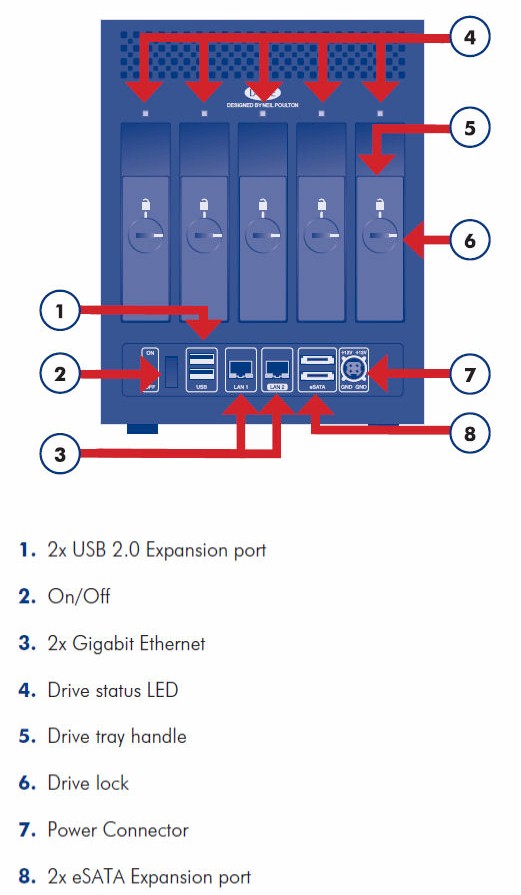
Figure 2: 5big Network 2 Rear Panel
The second Ethernet port can be configured for bonding or as a failover network connection. It doesn’t appear, however, that you can enable jumbo frames (see network portion of the Gallery). Each of the five hot-swappable eSATA drives has a two color LED, and each drive “locks” into the case. It’s not much of a lock, however, as you can unlock the drives with a coin or the supplied LaCie “disk key”.
On The Inside
There’s no board photo because getting the case apart still remains a mystery. But pulling out the drives yielded a clear enough view of the key components. The 500 MHz Marvell Orion 88F5182 used in the first generation of the 5big has been upgraded to a zippier 1.2 GHz Marvell Kirkwood 88F6281 processor. RAM has been beefed up from 128 MB to 512 MB in the latest version, but flash memory has been downgraded from 4 MB to 512 KB. A Marvell 88SM4140 SATA multiplier in the 5big Network 2 replaces the SX6081 found in the first generation.
LaCie has stuck with Hitachi CinemaStar 5K1000 1TB drives in the 5 TB version that it sent for review. Other available configurations are 7.5 and 10 TB.
Configuration
Out of the box, the 5big Network 2 is configured for RAID5. The device also supports RAID0, RAID5+ (RAID 5 with a hot spare) or RAID6. The net available storage after accounting for RAID5 fault tolerance is ~ 3.6TB. The 5big Network 2 does not support RAID migration – you can’t change RAID configuration without reformatting, so you’d have to back up all of your data to change RAID levels. Online RAID volume expansion is also not supported.
By default, two shares are preconfigured: Public and Share. For the Public share, no credentials are required. For the Share share, you need user credentials, but the administrator can also designate that share as a public share.
To get started, you install the LaCie Network Assistant. This small program identifies the 5big Network 2 on the network, provides a link to the web-based UI, and helps you map drives. Windows, Mac and Linux versions of the Network Assistant are included. The 5big Network 2 supports users and groups, which can be assigned read or read/write to each top level share. Private shares for users are not automatically created when you create a user, and each user can be granted admin privileges. (see the Gallery for screenshots)
Figure 3 shows the home page of the 5big Network 2. The widget-based user interface is very similar to what I found on the LaCie Network Space 2 reviewed here. However, instead of nine widgets, the 5big Network 2 has a total of 12 – one for each of the main menu entries.
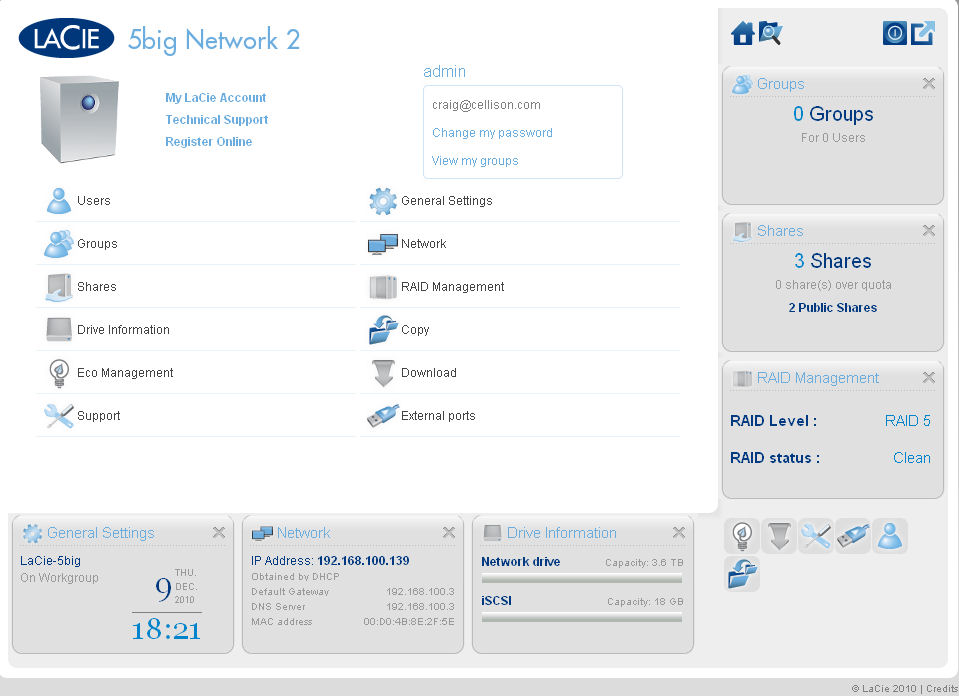
Figure 3: Admin configurable widget-based home page
There six locations on the screen where you can place a widget – three across the bottom and three on the right hand side of the screen. The lower right corner of the screen is a placeholder for unused widgets. Widgets can be dragged into the center of the screen to jump directly to their corresponding menu page.
Features
Here’s a summary of the 5big Network 2’s feature set for quick reference. Browse the image Gallery below to explore the actual screens.
- Supports network file access via SMB,AFP, FTP, HTTP, HTTPS (no NFS)
- Other supported protocols – Apple Bonjour, BitTorrent, NTP, iSCSI, DHCP, Apipa, 802.3ad
- Hot swappable SATA drives configurable for RAID 0, 5, 6 and 5+hot spare
- FTP support
- HTTP and HTTPS (with self-signed certificate) admin access and AJAX browser based file access
- Dynamic DNS (DDNS) support – 4 providers
- Active Directory/Windows domain support
- Configurable iSCSI target (client initiator not included)
- Bit Torrent downloading
- Email (limited) alerts
- UPnP AV and DLNA media server
- iTunes (DAAP) server
- Eco Modes including automatic standby, deep sleep and scheduled on/off
- Dual Gigabit Ethernet ports – second port can be used for bonding or for fail over
- 2 eSATA expansion ports
- 2 USB 2.0 expansion ports
- Print server support (via CUPS printing system)
- 3 licenses for Genie Backup Manager Pro for Windows
- 3 licenses for Intego Backup Manager Pro for Mac
- UPS shutdown sync support
- Scheduled share backup to another share or external drive
- Apple Time Machine target
- Automatic Firmware update

This image shows the rear view of the 5big 2 with two drives pulled out
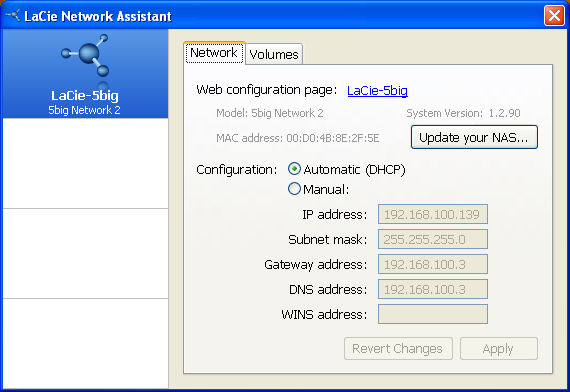
The LaCie Network Assistant finds the 5big 2 on the network and helps you map drives.
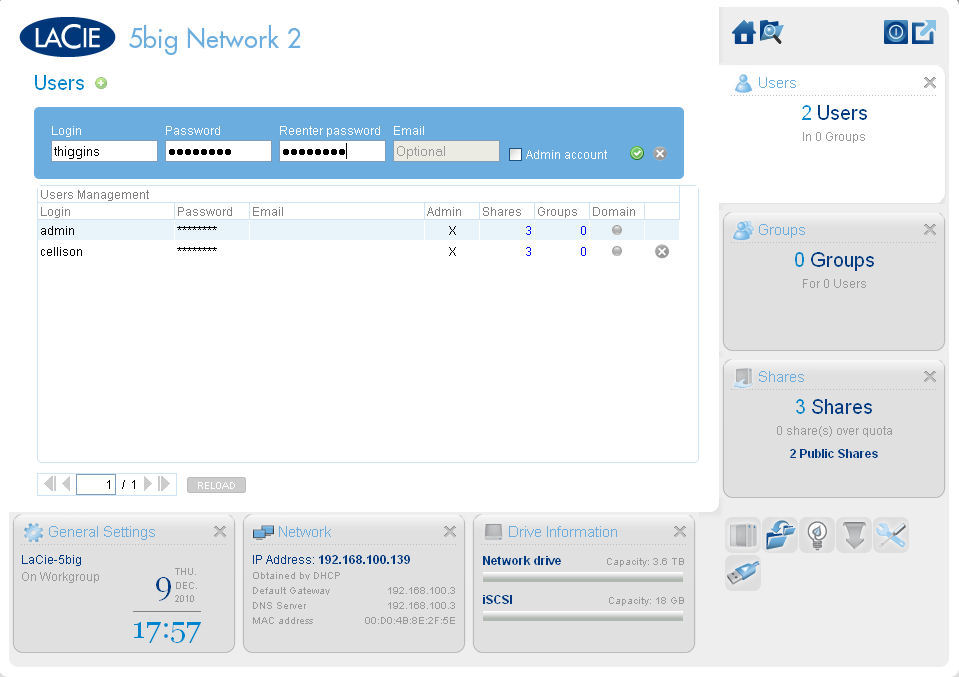
This is the dialog screen for adding a user.

You can manage user or group access to a share, change a share to public, or delete a share.
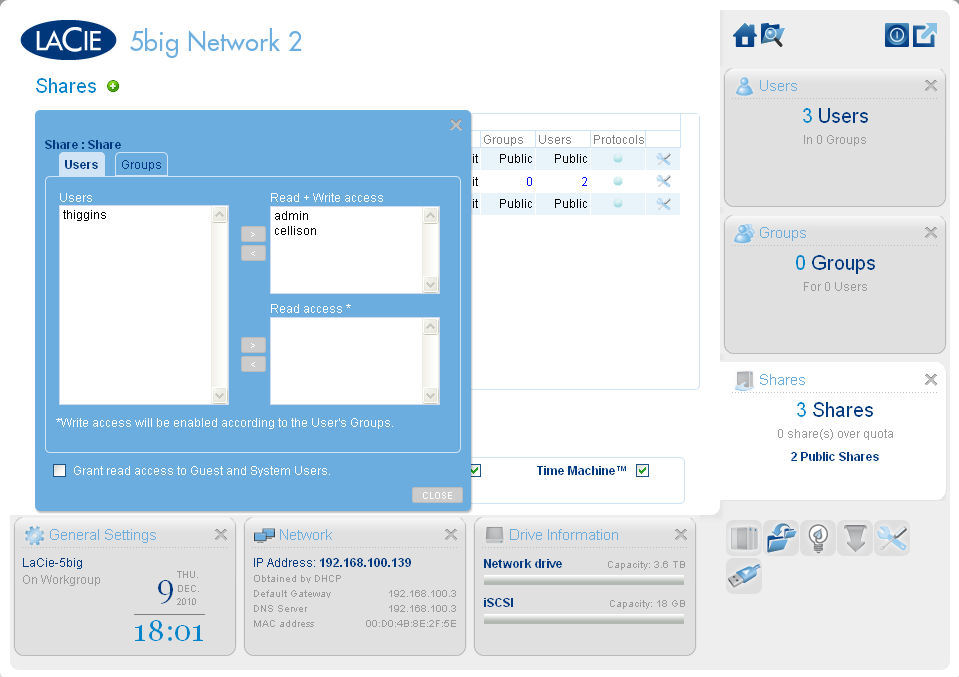
Here you can assign R or RW rights for users or groups to a non-public share
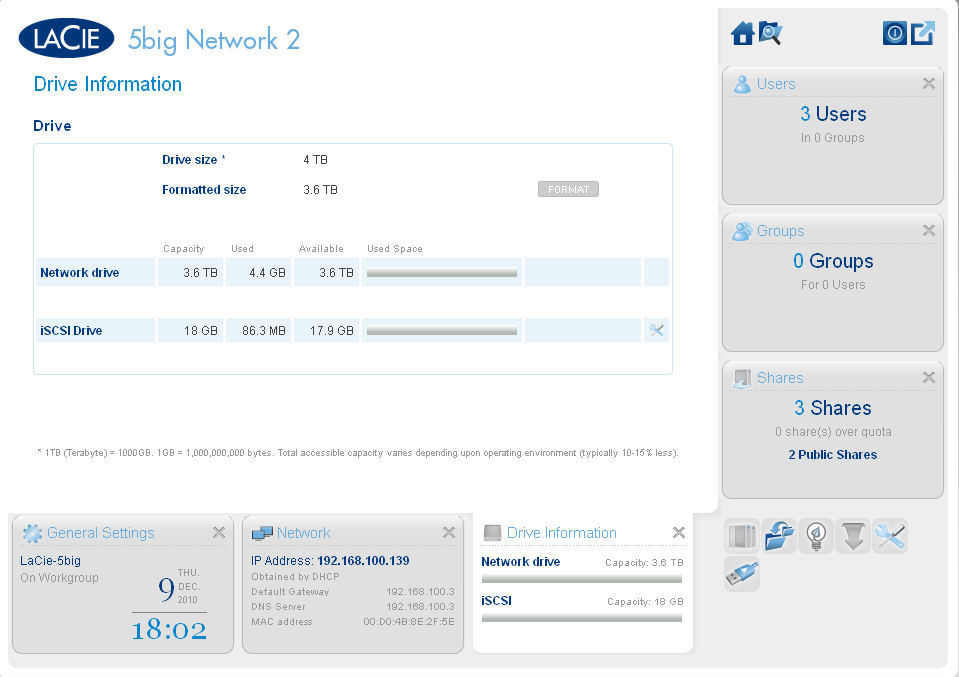
This screen shows you the size of the network drive and lets you change the size of the iSCSI target.
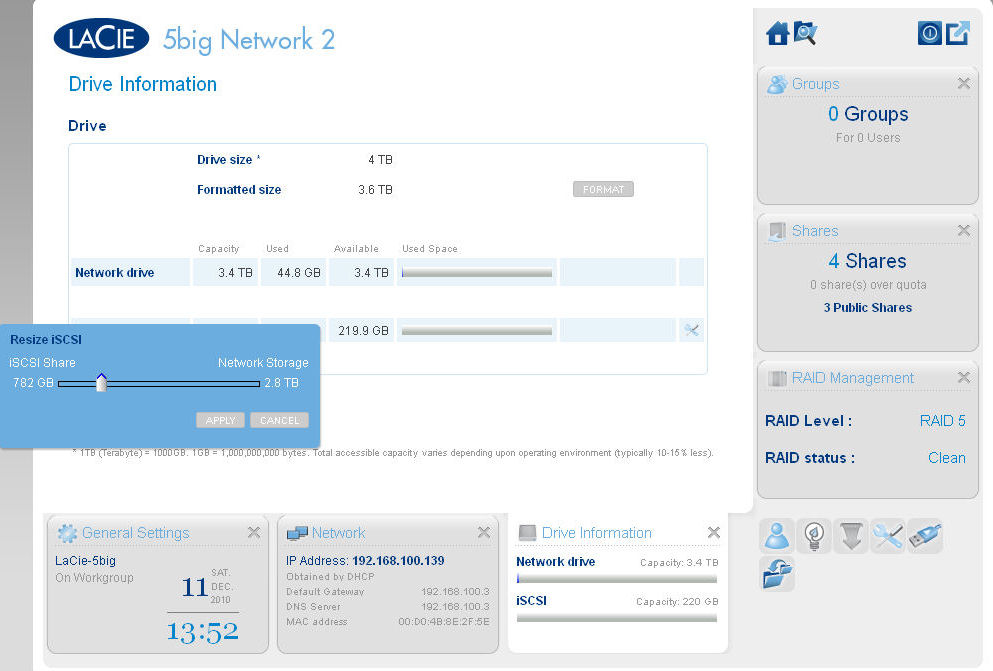
You can resize the iSCSI target, but the existing iSCSI target will be reformatted.
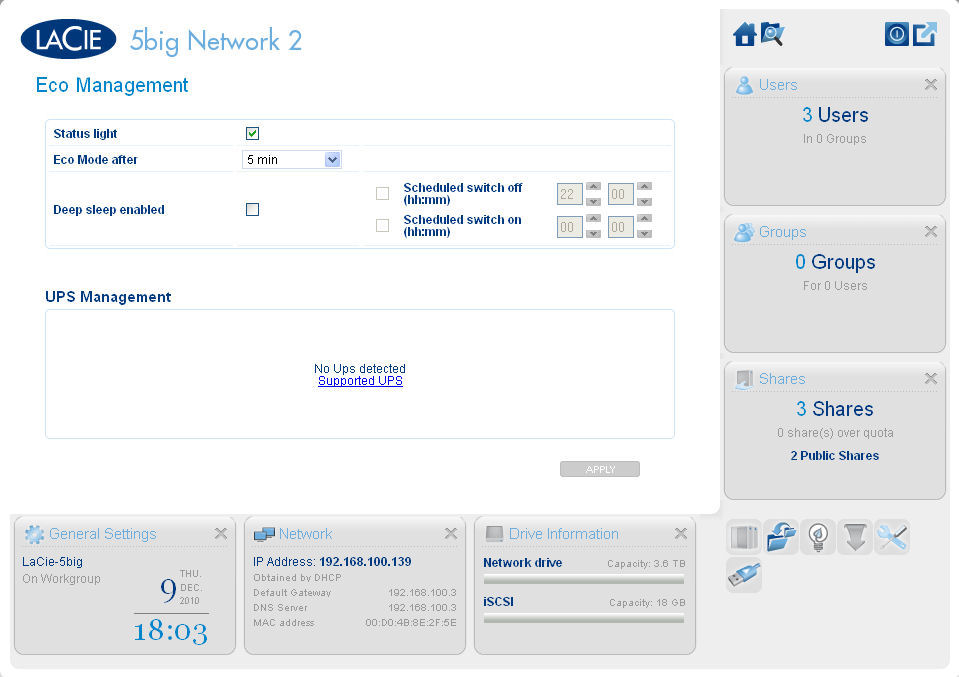
The menu lets you control the status light, set the Eco Mode timer, and enable deep sleep. You could also manage a UPS if you had one connected.
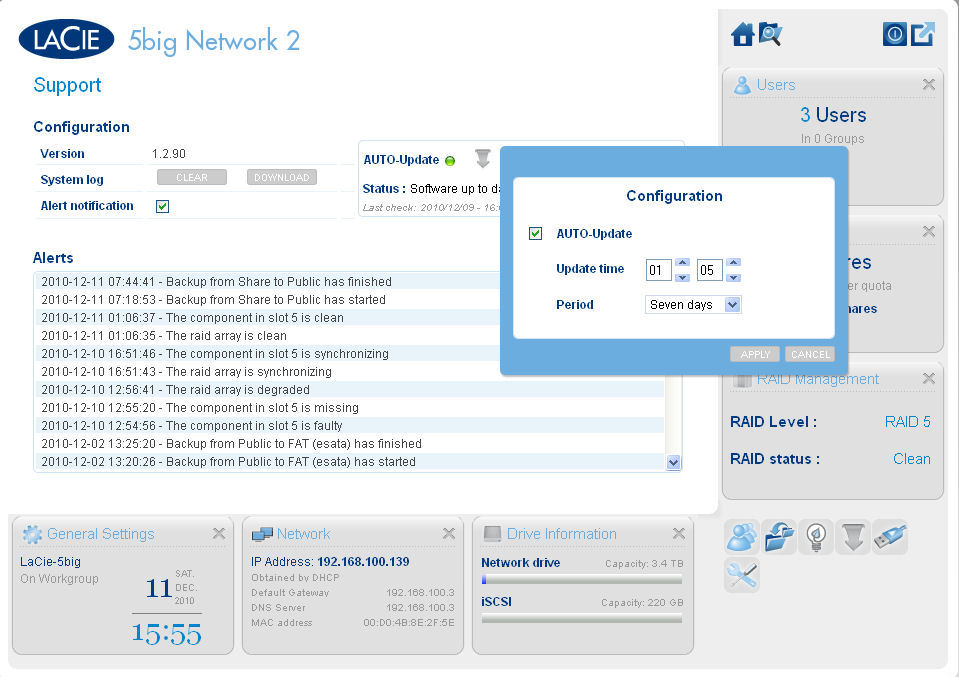
This menu provides access to the log file and lets you configure Automatic updates.
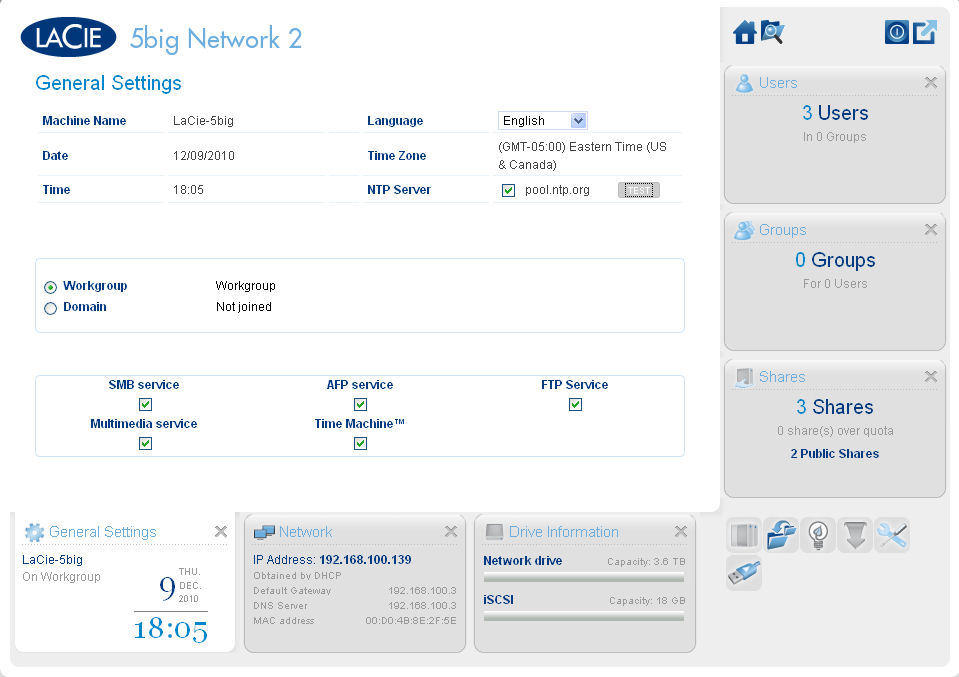
Here you set system settings such as time, default supported protocols and choose between workgroup and domain settings.
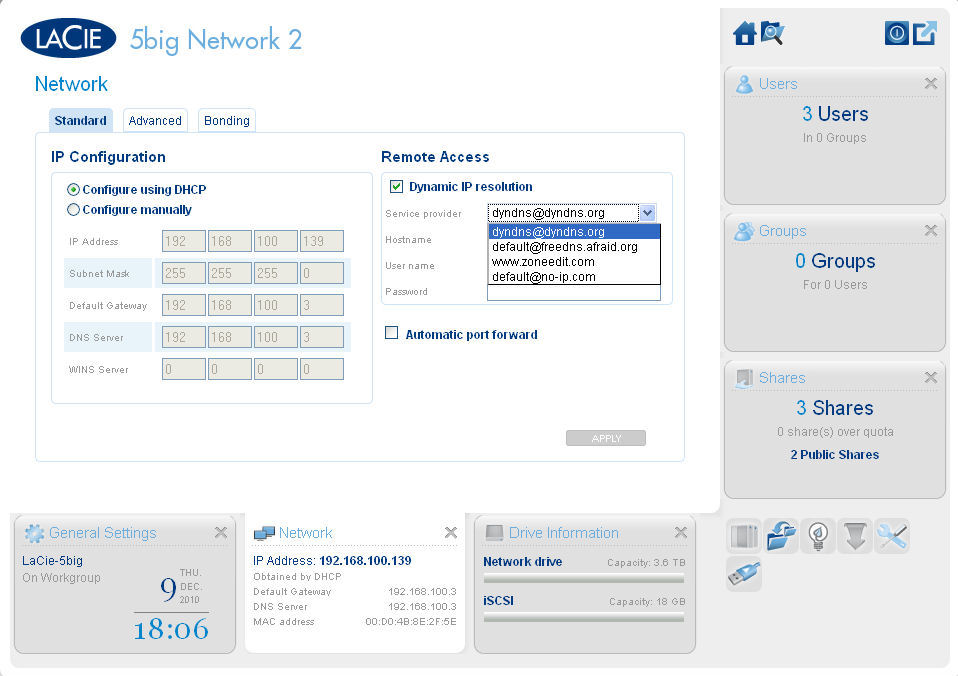
The menu lets you set IP configuration and Dynamic DNS settings.

Advanced settings let you set up a proxy configuration, and configure SMTP email settings.
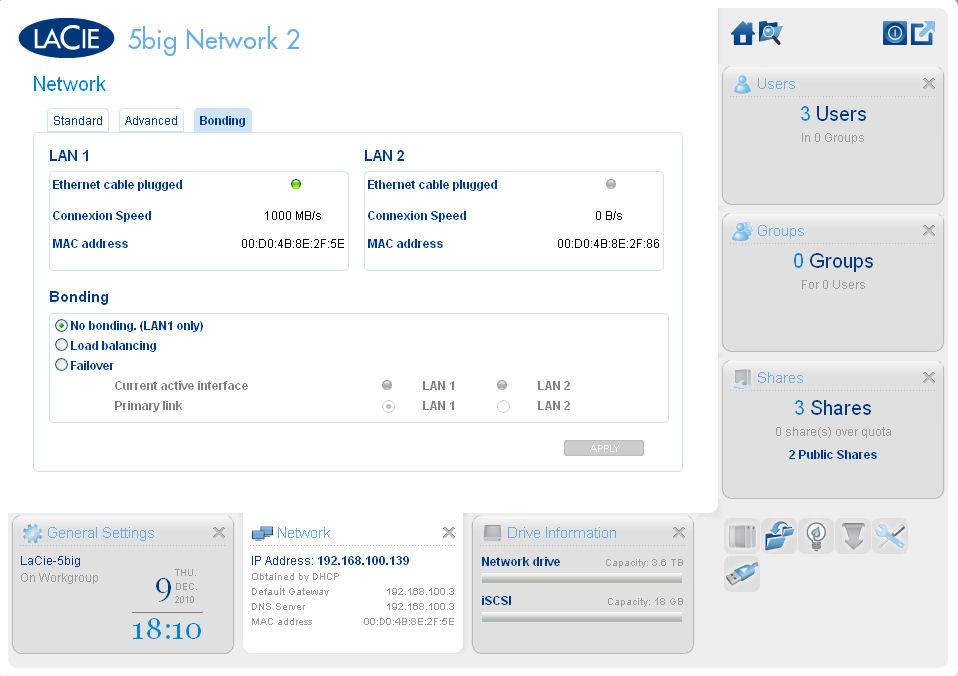
This menu determines how the second LAN port will be used.
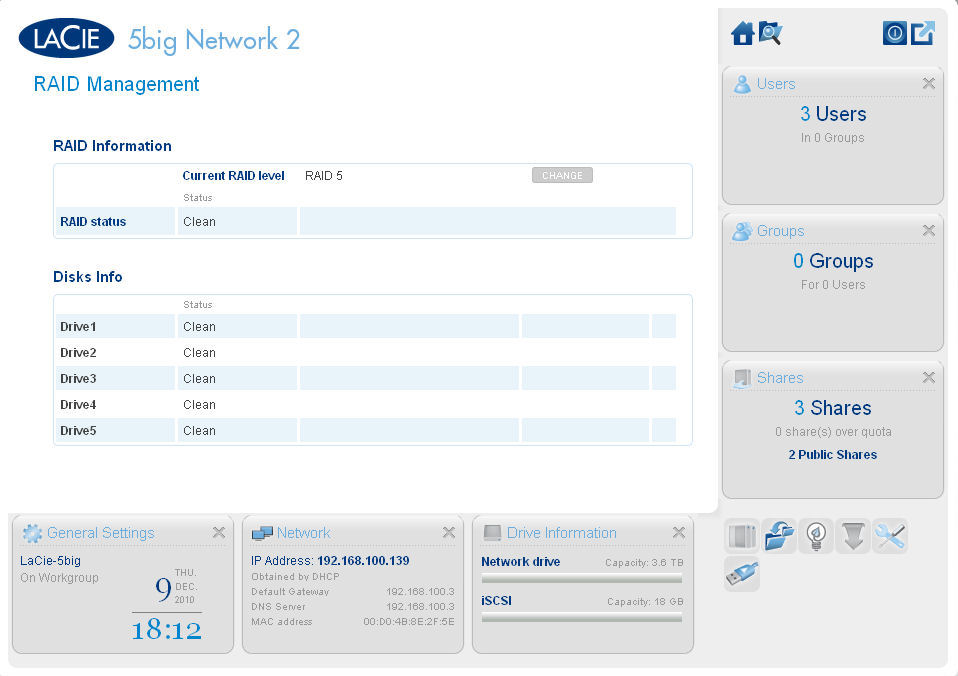
This shows that the RAID array is functioning properly, and that all 5 drives are clean.
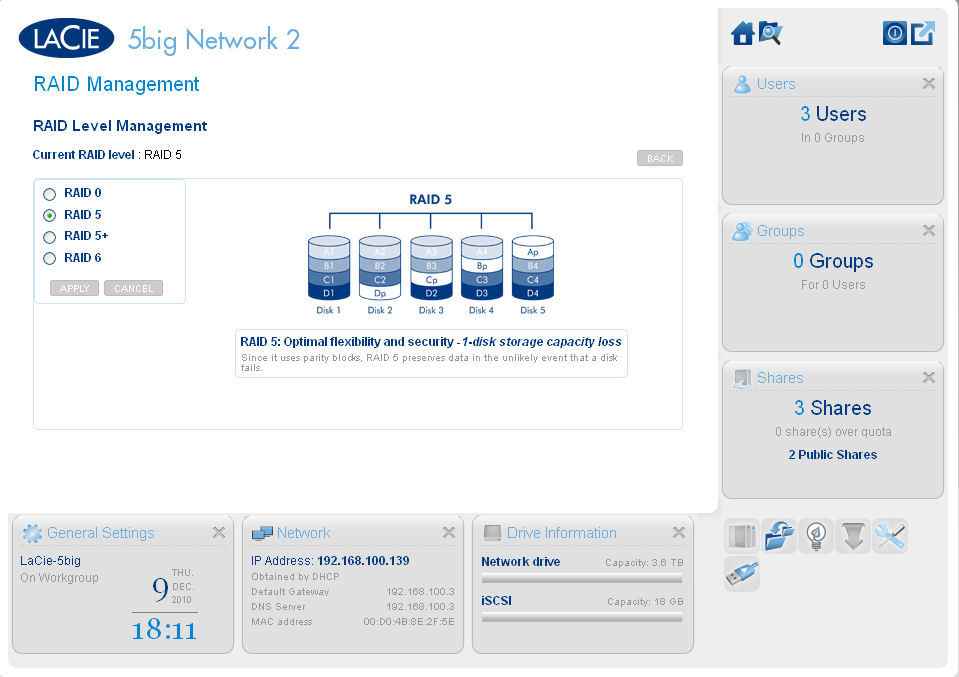
As you click through the possible RAID levels, the drive map changes to show the corresponding data layout. Changing RAID levels results in a reformatting of all drives.
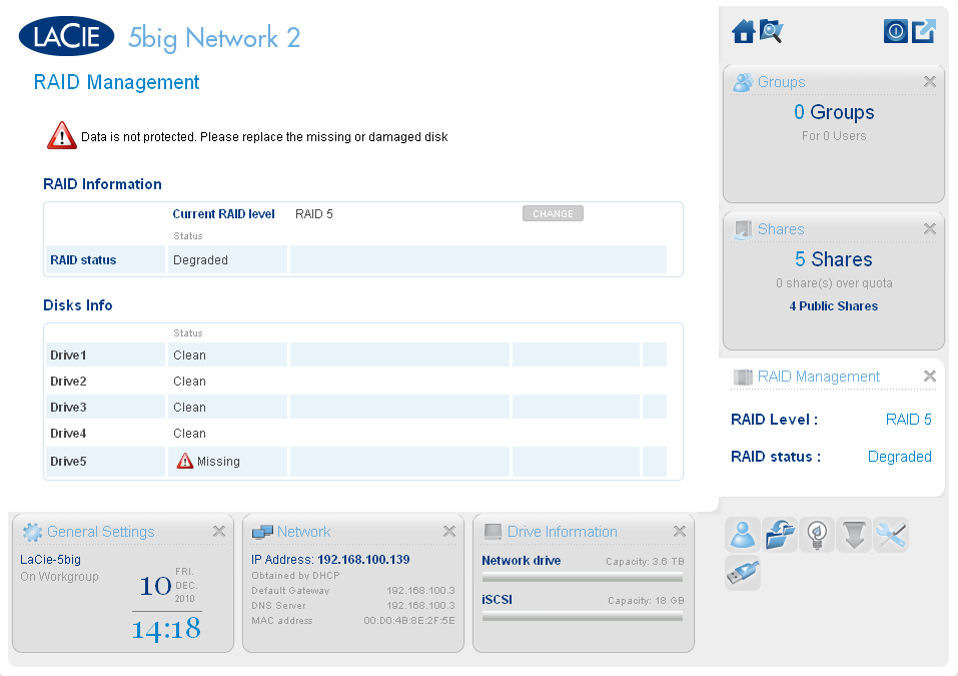
This shows that the RAID is operating in a degraded condition, and that Drive 5 is missing.
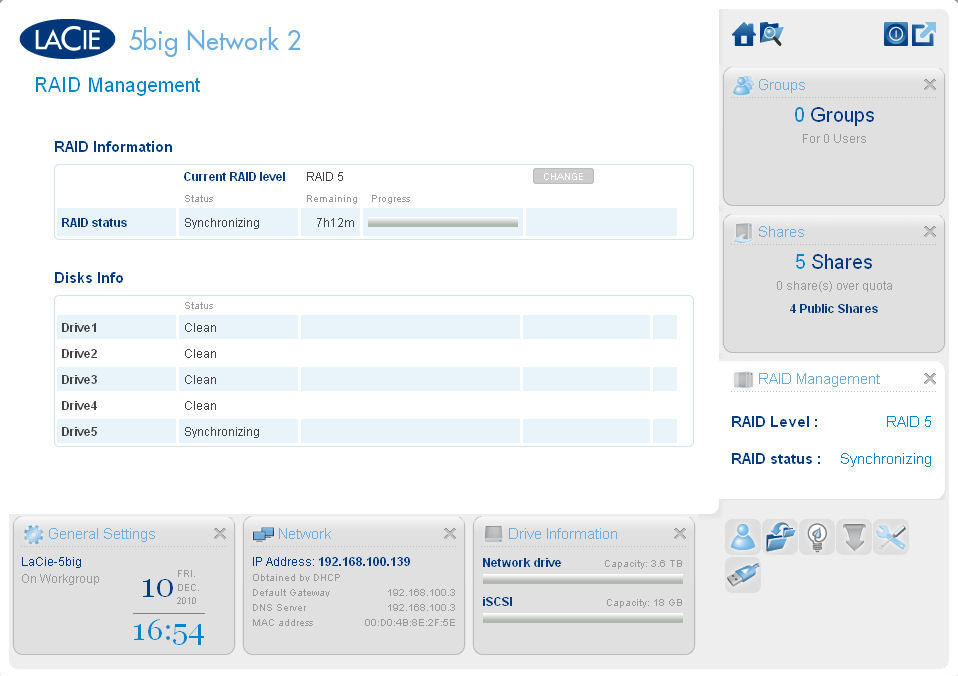
After I replaced drive 5, this menu shows that status of the synchronization.
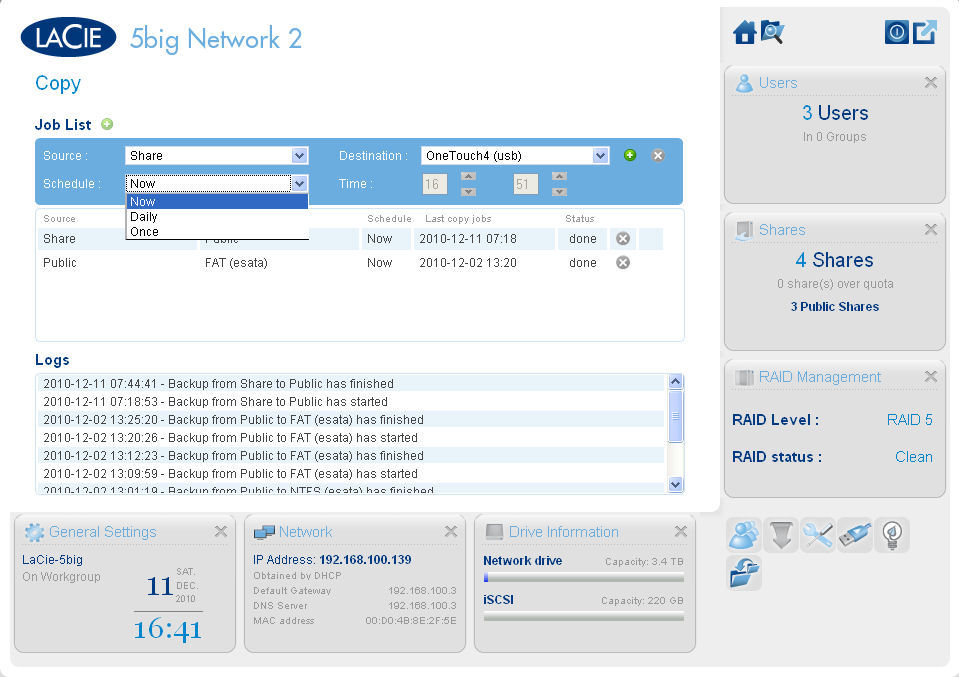
The menu lets you set up a copy job between shares or to an external drive.
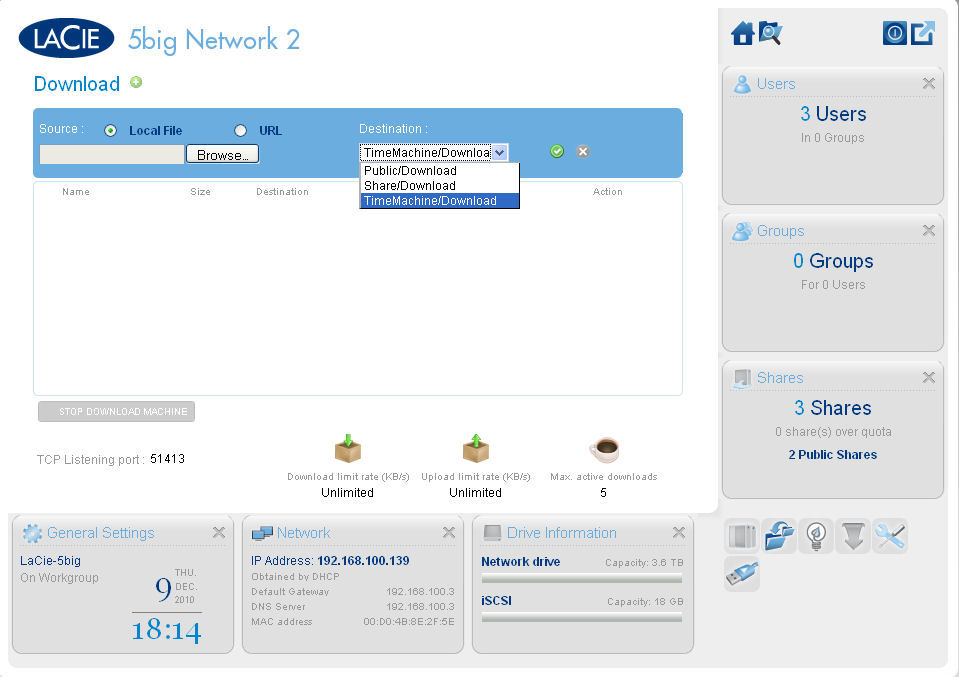
This menu lets you configure the 5big 2 for BitTorrent downloads. You can change the listening port, limit upload or download speeds and limit the maximum active downloads.
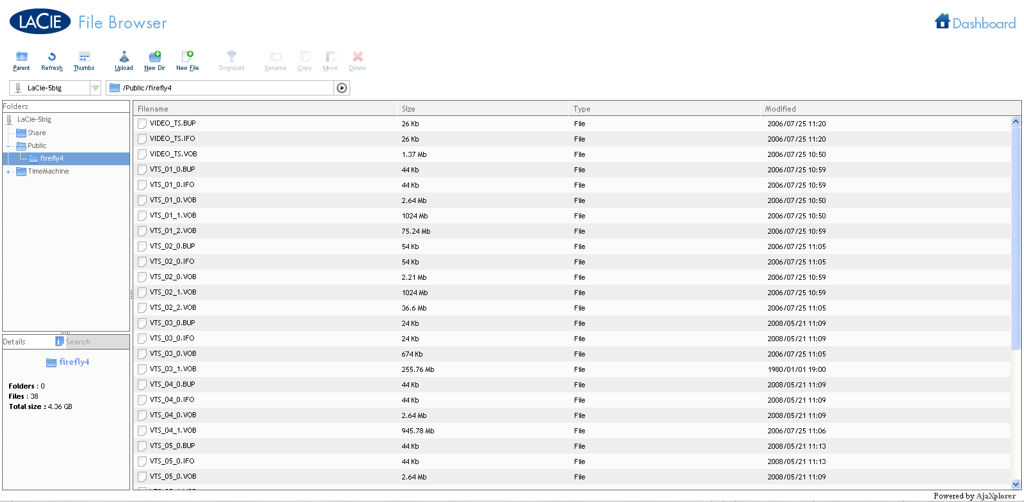
The file browser, available from the home page, gives you browser-based access to files on the 5 big 2.
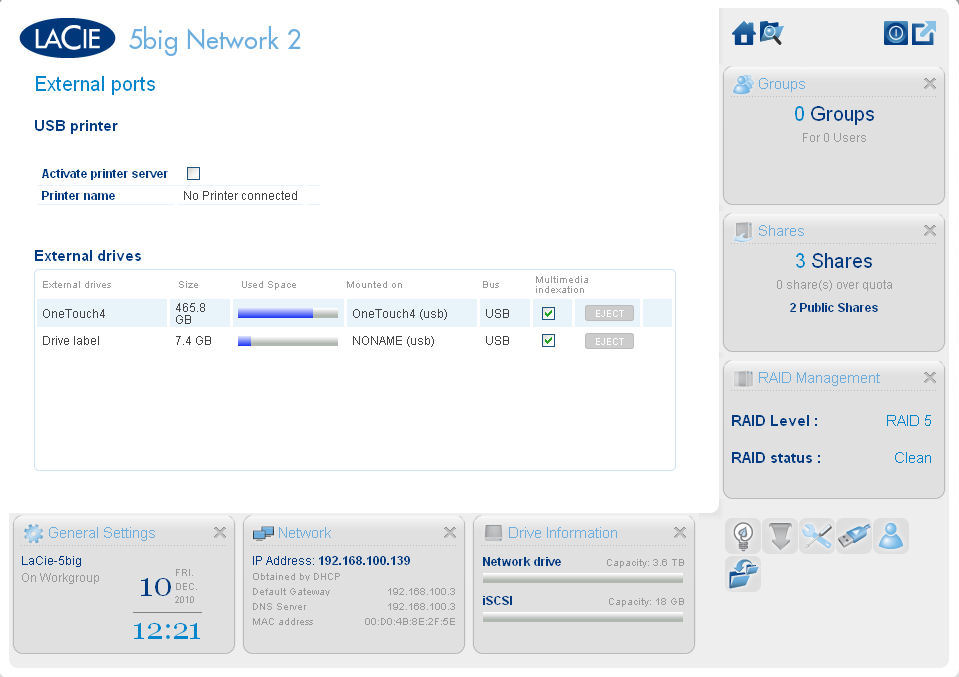
This menu shows the status of external ports. This screen shows two attached USB storage devices.
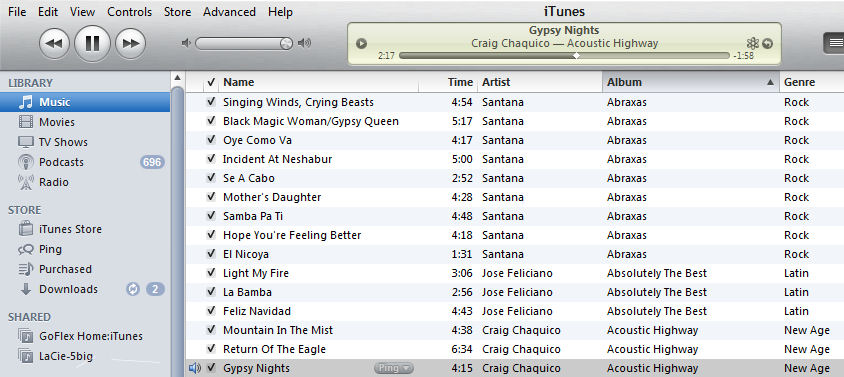
This shows the LaCie-5Big (as well as another NAS) as an available iTunes server. I was able to play music from the LaCie iTunes server without a problem.
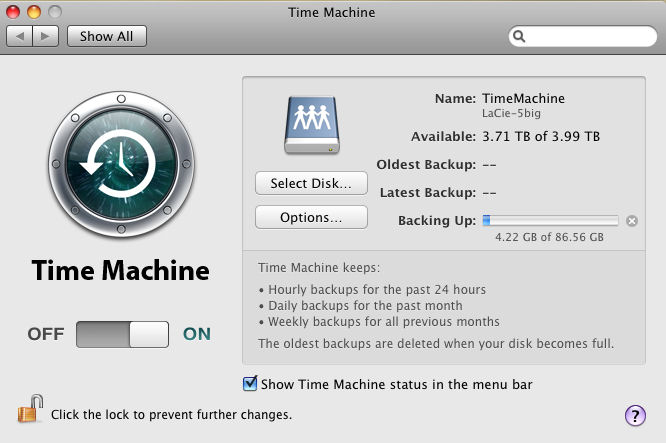
Any share can be configured as an Apple Time Machine target. Here, a share named TimeMachine was the target for my Mac backup.
Drive Pull Test
No review of a RAID-capable NAS would be complete without testing its fault tolerant capabilities. To test the RAID 5 redundancy, I started a directory copy of about 11 GB to the public share. While the files were being copied, I unlocked and pulled out drive 5 to simulate a drive failure.
The file copy paused for a couple of seconds, but then quickly resumed and completed copying the entire directory structure. No data was lost. I did receive an email notification indicating that “The component in slot 5 is missing” and a second email notified me that the RAID was operating in a degraded condition. The front panel LED also changed from its continuous blue to a slowly pulsating red to indicate a problem with the RAID array.
Since I had chosen to display the RAID management widget, the home page also showed the RAID array in a degraded condition. I continued to use the 5big Network 2 for about 4 hours, and then re-inserted the drive to simulate replacing a defective drive with a new one. The “new” drive was automatically recognized and the RAID started to resynchronize. No additional intervention was required on my part.
Rebuilding the RAID took 8 hours and 15 minutes and at the end of the RAID synchronization, the 5big Network 2 returned to normal operating status. Although there was a log entry indicating that the RAID had been resynchronized, I did not get an email notification.
Backup
To check out the backup features, I connected a 500 GB USB drive to one of the USB ports. The drive was automatically recognized. Using the built-in copy function, I successfully backed up one share to the USB drive. Your schedule options are very limited – you can choose to copy once, or daily at a specified time.
I created a new share and configured it for Time Machine backups. On my Mac, I changed Time Machine preferences to point to the “Time Machine” share on the 5big Network 2. Time Machine then started to backup 80 GB. About 20 GB through, for some reason, however, the 5big Network 2 went into sleep mode and the backup stopped. I pressed the blue button on the front panel, and the device came back on line.
Media Serving
The 5big Network 2 has bulit-in UPnP AV and an iTunes servers. I copied a number of image files as well as a number of directories out of my iTunes library to a public share on the 5big 2. The 5big Network 2 showed up properly in my iTunes client. In addition, I was able to connect to the UPnP AV server successfully with my Droid X (via Wi-Fi) and play a slide show of images from a directory I selected.
The 5big Network 2 can also be an iSCSI target, but LaCie does not provide iSCSI initiators (clients). You can change the size of the iSCSI target without reformatting the entire RAID array, but the iSCSI target is automatically reformatted when you change the size.
One of our complaints about the first generation of the 5big Network was that it didn’t have power saving modes. The 5big Network 2 addresses those concerns with an "Eco" mode. The Eco mode controls drive spindown, and in my tests, power consumption dropped from a running average of 37 watts to ~23 watts.
Though you can set the drive spin down time for a little as 3 minutes, it’s not clear what activity keeps the device “awake”. At times, I experienced significantly longer spin-down times than I had specified. There’s also a deep sleep mode that drops power consumption further. But deep sleep takes the NAS storage offline completely and you have to wake it up using the blue push button or the LaCie Network Assistant.
Performance
Testing and analysis by Tim Higgins
I covered the 5big Network 2’s performance in the New To the Charts article and grabbed the Benchmark summary (Figure 4) from there. The main takeaway is that read performance is about 2X write with large file copy write throughput in the high 20 / low 30 MB/s range and read in the 50 – 60 MB/s range, depending on benchmark used.
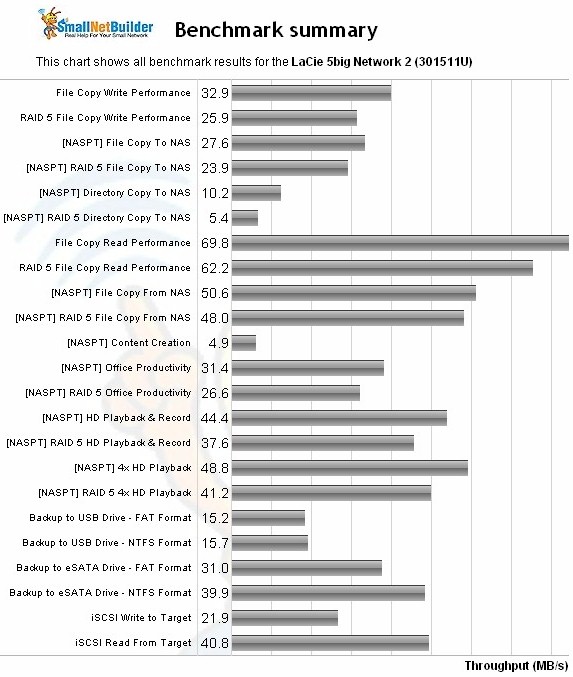
LaCie 5big Network 2 Benchmark Summary
The main caveat is LaCie’s limit of 1024 concurrent open files, which caused some of the NASPT benchmarks to not run. Most users will probably not run into a problem in real-life use. But if you have multiple Win 7 users copying large folders to and from the NAS, you may get some failed copies (and error messages).
For comparison to other current 5 bay NASes, the RAID 5 File Copy charts below tell the tale.
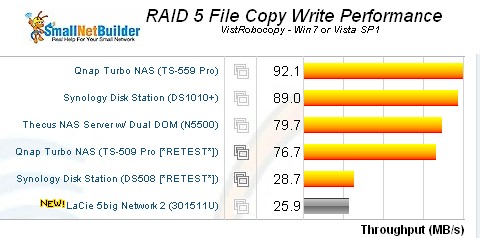
RAID 5 File Copy Write Comparison
The closest in performance is the discontinued Synology DS508, powered by an 800 MHz Freescale MPC8543. All the other products are powered by either Intel Atom D510 (Synology DS1010+, QNAP TS-559 Pro) or Celeron M (QNAP TS-509 Pro, Thecus N5500) processors.
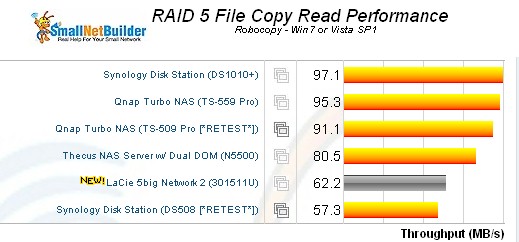
RAID 5 File Copy read Comparison
The main performance takeaway is that the 5 big Network 2 is significantly underpowered compared to other current-generation five bay NASes.
Final Thoughts
Like its predecessor, the LaCie 5big Network 2 blurs the line between business and consumer-oriented NASes. New features such as built-in media servers, energy management modes and print server in the 5big Network 2 move the balance more towards the consumer.
But the 5big Network 2 still lacks photo serving and remote media access feautres found in the more consumer-oriented NASes like Synology and QNAP. And while you can configure the 5big Network 2 for remote file access, products like the Seagate GoFlex Home are miles ahead when it comes to seamlessly setting up remote access, DDNS and file and photo sharing through a dedicated portal. (For the GoFlex Home, it’s www.seagateshare.com).
From a business perspective, the fault tolerance found in the 5big Network 2 is very attractive, with RAID recovery after replacing a failed drive among the easiest on the market. And, though it’s less of an issue for a NAS that comes fully populated with all five bays filled, it’s a step behind the competition when it comes to RAID migration and expansion.
More importantly for business use, the 5big Network 2 lacks NAS to NAS backup or replication services such as those found in the Buffalo’s NASes. And for some applications, the relatively low performance may also be an issue. Finally, like its predecessor, the 5big Network 2 could benefit from better logging and email alerts for more events.
Where the LaCie 5big Network 2 excels, however, is in value. A fully-populated 5TB NAS can be had online for as low as $724 as I write this. That’s less than the list price of some competing 5 Bay BYOD NASes. So if you need a lot of storage at a reasonable price, and can live with lower performance and fewer features, the LaCie 5big Network 2 is worth considering.
