Introduction and Basic Info
| Linksys Wireless-B Media Adapter | |
|---|---|
| Summary | Adapter that allows you to play digital music and view still images on your home audio / video setup. Works with WinXP only. |
| Update | None |
| Pros | • Simple operation once you get set up • Good video and audio fidelity |
| Cons | • WinXP only • User interface requires video monitor • File selction methods somewhat limited |

Linksys’ WMA11B Wireless-B Media Adapter is one of the fruits of a deepening relationship between Intel and LInksys, and definitely a different animal than we’ve come to expect from Linksys. Rather than just another boring old box to get bits from one place to another, the Media Adapter instead connects between your network and couch-potato input devices, i.e. your audio and video equipment, letting you simultaneously view still pictures and listen to music stored on various hard drives around your LAN.
The attractively styled dark grey and silver package is about the size of a VHS cassette (remember them?) plastic storage box, and sports the Cisco logo on its front panel and Linksys imprint on its top and bottom covers. Ready, Wireless, and Ethernet lights, IR remote window and Power switch grace the front panel with a full complement of stereo audio, video (including S-video), 10/100 Ethernet, power and 802.11b antenna connectors (plus Normal / Uplink switch for the Ethernet jack0 bringing up the rear.
Linksys includes all the cables needed to attach the WMA to your audio / video gear, a handy remote that – along with your TV or video monitor – you’ll use to navigate the user interface, and even throws in the two AAA batteries for the remote!
Based on Intel’s XScale PXA250 application processor (the PXA255A0C400 clocked at 400MHz to be exact), the WMA uses a Focus FS450 video scan converter to handle video duties and SigmaTel STAC9750 full duplex AC’97 audio codec to get the audio from digital form to something more pleasing to your ear.
The 802.11b wireless connection is provided via a Z-Com XI-325 PC card radio with patch antenna removed and one antenna connector cabled to an external RP-SMA connector.
Setup and Admin” />
Setup and Admin
To set up the WMA, you can either use the Windows application that comes on the supplied CD, or the Setup screen in the WMA’s video user interface. Having tried it both ways, my advice is skip the computer-based setup and go with the video-based version shown in Figure 1.
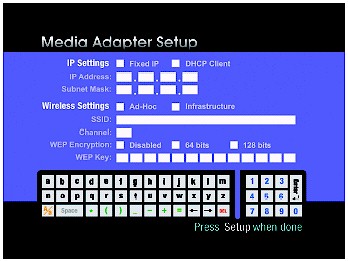
Figure 1: Video-based setup
It has everything you need on one handy screen for wired and wireless networking setup, and you don’t have to futz with resetting your computer to an IP address compatible with the WMA’s 192.168.1.230 static default IP.
If you choose this setup method, be sure you have a working Ethernet or wireless connection first, since the WMA isn’t very helpful in diagnosing network connection problems.
If you opt for computer-based setup but try to run the setup program on anything other then a WindowsXP computer, you’ll get a “This product is designed to be used with Windows XP only” pop-up and the program will quit. Although the Setup program could probably run on a non-XP machine, the Media Adapter Utility that you also must install is another story.
The Adapter Utility’s function is to run something called the Media Folder manager, which is used to tell the WMA where your picture and music files are located. You install it on one WinXP machine only on your LAN, and then use its file browser to list the location of the picture and music folders that you want to make available to the WMA on each one of your LAN’s computers.
TIP: The FAQ in the WMA’s User Manual says that all files that you want to play must be on the “host computer”, i.e. the one running the Media Folder manager. But I found that I could select folders on other non-XP networked machines, if I were persistent and ignored an error message generated when I tried to add the first networked folder.
Be patient if you use this method, since it may take a little while for your newly selected folder and files to show up in the WMA’s file selections. You also may want to rename same-named folders on different machines so that you can tell them apart in the WMA’s file browser.
I tend to dislike programs that need to install anything other than themselves in order to work, and the WMA unfortunately falls into that category. The Adapter Utility requires installing the Windows.NET Framework, which I reluctantly let it do in the interest of completing the review, but I wasn’t happy about it. Maybe I’m overly paranoid of.NET given what little I know of it. But given Microsoft’s abysmal performance to date in its “Trustworthy computing” efforts, I’m not very comfortable unleashing yet another one of Redmond’s gems onto my LAN that does anything automatically.
The WMA in action…
Using the WMA was almost anti-climactic, since the menu system was pretty straightforward and within a few minutes I had driven my way around all the menus using the infra-red remote control. Figure 2 shows one of the music selection menu screens.

Figure 2: Music selection
My biggest problem was that I kept pressing the right-arrow key on the remote to make menu selections, since that’s the icon I saw next to each of the menu selections. Once I figured that the Select button did the job, I didn’t have any further navigation problems. The WMA can play MP3 and WMA encoded files and even handle playlists in ASX or M3U formats. It’s also a nice touch that you can control the volume level from the WMA’s remote, although the level is forgotten when you shut off the WMA.
Picture selection is similar, but you also get a “Now Showing” screen that displays thumbnails of all the currently selected pictures in JPG, GIF, TIF and BMP formats. Pressing the Play button on the remote automatically starts a slide show, or you can step manually through each picture. You can even listen to music and browse pictures simultaneously by just starting one of the functions then switching to the other.
I can’t really critique the fidelity of the video and audio produced by the WMA, since my testing was done on a small portable television with audio / video input jacks. But what I was able to see and hear looked and sounded pretty good, even with both music and a picture slideshow going at the same time over a wireless connection. My only complaint in this department is that the sound is not totally muted during the WMA’s boot-up process – although the sounds that are produced aren’t too obnoxious.
Work to be done
Like any first-generation product, the WMA has its share of annoyances and missing features, such as its inability to display files with the JPEG extension. It’s not that the WMA can’t handle that file format, but simply that it expects to see it with a JPG extension. I hope Linksys fixes this silly omission pretty quickly since both extensions are valid.
File selection is also pretty elementary. You can choose an entire folder of content, or a specific file, but there’s no ability to build music playlists or image slideshows by picking and choosing multiple files. If your music files are coded with Artist and Genre, however, you can select by those attributes – but again, it’s an all or nothing choice.
Diagnostics are virtually non-existent, except for the readout of wireless signal strength displayed briefly during boot-up. During testing, I pulled the plug on the WMA’s network connection to see what would happen, and all I got was a “Waiting for Host” or “Waiting for Application” message depending on when I interrupted the connection. The WMA was smart enough to eventually get itself back to the main menu once I reconnected to the network, though.
Finally, I would like to see an alternative user interface that doesn’t require connection of a TV or video monitor, so that the WMA can be used in audio-only applications.
Wrap up
This was my first experience with a digital media player / adapter, so don’t have any other points of comparison. But I’m sure the Linksys name, widespread availability, and relatively aggressive price will help the WMA11B end up in the shopping carts of buyers who are looking for the capability that it provides.
