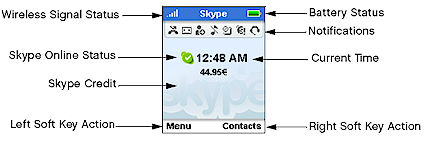Introduction

| At a Glance | |
|---|---|
| Product | SMC Skype Wi-Fi Phone (WSKP100) |
| Summary | Self-contained Skype phone that connects via 802.11b/g WLAN |
| Pros | • Doesn’t need a computer running Skype • Intuitive, attractive interface • Good wireless range |
| Cons | • No Skype text chat • No browser-based authentication • Short battery life • Muffled sound quality • Uncomfortable to use |
Well folks, the long-awaited Skype Wi-Fi phones are finally rolling off the assembly lines and will soon make their way to your favorite retailer’s shelves. While Netgear was the first to announce its SPH101 back at January’s Consumer Electronics Show, it was SMC who got the first one into my hands.
Unfortunately, I have to say that aside from the novelty of being able to make and receive Skype voice calls without the computer running Skype that all other Skype phones have required until now, I was pretty underwhelmed by the product.
The phone is not unattractive, but won’t win any design awards. It’s a “candy-bar” design with dimensions approximiately equal to similarly-styled cell phones, which should allow it to comfortably slip into a pocket or purse. Figure 1 (taken from the PDF User’s Guide – the only thing on the included CD) shows the location of all the controls and color display.
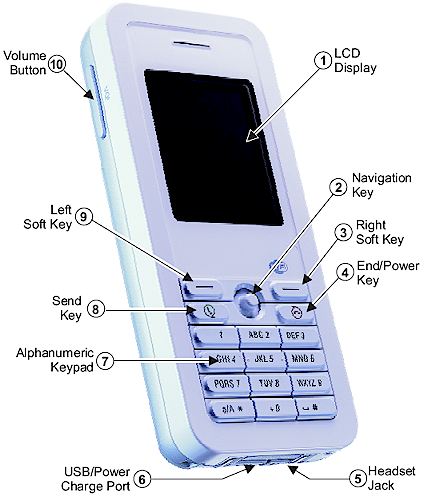
Figure 1: WSKP100 Controls
The narrow profile of the keys don’t lend themselves easily to one-handed dialing, although they are backlit in case you need to Skype in the dark. The Navigation Key shown in Figure 1 is a 4-way joystick with push-to-select for moving around the various menus.
Hinged soft-plastic plugs cover the USB/Power Charge Port and Headset Jack on the bottom edge of the phone. The jack accepts any single-plug earphone / mic, including the matching white one that SMC includes.
SMC also throws in a USB cable with ends that mate to your computer’s normal-sized USB port and the phone’s mini-USB plug. The phone can charge from a regular USB port or the included thoughtfully-small charger. The charger accepts 100-240 VAC, 50/60 HZ but has a U.S.-style flat-blade plug that is not removable.
There are also what looks like two charger contacts straddling the headphone and USB connectors as well as two holes that look like docking-pin receptacles. These features are probably used on the Edge-Core WM4201 version of the phone to mate with its WA4101-CAP Wireless Cradle Access Point.
The only thing you won’t find is any sort of protective case. But I’m sure third-party case makers will jump in at some point to fill the gap.
Specs and Design Info
As mentioned earlier, the WSKP100 is manufactured by SMC’s parent company Accton and will also appear as the EdgeCore WM4201 and Belkin F1PP000GN-SK. A close comparison of the phone with photos of the Netgear phone, however, confirms that the SPH101 is not the same design.
The phone came in a box marked with an “smc-asia.com” URL and had neither the Wi-Fi mark shown in Figure 1, nor any FCC ID marking. So I got out my dissection kit and opened it up. Figure 2 shows that the design is based around a TI OMAP 1710 single-chip cell phone application processor.
The other larger chips visible in the photo are:
- TI TPS65013 Multi-Channel 1-cell Li-Ion Power Management chip
- TI TSC2101 Audio Codec w/ Integrated Headphone Speaker Amp & Touch Screen Controller
- Samsung K4S54163 256Mbit SDRAM
- Intel Z422070C (couldn’t find this)
Figure 2: WSKP100 board (click image to enlarge)
I didn’t remove the board from the case, since it seemed to resist my gentle efforts. So I didn’t get a look at the other side of the board. I suspect all that I would see, however, is the 1.8″CSTN, 65K color 128 x 160 LCD screen with LED backlight and keypad contacts. Also not shown in the picture is a buzzer that nestles in the back cover for the phone’s silent vibrate mode.
I also didn’t remove the shield over the radio section, but given the other TI components, I’m guessing I’d find a TI WL1251 WiLink 4.0 single-chip 802.11b/g radio. The SMC User Guide specs the phone’s radio at a decent RF output power of 16 dBm (40 mW) for 802.11b and 12 dBm (16 mW). This, coupled with a 5.5 dBi antenna helped to give the phone decent range (more later).
The phone is powered by a removable Li-Ion 3.7 V minimum 1100 mAH battery that the phone’s User Guide said will supply “Use Time: 3 hrs” and a standby time of 50 hrs. However, I got nowhere near that in a couple of days of use with overnight recharges in between. I found that the phone was pretty much tapped out after about 8 hours of standby and perhaps 15 minutes of calling.
The User Guide says the battery will fully charge in three hours, but the charge indicator that appeared on the phone screen never showed higher than a half charge. However, when the phone was powered up, the battery indicator on the Main screen showed a full charge. One other battery-related issue is that I found the back cover a bear to open with the battery inserted. I had to pry it open using a screwdriver, which fortunately didn’t seriously damage the relatively-thin battery compartment cover.
Finally, while browsing through the Settings > Information menu, I came upon a “Powered by TrollTech.com” logo. So I guess it’s safe to assume one of TrollTech’s products is at work in the WSKP100.
In Use
Getting up and running is easy since there is no software to load. You just insert the battery, charge it up and press the End / Power key for a few seconds until the phone wakes up with a cheery cartoon sun. But your mellow soon after gets harshed when you are presented with a dire warning that the phone is not for emergency use and the obligatory “Accept / Decline” choices for the Skype User Agreement.
As soon as the phone is awake it starts scanning for wireless networks (Figure 3). If it finds a non-encrypted network that is handing out DHCP leases, it’ll hook you right up if it finds only one or ask you to make a choice of more than one. And if the network is encrypted, it will prompt you for the key.

Figure 3: Network scanning and found networks
Once you’re attached to a network, you’ll get the main screen shown in Figure 4.
Figure 4: Main Screen (click image to enlarge)
Figure 4 is pretty accurate, except for the Notifications area. I saw only one of these (the missed call indicator), right after a missed call before the screen switched to a whole-screen missed call notification. When I returned to the Main screen, however, the Notification icon was gone.
The LCD screen has enough resolution to render the Skype icons faithfully and clearly. But I think I would trade off some of the screen brightness for the ability to see the screen without having to turn on the backlight. The screen is completely dark and doesn’t have any reflective display capabilities. There is also no “on” indicator, so the only way you can check that the phone is on is to hit a key and light up the screen.
While the display is good enough for nicely-drawn icons, it falls short in being able to display enough text for many features. In some cases, like the Contacts list and Network names, the text scrolls if the Contact name is wider than the screen allows. But in other cases, such as when you make an error entering a WEP key, there is nothing you can do to scroll around to read the entire message (Figure 5).
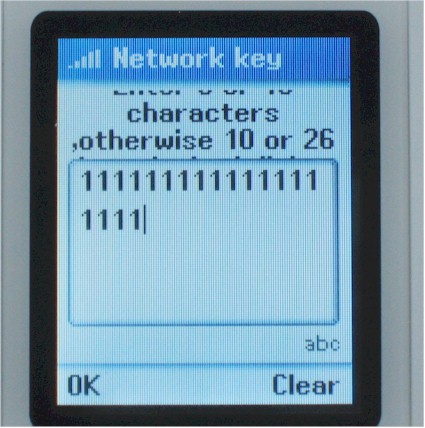
Figure 5: An unclear message
Note that there is no Back option in Figure 5 to exit the screen. Clear just erases the character to the left of the cursor, which can be moved with the joystick / Navigation key. I did find by just messing around that pressing the End/ Power Down key will get you back to the Main screen, however.
In Use, Continued
Pressing the right soft key brings up the Contacts menu (Figure 6), which looks just like the one you’re accustomed to. You can make a call by highlighting a contact and pressing the Send key, or instead choosing the Options soft menu.
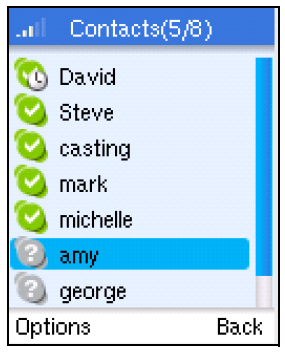
Figure 6: Contacts screen
Choosing the Menu soft key takes you to a screen (Figure 7) where you’ll find the options listed below:
Contacts – Same as the Contacts soft menu
History – Call logs, Voicemail, Authorizations (Figure 8)
Status – Change Status, My Profile, Sign Out
Add Contact – Skype or Skype Out options.
Search – Look up Contacts
Services – Skype credit, Skype In, Skype Voicemail
Settings – All other setttings, including Network

Figure 7: Menu screen
Note that the options in the phone don’t match those described in the User Guide, which also needs to be updated to include information on the wireless authentication options. Pretty much all the controls in the regular Skype GUI are present including the ability to change your status and manage blocked users.
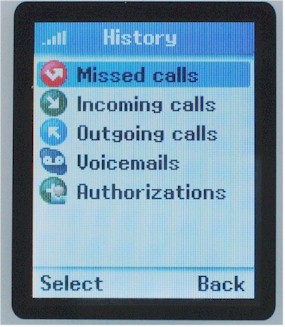
Figure 8: History screen
All these menus work as you’d expect them to, except for Skype features that haven’t been included in the phone, which I’ll get to next.
Using a Belkin Wireless Pre-N router as my AP let me take the phone pretty much anywhere around my home, with the AP located in my downstairs office. I did hear some call breakup in my difficult test Locations 4 and 5 and intermittently lost contact with the AP entirely while there. See this article for details on the test locations and home layout.
Test calls to another Skype user produced a “what the hell are you calling with?!” reaction. The called party reported that the sound was muffled and that (oddly) I “sounded younger”. I suspect the latter effect was more due to Skype’s network, which somehow introduced a pitch change to my voice, since I wasn’t able to reproduce the effect in my own test calls.
I downloaded HotRecorder, which I used to record calls to and from the WSKP100. Right-click to download and listen to this MP3 test file to see what a test call made with my notebook and a Sennheiser PC120 In-Ear Headset sounds like. This MP3 file lets you hear what a call made with the WSKP100 sounds like.
Note that the called party sounds about the same as the caller, since apparently both receive and transmit voices have high frequencies rolled off. This limits the wireless bandwidth required, which allows a call to keep on going even when your wireless connection drops down to lower speeds due to network activity or weak signal.
Bugs and Missing Features
The WSKP100 is relatively bug-free for a first-generation product. I experienced only one lock-up of the phone during repeated test calls and can’t quite say what caused it. The only way I was able to get the phone to power down was to press and hold the Send key – not the End / Power Down key as you might expect.
The main bug I found was with the clock. Try as I might, I was not able to get the WSKP100 to keep proper time. For some reason, upon each power up, the phone insisted on displaying the correct time minus two hours. The date and minutes were always correct, but the hours were not. And even though I selected the 12 hour time format, at 1:XX PM, the phone showed 0:XX PM.
I also found that getting the phone to link up to encrypted networks took a bit of patience. The good news is that I was able to get the phone to successfully associate and work with a Belkin Pre-N access point using WEP 64 and 128 modes as well as WPA-PSK with both TKIP and AES encryption. The difficult part was that it seemed like I had to repeat the key-setting exercise twice in order to successfully connect in each mode.
This process was complicated by the fact that the phone doesn’t do a good job of keeping all of its network status indicators properly updated and doesn’t provide a positive “Connected” indication after security settings are successfully accepted. Sometimes the little Wireless Signal Status bars on the Main screen (Figure 4) would display a red “X’d” circle indicating a network disconnect. But more often I’d see four bars of signal and a nice green Skype icon on the main screen when there was nary an AP in range. It wasn’t until I’d try to view the contacts list that I’d get a “Networks were not found!” screen and then the Main screen Skype icon would become greyed out. Note that the phone also doesn’t automatically start scanning for another network when it loses connection.
While the bug list is small, the list of “annoyances” is longer. I found the narrow keys a tad on the small side and difficult to use for one-handed dialing. And although the backlit keyboard is a good idea, the combination of white keys and blue backlight actually made the keys harder to read under lighted room conditions.
The WSKP100’s GUI is also a bit sluggish, sometimes taking seconds to respond to a key press, especially in the Settings menus. And I was surprised to find that scrolling through lists required a separate press of the Navigation key / joystick for each item (no hold-to-repeat).
Also on my list of complaints is that the phone is just plain uncomfortable to use. The slot over which you’re supposed to park your ear is too close the the raised border that runs around the edge of the phone. That ridge cut right across my ear, making the phone uncomfortable to use for long periods. And with no indentation to guide your ear into place, I found myself having to slide the phone around to find the right location.
But the bigger potential for buyer dissatisfaction are the features that you might think would be in a “Skype phone” but are not. So before you plunk down your money, here is what you won’t get with the WSPK100:
- No Text Chat – You won’t find it in the menus and any Skyper attempting to initiate a text chat with your phone will get a message that the version of Skype that you are using doesn’t support it. This is probably for the best, since, without an alphanumeric keyboard, you’d have to be pretty nimble with old-style SMS texting to keep up with full keyboard-enabled Skypers.
- No Web Browser authentication – The WSPK100 doesn’t have a web browser or any other way to get you authenticated to a network that requires you to launch a web browser to check in. This could really put a crimp in the phone’s appeal to road-warriors looking to leave their notebook back in the office yet stay connected with Skype.
- No Conference Calling – Once you start a call, the only options you have are to mute the microphone and put the call on hold.
- No Speakerphone – This one is a bit curious, since the speaker can be driven loudly enough to serve double-duty for ringer and call-progress tones. But there is no option to keep the speaker pumped up once the call starts. This is a big negative for the way I like to use a phone, especially one that is virtually impossible to cradle between your shoulder and ear.
- No separate ringer – Having the earpiece speaker serve double duty as a ringer buzzer resulted in my ear being blasted a few times when the phone didn’t switch the volume back down right away once the call started. That’s why manufacturers separate these two functions and SMC (Accton) should have, too.
- No keyboard conveniences – You can’t press any key to pick up a call, lock the keyboard, mute or hold a call or disable the ringer.
Closing Thoughts
I had been wondering what was taking so long for these Skype Wi-Fi phones to arrive, since, after all, they had been announced back in January at CES. But after spending some time with the WSKP100, I can see that the delay hasn’t been solely due to the desire to synchronize the release with the holiday shopping season.
Apparently, it’s not as easy as it may seem to cram even just the voice chat functions of Skype (and single party calling only at that) into a Wi-Fi based, pocket-sized package that’s easy to use and doesn’t run a battery down in a few hours. The good news is that it looks like it’s, for the most part, possible. But in spite of all that it does, I don’t think the WSKP100 and its siblings are going to fly off the shelves.
The main problem for business users is the phone’s inability to authenticate with captive-portal hotspots, which pretty much rules it out as a road-warrior accessory. And besides, most business travelers need to tote their notebook anyway or have long-ago decided to rely on Blackberries, Treos or other devices that provide much more of what a traveling notebook-less professional needs.
So that leaves home-based users, high-schoolers and the college crowd. This group is going to think twice before plunking down $200 for what amounts to a cordless phone with short battery life, works only when the kids aren’t sucking up all the Internet bandwidth with BitTorrent and depends on having clear 802.11b/g spectrum that gets harder to find every day.
No, I think a successful computer-less Skype device will have to do both voice and text and probably look more like a Danger Hiptop / T-Mobile Sidekick, or even an Ogo, but with voice added. But with no associated service plan to sell to keep the hardware price low, such a device would probably cost closer to $400, which pretty much kills that idea.
It’s too bad, because the concept of a Skype Wi-Fi phone is so compelling. But like so many things in life, the realization – at least at this point – just doesn’t match up to the anticipation.