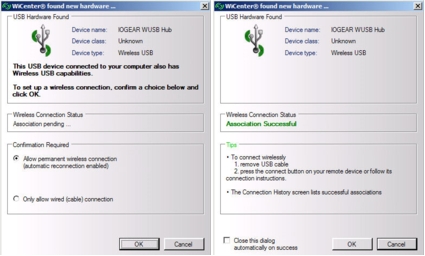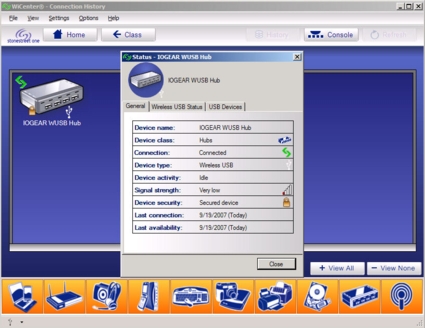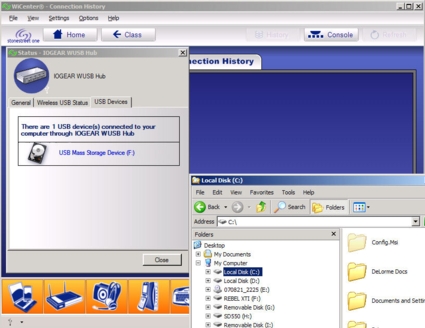Introduction

| At a Glance | |
|---|---|
| Product | IOGEAR Wireless USB Hub and Adapter (GUWH104KIT) |
| Summary | Wireless USB hub that replaces the cable to your computer with a UWB wireless link |
| Pros | • A little bit better performance than “Cable Free” • Simple setup |
| Cons | • Expensive—Estimated retail price $199.95 • Still slow compared to wired USB |
Last winter, Belkin finally started to ship its “Cable Free USB” Hub that the company announced at the 2006 Consumer Electronics show. The delay was caused by Freescale’s quiet exit from the UWB market, which left Belkin (and other companies) scrambling to redesign products based on “Cable Free” UWB technology, which Freescale had been championing.
But the long wait hardly seemed worth it, since the first-generation hub-and-dongle Cable Free USB products operated at speeds around 1 MB/s—about 10x slower than wired USB.
Fast-forward to almost one year later, and the alternative technology that killed “Cable Free”—Certified Wireless USB (CWUSB)—is finally making its market debut. Of course, CWUSB, which was championed by Microsoft, Intel, HP, and other members of the WiMedia Alliance, isn’t interoperable with Cable Free, but this hardly matters, since “Cable Free” devices will disappear as existing inventories are depleted.
So what exactly is Wireless USB? Here is how the USB-IF (USB Implementers Forum), the industry association for USB that is similar to the Wi-Fi Alliance for wireless LAN technology, describes it:
Certified Wireless USB is the new wireless extension to USB that combines the speed and security of wired technology with the ease-of-use of wireless technology. Wireless connectivity has enabled a mobile lifestyle filled with conveniences for mobile computing users. Certified Wireless USB will support robust high-speed wireless connectivity by utilizing the common WiMedia MB-OFDM Ultra-wideband (UWB) radio platform as developed by the WiMedia Alliance.
Restated without the marketing spin, CWUSB replaces the cable that normally attaches a USB device to your computer with a wireless link that uses UltraWideband technology. The first generation CWUSB products typically consist of two pieces: a “dongle” that plugs into a USB port on your computer or notebook, and a hub—typically with four downstream ports—that you plug into your computer.
The CWUSB hub can supposedly be located up to 10 meters from the USB dongle. Once all of the drivers are installed and you’ve set up your security, your computer/notebook has wireless access to USB peripherals connected to the wireless USB hub. The specification includes multiple data radio rates up to 480 Mbps—the same raw (PHY) speed as “wired” USB 2.0. We’ll talk about our performance test results later in the review.
“Certified” WUSB products get to sport the logo shown below in Figure 1. However, the Certification process is looser than the Wi-Fi Alliance’s, since manufacturers may self-certify.
![]()
Figure 1: Wireless USB logo
While a few companies have announced CWUSB products, including IOGEAR, Belkin, and D-Link, IOGEAR was the first to ship. Therefore, we’ll be looking at the IOGEAR Wireless USB Hub and Adapter kit (model GUWH104KIT) in this review.
Product Tour
The GUWH104KIT consists of a Host USB wireless “dongle” (shown in the opening picture on the previous page) and a four port wireless hub (shown in Figure 2).

Figure 2: IOGEAR Wireless USB Hub
The hub is the size of a typical USB hub. On the right side, (facing the front), there’s a reverse SMA connector that connects to the monopole antenna as well as a Mini-USB host port. The Mini-USB port is used for initial association with the wireless device, and thereafter isn’t used. The front has a single “Host Select” button. The Hub can associate with up to three hosts, but we were only able to test a single host, with the single supplied dongle. There are also individual port indicators to show devices attached to the four ports.
On the left side, there are two switches. One switch selects Wireless or Wired connection. The hub can also act as a wired hub, but if you’re going to spend close to $200 for a wireless USB device, I doubt that you’d use it as a wired hub when dedicated four-port wired hubs only cost around $40. The second switch is for either automatic or manual association. The Quick Start Guide recommends that you not change the factory settings, i.e. wireless and automatic association.

Figure 3: Rear view of the IOGEAR four port wireless hub.
There’s really nothing too exciting about the rear panel of the USB hub (Figure 3); four “Type A” (rectangular) USB connectors and a power jack. Power is supplied by an external “wall wart” transformer rated at 5 VDC @ 3 amps.
Not that you’d ever need access to the interior of the hub, but it’s quite simple to disassemble (Figure 4). Two Phillips screws on the bottom hold the case halves together. Though the press release says the hub is powered by an Intel device, the heart of the IOGEAR CWUSB Hub is an NEC D720180 Wireless USB Host controller.
Figure 4: IOGEAR Wireless USB Hub Interior
It supports eight data rates, (53.3, 80.0, 106.7, 160, 200, 320, 400, and 480 Mbps) four downstream ports and one upstream port. The wireless transceiver and baseband processor are from Alereon. In fact, if you look up the photos for the FCC ID of the IOGEAR Hub, you’ll find photos of the Alereon AL4504 reference design. A close inspection of the two circuit boards yielded almost no differences. The Alereon AL4504 is also based on the NEC D720180 controller. Figure 5 shows the interior of the “dongle.”
Figure 5: IOGEAR “dongle” PCB showing Alereon module
Setup
Unfortunately, setting up a wireless USB Host/Hub is somewhat more complicated than setting up a wired USB hub. With a traditional wired USB hub, you just plug it in, and XP/Vista automatically installs the drivers. In a matter of moments, you see the familiar message, “your new device is ready to use.”
To set up the IOGEAR product, you first install software and reboot your system. Next, you plug in the Host adapter “dongle” and Windows will install drivers for that. Finally, with the Host adapter properly installed, you plug in the Wireless USB hub into a second USB port. At this point in time, both the USB dongle and the Wireless USB hub are connected to your computer’s USB ports. Once connected with a wired connection, additional drivers are installed for the Hub. Finally, you set up the association between the wireless Host and the wireless hub (Figure 6). With that completed, you unplug the USB cable, and the hub and host adapter connect wirelessly.
Perhaps it’s just a pet peeve of mine, but I noted that none of the drivers had passed Windows compatibility certification. During the course of installation, I must have clicked on “continue anyway?” five or six times. Doesn’t anyone certify their drivers?
Figure 6: Association Setup (left), Association Successful (right)
The wireless connection is managed by a third party application named WiCenter (Figure 7) from Stone Street One. The application can manage USB, Bluetooth and Wi-Fi connections.
Figure 7: WiCenter Console
Across the bottom of the screen are the device classes that WiCenter can control. The status screen shows the IOGEAR Wireless USB Hub connected with a secure connection. Note that the signal strength is shown as Very Low. When this screen shot was taken, the distance between the Host adapter and the Wireless hub was around three feet. It’s important to note that the IOGEAR Wireless USB hub does not currently support either USB speakers or USB Web cameras, so if you’re thinking of connecting either of these two types of devices, the Wireless USB hub isn’t for you.
Figure 8: WiCenter showing connected USB Devices
In Figure 8, above, WiCenter shows a single attached USB Mass Storage Device. Actually, I had plugged in a multi-slot card reader with both a CD and an SD card inserted. WiCenter only showed a single card, but Windows explorer showed both of the memory cards as mapped drives. (Drives F: and H:)
Performance
As much as I love new technology, for me, it’s all about performance. I’ve tested a number of 802.11 draft “n” products, and while they are significantly faster than 802.11g products, all of my computers in my office/lab are connected to my network via wired Ethernet either at 100Mbps or 1000Mbps. It’s just faster, and, frankly more reliable.
Last winter, I tested one of the first “Cable Free” USB products for another publication, and frankly, was disappointed in the throughput. However, the new IOGEAR product is based on a completely different chipset and UWB implementation. So, I was hoping that its performance would be dramatically better. I found that CWUSB is better, but not by a lot.
It really should come as no surprise that CWUSB products are going to be significantly slower than their wired counterparts. In his review of the Belkin Cable Free USB Hub, Tim Higgins uncovered a big reason why “hub and dongle” devices are so slow. In fact, the Belkin reviewer’s guide included a “Pyramid of Wireless USB throughput” diagram that showed that HWAs (host wired adapter – (hub) and DWAs (device wired adapter – (dongle)) are at the bottom of the performance pyramid. Belkin’s notes said that hub and dongle type products use additional communication protocol layers in order to deliver wireless capabilities to the wired USB host and device.
Indeed, Tim’s summary of the performance pyramid (below) was borne out by my test results on the IOGEAR Wireless USB product.
“The Belkin product falls into the bottom “HWA > DWA” area of the pyramid that represents a connection that has the UWB radio connecting to the CPU via a USB 2.0 connection on each end of the connection. You can see that the additional interface slows things down considerably to a 30 – 45 Mbps range—over a factor of 10 reduction from the advertised number. Note that this will be the performance range of any of the UWB/USB “hub+dongle” products that are expected out over the next year—Wireless USB flavor included.”
One of my most frequent uses of USB is to copy files from my camera’s memory card to my computer. On a typical day of shooting, I generate about 1GB of data. For this test, I connected a SanDisk Image Mate 12-in-1 card reader to the hub. I then copied 921 MB of data both to and from a Kingston Ultimate 2GB 120X SD card. I ran each test three times and recorded the results.
I then connected the SanDisk Image Mate directly to a USB 2.0 port on the same notebook and re-ran the tests. Since I copied the same files to/from the same card using the same notebook, the only difference in the test was the wireless link.
I realize that SD memory isn’t the fastest memory, so I repeated the same tests described above, but I replaced the card reader/SD card with a USB 2.0 external drive. I used the same set of files for the file copies. Summarized below are the results.
| USB Hard drive | Kingston Ultimate SD | |||
|---|---|---|---|---|
| Speeds in MB/s | Read | Write | Read | Write |
| Wired | 24.48 | 22.44 | 9.43 | 8.17 |
| Wireless | 2.27 | 2.27 | 2.22 | 1.95 |
| % of Wired | 9.3% | 10.1% | 23.5% | 23.8% |
Table 1: Read / Write performance: CWUSB vs. USB 2.0
From these results, you can see that the throughput on the IOGEAR wireless link was consistently about 2.25 Mbytes/sec. Whether the test was reading/writing to a USB hard drive or the SD card, the throughput was approximately the same, indicating that the link speed, not the memory device, was the bottleneck.
Looking at the “wired” speed tests, you can also see that the USB hard drive was significantly faster—more than twice as fast—as the SD memory. What’s important to note, however, is the percentage of wired speed. For the USB hard drive, the effective wireless throughput was only approximately 10% of what was achieved on the wired connection.
To put this in context, on average, it took 38 seconds to copy the 921 MB of data on the wired connection, and on average, 6 minutes and 46 seconds to copy using the wireless USB hub. Similarly, even when comparing to the slower SD memory, the percentage of wireless speed was just a little under 25% of the wired speed.
Perhaps some of the poor performance was, in part, attributable to the “very low” signal strength. But with the test hub and host adapter only separated by seven feet, I feel it’s a fair test. However, I retested read and write speeds with the hub and dongle separated by only three feet, and the write performance was virtually identical. The read speed tests were surprisingly, slightly slower at three feet than at seven feet, averaging 1.97 Mbytes/sec.
To test the 10 M range claim, I also moved the product out of my office into the hallway about 13 feet from the dongle, where the hub promptly disconnected. Thus, it would appear that, at least in my environment, the working distance is about 10 feet.
Finally, to see how WUSB and “Cable Free” USB compare, I pulled test results for the Kingston SD card for both products into Table 2. (The Belkin data comes from my previous testing. Note that the Belkin product has had driver updates since this data was taken.)
| IOGEAR Wireless USB | Belkin Cable Free | |||
|---|---|---|---|---|
| Speeds in MB/s | Read | Write | Read | Write |
| Wired | 9.43 | 8.17 | 9.26 | 7.90 |
| Wireless | 2.22 | 1.95 | 1.54 | 0.85 |
| % of Wired | 23.5% | 23.8% | 16.6% | 10.8% |
Table 2: Read / Write performance: IOGEAR CWUSB vs. Belkin Cable Free USB
You can see that the IOGEAR WUSB performed better than the Belkin “Cable Free,” particularly for writing. Even at its best performance, however, WUSB throughput is only slightly better than 12.5 Mbps (1.6 MB/s) USB 1.1 products.
Final Thoughts
Don’t get me wrong. I love new technology, and if it outperforms what I currently use, I’ll probably adopt it. One of the stated benefits of CWUSB is that it eliminates cable clutter from your desktop. However, in its first-generation form, you’re only eliminating the single cable that connects the hub to your computer. All of the other USB peripherals still plug into the wireless hub. If you saw my office, you’d realize that eliminating one cable is like removing a drop from a bucket of water—it wouldn’t make any difference.
Certified Wireless USB holds an exciting promise—high-speed wireless data transfer without the hassle imposed by setting up a Wi-Fi connection. However, the underlying additional communications protocols associated with CWUSB means that the technology will never achieve “wired” speeds—even with additional driver tweaking (see the “Pyramid of wireless USB Truth”). In addition, we’re still two steps away from the “native” host and device implementations that will provide the highest speeds.
So, at least for now, my USB connections are going to remain like my network connections—wired…and cheap!