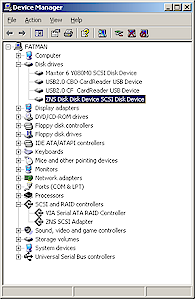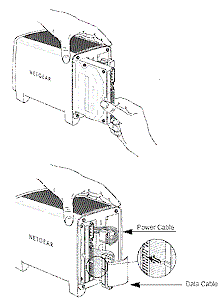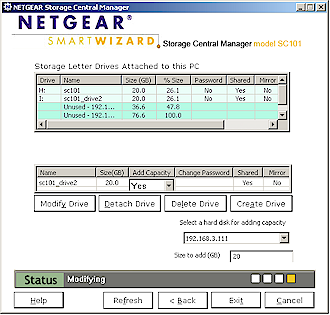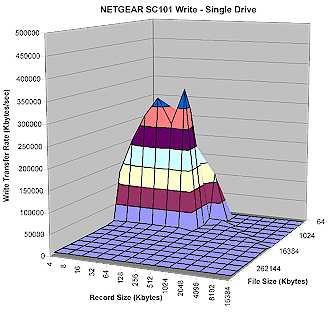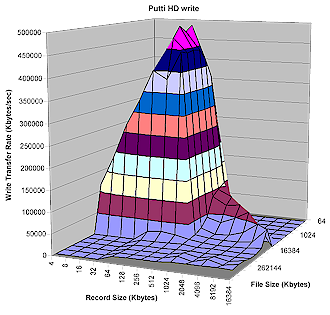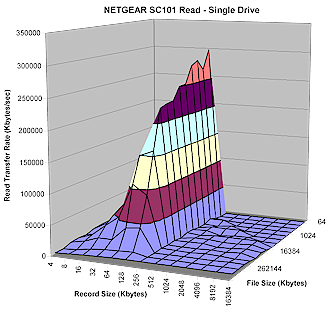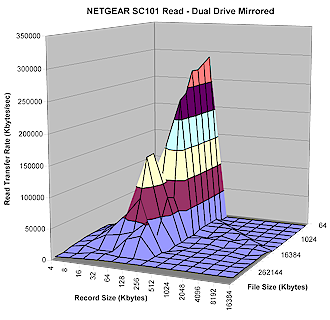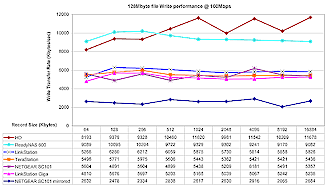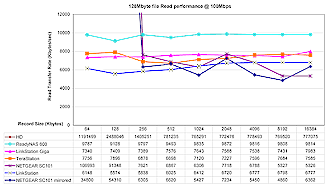Introduction

| NETGEAR Storage Central | |
|---|---|
| Summary | BYO dual IDE drive networked storage. Requires running an Windows XP / 2000 only client that makes drive appear like a local vs. network drive |
| Update | 01/27/2006 – Corrected information on drives that can be used. 10/15/2005 – Corrected RAID information. Added support forum link |
| Pros | • Supports RAID 1 mirroring • Virtual drives can span physical disks and multiple SC101s • Good performance |
| Cons | • Can be accessed from Windows XP and 2000 only • Mirrored mode writes will slow you down |
Up until now, NETGEAR has steered clear of the Networked Storage market – a curious stance given that the other major consumer networking product makers all have entries in this popular category. But with the addition of the SC101 Storage Central (SC), the company is making a play for NAS market share without exposing itself to the difficulty of managing hard drive inventory.
As would befit a latecomer to the market, NETGEAR is trying a blend of strategies that have been tried before with some success to set itself apart from the consumer NAS pack. Like Ximeta’s NDAS-based NetDisk [reviewed here and here], the product uses a proprietary IP-based protocol that works via an Windows XP or 2000 application that you must install on each computer that will access the SC.
But the SC’s other twist makes it a cousin of the BYOD (Bring Your Own Drive) NAS such as the ADS NAS Drive Kit [reviewed], Tritton Simple NAS [reviewed], and Hawking Net-Stor [reviewed]. Like those devices, the SC comes sans-drives, so that you can re-use any 3.5 inch IDE drive you happen to have left over from your last PC upgrade. Where the SC differentiates itself, however, is that you can insert two drives, which can be set up in numerous ways, including some RAID configurations.
Update 1/27/2006 – Turns out that you can’t use just any old IDE drive you have lying around. See this NETGEAR KnowledgeBase article for a list of compatible drives for the SC101. The SC101 User Forum also has threads on compatible drives and problem drives.
The result is a unique storage product that is really in a category of its own. So let’s dig a little deeper into what makes the SC tick.
Technical Details
Although both the Ximeta NetDisks and the SC require installing an application to make drives appear in My Computer like directly-connected USB, IDE or SATA drives, that’s where the similarity ends. The SC is based on “Z-SAN” technology from startup Zetera. You can get Zetera’s basic pitch on their site and download a whitepaper for even more background.
Updated 10/15/2005
However the short story on Z-SAN is that it uses IP-based (Internet Procotol, not Intellectual Property) techniques to provide functions that are more like those available with much more expensive Storage Area Networks. These functions, which include capabilities like mirroring (RAID 1) and the ability for defined drives to span multiple physical hard drives or even SC’s, are accomplished by peer-to-peer IP multicast communication among controllers in each SC, instead of expensive, centralized SAN controllers. While this sounds pretty complicated, it’s all hidden from view behind a simple management application (more later) that includes wizards to guide you through the most often used configuration steps.
The hardware itself is kept simple, as evidenced by the fan-less case design shown in Figure 1. The case is actually an extruded aluminum box with heat-sink fins on top and bottom and slip-on plastic side panels. The heat sinks are needed to dissipate heat from up to two 3.5 inch hard drives that can be slid into the enclosure.
Figure 1: SC101 case
(click image to enlarge)
This design is simple, but it should be noted that since there is not a full metal wall separating the two drive compartments, only the left-hand drive (viewed from the front) has the opportunity to have its metal shield in contact with the SC’s case for effective heat transfer. Perhaps in recognition of possible heat problems, Zetera told me that an upcoming firmware release will add an idle time drive spin-down feature.
Figure 2: SC101 main board
(click image to enlarge)
The controller board is relatively simple (Figure 2) and attached to the rear panel. Those are the two IDE drive cables you see attached to the board, which is based on a Texas Instruments TNETV2005 125 MHz MIPS processor. The other components on the board are Flash, RAM and an Ethernet PHY for the single 10/100 Ethernet port.
Technical Details, Continued
When you install the SC’s Storage Central Manager Utility, a ZNS SCSI Adapter driver is also installed that makes each of the drives you create with the utility look like directly-attached SCSI drives (Figure 3).
Figure 3: SC101 entries in Device Manager
(click image to enlarge)
So while the SC attaches to your LAN’s switch via its 10/100 Ethernet port, its drives appear in the Hard Drives section of My Computer – just like “normal” drives (Figure 4).
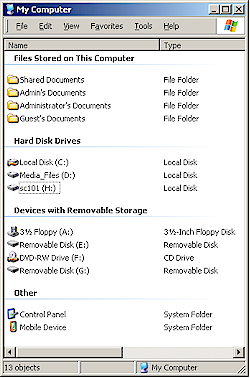
Figure 4: SC101 drive in My Computer
What’s not normal, however, is the drive format, which Windows reports as SFSZ. So when I tried to run the Windows Disk check and defrag utilities on the SC drive, Windows politely declined. My contact at Zetera explained that SFSZ is a enterprise-class SAN file system from DataPlow designed for “very high-end applications and supercomputing centers”. He said that since the file system is self-correcting, there is no requirement for a disk check and repair utility. He also said that defragging isn’t necessary because blocks are directly written to disk rather than files, which need to be arranged for good read performance.
In Use
Now that you’ve endured the technical nitty gritty, let’s get into how this puppy works. First, the drive is sturdily constructed, surprisingly small, and yes, does remind one of a toaster, but for Mini-Me sized slices of bread. Its beige, rounded packaging and fan-less operation should prevent any spousal objections to its addition to most any room in the house.
It has backlit icons for Power / Status, Disk activity and LAN activity on its front, and Power and 10/100 Ethernet jacks on the rear along with a recessed Reset / Reset-to-factory-defaults button. Note that the Ethernet port has auto MDI / MDI-X capability, so will connect to any Ethernet port without requiring a crossover cable.
The front LAN activity light does not indicate link status, but the Ethernet jack on the rear has both tiny Link and Activity LEDs built into the jack. The Power / Status LED uses blink patterns to communicate what’s ailing it, so if you see it doing anything but lighting up steadily, you’ll need to break out the PDF User manual to see what’s up.
You may have noticed there is no power switch on the SC, which means there also isn’t the press-and-hold-to-initiate-shutdown feature typically found on NAS products. When you want to power down the SC, all you do is pull the plug – the automatic head-parking feature of today’s hard drives will keep your data safe from harm.
Installation consists of inserting one or two hard drives, installing the software and then configuring drives with the Storage Central Manager Utility. NETGEAR has done a nice job with cable management and case design, so you’ll be done with the drive install in under a minute (Figure 5). The thing that will probably take you the longest is trying to dig up documentation describing how to set your drive’s jumpers to Cable Select (CS) mode.
Figure 5: Installing the drives
(click image to enlarge)
In Use, Continued
After connecting power and data to the SC and installing the software, you use the Storage Central Manager Utility for all drive management. The instructions say that the Utility must be installed on any computer that will access the SC, but I found this to be partially true. The Utility is the only way to create, delete or change the drives themselves, but once a drive is created, you can go to any computer running the utility and use the normal Windows sharing controls (found in the drive’s Properties) to create a network-shared or mapped drive. Of course, since that computer is now creating the networked share, it must be on in order for other computers that are not running the SC Utility to access the share. But I was able to mount the shared drive both in Windows and even in a machine running a Knoppix live CD!
I used the Wizard Setup mode most of the time (Figure 6), which lets you accomplish the most common tasks.
Figure 6: Wizard options
(click image to enlarge)
I poked around a bit in the Advanced mode (Figure 7) and used it to add capacity to a drive I had created in Wizard mode. While you accomplish the same thing in Wizard mode, Advanced mode lets you specify the physical drive to use, while the Wizard makes the decision for you. Note that each physical drive you install gets its own IP address, which must be assigned by DHCP.
Figure 7: Adding capacity in Advanced mode
(click image to enlarge)
I found the Utility to be generally fine for drive management, but with a few annoying features. You do need to click through a number of screens to get things accomplished, and it will annoy you with “are you really sure” pop-ups if you decline to check for updates or choose to not password-protect a drive you’ve created. By the way, a port scan revealed an HTTP service running on Port 80 of each drive, but I got only a blank page when I pointed my browser there.
Performance – Write
As I do with all NAS testing, I used IOzone to check out the SC’s file system performance (the full testing setup and methodology are described on this page).
NOTES:
• SC firmware version tested was 4.12.0
• Drives used were Hitachi Deskstar 7K80 series, 80GB 7200RPM and 2MB buffer (Model HDS728080PLAT20)
• Keep in mind that the maximum raw data rate for 100Mbps Ethernet is 12500 kBytes/sec and 125000 kBytes/sec for gigabit
Figure 8 shows a 3D surface plot of the SC’s write performance using file sizes from 64 kBytes to 1 GBytes and record sizes from 4 kBytes to 16 MBytes. Note that the plot is oriented so that larger file sizes are closer to the front. The peak speeds well above the Ethernet maximum are produced due to both Windows OS and NAS caching and buffering.
Figure 8: SC101 Write Performance
(click image to enlarge)
Due to the SC’s high performance claims, I think it’s fair to see how the SC stacks up against an internal IDE drive. Figure 9 shows IOzone write test results using the hard drive of the machine running IOzone as the target drive. While the hard drive’s peak cached performance is significantly higher than the SC, that’s not the most important part of the plot.
Another close look at Figure 8 reveals that performance falls off sharply with file sizes of 4MBytes and larger. Actually, the performance drop occurs with a 2MB file size and record sizes of 256 kB and up. This means that if you’re copying large files, such as music, video or even pictures from high pixel digital cameras, you’re going to be waiting awhile.
Figure 9: Hard drive Write Performance
(click image to enlarge)
Figure 10 shows write performance with the SC loaded with two drives and configured with a 20GB mirrored volume.
Figure 10: SC101 Mirrored Write Performance
(click image to enlarge)
The good news is that peak cached performance isn’t much different with mirroring than without. But the downside is that once you get past the cached performance area, write speed falls to about half what you get without mirroring – averaging about 2.5 MBytes/sec. Actually, if you don’t upgrade to at least the 1.42 firmware version, you’ll get even worse mirrored performance!
Performance – Read
The news is somewhat better for read performance. Comparing Figures 11 and 12, you can see that the SC’s peak cached read performance is actually better than the hard drive’s! The other good news is that although performance still takes a nose dive with record sizes 256 kBytes and higher, read throughput stays high for a wider range of file sizes and degrades more gradually than write.
Figure 11: SC101 Read Performance
(click image to enlarge)
The read performance edge, however, still goes to the hard drive, which is faster over a wider range of file and record sizes.
Figure 12: Hard drive Read Performance
(click image to enlarge)
Although you can’t really see it due to the scale used, Figure 13 holds expected good news for the SC’s mirrored read performance. Basically, there’s no significant difference between mirrored and non-mirrored read speed in the non-cached portions of the curve. (This is expected, since mirroring is a write-time-only activity.)
Figure 13: SC101 Mirrored Read Performance
(click image to enlarge)
Performance – Comparative Tests
To get a better feel for the non-buffered performance, it’s more helpful to look at the tests for a 128MByte file size. Figures 14 and 15 show write and read performance of the SC101 for 128 MByte tile sizes compared to an assortment of high-performance NAS products, plus the iozone machine hard drive. The products compared are the Buffalo LinkStation, Buffalo LinkStation Gigabit, Buffalo TeraStation and Infrant ReadyNAS 600. The TeraStation’s results are with it configured as four separate drives (no RAID), and the ReadyNAS’ data is from tests run with it configured for RAID 5 operation.
For write, the SC101’s runs with the pack with no mirroring, but turns in the lowest performance with mirroring, with about a 50% throughput drop. Best write performance comes from the iozone machine’s hard drive, followed by the Infrant ReadyNAS 600.
Figure 14: SC101 comparative write performance
(click image to enlarge)
The read plot is a bit odd, since if I had set the vertical scale to show the hard drive’s results, you wouldn’t have been able to see much for the other products. So the hard drive’s results don’t appear on the plot. The two lines that dive in from off-scale at the 256 kByte record size point represent the SC101’s mirrored and non-mirrored runs. The non-mirrored SC101 results are still a bit better than the mirrored, and don’t have the 50% performance gap that writing has.
Figure 15: SC101 comparative read performance
(click image to enlarge)
Since I’ve had readers tell me that it’s difficult to sift through all this data, I’ve decided to add a file copy test to try to simplify things a bit. The reference setup is just two systems running WinXP SP2 – one an Athlon 64 3000+ w/ 512 MB, the other a 2.4GHz Pentium 4 w/ 504MB – connected via a 10/100 switch.
I then just drag-and-drop copied a folder with 1.70GB of data (1,831,575,112 according to WinXP) in both directions to exercise the target drive for both write and read, starting my stopwatch when I dropped the file and stopping it when the file copy window went away. The test folder held an assortment of file types (including zip, exe, wmv, txt and iso) with doubled sizes (i.e. 1MB, 2MB, 4MB, etc.) from about 1MB to 700MB.
I ran each test once for the “reference” networked Windows drive, and 20GB SC101 non-mirrored and mirrored drives, with the results summarized in Table 1.
|
Test
|
Transfer Time (min. : sec.) |
Transfer Rate (KBytes/sec) |
|---|---|---|
| Athlon > Pentium | 7:22 | 4238 |
| Pentium > Athlon | 3:06 | 9616 |
| Athlon > SC101 | 6:20 | 4707 |
| SC101 > Athlon | 4:47 | 6232 |
| Athlon > SC101 mirrored |
11:13 | 2658 |
| SC101 mirrored > Athlon |
4:47 | 6232 |
Table 1: File Copy Test results
These results are pretty much in line with my iozone observations, except for slightly better write performance when the Athlon machine wrote to the SC101 vs. its own internal IDE drive.
Closing Thoughts
I have to admit to tending toward disliking any networking gear that is tied to Windows – especially when it doesn’t have to be. But as much as I was set to look down my nose at a “pseudo-NAS” (my term, not NETGEAR or Zetera’s!), I also have to admit that the SC101 achieves what it sets out to do, i.e. be “sharable network storage with the simplicity of your C: drive”.
Its single-user performance is pretty good, too, being close enough to “C:” drive speeds that many people may not notice the difference. And the SmartSync Pro backup software that comes bundled with the SC looked to be simple and flexible enough for at least my backup needs.
But the SC isn’t going to be for everyone, even if NETGEAR and Zetera deliver on plans (according to my Zetera contact) to have Linux support “early next year” and Mac OS support following “toward summer”. The key “left-behinds” are a group that NETGEAR is pitching the product to – folks who want a central file store for media files.
Since the SC requires a client app to access it and doesn’t have a built-in UPnP-compatible server (or any other media server, for that matter), it can’t be accessed by NETGEAR’s own MP101 or MP115 Digital Music and Media players or similar products. And it’s unlikely that anyone will be able to hack a server into the SC, since it doesn’t run Linux or any other open source distro.
Updated 10/15/2005
The SC is also experiencing some growing pains. The very active NETGEAR support forum for the SC contains complaints about heat-related problems and intermittent drive disconnects among others. I’ve experienced some of them, like XP’s insistence on running AutoPlay each time it first sees an SC drive after boot, and the need to reboot XP sometimes in order to see the drive if the SC is power-cycled. The 4.12 firmware and version 1.5.3 Manager application are said to address some of the issues, so make sure you let the Manager application check for and download any updates it finds before you start to use your new SC.
However, if the files you’re looking to centrally share are all accessed from a Win XP or 2000 PC, you like the idea of providing your own drives, and the robustness of mirrored drives appeals to your risk-averse side, the SC101 could be what you’re looking for.