
| At a glance | |
|---|---|
| Product | ARRIS SURFboard Wi-Fi Router with RipCurrent G.hn Technology (SBR-AC1900P) [Website] |
| Summary | AC1900 class router with USB 2.0 / 3.0 storage and printer sharing and built-in G.hn powerline |
| Pros | • Automatic priority-based QoS • USB 2.0 & 3.0 ports |
| Cons | • Poor wireless range • USB 3.0 storage disconnections |
Typical Price: $120 Buy From Amazon
Introduction
Arris is famous for its broad line of SURFboard cable modems, with models that are modem-only and many with built-in Wi-Fi. The company recently launched a new line of "RipCurrent" SURFboards that include not only built-in Wi-Fi, but also G.hn powerline networking.
Our first look at G.hn was with Comtrend’s PG-9172 Powerline Adapter about a year ago. Since then G.hn hasn’t set the consumer networking world on fire, with no new products from the usual suspects. But Arris is breaking ranks and betting big on G.hn as an alternative to HomePlug AV2 for extending networks via powerline.
The RipCurrent line includes AC3200 tri-radio and AC1200 class routers in addition to the AC1900 class SBR-AC1900P I’m reviewing today. There are also companion Ethernet only and Ethernet / Wi-Fi combo RipCurrent adapters to light up those dead zones that most of us have, no matter how big or expensive a router we throw at them. This review will cover only the SBR-AC1900P router; I’ll look at how its G.hn features work in a follow-up review.
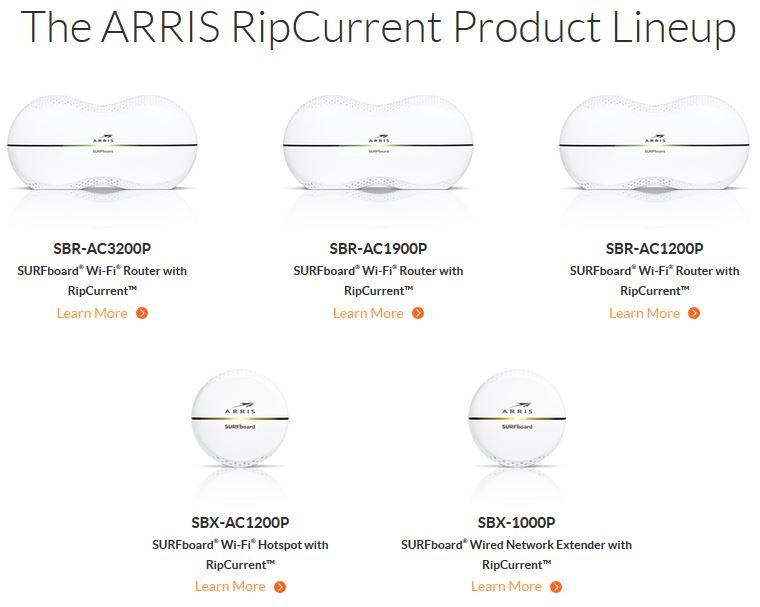
Arris RipCurrent products
The SBR-AC1900P’s dog-bone styling certainly catches your eye but may not be for everyone. It’s designed to sit on a table or shelf with its single light bar facing forward. All other LEDs are on the back, presumably where only techies dare to look. Golfball style dimples are liberally spread over the top and bottom edges, but not all are open for ventilation. There are no mounting screw slots.
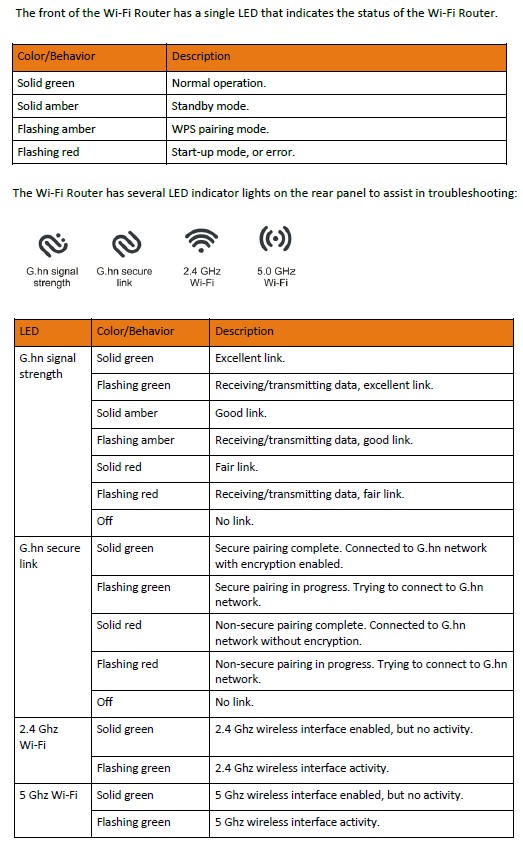
SBR-AC1900P LED callouts
The single WAN and four switched LAN ports are all Gigabit Ethernet and there are USB 2.0 and 3.0 ports for storage and printer sharing. Note each Ethernet port has built-in link and activity LEDs. Because of the built-in G.hn, the power supply is built in and world-wide rated 100 – 240 VAC 50 / 60 Hz.
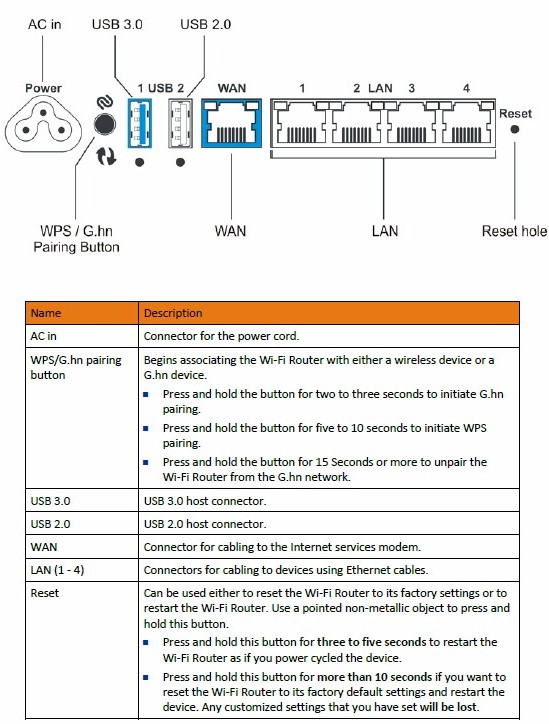
SBR-AC1900P connector callouts
There is also a "Standby" button subtly nestled on the top between the two humps that turns Wi-Fi on and off.
Inside
While fashion-forward on the outside, the SBR-AC1900P sticks to a tried-and-true AC1900 Broadcom-based design inside. It’s hard to see in the exploded view below, but detail photos in the FCC ID internal photos document show six internal printed-circuit dipole antennas. Each set of three single-band antennas has two mounted on the side edges and one on the bottom (!). I can’t for the life of me understand that bottom-facing antenna… Heatsinking is generous, though, as you can see in the photo.

SBR-AC1900P inside
The SBR-AC1900P isn’t the cheapest thing to build, consisting of a main board holding the processor, G.hn and power supply circuitry and a separate PCI-e connected radio board. The label in the photo below shows the board does double duty in the tri-radio SBR-AC3200P.

SBR-AC1900P board bottom
Table 1 compares the SBR-AC1900P with NETGEAR’s Broadcom-based AC1900 class R7000 and shows very similar component complements. The Marvell 88LX3142 / 88LX2718 1 Gbps G.hn chipset is the same used in the Comtrend PG-9172.
| Arris SBR-AC1900P | NETGEAR R7000 | |
|---|---|---|
| CPU | Broadcom BCM4709A | Broadcom BCM4709A |
| Switch | in BCM4709A | in BCM4709A |
| RAM | ? MB | 256 MB |
| Flash | 128 MB | 128 MB |
| 2.4 GHz Radio | – Broadcom BCM4360 – Skyworks unidentified 2.4 GHz Power Amp (x3) |
– Broadcom BCM4360 – Skyworks SE2623L 2.4 GHz Power Amp (x3) |
| 5 GHz radio | – Broadcom BCM4360 – Skyworks unidentified 5 GHz Power Amp (x3) |
– Broadcom BCM4360 – Skyworks SE5003L1 5 GHz Power Amp (x3) |
| G.hn | Marvell 88LX3142 / 88LX2718 1 Gbps G.hn chipset | N/A |
Table 1: Component summary
Check the gallery for more inside photos and commentary.

The board assembly nestles between plastic clamshell halves. Antennas are placed on sides and bottom (!)

View with top heatsink removed. Radio SoCs and power amplifiers are thermally coupled to the large heatsink. 5 GHz radio is on the right. Note the pads for a second 5 GHz radio for the SBR-AC3200P.

Main board lifted out, showing CPU and G.hn components and heatsinking. Note the board marking for the two router models.

View of main board top with clearer view of BCM4709A processor SoC and Marvell 88LX3142 1 Gbps G.hn chipset.

Main board bottom showing flash memory. Copper foil covers the PCI-e connector for the radio board.

Radio board uses BCM4360 for both 2.4 and 5 GHz. This view shows the unloaded second 5 GHz radio pads more clearly.

Bottom of the radio board is pretty clean
Features
This is my first look at an Arris product, so I have no idea whether the admin interface is new or ancient. (The Copyright notice says "2014".) I liked the dual-menu design with the page footer containing direct links to each settings page. Moving through the interface was fast and easy and settings saves were done within seconds, without the full or partial half-minute reboots many other products need.
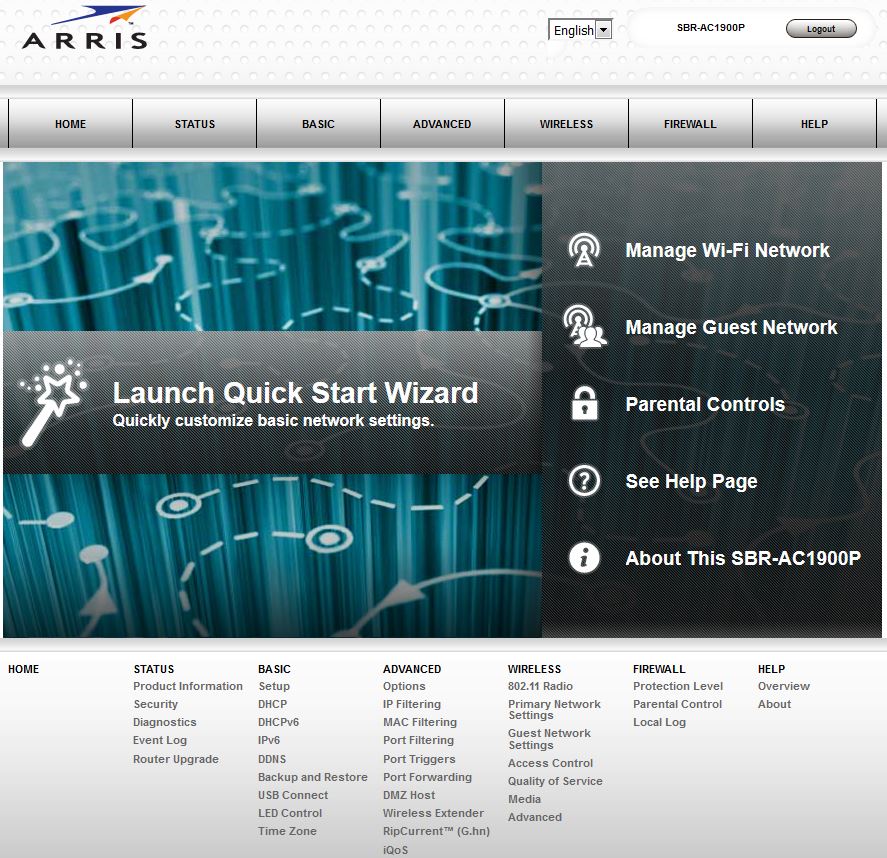
Arris SBR-AC1900P Home page
Here’s a feature rundown, mostly extracted from browsing through the admin GUI. So there may be omissions.
Routing & Firewall
- DHCP, Static, PPPoE, PPTP, L2TP, WAN connection types
- MTU adjust for all connection types
- IPv6 stateless auto configuration
- IPv4DHCP server with lease time setting and reservations
- DHCPv6 server with prefix delegation, start / end address, lease lifetime, stateless DHCPv6 disable
- Built-in dynamic DNS client for dyndns.com & noip.com
- IPv4 & IPv6 firewall enables for fragmented IP packet block, port scan detection, IP flood detection
Filtering and Forwarding
- DMZ host
- 10 IP range filters to block all internet access
- 20 MAC address filters to block all internet access
- 10 outbound port range filters
- Triggered port forwarding
- IPv4 & IPv6 static port range forwarding with separate internal and external port settings
- Schedulable URL blocking
- Schedulable MAC address based web browsing control
- Schedulable MAC address based internet access control
- Automatic up and downlink priority-based QoS
Administration
- Email alerts and log send
- Login CAPTCHA (default disabled)
- Save / restore settings
- Reset to defaults
- Reboot
- Firmware update check (not automatic) and update via browser or downloaded file
- LED enable / disable (does not affect front LED)
Features not included:
- VPN server
- ALG handlers
- Remote admin access
- HTTPs admin access
- Bridged router mode
- UPnP disable or other controls
- Traffic meter and alerting
Although the list above may not contain your critical feature, the feature set should handle the simple needs of many users. Parental controls are fairly basic, limited to IP and MAC-based internet access blocking and URL filtering.
The iQoS feature buried in the Advanced menu is worth taking a look at. It’s an automatic priority-based system similar to Qualcomm Streamboost knockoffs found in other products. The Network summary bandwidth usage is real-time only, so can’t be used to track usage against bandwidth caps.
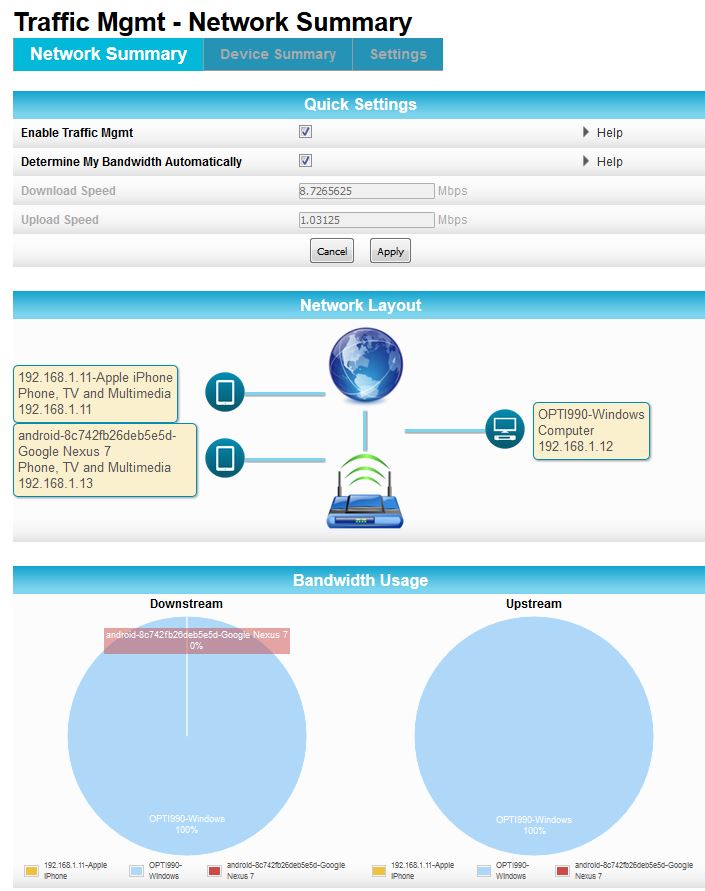
Arris SBR-AC1900P iQoS Network Summary
The Device Summary screen shows traffic types detected, with usage and classification. There are also more stats, but with no documentation to explain what they mean. All the stats are nice, but none track total usage over time.
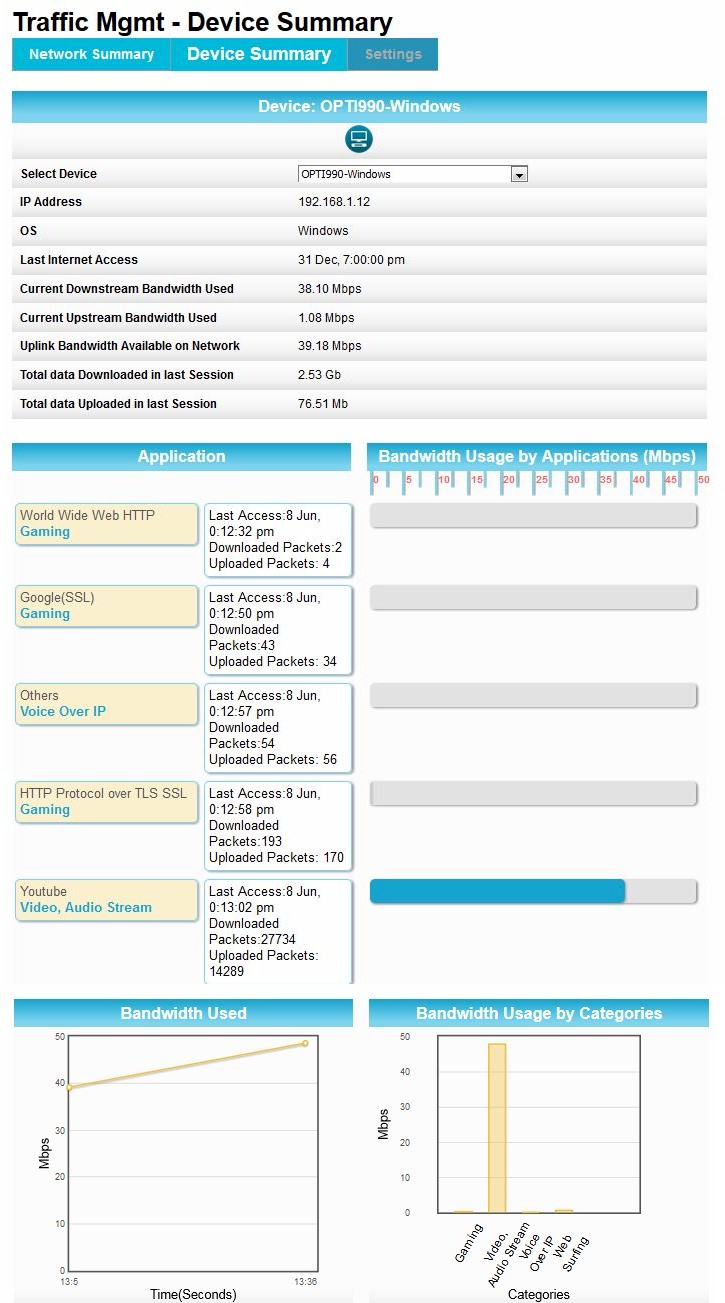
Arris SBR-AC1900P iQoS Device Summary
The Settings page lets you change application and device category priorities by dragging icons around. Note that when you change priorities and save, all traffic stats reset.
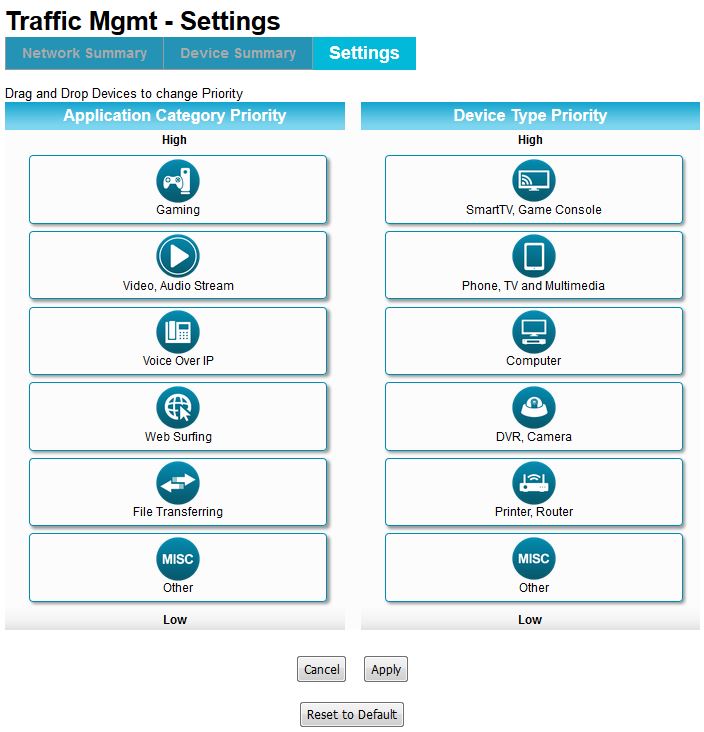
Arris SBR-AC1900P iQoS Settings
Wireless Features
You get a decent set of wireless controls including transmit power adjustment of 100, 75, 50 and 25%, radio disables and 802.11 mode, bandwidth and channel selection. The main network supports WPA and WPA2 Home and Enterprise (RADIUS) wireless security and also WEP if you need it. WPS via PIN and pushbutton is also supported.
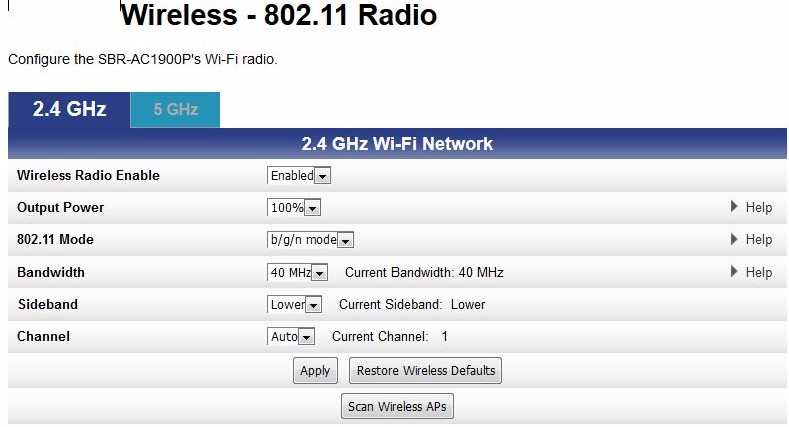
SBR-AC1900P 2.4 GHz defaults
There are three guest networks per radio, with a surprisingly complete set of controls for each, including separate DHCP server and subnet. The Wireless > Media menu is easy to miss, but contains band steering and Airtime fairness enables that can come in handy for tuning wireless performance.
The Scan Wireless APs button does just that, coming up with a survey of other networks it finds. You’ll have to take action yourself on the results; nothing else is done with the scan as far as I can tell.
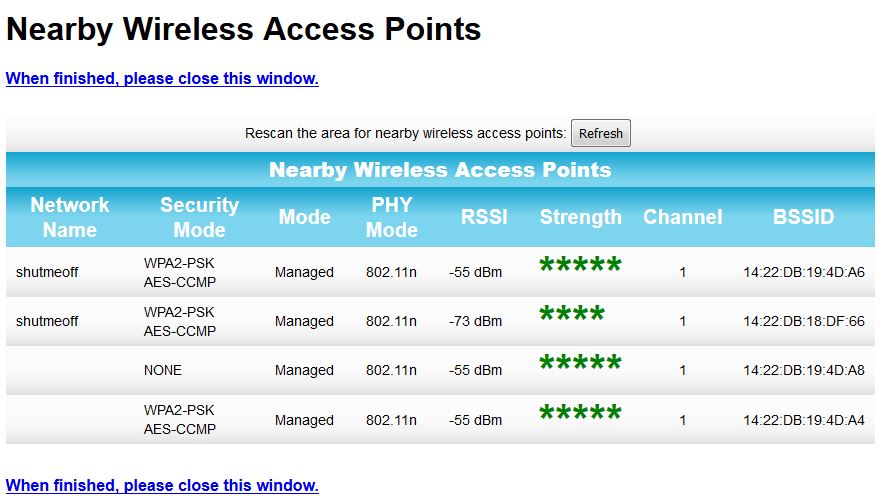
SBR-AC1900P AP scan
Other wireless settings screens referred to above are tucked into the gallery.

The board assembly nestles between plastic clamshell halves. Antennas are placed on sides and bottom (!)

View with top heatsink removed. Radio SoCs and power amplifiers are thermally coupled to the large heatsink. 5 GHz radio is on the right. Note the pads for a second 5 GHz radio for the SBR-AC3200P.

Main board lifted out, showing CPU and G.hn components and heatsinking. Note the board marking for the two router models.

View of main board top with clearer view of BCM4709A processor SoC and Marvell 88LX3142 1 Gbps G.hn chipset.

Main board bottom showing flash memory. Copper foil covers the PCI-e connector for the radio board.

Radio board uses BCM4360 for both 2.4 and 5 GHz. This view shows the unloaded second 5 GHz radio pads more clearly.

Bottom of the radio board is pretty clean
Storage Performance
The SBR-AC1900P’s storage performance testing did not go smoothly for USB 3.0. I could not get the usual three test runs to complete with either FAT32 or NTFS formatted shares. Many of the files would be copied, but then the share would disappear during a large file copy. Disconnecting and reconnecting the USB drive would bring back the share. This problem was unique to USB 3.0; 2.0 tests ran fine. So I suspect something is wrong with the CPU’s storage handling priority.
Table 2 compares USB 2.0 performance vs. the Linksys WRT1900ACS, which remains the top storage performer for AC1900 class routers. Reads are comparable, but writes are not.
| Arris SBR-AC1900P | Linksys WRT1900ACS | |
|---|---|---|
| FAT32 Write (MBytes/s) | 13 | 33 |
| FAT32 Read (MBytes/s) | 31 | 30 |
| NTFS Write (MBytes/s) | 23 | 33 |
| NTFS Read (MBytes/s) | 32 | 31 |
Table 2: USB 2.0 File copy throughput (MBytes/sec)
Table 3 compares USB 3.0 performance. As mentioned above, the Arris’ results represent one test run vs. the averaged three for the Linksys. Writes are again the weak spot.
| Arris SBR-AC1900P | Linksys WRT1900ACS | |
|---|---|---|
| FAT32 Write (MBytes/s) | 20 | 85 |
| FAT32 Read (MBytes/s) | 55 | 95 |
| NTFS Write (MBytes/s) | 41 | 106 |
| NTFS Read (MBytes/s) | 71 | 96 |
Table 3: USB 3.0 File copy throughput (MBytes/sec)
Routing Performance
The SBR-AC1900P was tested with our new V4 router test process, loaded with 1.0.4-G00 firmware. You can download an Excel test summary that contains all functional and performance test results.
Table 4 summarizes the performance test results. So we have something to compare, I retested two top AC1900 class routers, NETGEAR’s R7000 Nighthawk and ASUS’ RT-AC68U.
Both TCP/IP and UDP unidirectional performance for all products are near the limit of the CDRouter testbed. This QA Cafe article further explains CDRouter’s theoretical maximum application level throughput. The values include protocol overhead, which is why they’re lower than 1000 Mbps.
The Arris turns in the best total simultaneous throughput results for TCP/IP and is essentially tied with the NETGEAR for UDP. The ASUS is the laggard, falling to near unidirectional rates for TCP/IP and 700 Mbps or so behind on UDP.
| Test Description | Arris SBR-AC1900P | NETGEAR R7000 | ASUS RT-AC68U |
|---|---|---|---|
| WAN – LAN TCP (Mbps) | 941 | 940 | 934 |
| LAN – WAN TCP (Mbps) | 941 | 940 | 936 |
| Total Simultaneous TCP (Mbps) | 1752 | 1548 | 851 |
| TCP Connection | Pass | Pass | Pass |
| WAN – LAN UDP (Mbps) | 950 | 949 | 947 |
| LAN – WAN UDP (Mbps) | 950 | 949 | 948 |
| Total Simultaneous UDP (Mbps) | 1864 | 1886 | 1130 |
| UDP Connection | Fail | Pass | Fail |
Table 4: Routing performance comparison
The V4 router test process does away with the Maximum Simultaneous connection test. Instead, we test whether the router can open 3,000 TCP/IP connections and then 3,000 UDP connections. Each connection is verified as it is established and verified again after all 3,000 connections have been opened. This test is tougher to pass than the Maximum Simultaneous connection, because connections must remain open longer.
The SBR-AC1900P passed the TCP connection test, but failed the UDP test. All 3,000 UDP ports were opened, but failed the second "still open" check at the end of the 2.5 minute long test. The NETGEAR was the only router in the group to pass both connection tests.
The Functional Score of 88.6% equates to 28 failed functional tests. Key takeaways from the failed tests are:
- Deprecated HTTPs SSL protocols were not blocked
- Hairpin NAT translation for TCP/IP and UDP are not supported
- Triggered port forwarding tests failed (see below)
- Forwarded ports were not working
I’m finding most products, including the Arris, can’t pass the CDRouter triggered port test, which I’ve set up to require a single port and port range to be opened. The port scan test failures indicated that the ports that were forwarded, TCP 21 and UDP 988, were not forwarding traffic.
The SBR-AC1900P had mixed results on the DNS tests. Failed tests indicating weaknesses in handling hostnames, but WAN renumbering tests passed, indicating the router should stay connected when its ISP-assigned IP address changes.
Wireless Performance
The SBR-AC1900P was tested with our new Revision 9 wireless test process with 1.0.4-G00 version firmware. Channel 6 and 20 MHz B/W mode was set for 2.4 GHz and Channel 40 and 80 MHz B/W mode was set for 5 GHz. The router was positioned in the test chamber as shown in the photo below.

SBR-AC1900P in test chamber
We now have three other AC1900 routers tested with the new process, the D-Link DIR-879 and retests of the NETGEAR R7000 and ASUS RT-AC68U. The Arris doesn’t do too badly for 2.4 GHz throughput with all measured points averaged, coming in right after the ASUS RT-AC68U with 76 Mbps downlink and 60 Mbps up.
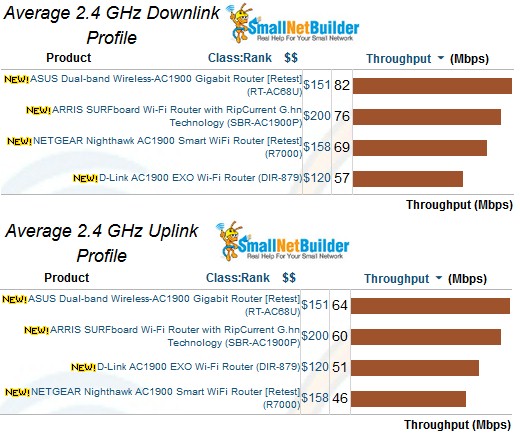
2.4 GHz average throughput comparison
5 GHz averages show the Arris in the same position for downlink averaging 218 Mbps, but dropping down a position for uplink at 141 Mbps. Averages can be deceiving, however. So we’ll look at the throughput vs. attenuation plots to dig deeper.
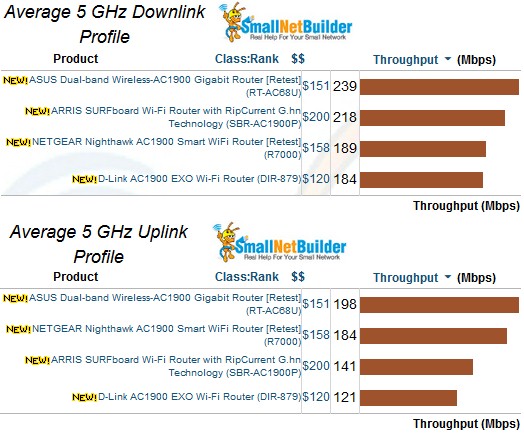
5 GHz average throughput comparison
The 2.4 GHz downlink throughput vs. attenuation comparison plot provides a better look at performance specifics. Note the SBR-AC1900P disconnects at 39 dB of attenuation, far before the others. So its average throughput is misleading because it is averaging fewer points, especially the lower values the other three products’ averages include. The NETGEAR and ASUS routers are better performers because they both start with higher throughput, maintain it longer and stay connected longer.
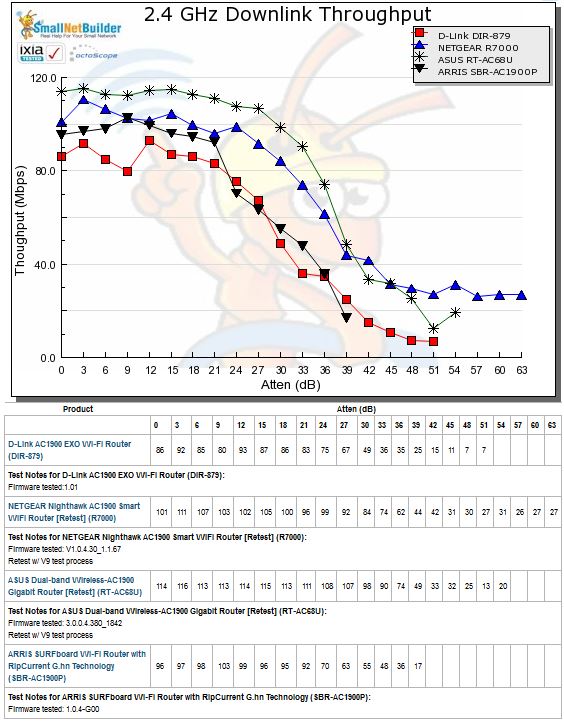
2.4 GHz Downlink Throughput vs. Attenuation
The 2.4 GHz uplink plot again shows the Arris disconnecting first and tracking very closely with the D-Link DIR-879, which stays connected longer.
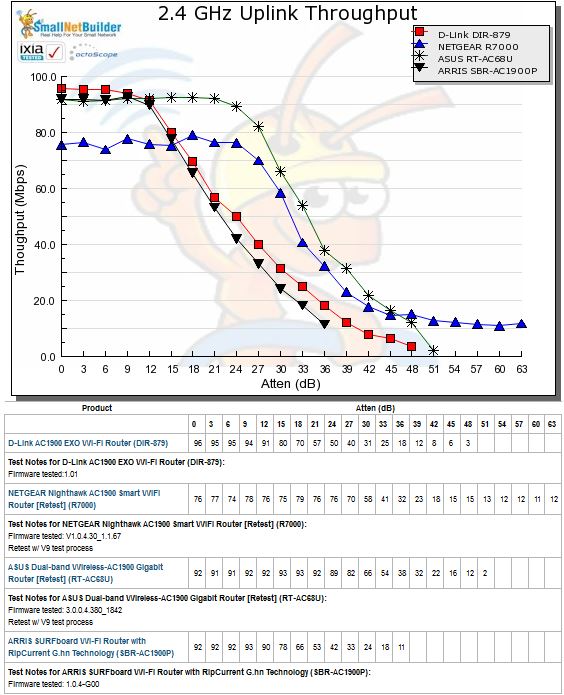
2.4 GHz Uplink Throughput vs. Attenuation
The 5 GHz downlink profile shows the Arris again disconnecting first, although not extremely so. Throughput tracks fairly closely with the NETGEAR R7000 through most of the tested points.
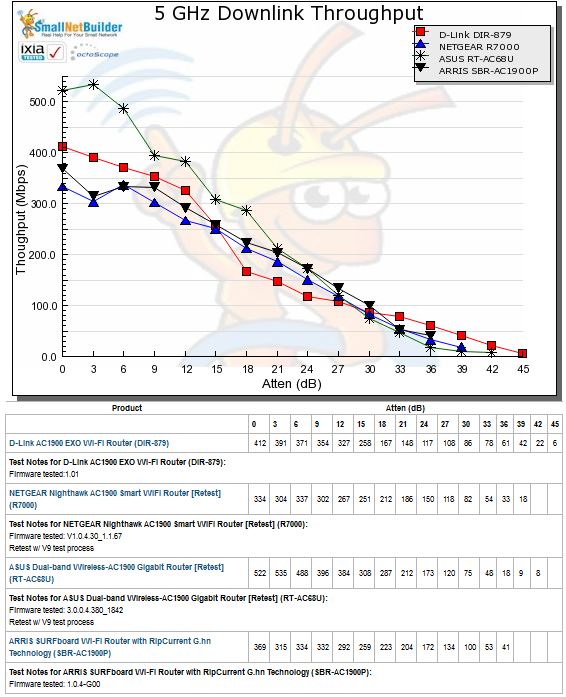
5 GHz Downlink Throughput vs. Attenuation
For 5 GHz uplink, the SBR-AC1900P again disconnects first and tracks the D-Link DIR-879 very closely.
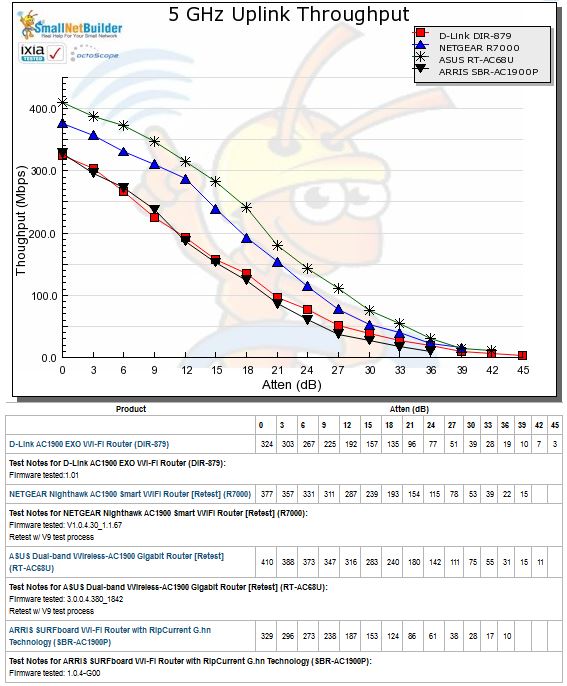
5 GHz Uplink Throughput vs. Attenuation
Maximum Wireless Throughput
Since throughput vs. attenuation plots are now done with a 2×2 STA, we now use the Ixia Veriwave that can emulate up to 4×4 ac devices. The results posted are an average of 10 one minute test runs.
2.4 GHz results show all four products in a fairly tight range. Note maximum theoretical throughput reported by the Veriwave for these tests (both up and downlink) is 355 Mbps.
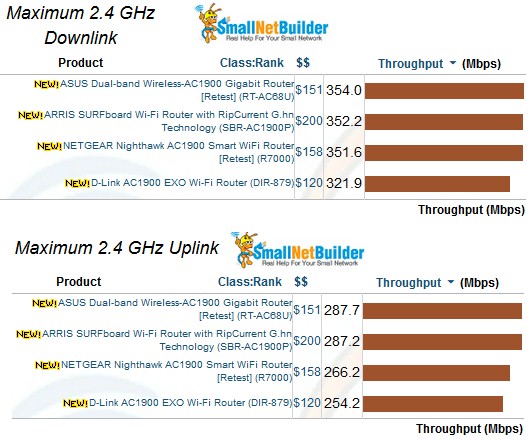
2.4 GHz Maximum Wireless Throughput comparison
Throughput spread is greater for 5 GHz, more notably on uplink. The Arris basically ties the ASUS on downlink and ranks second for uplink.
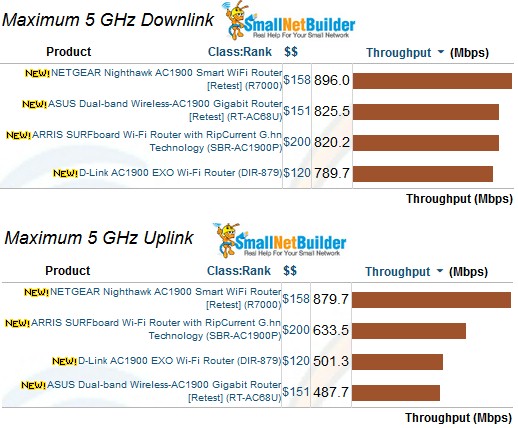
5 GHz Maximum Wireless Throughput comparison
In all, the SBR-AC1900P’s weak spot appears to be 2.4 GHz range. The odd antenna placement noted earlier could be a contributing factor.
Why No Router Ranking?
With the major changes to our router test methodology, the ranking criteria also must change. Unfortunately, the current version of the Ranker supports only one set of ranking criteria per product class. We’re hard at work on a completely revamped Charts system that will support multiple sets of ranking criteria and test data that will make everything right again. Please bear with us in the meantime.
Closing Thoughts
At $200, the SBR-AC1900P has to have something unique to compete in a mature wireless router category (AC1900) with plenty of good options costing $50 or more less. Arris is banking that something is the built-in G.hn powerline technology, which we haven’t covered in this review. So final judgement will have to wait until we look at its companion wired and wireless extenders.
In the meantime, if you’re looking for a top-performing AC1900 router and don’t care about G.hn, the SBR-AC1900P isn’t it. The NETGEAR R7000 or ASUS RT-AC68U are still the ones to beat and will leave more money in your pocket, too.
 Buy SURFboard Wi-Fi Router with RipCurrent G.hn Technology from Amazon
Buy SURFboard Wi-Fi Router with RipCurrent G.hn Technology from Amazon
