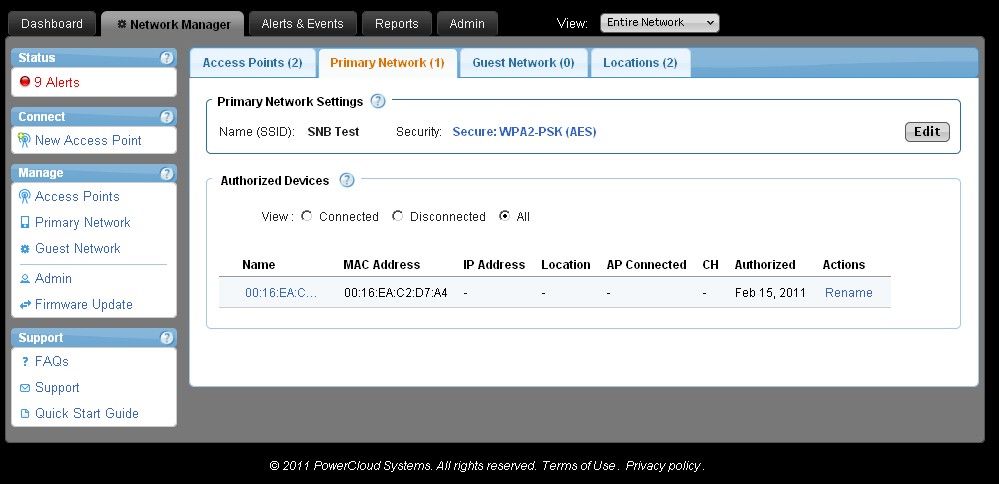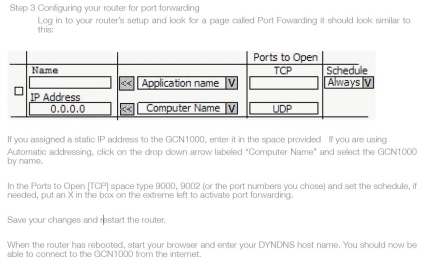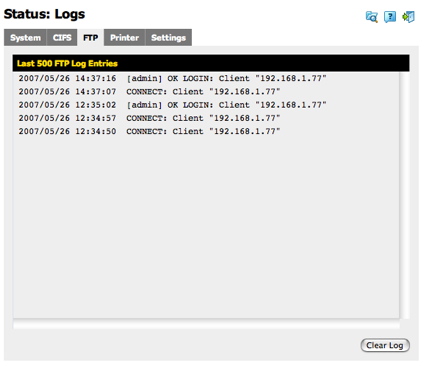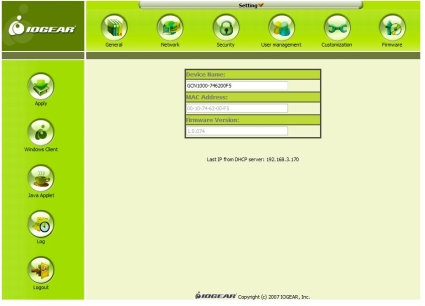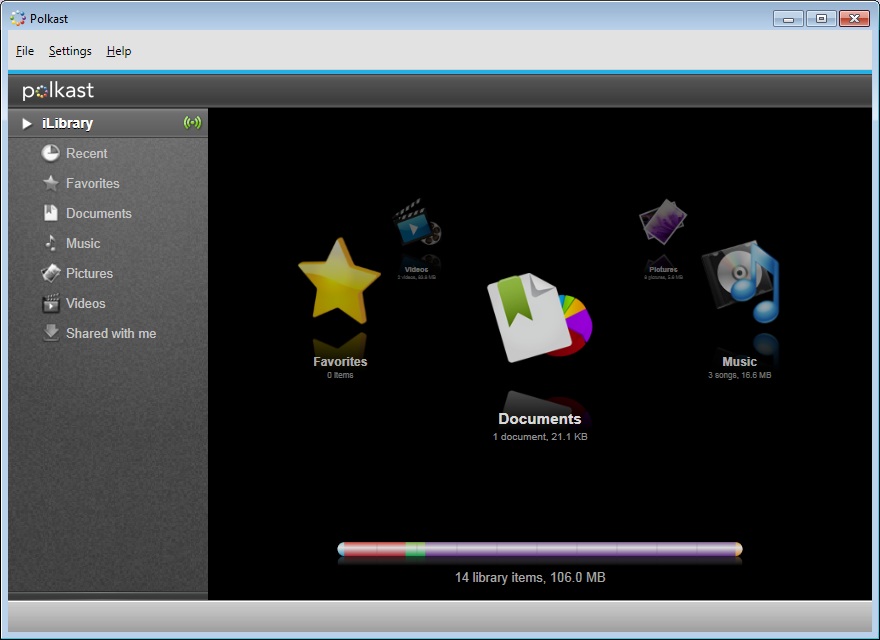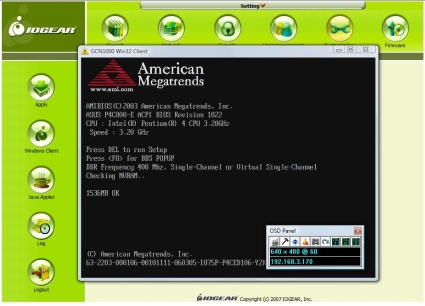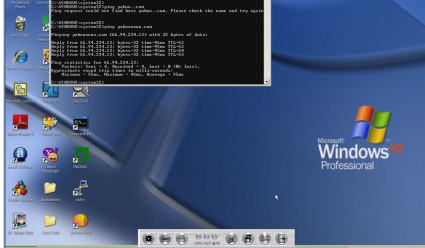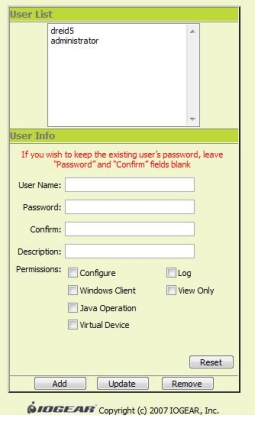Introduction
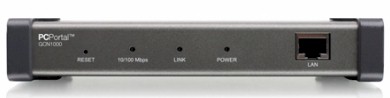
| At a Glance | |
|---|---|
| Product | IOGEAR PCPortal (GCN1000) |
| Summary | Network Enabled IP KVM |
| Pros | • BIOS level access over an IP network • Virtual Media file sharing • Web based client software |
| Cons | • Mouse lag • Incomplete Port forwarding documentation • Not cascadeable |
In this review, I’m going to take a look at the IOGEAR GCN1000 PCPortal—a device designed to leverage the power of networking
to enable access to a workstation or server PC from anywhere in the world. The
PCPortal is a network-enabled IP KVM device, which provides keyboard, mouse, and monitor connection to a remote network-connected computer.
Certainly, there are software solutions that allow for
remote access to a workstation or server PC, such as GotoMyPC,
pcAnywhere,
or Windows Remote Desktop Connection, which is included with Windows XP Pro and
Vista Business. For Linux, VNC and SSH are common means of remotely accessing a
system over a network. The value added by the GCN1000 includes operating
system, file and application-level access, as well as BIOS level access over a network connection from anywhere in the world.
There are other network enabled KVMs, also referred to as IP
KVMs, such as the Lantronix Spider (reviewed).
Both devices allow for full remote control of a computer, albeit with different
target markets. The Lantronix is targeted more at the server market, while the
IOGEAR seems positioned more toward desktop/workstation PCs, although both can be used for either.
I’ve used IOGEAR’s PCPortal for the past few weeks
while on a couple of business trips, and I have had the opportunity to test it
from various remote locations. I installed the PCPortal in my home network and
connected it to an XP Pro desktop PC, which I’ll refer to as my "target" computer/PC throughout this review.
Installation
The GCN1000 PCPortal is a simple device, measuring nearly 7"
wide by 3.25" deep and 1.2" high. Physically, its construction feels solid and
looks to be well made, with the device weighing nearly 3 pounds. Overall, it is
a pretty clean looking metal structure giving a sense of quality, with status LEDs as well as a network port on the front of the device shown in Figure 1.
Figure 1: Front view of GCN1000 with diagram
Installing the device is a matter of plugging it in to power
and your network, as well as to your target computer. There are three computer
connection cables included with the GCN, in addition to an external power brick
and network cable. All three cables connect to the back of the device, displayed in Figure 2.
Figure 2: Rear view of GCN1000 with diagram
Installation – more
One of the included cables is used to connect to the target
computer’s mouse, monitor, and keyboard, indicated by the "1" in Figure 3 below. Note that the provided cable requires the mouse and keyboard to have USB connections. Another cable is used to connect the GCN to the video port and a USB port on the target
computer, indicated by the "2" in Figure 3. The third cable, indicated by the "5" in Figure 3, is used to connect to another USB port on the target computer,
which is used for the USB file transfer functionality. All told, you’ll need
two USB ports on your target PC after you’ve removed your mouse and keyboard, to fully connect the GCN.
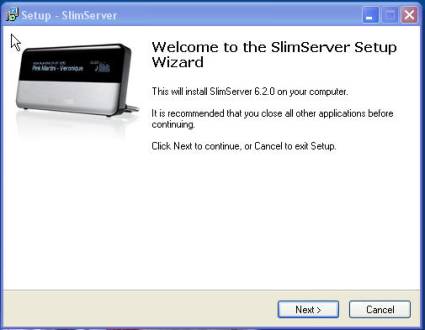
Figure 3: Installation diagram showing cable connections
Networking
Out of the box, the GCN is configured with an IP address of 192.168.0.60
on its 10/100 Mbps LAN interface. (Although a gigabit interface wouldn’t make
much difference for connections over the Internet, it would be nice for LAN
functionality.) Unless your LAN is on the 192.168.0.0 subnet, you’ll need to
configure a PC on this subnet in order to access the GCN’s configuration web page and reconfigure it to an IP on your LAN’s subnet, or as a DHCP client.
Accessing the GCN over a LAN connection is via a web utility
by pointing your browser to http://(GCN’s IP address). The IOGEAR will
automatically redirect your browser session to a more secure HTTPS connection. I
was able to access the GCN over my LAN with both Internet Explorer 7 and Firefox.
Figure 4 shows the network options menu on the GCN. At the
top, it shows the default ports used for accessing the target PC via the
Windows Client (port 9000) or Java Applet (port 9002). Just below that pane,
configuring the IP address is similar to configuring a NIC on a Windows PC. At
the bottom of the menu, the GCN can also be configured to send an email in the
event you’ve selected Obtain an IP address automatically (DHCP client) and would like an email notification when the IP changes.
Figure 4: Network options menu
IOGEAR recommends configuring the GCN with a static LAN IP
to ensure port forwarding has a consistent IP address. I configured my test GCN
as a DHCP client, then configured my LAN router to always assign the same IP to
the GCN based on its MAC address. This is called Reserved DHCP in my router. Other
routers refers may refer to this functionality as Static DHCP. I like this form
of DHCP, as it provides the convenience of DHCP and the functionality of a consistent IP address.
Accessing the GCN over the Internet requires a few more
steps. Unless you have a public IP address to assign to the GCN, you’ll
probably want to use some form of dynamic DNS to provide an accessible URL. Most
consumer grade routers support simple dynamic DNS, it’s just a matter of configuring it.
Then, you’ll need to configure port forwarding on your
router to direct connections to the LAN IP of the GCN. Alternatively, you could
use a VPN solution to access the GCN over the Internet if you have one in place
for your LAN. In short, accessing the GCN over the Internet requires a router
with dynamic DNS, port forwarding, and/or VPN capabilities. For testing the
GCN, I used a NETGEAR FVS336G router (reviewed), which supports all three.
Port Forwarding
I had some issues with external access via port forwarding. IOGEAR’s
instructions as shown in Figure 5 are to forward ports 9000 and 9002 to the
IOGEAR LAN IP from an external connection. I followed these instructions, but
couldn’t get to the GCN’s web page. A call to IOGEAR’s Engineers revealed
that I also need to forward ports 80 (HTTP) and 443 (HTTPS) to the IOGEAR’s LAN IP.
Figure 5: Manual’s incomplete instructions for port forwarding
With these new instructions, I was able to access the GCN
remotely, but only via an HTTPS connection. This limitation may be my router,
and since I prefer the more secure HTTPS for connecting to my devices, this is
reasonable. Note that enabling port forwarding of HTTP and HTTPS will pose
challenges if you want to also access your router’s web management utility externally.
Unfortunately, you can’t change the ports that the GCN uses. One possible solution, if supported by your router, would be to configure your router to use port 8080 for HTTP or 981 for HTTPS connections, allowing remote access to both the GCN and your router.
While working on my port forwarding issues, I used the
logging function on the GCN to troubleshoot. As you can in Figure 6, the GCN
provides a time stamped log of activity and error conditions. Interestingly,
the time on the GCN was correct for my time zone (EST), even though the GCN has
no configuration options to set the time, time zone, or specify an SNTP server IP address.
Figure 6: Activity log with correct time stamps
An alternative to port forwarding for Internet access to the
GCN is to use a VPN solution to access devices on your LAN. Using a VPN
solution adds the advantage of creating an encrypted tunnel to your LAN over the
public Internet. SSL VPN routers are a simple solution for small network VPN
access, and two routers we’ve recently reviewed that support SSL VPNs are the NETGEAR
FVS336G and
the Linksys RVL200.
I successfully tested VPN access to the GCN using a NETGEAR FVS336G. It is
important to note, though, that a VPN solution is not required to access the GCN remotely.
In Use
Once logged into the GCN’s web utility, a user can access
their target PC via a browser-based Windows Client or Java Applet by clicking
the appropriate icon from the main menu that runs vertically on the left,
displayed below in Figure 7. Both the Windows Client and Java Applet provide
access to the target PC, with the Windows Client providing the additional
functionality of being able to transfer files to and from the target PC using a USB drive.
Figure 7: Web interface for the GCN1000
In Use – more
Accessing the target PC via the Windows Client requires the
download and installation of a small 1.17MB file as shown in Figure 8 every
time you attempt to access the target PC. According the manual, the file isn’t
actually installed on the PC, but "each time you use the Windows client, a
fresh copy of the program will be down loaded." This was a bit of a nuisance,
but took less than a minute even when accessing the GCN from a relatively slow wireless LAN across the country.
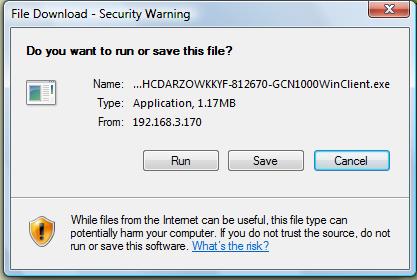
Figure 8: File that is downloaded upon each access to target PC
Once the program is downloaded and running, another
application window appears as displayed in Figure 9. Clicking on "Switch" will
then connect you to the desktop of your target PC. Users can also choose between Full Screen Mode and accessing the target PC in a smaller window.
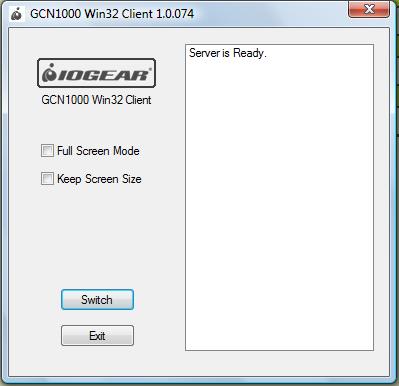
Figure 9: Windows Client that allows you to choose connection options
As shown in Figure 10, the GCN provides full mouse control over your desktop, files, and applications on your target PC, albeit with some mouse lag depending on the speed of your connection to the GCN.
Figure 10: Desktop view when connected, showing handy OSD window
As stated in the IOGEAR manual, "due to net lag, there might
be a delay before your keystrokes show up. You may also have to wait a bit for
the remote mouse to catch up to your local mouse before you click." I spoke to
IOGEAR engineering on this issue as well: they recommend setting the target
computer video resolution to 1024×768 with a refresh rate of 60 Hz to minimize lag. This setting does improve the mouse lag, but it is still readily apparent.
IOGEAR recommends having at least 128 Kbps of bandwidth for
accessing a target PC, yet I found issues with mouse lag even on my gigabit LAN.
On my LAN, the lag was tolerable, but over a slower remote connection, such as from a hotel’s wireless network, I found it difficult to work with.
Outside of the lag, target PC access is complete and all programs
and files are available as if you were sitting in front of your target PC. The
window of the target PC can be resized, allowing you to multi-task between your remote PC and the target PC.
Notice the small window at the bottom of my desktop with the
title OSD (On Screen Display) Panel in Figure 10. This little window is easily
moved and provides controls for configuring Video and Mouse settings, as well as Virtual Media and Messaging functions.
Remote Features
One key value of an IP KVM device is the ability to not only
access your desktop remotely, but also to access your entire PC, including the
BIOS. BIOS access is beyond the scope of software solutions like GotoMyPC,
pcAnywhere,
or Windows Remote Desktop Connection. All of these applications require network
access to the PC, which typically isn’t available from the BIOS level. Further,
if rebooting a PC becomes necessary from a remote location, being able to
monitor the reboot process and observe the POST messages, instead of hoping it comes back on line, is reassuring.
As shown in Figure 11, the GCN maintained a connection continuously to my target PC through its reboot cycle, where I could enter the DEL key to trigger access to the BIOS Setup menus.
Figure 11: The GCN1000 provides complete control while the target PC reboots
A nice feature with the GCN is Virtual Media functionality,
which enables file transfers from a remote PC to the target PC. This
functionality is enabled through the third cable connecting the GCN to a USB
port on the target PC. A USB drive is required on the remote PC, which is then
selected from a drop down menu in the GCN’s web utility. Once selected, the target PC will see a new USB device.
My XP Pro target PC successfully recognized the new USB
device, but required a reboot after loading driver software the first time I
established the connection. This is an area where the value of the GCN is
demonstrated. I was able to remotely reboot and monitor my target PC through its full boot cycle.
After reboot, the Virtual Media option in the GCN’s OSD
Panel allowed me to access files on a USB drive physically plugged in to my
remote laptop on the target PC. Figure 12 shows the window presented for enabling the connection of the USB drive to the target PC via the GCN.
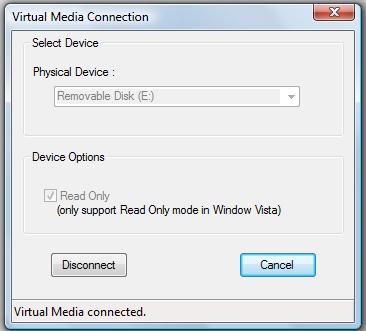
Figure 12: Virtual Media allows remote access to files on USB drives
In addition to the Windows Client for target PC access, the GCN has a Java Applet option. Both provide the same basic desktop access, with the Java Applet useful on both Windows and non-Windows machines.
I was unable to use the Java Applet to connect to my target
PC using IE7 from my Vista laptop, but it worked with Firefox. (I continue to enjoy
the wonderful challenges presented by Vista!) With another XP laptop, I was
able to use the Java Applet and IE7. As shown in Figure 13, the Java client
presents the same functionality as the Windows Client, with the exception of
the Virtual Media feature. Interestingly, mouse lag, although still present, seemed better using Firefox instead of IE.
Figure 13: Connection via the Java client
Access Control
The GCN presents several management options for controlling
access and enabling multiple users. Access to the device can be limited by
specific IP addresses, but not subnet, and by individual MAC address. Further,
multiple usernames and passwords can be created, with each user having access
to any combination of the GCN’s configuration utility, the Windows Client, the
Java Applet, Virtual Media, Logs, or View Only rights as displayed in Figure 14.
There is also a Message Board feature, where users can message each other if they are simultaneously logged into the same target PC.
Figure 14: User management options
Pricing and Conclusion
Although IOGEAR lists the PCPortal at $499.95, PriceGrabber
currently shows a lowest online price of around $349. This is comparable in
price to another IP KVM we looked at last year, the Lantronix Spider IP KVM, which PriceGrabber currently shows at $361. I’ve put together a comparison of the two devices in Table 1, below.
| Power | Software | Configuration Options | File Transfer | Price | |
|---|---|---|---|---|---|
| IOGEAR PCPortal | External Wall Wart | Browser-based | Simple | "Virtual USB" | $349 |
| Lantronix Spider | Target PC USB port | Browser-based | More Extensive | "Virtual CD" | $361 |
Table 1: Comparison of the IOGEAR PCPortal and the Lantronix Spider
Both of these IP KVMs offer the ability to access a target
computer over an IP network. Interestingly, both have issues with mouse lag,
which I found difficult to deal with. By comparison, I found Windows Remote
Desktop to be more responsive and with less lag over the same network connections and to the same target machine than either IP KVM.
For the price, I’d like to see greater functionality in an
IP KVM, such as the ability to power on and off my target PC remotely via the
IP KVM, perhaps through providing some form of Wake On LAN functionality. Since
remote access is a primary driver for an IP KVM, IOGEAR might want to consider bundling
it with a gateway router, minimizing the dependency on the customer resolving
the port forwarding complexity. Dynamic DNS functionality could also be
integrated into the GCN, reducing dependency on external devices for core functionality.
Compared to software solutions for remote access to a PC,
the IOGEAR PCPortal’s main value is the BIOS level access and file transfer
capability. Personally I like the idea of an IP KVM and the ability to access
all aspects of my PC including the BIOS from anywhere in the world. When I need
to reboot my target PC or examine BIOS settings from a remote location, the PCPortal is a nice solution.
In summary, if you’re looking for remote access to a
computer and don’t need BIOS and reboot access, there are less expensive
software based options. If you’re running a critical machine with the
requirement of full remote access including BIOS and reboot control, IOGEAR’s PCPortal is a simple and useful solution.