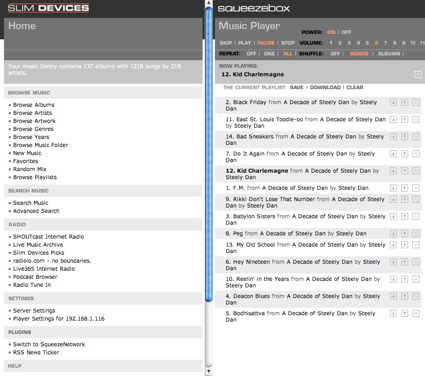Introduction

| At a Glance | |
|---|---|
| Product | Infrant ReadyNAS NV / Slim Devices Squeezebox bundle |
| Summary | Bundle of two category-leading products for whole-house networked audio |
| Pros | – A combination of two nice devices – Cost savings over individual prices – Unique, user-developed features available |
| Cons | – May be overkill and too costly for some – Lack of documentation – Server too noisy for living-room location |
When I started using network attached storage (NAS) devices on my home network, one of the first customizations I made was to add a music server. It just seemed like a natural fit. I could store all of my digitized music out of the way on a big NAS hard drive and then feed it across the network to a device that would play it back on my stereo. And better yet, it would make the same music library available to anyone, or any device on my network.
Since a music server is a lightweight application, running it on even the lowest-powered NAS wasn’t much of a load. It could still be used for normal duties such as file serving, backups, Web serving, print serving, etc. I found this addition an easy way to extend the capabilities of an NAS, and now manufacturers are coming to the same conclusion. Music servers are starting to show up on many of the consumer-level NAS devices on the market.
In this review, I’ll take a look at a two companies that have joined forces to go after the whole-house audio market. Slim Devices is now offering a deal bundling an Infrant 1 TB NAS with two of its popular Squeezebox networked music players. For $1,500 you get a bundle of a one Terabyte, RAID 5, Infrant ReadyNAS NV preloaded with music server software set up to feed two wireless Slim Devices Squeezebox music players.
I won’t go into detail on the individual products since we’ve already reviewed the ReadyNAS NV here and the Squeezebox here. Instead, I’ll focus on how I used the Squeezebox / ReadyNAS combo and how well it works. And since this combination is aimed at buyers of high-end whole-house networked audio systems, I’ll make comparisons to another high-priced home music system I recently reviewed: The Sonos music system.
Setting Up
After I fired up the ReadyNAS, I noticed that it was a bit noisy. So if I wanted to use it as a home music server, it would have to be located somewhere out of earshot. Once it was fully up, I explored its configuration Web pages looking for a reference to the Slimserver server software that would feed the Squeezebox. The only hint I saw was a pre-defined network share of “Music”.
With no other options left to explore, I turned my attention to the Squeezebox. There are a couple of different versions of the Squeezebox on the market, one with wireless capabilities and one without. The model included in the bundle has both wired and wireless capabilities, but for my initial checkout, I opted to explore the easier wired option.
Setting the device up was just a matter of plugging in the power and Ethernet cable and then hooking the audio cables into my stereo. Figure 1, from the Slim Devices Website, shows the back panel of the device with all of the connectors labeled.

Figure 1: Back Panel, Squeezebox
As the Squeezebox booted up, I noticed its striking display. The bright vacuum fluorescent display was crisp and readable, even across the room. This was one big difference between the Squeezebox and the Sonos system. With the Sonos system, the display and all controls are located in a very nice, full-color remote and the player itself has no display. The Squeezebox takes a less elegant approach and separates the controls into an infrared remote.
Although the large vacuum fluorescent display is readable across an averaged-sized room and the remote is perfectly functional, you feel like you’re operating a run-of-the-mill networked player. In contrast, the integrated Sonos display / control approach definitely projects the feeling of operating a high-end custom-designed system.
As I continued with the Squeezebox, the first screen displayed gave me an option of configuration, so I started down that path, and a few clicks from the remote later, I had the device set up to connect with Ethernet using DHCP to get its IP address.
Continuing on the setup path, the device searched for, and found, the server running on the ReadyNAS. At this point it was ready to use. In all, the setup was quick and easy. I suspect that had I not opted to go into the configuration section of the boot up, I wouldn’t have needed to do anything. It would have automatically acquired an IP address via DHCP and connected to the only server on my network. Figure 2 shows the initial display of the Squeezebox after bootup. From this menu, the idea is to start browsing the music library and making selections for playing.

Figure 2: Initial Screen
In Use
The Music share on my ReadyNAS had a few songs in it that were provided by Infrant. For review purposes but for a better workout, I turned to my new MacBook Pro, mounted the network share, and copied in a few more from my iTunes library. The Slimserver used on the ReadyNAS has the ability to use an iTunes library directly, but it’s really designed for the case when you are running the server on the same computer as you normally run iTunes. This lets the server keep in sync with your iTunes playlists and song library as you make changes.
If you wanted to use this feature in conjunction with the ReadyNAS, you’d need to arrange for iTunes to keep its library and configuration files on the network-mounted Music share. But Infrant doesn’t document the steps you’d need to take to do this. Note that Slim Devices advertises support for MP3, WMA, FLAC, AAC, WAV and Ogg Vorbis. But like all non-Apple products, the Squeezebox can’t play DRM restricted music purchased from the iTunes store. The same is true for DRM restricted WMA files. But if you prefer subscription-based music, the Squeezebox supports the Rhapsody music service.
Once I had my non-restricted MP3s loaded, I browsed through the Squeezebox menu system and started some music. Figure 3 is a photo of the display while a song was playing. Note that the display used during the playing of a song can be customized greatly. Options are available for displaying various information about the current song, equalizers, time, etc. As nice as the display was, it was in a different class than that of the Sonos display. The Sonos display could show full-color menus along with album art from the song being played.

Figure 3: Song Display
As I browsed through the menus, I found I could search for my music by album, artist, genre, directory, playlists, year, or by new music. It was quite complete. The bulk of these groupings was created automatically based on the tags from my MP3 collection. One of the submenus let me select from a large set of categorized Internet radio stations. This feature was quick and easy to use.
In general, I found the remote (Figure 4) worked well. As I moved from menu to menu it seemed responsive. And to give some context, the text on the menus would “slide” back and forth to make the navigation more obvious. As I played music, I heard no dropouts of skips. It all worked well. And unlike other units I tested recently, it had no trouble with my MP3s that had embedded album-art.

Figure 4: Squeezebox Remote
Wireless Features
Next I wanted to test the device using wireless. Using the remote, I navigated to the options page where I found the setup. When I told it to use wireless instead of wired, it immediately started searching for access points. At the time, I was working on my back porch where my neighbor’s wireless signal was stronger than mine. So before I knew it, the device dutifully connected to her unencrypted access point and started scanning her network looking for a server. Oops.
Maybe in some jurisdictions, I would have been arrested for this transgression, or I suppose if my neighbor also had a Squeezebox I might have learned her taste in music, but it was not to be. I quickly backed out and told it to connect to my encrypted access point. The Squeezebox supports both WEP and the more-secure WPA encryption. I use both on my network, so I tried a 128-bit WEP connection. This was all fairly easy to set up, but using a remote to enter 27 hexadecimal characters to form the key is not the most fun thing to do in the world (Figure 5).

Figure 5: WEP Key Entry
Once the device was set up wirelessly, it worked well. Since I was outside at the time, I used the Squeezebox’s headphone jack and plugged in my headphones instead of hooking the device up to a stereo. Using it in this mode was a nice change. The display was fully visible outside on my shaded porch, and I had access to a large music collection to play while I worked. To assist in getting a good wireless signal, one of the setup screens contained a signal strength screen (Figure 6).
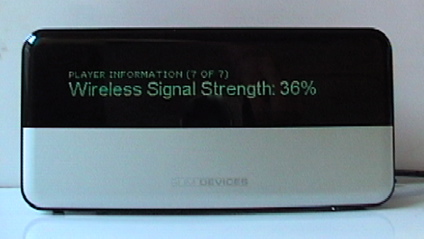
Figure 6: Signal Strength Screen
This was a nice feature and was handy to use while I was testing. I found that I could use the Squeezebox anywhere in my house, which means its range is pretty good since my access point is all the way down in my basement.
Other Features
Poking around in the documentation that came with the Squeezebox, I found references to the music server configuration. The documentation was written as if you were installing and configuring the server on your PC, but a bit of extrapolation on my part told me I could also likely reach the server on the ReadyNAS the same way. To test this theory out, I pointed my browser to the IP address of the ReadyNAS on port 9000 and was greeted with a Slimserver configuration page as shown in Figure 7.
Figure 7: Slimserver Web Interface (click image to enlarge)
Digging into this page revealed a wealth of options, allowing complete customization of display type, language settings, folder settings, music groupings, etc. There were many options, so I won’t be able to describe them all in this review, but I’ll mention a couple of interesting ones.
One of the features I had a bit of fun with was the RSS feed capability (Figure 8). I configured the Squeezebox to scroll headlines from my favorite news sites when it was in idle mode. If your favorite Website has an RSS feed, you can add it to the list and you’ll get its display. Neat.
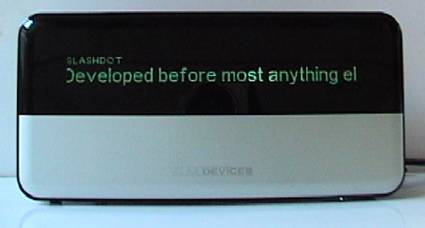
Figure 8: RSS Display
Other options along this line would allow you to keep up with stock quotes, sports scores, etc. You can even configure it to act as a fancy clock radio that wakes you to your favorite Internet Radio station or a song from your library. There were also options allowing you to specify what would happen when transitioning from one song to the next. For example, a cross-feed setting would configure it so that as one song was finishing, the next would start in an over-lapping fade out/in mode.
Since I only had one Squeezebox for review, I wasn’t able to test the synchronization feature. Slim Devices supports the ability to synchronize multiple Squeezeboxes on the network. This means that you can walk from one room to the next and hear the same song. If you purchase the ReadyNAS/Squeezebox bundle, you’ll be able to take advantage of this feature.
Comparing it once again to the Sonos bundle, I found the same capability. It too could synchronize multiple players on the network. As far as server software goes, the Sonos system takes a different approach with no music server software per se. It instead relies on mounting a network share that contains music. And as far as extras such as RSS feeds, weather, etc., the Sonos system provides none of these interesting capabilities.
Under The Covers
This is the part of the review where I normally take the device apart and show some pictures of the internals, but in this case, I couldn’t get into it. The Squeezebox uses some of those special star-shaped screws and I didn’t have anything that would fit them. So I’ll have to rely on public documentation.
Slim Devices has put an emphasis on high fidelity, where you don’t normally see the typical consumer networking product manufacturers of similar devices advertising similar specifications. I’m no audiophile, so some of this may be lost on me, but Slim Devices plays up the “High fidelity Burr-Brown 24-bit DAC” (digital to analog converter) and two dedicated power regulators for the DAC and line-out stages used in Squeezebox. The signal-to-noise ratio is also advertised as being over 100 dB. The upshot of all this is quality sound, which will probably be more evident when using one of the supported lossless codecs, such as FLAC.
I also failed to uncover anything that would tell me what operating system the device ran. A port-scan of the Squeezebox trying to ID the operating system turned up inconclusive, and I didn’t have a firmware image to dissect. But there is still a lot that’s known about what’s going on with the Squeezebox. Slim Devices openly documents the protocol used to talk to the device and encourages third parties to develop for it.
As a result, there are many free third-party plugins. Want to use the box as an email reader? Done. How about keeping track of TV listings while listening to music? Done. Weather reports? Done. Caller ID? Done. Or maybe you just want to display your own message on the display. Very easily done by entering a simple URL with a message in your browser. (Figure 9). There are a lot of fun customizations you can do with the box.
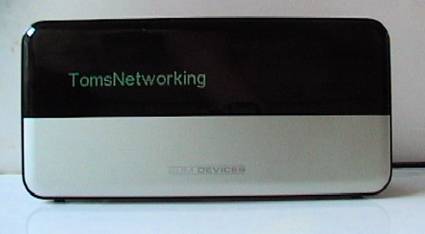
Figure 9:Do-It-Yourself Display
One thing I didn’t see was any support for the standard UPnP protocol that many home audio/video devices use. This would have been a nice feature that would allow interoperability with other manufacture’s devices. But since the protocol used is open, maybe someone will take up the challenge and develop a UPnP plug-in.
If you’d like to try your own hand at writing plug-ins for the box, Slim Devices has a code-repository where you can see the source code of many of the components. It appears to me that Slim Devices made the right decision when they opted to open up the protocols for anyone to use. There are a lot of creative people out there and many of them have contributed interesting plug-ins. This is an area where the Squeezebox pulls away from the Sonos system. You won’t find the same rich library of plug-ins extending the capabilities of the Sonos system. It’s much more of a closed system where the only functionality you get is what Sonos delivers.
Conclusion
As reviewed earlier, the ReadyNAS NV is a high-quality, powerful NAS device designed for a small office or a power home user. And in this review, I found a lot to like about the Squeezebox as well. It was easy to use, fully configurable and a lot of fun. But did a bundle of the ReadyNAS NV with two Squeezeboxes bring anything new to the party?
Documentation-wise, no. Infrant tells me they are working on documenting the combination of the ReadyNAS NV with the Squeezebox, but as of now, there was nothing describing the interaction of the two devices.
Price-wise, you’ll save a hundred dollars or so if the combination matches what you would have purchased separately anyway. But if all you wanted was a network music server to go with a couple of Squeezeboxes, a one-terabyte RAID5 server is probably overkill.
On the other-hand, if you’re not up to rolling your own network music server for the Squeezebox and you can make full use of the capabilities of the ReadyNAS NV, I think you’ll find the bundle a powerful combination that is both easy and fun to use. Comparing this bundle to the Sonos system I tested a few months ago, there are some trade-offs. The Sonos system comes in cheaper at about $1,000 for two players and a full-color remote, but doesn’t include any storage – much less a powerful terabyte NAS like the ReadyNAS NV.
Still, the full-color remote on the Sonos is a killer feature and for the $500 price difference, you can pick up a smaller NAS unit to use with it. On the other hand, the Squeezebox bundle offers interesting features such as RSS display, weather, sports scores etc. And you also have the ability to customize it for your own uses.
Deciding between the two systems is a tough choice that really depends on your requirements. But I think you’ll find either would be a nice addition to a music-lover’s home network.