More and more of our devices and gadgets use our home network and the Internet. We have desktop computers, laptops, tablets, smart phones, consoles, media players, and smart TVs using our home network and the Internet. Some of us have even “cut the cord” to cable or satellite TV and rely on the Internet to watch Netflix, YouTube, Hulu, Amazon and other network services for entertainment.
Have you updated your home network to support the increase in devices and usage? Do you have the right devices in your network for optimal performance? In this series, I’m going to provide tips and techniques for making sure your network performance is all that it can be. (Spoiler alert: it’s not just about buying a new router!)
Modems, which provide the link between your LAN and your ISP, have come a long way since the days of dial-up. Today we can choose from telephone (DSL), cable, satellite, 3G/4G WWAN or even Wi-Max based providers to get our internet.
ISPs either provide (sell / lease) a modem or allow customers to purchase their own. Frequently, these "modems" are an all-in-one devices that act as a modem, router, switch, and Wi-Fi access point. I’ll refer to these devices as just "combos".
Combos can do a lot things in addition to being a modem, including routing, firewall security, network address translation (NAT), dynamic host configuration protocol (DHCP), Layer 2 switching and even Wi-Fi. An example of a combo is the 2Wire device provided by AT&T, shown below.
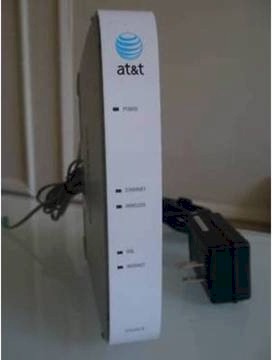
2Wire ‘Modem’
The thing about a combo is it may be doing a lot of things for your network, but it might not be doing any or all of them very well. The throughput of the combo might be low. The firewall in a combo might be blocking traffic. The switch ports on the combo might be 10/100 Mbps instead of 10/100/1000 Mbps. The Wi-Fi radio in a combo might not produce as strong of a signal as you’d like.
So as much as your spouse / partner / housemate may prefer his/her networking gear small and tucked out of sight, sometimes it’s better to break functions out into separate boxes.
There are multiple reasons why a standalone modem can improve network performance. First, the ISP’s modem may not be the best performing device for your network. There are certainly higher performance routers and access points available, just look at our router charts!
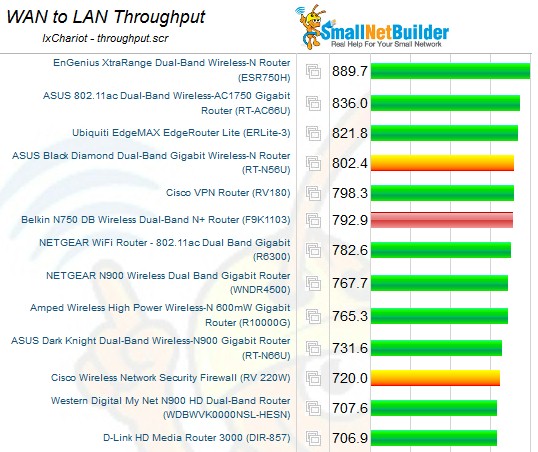
SNB Router Charts
Second, if your ISP provided the modem, you may not have the ability to configure and optimize it for your needs. For example, implementing a firewall configuration or rule, such as port forwarding, may be difficult without access to your ISP provided combo.
Third, you may not know your ISP modem is actually a combo and you’ve connected another router to your existing combo. In this case, you’ve made your network slower by adding a second device performing NAT.
A combo along with another router means there are two devices performing NAT on every packet going in and out of your network, thus doubling NAT delay and likelihood of a NAT problem. Network traffic like gaming, VPNs, and VoIP are especially sensitive to NAT. VoIP traffic, for example, can suffer from the inability to receive calls or provide only one-way audio due to NAT.
Ok, so where to start? If you only have one device in your network and you have multiple devices accessing the internet, then you have a combo. In this case, you’ll need to “bridge” your combo and add your own router.
If you’re using your own router, but aren’t sure if your modem is a combo, simply check the WAN status of your router. If the WAN IP of your router is a private IP, then you likely have a combo. [A private IP is one of the following ranges: 10.X.X.X, 172.16.X.X-172.31.X.X, or 192.168.X.X] In this case, you’ll also need to “bridge” your combo, which will leave your router as the only router on the network.
Below is a screenshot of the WAN status of my router connected to my modem. Notice my router’s Internet IP address is 192.168.254.1, a private IP address. In this scenario, I need to bridge my modem.
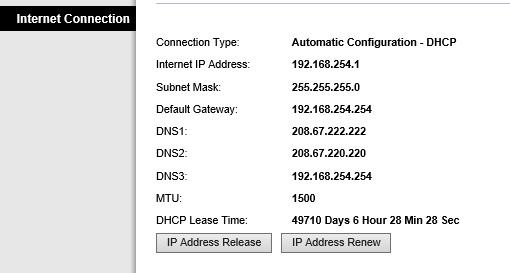
WAN IP behind a Routed Modem
Bridging your modem or using a bridged modem means the modem is only acting as a modem and not a router or wireless access point. Bridging can be accomplished by asking your ISP to configure your modem in bridge mode, doing it yourself or replacing your modem with a bridged modem.
My ISP is Windstream, a DSL company. Windstream provided a Sagemcom SpeedStream 4300. This device is a combo that runs in routed mode by default. Here are the steps I followed to convert it to bridge mode:
1) Login in to the modem at 192.168.254.254 with a username/password of admin / admin.
2) Click on WAN Interface, click on OE Bridge, and select RFC-2684 Bridged, shown below.
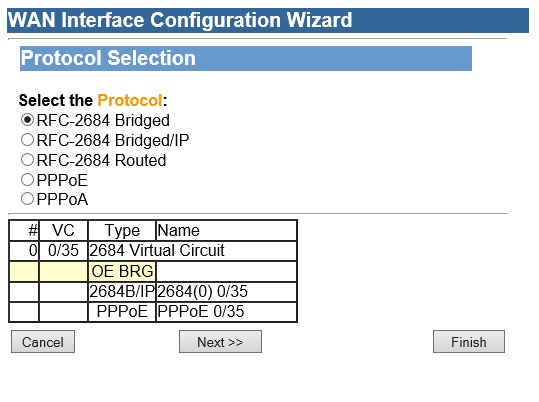
Bridging Configuration for Sagemcom SpeedStream 4300
Once the configuration above was applied and the modem rebooted, my modem was in bridge mode. All I had to do is an IP Address Release/Renew of my router’s WAN IP and I’m up and running with a bridged modem and only one router on my network as desired.
The screenshot below is the WAN status of my router behind my modem in bridged mode. Notice my router’s Internet IP address is now 166.82.165.208, a public IP address.
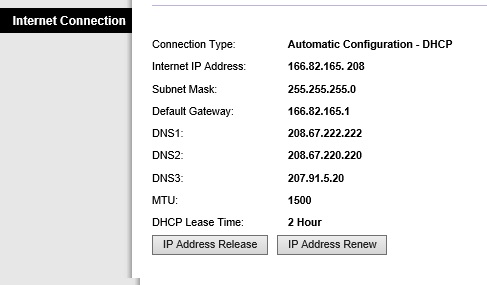
WAN IP behind a bridged modem
Another ISP in my area is TimeWarner, a cable company. TimeWarner will lease you a modem for $3.95/month, or you can purchase your own. Awhile back, I helped a friend of mine call TimeWarner to bridge the modem for his Turbo Internet service. TimeWarner bridged it while we were on the phone.
TimeWarner also allows customers to purchase their own modem to eliminate the $3.95 monthly cost. TimeWarner produces a list of compatible modems here. If I were a TimeWarner customer, this would be my choice. A simple bridged modem is all you’ll need and may be less expensive than a combo.
The Motorola SB5101, shown below, is a TimeWarner-approved simple bridged modem available for about $40. Note, if you purchase a modem, you’ll have to give the MAC address of your modem to TimeWarner so they can register it to work on their network.

Motorola SB5101 Bridged Modem
There are too many ISPs to provide instructions on how to bridge modems for all of them. But virtually all ISPs allow bridged modems. Just be patient and persistent with your ISP. I recommend calling your ISP only when you have the time and patience. In my experience, if you’re impatient with the folks at your ISP, it can get more, uh, difficult. It may help to do a few Internet searches on your ISP and modem make/model to find information before calling.
One way or another, the end result of segmenting your modem from routing, switching and wireless duties is that your modem is doing just one thing, connecting your ISP’s network to yours. This will leave the routing, switching and Wi-Fi functions to other, higher performing devices of your choice and control.
