Introduction

With interest rates at an all-time low in the U.S., many Americans are now able to build or buy their first home or, if they are already a homeowner, to upgrade to something better. Buying or building a home offers those who are technology-minded the opportunity to consider the integration of home connectivity up-front. Many new, custom-built homes now offer some level of basic home connectivity as an option; but this is a new phenomenon. Considering that the Internet has become a mainstream feature of our collective lifestyle in just a few short years, unless the home you are buying is fairly new it is likely that you are pretty much left to your own devices when it comes to networking.
First, you have to consider the pipe into your house. Normally, your choices are either DSL (Digital Subscriber Line) or Cable modem; but as many have discovered to their dismay after they have signed on the dotted line of the purchase contract, neither of these options may be available. Generally speaking, the further the home is located from a metropolitan area, the fewer options for Internet connectivity there are. While satellite and ISDN options do exist, they are probably the least desirable solutions.
While we don’t suggest that Internet connectivity options should outweigh other factors in a home purchase, if high-speed Internet access is important to you, then it is wise to do some basic investigation as to what options are available at your home location. An hour spent on the telephone with local cable and Internet Service Providers (ISPs) may make the difference between satisfaction and regret with a home long after the sale has concluded.
Regardless of which high-speed Internet solution you opt for, in most cases it terminates into some sort of an Ethernet connection. Once your network provider has been selected, the next step is to consider the distribution of Internet connectivity within your home. Whether you want a computer connection in an office/ extra bedroom now as well as what you may need in the future are important considerations. Do you have or are you planning to have children, or to have more children? Will each child eventually need access to a computer? Do you want to be able to access the Internet in more than one room in your home? Will you be working from home? Depending on the number of people in your household and the number of computers that you now have or may eventually have, it is prudent to plan ahead. It is far easier and less expensive in the long run to install a planned computer network before or as you are settled in your home than it is to later have to tear out and replace wiring in order to upgrade network connectivity.
Homes with multiple computer systems (laptop and/ or desktop computers) require a more complex type of connectivity than when a family shares one computer in a central location. It has become almost mandatory for school-aged children to have computer access for homework research and report and paper writing assignments. In the majority of U.S. urban families, the computer has become a required tool. Each child may have his or her own computer, the kids may share their own computer, and the adults may either work at home or need to access their work VPN from home, necessitating access to the Internet by multiple users at the same time.
These decisions can become more complicated when you factor in such elements as print and file sharing from within your home network. (Do your really want your kids to use your expensive color printer paper to print out fifty pages of PC gaming cheats? We didn’t think so.) In addition to home printers, other devices used in your home may also require Internet connectivity. Devices such as the Turtle Beach Audiotron, Series 2 Tivo and Microsoft Xbox, for example, also can require Internet connectivity if you wish to get the most use out of them.
This article explores my experiences with planning and addressing my family’s growing needs for connectivity with our new home purchase. Hopefully it will provide you with information and insight for planning and implementing your own home network, as well as some “dos” and “don’ts” to help you avoid some of the costly lessons I have learned as part of this process. Whether you already have a temporary or permanent network in place, wired or wireless, in-wall or surface mount, you will find very useful information here. And, many of these practices can be adapted for use outside the home, as well. While much of our design focus is for a home network environment, much of this information is applicable to the typical office environment, also. Find a comfortable chair, get your favorite beverage and read on!
Wired or Wireless?
No discussion of home networking would be complete without a brief discussion of wired and wireless solutions. While wireless solutions offer perhaps the most convenient solution for many home computer users, they may not present the best solution.
“Wireless” is the current buzzword these days, and it seems every hardware product vendor is touting his or her particular ability to provide it. The word “wireless” evokes visions of being able to wander around various rooms in your home or even outside without the network line that tethers home users to a single place. However, depending on the version of wireless you select and/ or are able to afford, your results might not measure up to “manna” grade, or even a mediocre grade, over time. The physical construction, design and layout of your house can affect whether or not wireless is a good solution, and you may have to invest in multiple access points (in infrastructure mode) linked together via Ethernet to provide coverage for wireless access to the various locations within your house.
If wireless coverage isn’t an issue, a more important factor might be connection speed. From our testing, many 802.11a 54-Mbit solutions certainly don’t have the amount of signal penetration that is required for wireless access in many multi-story homes and office environments. For example, if you have computer systems in the kids’ room on the second floor and your family room is located on the first floor some distance away, you may or may not be able to achieve a connection from both places, depending where the access point is located, and other factors such as walls, furniture and other obstructions. While some second-generation 802.11a products do address these issues, wireless may not be practical in many home situations where you have multiple floors and require multiple access points.
The new 802.11g products do appear to be the solution for the future of wireless, and their performance is better than that of the traditional 802.11b products. But the biggest snag is that the 802.11g products are currently expensive and the standard for 802.11g is not fully evolved as of this writing. However, if you want support for the widest range of current wireless standards, the 802.11g products offers expensive, yet promising solutions.
If you cast aside the potential issues with the variations of wireless and just compare the line speed, 54 Mbit (which is offered by the best wireless) cannot hold a candle to the 100-Mbit speed offered by Ethernet. If you compare this to the more widely available 11-Mbit 802.11b products, 11 Mbit many not even seem practical in terms of performance.
Perhaps most importantly, with any wireless solution you have an ever-present data security concern. Data security is a fact of life with wireless, and while much has been done to address this issue, any time you put your data over an access point “into the air,” it is potentially subject to being intercepted by someone unauthorized to receive it. Clearly, wireless offers the advantage of easier installation and eliminates the need for cables, but it does have its downfalls.
Wired for Speed
What about wired networking? Prices have come way down for wired products, and 10/100-switched networks are now more affordable than ever. Although Gigabit Ethernet is making an impact, at least for the moment most of its use is limited to enterprise and server applications, due to the fact that Gigabit Ethernet switching is expensive. While Gigabit Ethernet NICs continue to plunge in price, the price of switches continues to be the voice of reason when considering Gigabit Ethernet for any environment.

Linksys EG0801SK
Depending on the number of computers, the “price per port” cost of a switched 10/100 Ethernet installation can be very affordable and, in most cases, far cheaper than wireless. The overall bandwidth of a 100-Mbit switched installation is far greater than that of any of the current wireless products. Although you lose the flexibility that wireless offers, often times you already have a connection integrated in most notebooks, so it is not that difficult to get mobile.
Making Our Choice
If your applications are simple – Internet sharing, printing, file sharing – if you only have three or four systems that are in fairly close proximity, if your budget allows it and if speed isn’t your primary concern, wireless might be a better option for you. However, if you are going beyond these standard Internet functions and must share your Internet connection with devices other than computers, and if you are not put off by cutting holes in your wall, then wired switched 100-Mbit Ethernet is a better option.
If your kids have their own computers and spend a lot of time playing networked multiplayer games either over the Internet or against each other, for networked gaming performance a wired 100-Mbit solution is clearly best. In our case, we currently have two boys at home that enjoy networked gaming on their own computers, as well as an Xbox that is Xbox Live enabled in our family room. In addition, we use Audiotrons to stream MP3s across our home network to various places within the house. This means that we push the capabilities of the network when both boys are using it and my wife and I are also using it for work and research.

DLink DLW-810+
In our situation, we chose to go with a hybrid strategy of all three options. We elected to include 100-Mbit wired, 802.11b wireless, and 1000-Mbit input for two of our servers, as well. While this certainly is not the typical configuration that most home network users would choose, after much discussion it was obvious that we needed to consider current and future use; this resulted in our decision to install a state of the art solution that would address all of the possible uses of our network. I also spend a considerable amount of time working in my home lab doing testing and such, so we had to factor this into the solution, as well.
The Pre-Planning Process
Once you have made the commitment to installing a network within your home, the next choice, as we have discussed, is determining the type of network that best suits your applications. In our case, we chose 100-Mbit switched Ethernet as the backbone of our network. And from a performance and convenience standpoint, we opted to sprinkle in a little wireless and 100-Mbit Ethernet as well.
After looking at all of the possible options for Internet connectivity, we were lucky enough to be able to consider five different options for connectivity. After spending considerable time weighing the pros and cons of each of these options, we elected to go with business class cable modem service.
One of the two cable TV providers in our area has prioritized traffic on their cable connection by using a vaguely described method to give priority to business class customers over other users on their system. In addition, they offered a package that included twice the bandwidth than standard consumer class service for the same price. They do offer the option to upgrade to a more expensive package that offers more bandwidth and performance, at higher cost.
Additionally, business class service comes with an SLA (Service Level Agreement) that offers improved customer support and response times than that of the normal consumer level service. After using the business class service for about a month, we are happy with the performance, and it is clearly better than the standard consumer level cable modem service we have had previously.
Laying Out the Plans
The next step is to figure out what kind of design you need. Of course, some advanced planning as to where things are going to be is necessary. We started with a rough sketch of the basic floor plan of the house. If your home is new or if you are lucky enough to know whom its builder is, you might be able to get rough, “sales-style” drawings with a diagram of all of the rooms and floors of your house, which will make the process much easier.
In many cases you may be able to locate the actual blueprints of your house, which will make the process more exact, provided you know how to read the blueprints. The blueprints contain the actual room dimensions, which makes jack placement easier. One of the major complaints with wired solutions is jacks that turn out to not be conveniently located once the project is finished. The key to satisfaction is to do it right the first time.
We didn’t do anything elaborate in these room drawings, but we had a sheet of paper representing each floor in the house and all of the rooms on each floor. Once we had drawings of all of the rooms, we selected the rooms and places within the rooms that we knew were going to require network connections. The network installation we did in our previous house taught us a valuable lesson: if in doubt, add more jacks, rather than subtract them from your plan. We learned from the other home installation done several years ago that those rooms where my wife initially vetoed a need for network jacks were the rooms where we later wished we had installed them.
Once you have figured out the most important locations for your required network jacks, we recommend that you consider other possible areas for future expansion of your network. As you will see in our design, we tried to anticipate our future needs by placing at least one jack in almost every room in the house. While this may sound a a bit overkill, our network infrastructure needs increased far more than we ever thought they would, and we were glad that the rooms with jacks were ready to be connected.
Designing for Wall Plates
Once we sorted out the placement of the network connections, the next things to be considered were the possible integration of telephone (land lines) and coaxial (RG-6) connections into the same wall plates as the network connections. Our new home was built in 1996, and was far from ideal for either phone or cable connections. While phone and cable connections were available inside the house, the installation of these connections was of very poor quality with substandard materials.
Regarding the cable connection for the television cable, these were just wires that were drilled in via holes in the wall or the floor. There were no faceplates or anything that resembled a “fashionable” solution. As is often the case, the cable TV was not roughed into the house from what we could tell; hence, the lack of faceplates and properly installed connections. While these cables probably would have worked, they were ugly looking and were placed in the wrong locations for our proposed setup.
Since we knew we were going to need multiple telephone lines into the house for residential, business, and fax purposes, the four phone jacks that were in existence at the time we purchased our house were far short of what was needed. As with Ethernet connectivity, we wanted a minimum of at least one phone jack in almost every room in the house. To add to this problem, we wanted to continue to use DirecTV as our satellite provider, but also wanted to integrate the use of our off-air antenna so that we could continue to take advantage of the over-the-air, High-Definition signals that are broadcast for the local networks within our area.
Like almost all satellite receivers, each receiver requires a connection to a phone line so that it can “dial home” upon occasion to report billing information to the satellite provider (pay-per-view, for example) and verify the residence address for the reception of subscribed season ticket sports packages. Besides this, we wanted the flexibility to switch over to cable TV/ digital cable if we chose to do so at some point in the future by changing a few cables. We also wanted speaker jack plates to be placed on the walls of both sides of the family room for our rear surround-sound speakers.
It became clear to us that in addition to having a termination point for the network, we were also going to need some sort of a distribution panel for the satellite/ coax, as well as the telephone. A distribution panel seemed to offer the best solution, because it offered the flexibility to change the provider or configuration of the installation easily without altering the internal layout of the placement of the jacks themselves. We realized that integrating the network, phone, and coax connectivity into one plate would be the best solution for us, even though this meant we would have to rip out all of the existing phone and coax within the house.
A project that began as a simple network installation was morphing into something more complex, for sure. From our last home network install, we learned that it is more cost- and time-effective to pull the additional cables for the coax and phone at the same time as the network, as you can reuse some of the existing plate locations (i.e., holes in the wall). Choosing to add the coax and phone to the network installation made the most sense and provided the maximum amount of flexibility.
Now that we had a good idea of what an entire installation would entail, another key decision had to be made: should we try to do this ourselves or bring in an experienced contractor to install the cabling? After much discussion with my wife, we opted to use a contractor.
Finding and Selecting the Right Contractor
Selecting a contractor for any project isn’t easy unless you personally know one whose work you trust, or have seen the work of a recommended contractor. The selection of a contractor is directly tied to the end result that you are going to achieve. We wanted a contractor who was skilled in home network connections, and one who also understood the complexity of enterprise computer networks and the installation of Ethernet in a network, as well as our conceptual environment and our desire to integrate the Ethernet, telephone, and coaxial into our “wired” lifestyle.
We first “let our fingers do the walking.” Under the listings for Computer Cabling we found a number of contractors. The problem was that most of those who responded had neither home installation experience nor the financial incentive to work on a home installation, considered a “small” job by their standards. Some of the contractors didn’t even return our calls; some who did call back failed to show. One of the contractors suggested that we might do better if we looked for a contractor specializing in home automation.
We had heard the term “Home Automation” previously, but since our primary focus is on the network side, we were apprehensive to hire a home automation contractor for several reasons. One thing that concerned us was that a home automation contractor would try to sell us things that we didn’t need or want. Our fears were fairly justified, since several home automation contractors that we met had very little networking experience. Their knowledge of computer networking might be described as “basic,” at best.
Several had adequate knowledge of the home theater component that we wanted installed, and offered some great ideas for improving our home theater design by adding remote controlled blinds and lighting features. While this sounded really attractive, from a financial perspective we were not ready to go for it. This might be a future option, but for now our focus is on Ethernet, telephones, and coaxial.
After talking with more than forty contractors, we narrowed the list down to six. We invited each one to come to the house and look over our plans. During the time that we were interviewing contractors, an interesting twist of fate occurred. We mentioned our networking plans to long-time THG reader Jim Dietz (who happens to be the Director of Operations at the company where my wife is employed), and he suggested that we contact Newcome Electronic Systems, the contractor he uses for all of the company’s on-site cabling needs. Jim further said that Newcome had diverse experience in complex network installations and might be closer to what we were looking for. In the meantime, we proceeded with the bids we had scheduled and had discussions with each of the other contractors.
Jim arranged for us to speak with Tim Newcome, the owner of Newcome Electronic Systems (www.newcome.com), and after an initial conference call, we thought Newcome might be able to provide a solution for our needs and budget. We arranged for Tim to come out. Due to the short time frame before our move-in date, we knew that our decision needed to be made quickly.
The Contractor Arrives
Upon arriving, Tim went over the basics we had already covered in our phone discussion. He brought along one of his lead engineers and project managers so that we could discuss the process and arrive at a plan for implementation. One of the unique things Newcome presented over other contractors we had spoken with was that they have specialists in the company that handle professional cabling, as well as home theater/ home automation. After a few minutes of discussion we concluded that Tim’s company could provide exactly what we were looking for.
The complexity of your installation will dictate the type of contractor you need. We recommend that you look for a contractor who is willing to work with you to realize your vision of the finished product. It is important to find out the type of products they use, the extent of experience they have in home installation, and most importantly, to verify that they are insured. Compare the bids, the materials, their schedule for completion and how they propose the finished product will look.
The end product explanation is probably most important: for example, many of the bids we received did not include the installation of the satellite dish and the reporting and testing of all of the network jacks, factors that we considered very important. Most importantly, find out what kind of warranty they offer on the installation and the parts installed. Remember, the installed parts may be covered by a separate warranty beyond the warranty provided for the labor itself.
The Start of a Partnership
Tim Newcome and his project manager, Doug Sherwood, understood what we were trying to accomplish better than all of the other contractors that we contacted. Working with Newcome became a partnership, which is really what we needed. Tim and Doug took note of our thoughts and helped work them into an overall plan of attack. Newcome agreed that they would do all of the Ethernet, phone and coaxial runs to the plates, and it would be up to us to provide the satellite installation and electrical installation where necessary. We had already selected other contractors to handle those tasks, so we were off to the races.
The key thing to be decided was the termination point location for all of the network cabling. We chose a location in the corner of my new lab in the basement, as it seemed the most logical place. After some prompting and discussion, we chose to forgo the initial design idea that I had proposed to mount a four-foot, 19″ style rack on the wall and instead go with a six-foot, 19″ rack that would be bolted to the floor, which would provide the maximum in available space and flexibility for future expansion. In addition, behind the networking rack there would be an AV cabinet that would be mounted to the wall, which would act as a termination point for all of the phone and coax cabling.

Locating the termination point
Before we could proceed much farther, the next decision to be made was the brand of equipment that we would use for the plates, patch panels, jacks, connectors, and other miscellaneous equipment necessary to complete the project. Tim and Doug suggested using products from Siemon Cabling Systems (www.siemon.com). Newcome has used products from Siemon for some time and they received a strong endorsement from him and Doug. While we were not familiar with the Siemon product line, we agreed to look at what Siemon had to offer.
Siemon is a big player in the networking and telecommunications space, but doesn’t seem to have the brand recognition that many other companies have. Much of this is due to Siemon’s role as an OEM manufacturer for other companies. Siemon recently celebrated its 100-year anniversary, and offers a complete product line of networking products, in addition to a well-stocked portfolio of home cabling solutions (www.homecabling.com). After a brief look at Siemon’s website, I was convinced these products would meet and likely exceed our expectations. Best of all, these were products that the Newcome team was familiar with.
For our cable solution, we chose Comscope as our cabling provider. While Comscope offers a variety of integrated cabling systems that are targeted at residential installs that feature Ethernet, phone and coax all in one cable, we chose a non-integrated cable due to the fact that it was easier for our installation. If you are going to choose a simpler configuration where this is an option, it is worth considering as it offers the advantage of having to pull fewer cables and running individual cables for each jack.
Tim and Doug examined our initial installation locations and several things became apparent right away. We knew where were wanted connectivity, but really didn’t have a good plan to reduce installation time while still preparing for the future. It was suggested that we come up with a few standard configuration plate layouts that we could standardize from room to room. While this initially seemed like a waste of time, in hindsight, this was actually quite logical.
The Wall Plates
Before we standardized the plate configurations, my wife was concerned whether the plates would match paint colors and décor within our home, and if the connectors on the plates would be easily identifiable. Several methods can be used to make the jacks easily identifiable; they normally involve some sort of color-coding. Since all of the Ethernet jacks would not be in use all of the time, I was leaning toward using angled jacks that would protect the jacks from dust entering the connection housing. They have a more elegant appearance than normal jacks and plates used in most installations.
We agreed to go with regular white jacks and plates, while taking advantage of the Siemon color-coded icons that would appear above each jack. The one feature my wife really liked, and it’s an option that is often overlooked, was that the jack number labels are covered by an insert that can be removed to reveal the jack/ port number, but can remain hidden and out of sight if desired.
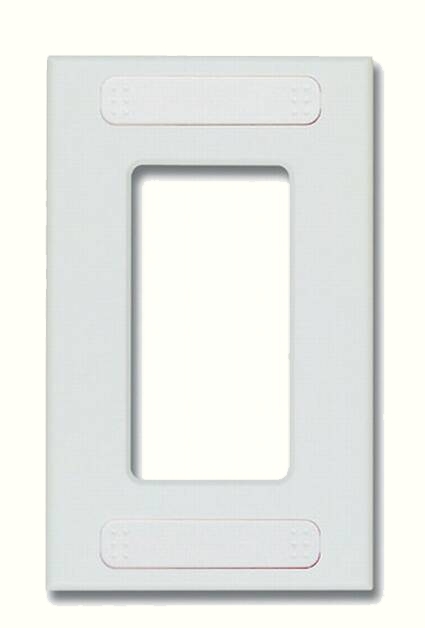
The chosen wall plate
Once the jack and plate types were settled, we then figured out the standard configurations for each type of plate. We settled on four basic configurations; Tim and Doug would have preferred to cut this number down to as few as one or two, but they realized that the unique nature of our installation made four different types more practical.
A “Type One” plate would be the standard plate, which would have connections for one voice and one Ethernet port. A “Type Two” plate, which became known as the A/V plate, would have connections for one voice, one Ethernet, and two RG-6 coax connections. A “Type Three” plate was an Ethernet-only plate that had connections for two Ethernet ports and was primarily used in the lab space in the basement only.
A “Type Four” plate was what we also called a dual/ dual, which means that it had two Ethernet connections as well as two phone connections. The Type Four plate was only used in two places where we wanted to have both a voice and fax line, as well as a network printer and wireless access point.
In addition to these plates, we also decided that we wanted the additional expandability offered by some additional Ethernet connections, both in our first-floor office and behind the television in our family room. We added two 3Com NJ100 network jacks in these two rooms. This gave us four additional 100-Mbit switched ports for future expansion use, and we then had to run one single cable for these two NJ100s.
We felt that although the devices plugged into the NJ100s would not be a direct connection to the main network, the ability to have these extra ports available made sense, as we already had some NJ100s from our previous home network installation. We also liked the advantage of being able to squeeze a total of six ports into one hole in the wall.

The 3Com NJ100
Which Category Cable?
The next decision in the design process was not as clear cut: should we spend the extra money and go with Category 6 cabling, or just stay with standard Category 5e? There were good arguments on both sides of this question, and the price difference between Category 6 and Category 5e cabling really wasn’t all that significant. Category 6 would be able to handle Gigabit Ethernet over copper, while most Category 5e should be able to handle this, as well. Would Category 6 be able to handle 10 GBit Ethernet over copper or some other standard that would clearly be an advantage over the long term?
Opinions on this topic vary, and many claim that the installation of the Category 6 cable to spec has more to do with the performance potential of the cabling than with the differences between the Category 6 and 5e products. Tim and Doug recommended that we go with Category 6 cabling for the Ethernet so that we would be better prepared for the future, and since the cost was not that much more, this made the decision even easier. We took their recommendation and opted to use all Category 6 products to have a true Category 6 certified installation. (Later in the article we will tell you about how Doug tested our Category 6 installation to make sure that all was up to spec.)
For the phone cable we opted for regular Category 5 cabling. While we could have gone with Category 3 cabling, the cost difference was minor, so we chose to go with the higher quality cabling. (We have no evidence that it makes a difference for ordinary telephone service lines (POTS) one way or the other.)
For the coax cabling we opted for RG-6 that is compatible with either satellite or cable TV installations. We chose to color-code all cabling, with the Ethernet Category 6 being blue, the phone Category 5 cable being white, and the RG-6 coax cable being black. We carried this color-coding over to the wall plates as well, with the icons above each connector being these same colors. While it is not required to color- code all of the cables, it does make the cabling pulling process easier, as well as help to determine which cables are which when they are hanging out of the wall. Of course, before any cables were pulled we labeled them according to a numbering scheme.
With the planning mostly done, my “to do” list was shorter than before. Once the work was roughed in, the contractors would finish the construction of the lab in the basement. Doug would then return to add the final touches to the project.
Running Cables – Prep
The first step was to place Post-It notes in each location of the plates. As you will remember, we determined the four standard plate configurations that we would be using and which connections each plate offered. We examined our drawing of the plate locations and placed additional Post-It notes on each wall for each of the locations that had the plate type number and the connection number written on it.

Sticky notes indicate proposed jack locations
Labeling each of the connections with a number is very important. Doug created a method where each and every plate had an assigned number. Multiple types of the same type of connection were labeled with a letter. For example, a plate was numbered 1008 in the first floor office. In the data patch panel you would find a connection that was labeled 1008A. If this plate had a second data connection it would be labeled 1008B. The 1008 number carries over to the voice and coax as well, with these being labeled using the same number scheme. As long as you know the plate number, you can find the connection quickly within the patch panels for the voice, data and coax.
Once all of the locations were selected and labeled, we then needed to find a pathway to get the cable fished into the existing walls. The challenge was running the cable to the second floor, as there was no direct access from the termination point in the basement to the second floor. The first floor was fairly easy because we had ample access provided by the full basement and crawl spaces under both the first floor office and family room. The termination point that was located in my basement lab was being built from the ground up, so we had the ability to run the cables during the framing process prior to hanging the drywall.

Tape multiple cables before pulling
Getting the cabling to the second floor can present a challenge in any installation. Depending on the age of your home and its design, this task can be more or less difficult. Doug examined several options for doing this while keeping the cabling inside the house. Many installers like to take the easy way out and will want to run the cable outside with some sort of casing like Panduit, for example, and bring it into the attic this way. but is this the way that you would want it done? I don’t think so. Perhaps in older homes this is the only option, but it is NOT the preferred method. The better option is to take advantage of existing raceways, ducts, and areas that can be used to route the cabling.
In our case, Doug tapped the knowledge of Newcome team member Jeff Harris, who has over ten years of experience installing alarm systems into pre-existing homes. Jeff spent considerable time examining both our basement and the attic to determine the best solution for running the wiring up to the second floor. Jeff also had to consider building codes and dos and don’ts for running cable up to the second floor. Fortunately, Doug found an old coax cable from a previous cable TV installation that helped clue him in as to how to do this.
Running Cables – Pulling
While it might seem easier to merely snag one of these coax cable or phone wires and tie a pull string to it to run the cable up, this is not really the proper method. The reason is that these cables are often roughed in during the framing and electrical install portion of the construction of the home, and often the wires are stapled to the framing or studs.
Thus, when you pull on these cables they go nowhere. Doug and Jeff determined that the coax cable for the cable TV in the front bedroom was installed after the home was built and used a raceway to gain access to the attic before being dropped down into the wall itself. It was clear that they could follow this path next to the raceway to pull the cables up to the second floor.

Securing cabling to framing
Each set of cables that goes to a specific plate is known in cabling-speak as a “run.” A cabling run consists of the cables required for that specific plate. For example, a plate Type One run would consist of one blue CAT-6 Ethernet cable and one white CAT-5. As you can see here, the color-coding of the cables makes it easy to identify them as they are being pulled.
Before each “run” is pulled, it is important to label the cables with the correct number. In our setup, this means that we used labels to identify the plate number on the cable. As you can see in the picture below, the ends of the cable are taped together using electrical tape, and then taped to the cable fish. Once ready, the cables are fished up the path to the attic. It is important to remember to attach and send another pull string up with the cables, so that once the cables are fished up to the attic it is just a matter of attaching the cables to the pull string and pulling them up.

Label before pulling
Once the cables are pulled to the attic, preparations are then made to figure out the final placement of the plate on the wall. While attics are often nasty places due to the insulation, proper safety precautions are a must. Due to the insulation covering open spaces, it is important that you know where you are stepping and that you are putting your weight on a solid place.
Besides that, you will notice in the pictures that Doug is wearing a mask, which is always the correct thing to do when working in this kind of environment. In our case, we had to move some of the insulation out of the way in order to uncover where the walls and ceilings were. Once we did this, we used a stud finder to make sure that we had the right spot before we put a hole in the wall. Once all of these evaluations were made, it was time to start knocking holes in the walls.

Doug works in the attic to get the cabling down the walls to the second floor
Running Cables – Wall Plate Install
Cutting the holes for the plates into the walls was definitely a difficult experience for me. Although I have cut numerous holes in other people’s walls in order to fish cable, it is scary to watch someone cut a hole in the newly painted wall of your new home. All kidding aside, things were fine once the holes were cut and the cables were then fished down from the attic to the bedrooms on the second floor.
After the cables have been fished down from the attic, a metal carrier was placed into the cut hole to allow the attachment of the plate. For the cutting of the holes, a standard drywall saw was used; however, no cutting occurs until the proper height and location are determined. In order to get a good square cut at the proper height, a tape measure and level are used. While there is some play in the metal carrier to get the plate level once you place the connectors on the end of the cable, it is important to make sure that you cut the hole at the right height.

First line up and measure the distance of the carrier insert from the floor, then make an outline of the carrier. Of course you should have used a stud finder prior to this to make sure that you don’t hit a stud by accident.

The cut is then connected through the four points.

The completed hole.

The last step is to secure the carrier to the wall with the supplied screws. Once this is done, the cables are then fished through the carrier.
We had to repeat the process of pulling cables up from the basement several times because we didn’t have enough boxes of cable to pull all the runs at once. If you are going to tackle this job yourself, you will find that you will need at least one box of cable per connection in the plate. The most complex plate configuration we had was the Type Two plate, which required us to pull four cables at a time per plate.
In this configuration, we were pulling one CAT-6 for Ethernet, one CAT-5 for the telephone, and two RG-6s for the two satellite connections. As you can see, if you have a large quantity of cable to pull, you can save time if you have multiple boxes of cable to pull from. Again, it is important to remember to label both the cables on the start of the pull and the end before you cut it off. This will save significant time during the final punch-down process.
Running Cables – Dealing with Floor Joists
Once we had the second floor complete, we moved on to the first floor. The first floor was not really as much of a challenge as the second floor. Our biggest concern when dealing with the first floor was how to route the cables around the floor joists. For this task, rather than drilling holes in the joists themselves, Doug suggested that we use carriers/ hangers to route the cables around the basement ceiling, which would give us a nice clean look and allow for the addition of future cabling, if needed.

Cable hangers instead of drilling through joists
Once the decision was made as to how to secure the cables to the ceiling, the process was pretty much the same as it was for the second floor. Each pull was routed to the desired location via the ceiling hangers and then cables were fished to the waiting plate locations in the wall. As with most homes, the insulation can present problems when fishing the cable, so it is important to move the fish slowly and make sure that you have placed your holes in the right place.
In most cases, it is easier to do inside walls rather than outside walls. This is due to the degree of insulation and accessibility of these locations. This strategy might lead to you having the plates in less desirable locations, but it can make installing them a lot easier.
The new lab in the basement was built from the ground up. This made the installation of the jacks very easy. Each carrier was screwed to the framing, and the cables were run through it. The cables were then coiled up and left hanging by the carriers. This allowed our general contractor, Kevin, to make the cutouts in the drywall before hanging it. One additional item of note is that we placed extra pull strings in strategic locations in the ceiling, which provides the option to pull additional cables into the lab if needed in the future.

Finishing the basement lab
Once we had all of the cables run to all of the plates in all three locations in the house, most of the difficult part was over. Fishing the cables and cutting the holes for the plates were really the hardest parts of the entire process. While we still had to wait for the contractors to finish hanging the drywall in the lab space in the basement, Doug was able to continue work on terminating the jacks on the first and second floors.
Connecting the jacks for the network, phone, and coax on the first and second floors of the house was not going to take as long as it would for the contractors to finish the build-out of the lab. The lab itself still needed to have the drywall hung, as well as the bench build-out completed. Beyond this, we wanted all of the painting to be completed before Doug returned to finish the termination.
As with any project of this magnitude, you are always at the mercy of the contractors. In our case, we were lucky that all of the contractors worked well together and could work around each other’s schedules. If you have a pre-existing home and you are just looking at running the network cables, then you will not experience this kind of delay. While it didn’t take that long to hang the drywall, the mudding of the seams and waiting for the mud to dry between coats slowed down the final process. In our case, nearly a week passed before we were ready for Doug to return to finish the termination.
Jack Termination
When Doug returned, he started on the second floor and worked his way down to the basement one plate at a time. Since all of the carriers for the plates were already installed, all that needed to be done was to connect the wires to each jack and then snap the jacks into the plates. At the same time, we also placed the labels in the label holders, which identified each jack number.

Finished wall plate

Wall plate with labeling covered
The most important thing about terminating the Ethernet jacks as well as the phone jacks is selecting which wiring pattern/ standard you are going to use, and then sticking to it. While this may seem like a pain, each jack has to be wired correctly in order to “pass” when it is tested.
While you might not have access to a tester if you choose to do the installation yourself, there are a variety of devices available for this task. Although these testers are not as sophisticated as the one that Newcome uses, they are good timesaving tools. Since this was a CAT 6 installation, we had to pay very special attention to the bend of the cable coming into the plates. The CAT 6 specification is very specific about the amount of bend each cable can have at the termination points.
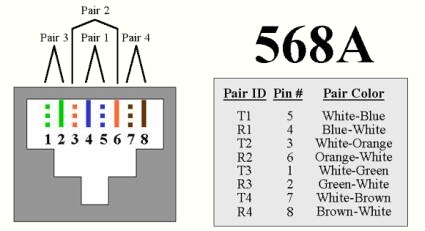
568A wiring standard pin out for termination
Once we had all of the jacks connected and snapped into the plates, we then started the screws to secure the plates to the carriers on the wall. During this process, Doug used a torpedo level to make sure that the plates looked straight and level. As we explained earlier in the article, the carriers allow for a little movement in each direction, so you are able to get the plates reasonably straight as long as the hold that you cut for the plates are within reason.
Nothing is more unsightly in an installation than a plate that is not straight and level. It will stick out like a sore thumb if you don’t have anything in front of the plate, particularly if there is an outlet close by that is correctly straight and level. Speaking of the electrical outlets, it is recommended that you place your networking plates at the same height as the outlets. Again, use a tape measure and take those measurements before you do the cutting, or you might be doing some drywall patching.

Cabling waiting termination
One by one, room by room, the process of connecting the jacks to the waiting cables was completed. Slowly but surely we began to get an idea of what the final results were going to look like. We were a little surprised with the number of plates behind our TV in the family room. Including the plates to the rear surround speakers, the 3Com NJ100 and the electrical outlet, we had a row of five plates.
While we could have combined the two Type Two AV plates into one, we opted to go with two plates to allow better access to the jacks on each plate. Looking back on it now, we still believe that was the better decision for the best access, but we do admit that five plates in a row does look a little ugly. We have the TV and audio rack in front of the plates so it isn’t noticeable but is still accessible and convenient, which were the overriding factors here.
Central Termination – Phone
Once the construction and painting of the new lab in the basement were finished, we could continue with the final punch-down of the cables into the final termination points. We chose to use Siemon’s 20″ Command Center Enclosure to house both the phone and RG-6 coax. For the Ethernet, we went with a more elaborate scheme and I wanted to use a standard six-foot, 19″ rack.

Siemon’s 20 inch Command Center
The Siemon’s 20″ Command Center Enclosure is targeted at residential installations. As you can see in the pictures, it uses a slanted type customizable shelf system to house termination points. With such a system, it is possible to enclose all of your Ethernet, phone and video cabling needs in one enclosed point. Using this system, it is possible to house both an Ethernet patch panel and a switch, as well as your cable or DSL modem.
This is perhaps the most common strategy in residential installations. In most cases, this is suitable and perhaps the best solution to consider. While it isn’t the cheapest option available, it does look the best, right at home next to the electrical breaker boxes in your basement. We have seen similar solutions from other vendors that could be considered, as well. Based on our experience from this installation, however, we can say that it is best to select one vendor to supply the solution that you are going to use. If you choose Siemon for example, it is best to stay with their complete solution because it has been tested and configured to fit together better.
The Siemon’s 20″ Command Center Enclosure that we used in our installation housed the distribution points for both the phone POTS lines, as well as the RG-6 coax for the satellite. The termination block includes a connection point for every phone jack in the house. We built in expandability to handle the distribution for up to four phone lines, but currently only two are connected. The satellite receivers, Tivo, and FAX machine all share a dedicated line, while all of the other phone connections are for our standard voice phone service.

Command Center prior to installation

Phone lines being punched down
Central Termination – Coax
For our DirecTV satellite installation we chose to use Bill Coughlan from B&M Installations. Bill had the kind of experience that we wanted in both satellite and home theater work. He has done many sophisticated installations, but he rarely gets the chance to deal with a solution that was as elegant as ours. Bill’s part was to mount and aim the DirecTV triple LNB dish and install our terrestrial antenna.
Once the dish was ready and the terrestrial antenna mounted, Bill was able to bring the four RG-6 lines from the DirecTV dish and one RG-6 line from the terrestrial antenna through the crawl space under the family room. He was able to take advantage (by design) of the already mounted cable hangers in the ceiling of the basement and run his RG-6 cables straight to the Command Center Enclosure.

Bill from B&M installs the 18×24 triple LBN DirecTV satellite dish
Once the RG-6 from the dish and the antenna were in the command center, it was as easy as placing connectors on the cables and testing the signal strength using our Philips DSHD800R (Hughes DirecTV HD Receiver Clone) HD receiver. The signal strength was right on the money for the DirecTV signal as well as the over-the-air broadcast HD signals.
One interesting feature in our design was the use of a patch panel system for the incoming coax connections. With this design we added the flexibility to change programming providers quickly and easily. Each of the incoming connections uses a short RG-6 cable to connect to each of the coax connection points within the house. This makes switching providers as easy as running the coax cable in from the new provider (whether it is a cable TV provider or another satellite provider), and connecting it to the correct coax jack within the house.
Also, we have the ability to move our four DirecTV receivers between rooms by simply patching the connection to the correct jack in the right room. Another interesting feature is that we can run the RF output from a receiver back into the jack and send the picture from that receiver to a TV or monitor in another room. We felt this would be a handy feature for sending a TV or satellite signal to a PC in another room. Although you could only watch the channel that is tuned on that receiver, it would be possible to use an RF remote transmitter system to change the channel from another room, if we really needed this capability. All of this can be accomplished just by changing the patch cables in the Command Center Enclosure.

Command Center with two phone lines and satellite coax installed
Central Termination – Ethernet
We considered various options for the termination point of the Ethernet. As I come from a corporate IT background, it was difficult not to consider the possibility of using a freestanding 19″, Telco-style rack. With a rack such as this, we would gain the clear advantage of being able to integrate the patch panels, switches, and a shelf for a few other things. In most typical home installations this would be considered “overkill,” butI still felt that having a standard 19″ rack was the best way to go on a long-term basis. While we looked at wall mounted, 19″ rack solutions, we kept returning to the floor mounted rack because it better suited our needs.
Once the decision was made to go with a 19″ rack, we were surprised how difficult it was to locate a 19″ rack that is smaller than six feet tall. Since most 19″ racks are used in enterprise applications and are normally seven feet tall, we were forced to get a seven-foot rack and cut it down for our installation. This proved to be the most cost-effective solution.

Rack waiting for installation
Once we had the carpet installed in the computer room, we were able to bolt the rack to the floor. An important note here: normally, you don’t want carpet in an environment with this quantity of electronics due to static electricity concerns. Since this was a residential installation, however, we wanted carpet, so we went with a lower pile that was hopefully a little more static-free. In the areas in front of the racks and the bench, we have floor mats to provide a grounding surface to prevent static discharge, but we still have to be ever-mindful of the fact that we do have carpet in the lab.

Drilling holes to mount the rack to the concrete floor

Bolts inserted into the concrete floor

Rack installed
Of course, if you are going with a 19″ rack mount solution, you need to select patch panels. Since our installation was CAT 6, we selected two of the 24-port Siemon Max Series MX-PNL-24 patch panels. Since the MX-PNL-24 takes regular snap-in jacks, it is easy to replace the blanks with jacks should the need arise at a later time. The cabling was then run into the rack and terminated to the patch panel using the T568A wiring standard, which is normally recommended because of its wider range of compatibility with existing standards.
Ethernet Gear
We wanted to “go for the gusto” and use a Layer 3 managed switch, but the prices were just too high. After examining all of the possibilities, we opted for a 48-port 3Com 3C16476 switch that offered us two Gigabit over copper Ethernet ports in addition to the 48 10/100Mbit ports. While we could have used a switch that offered fewer ports, we tried to take into account any future expandability, and we found that the 3C16476 offered a good balance of performance and expandability for our design.
Of course, the 3C16476 was rack mountable, which was a requirement. Doug suggested placing the shelf just above the switch to help stop dust from entering the ports by taking advantage of the shelf’s overhang.

3Com 3C16476 48 port 10/100 switch with dual gigabit Ethernet uplink
On the shelf above the switch is the FR314 firewall with stateful packet inspection. Although Netgear is no longer selling the FR314, the FR314 features a subset of the SonicWall SOHO2’s capabilities at a more attractive price point. While anyone who wants serious firewall capabilities would like the SonicWall products, the FR314 offers a good feature set beyond what is found in other products, which makes it one of the most sought-after firewall devices.
We like its content filtering and emailed reports, which are more than what most devices offer. While Netgear does not provide as many firmware updates and upgrades as I would like, it is still a solid product that you can find on Ebay periodically.

Switch and LAN gear
Also on the shelf is the cable modem and a Quantum 1100/40 SNAP server. Beyond that, we also chose to use a Geist rack mounted surge protector for its colorful addition. With the additional room in the rack, my plan is to add a small 4U server as well as a rack mount UPS for this server, as well.
Ethernet Gear – more
A rack like this is really well-suited to adding a lot of heavy things, such as a rack mount server and a rack mount UPS; using guides and a little creative engineering, it will be possible to make it work by supporting the backs of these units so as to not put serious stress on the rack itself.

Rear of rack
The dressing out of the cabling itself was a lot of work. Once the cables were terminated into the back of the patch panels, Doug spent several hours working with the cable and patch cable to get a very organized appearance. While this doesn’t improve the performance of the network, it makes everything look more attractive, an improvement over what many people throw together. It is obvious just by looking at the strategy Doug used that he has a lot of experience. Notice how the power cables run down one side and all of the incoming Ethernet come in the other side.

The finished rack
Here is a look at the rack with everything dressed out and ready to go. The wiring has a nice, neat appearance which is as good as many data centers that I have seen. It does take a lot of time to make it look this nice, but the reality is that it is far worth it to have it look this way rather than having cables running every which direction.
Cable Verification & Adding Wireless
One big advantage of using a contractor is the fact that they normally test the installation to certify that the cabling is installed correctly and that it performs up to the established specifications. Of course, you can just start plugging stuff into the network and if it works, well then it must be installed right, but the reality is that this is not a good indication of the performance of the installation. With CAT 6, this is important due to factors such as the bend radius. A poor installation can cause many problems in the future.
Newcome used an Agilent Wirescope 350 to test all of the cabling installed. The Wirescope 350 is able to test the installation by sending a signal across the cabling and to test the cable and ensure the installation is up to spec. We tested all of our CAT 6 Ethernet and only found one problem with one jack. Once this was fixed, all of the cabling was fully up to CAT 6 specification. This means that I should have no issues moving to Gigabit over copper at some point in the future using any of the cabling that was installed.

Agilent Wirescope 350 in action
Although it wasn’t really necessary, we also tested the CAT 5 ports that we used for the telephone, as well. Should we later determine that we no longer need to use these ports for phone, it would be possible to convert the jacks to run at up to 100-Mbit Ethernet, as well. Due to the color coding of the cables, this would not really be an option we would want to explore, but at least we are confident that the cabling will perform in the months and years ahead.
One important part of the testing is detecting potential problems before you realize that you have them. The Wirescope 350 is so sophisticated that it is able to tell you – in most cases – what the connection problem is, even if it is the jack, the patch panel or something as simple as a flipped wire pair, which can help isolate the problem. Best of all is the fact that you get a nice printed report with the testing results of all of the jacks.
As we explained in the introduction, we chose to use all three solutions in our installation. So far, we have used both 10/100 Ethernet and 1000-Mbit Ethernet via the uplink in our 3C16476 for our server. Finally, we added two wireless access points into the mix to provide wireless access on all three floors of the house.
We chose the 3Com Wireless Access Point 6000 for our 802.11b wireless needs. We felt that the more enterprise-designed product, such as the 6000, was better able to meet our needs and offer the performance and flexibility that we wanted. The 6000 offers better functionality in dealing with multiple access points in infrastructure mode.
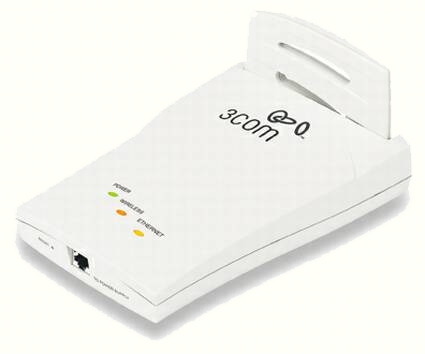
3Com Wireless Access Point 6000
We chose a two access point solution, although we could have gotten by with just one of them. We wanted to make sure that any wireless device that we had could receive 11-Mbit performance regardless of its location within the house.
Based on our usage patterns and a site survey we placed one access point at the top of the stairs on the second floor and one in the family room. Both of the access points are locked down and connected on an isolated segment outside the primary network to address security concerns, and are locked down using MAC address locking, so that only authorized wireless NIC cards with recognized MAC addresses can connect to the access points.
Conclusion: Great Results that Exceeded Our Expectations
Once we finished moving, we were finally able to set up our computers and start testing the network. Needless to say, we are thrilled with what our newly installed infrastructure offers. The locations of the wall plates are right where they need to be, and the careful pre-planning we gave to placement was worth the time involved.

Doug stands in front of the closed Command Center
While we are overjoyed with our network installation, an installation like this one isn’t for everyone. We tend to be early adopters of technology and generally ahead of the curve as far as home networking products and innovations go. While we sprinkled some corporate style networking infrastructure into our mix, this isn’t necessary to incorporate your own networking ideas into your home.
The decision to use a contractor (or not) will be dictated by the complexity of the project and your comfort level regarding handling a project like this by yourself. That said, however, if you opt for an entire house wiring as we did and want professional-looking results, you will likely achieve better results if you choose an experienced contractor to help with your design and install the network as you have customized it.
An important factor to consider is the level of pre-planning and flexibility that can be incorporated into your design. For example, if you are going to have more than two or three wired network jacks, the use of a patch panel can add flexibility. Another example is the use of a termination point housing, such as the Siemon Command Center that we used for the phones and coaxial cable in our design. This allows maximum flexibillity in allowing the configuration to meet your needs.
Having a professional-looking installation that is well designed is obviously a big plus if and when you plan to sell your home. While network installations aren’t “commonplace” yet, we predict they will become more in vogue and in demand as more people become technology-enamored and discover what it really can do for them. This will add to the resale value of your home if you find a buyer who recognizes the value of this networking.
Closing Thoughts
We are very happy with the contractor we chose and with our end results. After several false starts and too many discussions with contractors that didn’t have the experience to meet our needs, Newcome was clearly the right choice. The team at Newcome is professional, experienced, knowledgeable and has the creative design “vision” that the other contractors lacked, helping us arrive at an installation that was functional, not to mention a work of art.
Newcome provided us with a design and installation that exceeded our expectations in every way. Newcome has multiple locations throughout the U.S., so if you are interested in discussing an implementation for your home, it is possible for you to contact them for a consultation. We highly recommend Newcome based on our experience with this project.

Doug with the finished rack
With the changes in home connectivity options and the huge impact that the Internet has made and will continue to have on our lives, the sky is the limit as far as the growth of home networking is concerned. New devices will continue to improve connectivity and increase functionality. Considering the innovations that have occurred in just the past three years, it is exciting to imagine where the home networking industry may be in another three years. And, as we have demonstrated in this article, a properly planned and installed infrastructure in your home will be able to grow and accommodate new technological advances for some time.
An investment in a quality home network infrastructure is something your family will use and appreciate more and more over time. A properly planned and designed installation can add a level of convenience to your home that allows technology to work for you, making tasks more easily done and providing all the members of your home with capability. Imagine: no more family quarrels over who is hogging the Internet connection or who has the printer tied up with his game cheats when another deserving family member needs to do some research on the Internet and print it NOW. We are network enabled, and we love it.
