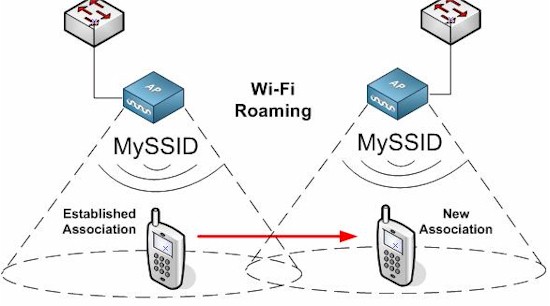Introduction
In the beginning, the Wi-Fi gods created the router. And it was good, at least for small spaces. But then the people discovered Wi-Fi dead spots and became displeased with the gods, gnashing their teeth and shaking their fists.
So the Wi-Fi gods created Wi-Fi extenders and all was good again. Until the people discovered that their devices would not always use those extenders, preferring to stay connected to their old, familar Wi-Fi router. And the people were unhappy once again, feeling their gods had tricked them.
So much for allegory. So why won’t your devices behave and connect to the extenders or access points you’ve added to your Wi-Fi network? Or the shiny and expensive new mesh Wi-Fi system you ripped and replaced your old setup with? And why, when you seek help for fixing your sticky devices, do you hear maddening stories from other people that say their devices roam perfectly well using the same router/extender/Wi-Fi system you use?
What is Roaming?
STA (station) will be used to refer to wireless client devices.
Let’s start by defining roaming. It is simply the process of moving an established Wi-Fi network association from one access point to another without losing connection. The process is illustrated in the diagram below, borrowed from Revolution Wi-Fi’s excellent article.
If the process is fast—often referred to as “seamless roaming”—the transition can be quick enough to not drop a VoIP call (typically 50-150 ms) or interrupt a video stream.
Wi-Fi Roaming
[Image credit: Revolution Wi-Fi
But not everyone needs “seamless” roaming. Many of us just want our devices to eventually (multiple seconds are fine) switch to the closest AP when we move from one room to another. Either way, the mechanics of roaming are the same.
The roaming process consists of four steps. Each step is initiated by the STA:
- Looking for roam targets – This can occur when a STA reaches a scanning threshold level (preemptive roaming –usually based on RSSI) or when the STA decides to roam. Preemptive scanning is preferred to roam-time, since it minimizes roam time.
- Deciding when to roam – The STA typically monitors RSSI (signal level) to determine when to roam. When the signal level of the current connection reaches a set value, the STA starts the roaming process. Roaming can also be triggered by packet retries or missed beacons. But RSSI is most commonly used.
- Deciding where to roam – This is the "secret sauce" of the roaming process, so you usually won’t find it documented anywhere. The target AP chosen is typically the one offering the strongest signal in the current band. But other roaming criteria are possible, including signal-to-noise ratio (SNR), link rate, band and combinations of these.
- Making the move – A STA must authenticate and associate with the new AP. If the new AP has the same SSID as the old, this process can be sped up significantly, minimizing the chance of connection drop. If the target AP has a different SSID, there are more steps in the authentication and association process, increasing the chance of a connection drop or glitch.
Devices Rule
The STA is the boss when it comes to roaming, making almost all decisions about when and where to roam. But the AP can influence the roaming process through the methods below. In all cases, however, the STA makes the final decision on where to roam.
- Delaying responses to STA authentication requests. This is typically used to band-steer STAs by delaying the authentication probe response on the band the AP doesn’t want the STA to connect to. Since the STA sees the AP on the preferred band respond first, it usually connects there.
- Refusing to authenticate a STA. This is used to limit AP load, i.e. number of associated STAs.
- De-authenticating, i.e. forcing a STA to disconnect. This is usually done as a last resort, for obvious reasons.
- Providing an optimized list of APs to roam to, aka Neighbor Reports (802.11k)
- Providing information about the traffic load on other APs (802.11v)
- Speeding up the roaming process by providing fast authentication (802.11r)
Influence is the important word here. To paraphrase an old saw, you can lead a STA to an AP, but you can’t make it connect. You can also disconnect a STA, but you can’t (or shouldn’t) make it stay disconnected. APs play hardball with witholding authentication or enforcing deauthentication at the risk of being blamed for being flaky. After all, the network was working just fine before you changed to that fancy new router, wasn’t it?
The other key concept is that 802.11k,v and r must be supported in both the AP and STA in order to be used in the roaming process. 11r support is particularly problematic, because some older STAs can’t process 11r information from APs and won’t be able to connect at all if 802.11r support is enabled.
802.11k and/or v also help minimize roaming times by doing a lot of the work the STA would normally have to do by making its own scans. But their value is more in influencing a STA’s where to roam by putting more preferable APs at the top of the lists provided to the STAs. But in the end, the STA still decides whether and how to use the information provided by the APs.
Mesh Systems vs. APs
Contrary to what consumer Wi-Fi marketeers would like you to believe, Mesh Wi-Fi Systems contain no magic to smoothly guide your devices to the best connection. All the points in Devices Rule section above apply whether you are dealing with a router + extender, router + AP, mesh Wi-Fi system or multiple APs. The difference boils down to which roaming enhancement technologies are supported, where they are implented and how well they are implemented.
The only advantage a Wi-Fi system has over other ways to build a multi-AP network is that it is designed as a system. So if mesh system supports 802.11k Neighbor Reports, you can be sure all mesh points support it and reasonably sure the feature has been tested. But since 802.11k depends on STA support, there is no guarantee that your device, or mix of devices, will smoothly roam.
This doesn’t mean all Wi-Fi systems support all roaming enhancement technologies or that all implementations of the technologies operate equally well. Some products don’t support 11k,v or r while others might support only one or two standards and may throw in their own proprietary roaming "encouragement" techniques that clash with those implemented in STAs.
In the end, "your mileage may vary"… a lot, when it comes to fast, trouble-free Wi-Fi roaming. Assume nothing; check the specs! SmallNetBuilder is here to help by tracking down roaming assistance information on all tested Wi-Fi products and adding it to our Wi-Fi System and Access Point Finders. We also hope to add it to the Router Finder, at least for newer products.
Don ‘t assume all new routers support 802.11k,v, or r, either, or any roaming enhancements. After all, they’re meant to be the only thing providing Wi-Fi in your network. For example, ASUS is in the process of adding its AiMesh technology to many of its newer AC routers, allowing any combination of them to create mesh Wi-Fi networks. But when asked which of its routers support 802.11k,v or r, ASUS replied that its routers support only proprietary roaming methods.
Standardization
Forunately, help is on the way. The Wi-Fi Alliance announced its Wi-Fi CERTIFIED Agile Multiband certification program in December 2017. Agile Multiband certification is available for both APs and STAs and is built on 802.11k,v,r plus 802.11u and "Wi-Fi Alliance-defined technologies".
802.11u isn’t relevant to home networks; it’s intended to aid network-to-network roaming. Wi-Fi CERTIFIED Agile Multiband Highlights describes the "Wi-Fi Alliance-defined technologies" as "supplements information exchanged, identifies preferred channels, bands or APs to increase intelligent Wi-Fi network management".
You need to dig into the Wi-Fi CERTIFIED Agile Multiband Technology Overview and Wi-Fi Agile Multiband Technical Specification v1.1 to get into the details. But the key takeaway is the Wi-Fi Alliance is now providing a way to ensure a common set of Wi-Fi roaming enhancements are implemented in a CERTIFIED product.
It remains to be seen, however, whether manufacturers will incur the additional time and expense required for this new certification. As is typical, the first certified products are primarily reference designs. The only Wi-Fi CERTIFIED Agile Multiband products you can actually buy right now are Intel’s Wireless-AC 8265 adapter and Ruckus’ R710 Access Point and ZoneDirector 1200 Controller. Not exactly consumer stuff. And remember, you’d need certified APs and STAs to get any help from Agile Multiband.
What You Can Do
So it should be clear there are no sure solutions when it comes to trouble-free Wi-Fi roaming. But you can increase your chances of success by following these guidelines.
Don’t Roam In The First Place – Don’t assume that a multi-AP Wi-Fi system is the right solution for you. For smaller areas, upgrading your router might be a better solution than adding an extender to your existing router.
Upgrading most any N class router to any AC router will increase effective Wi-Fi coverage, even for single and dual-stream Wi-Fi devices. And if you already have an AC router, upgrading to a four-stream AC router might do the trick. This is backed up by data; many of the top-ranked routers in the Router Ranker have four-stream designs. (All testing is done with a two-stream STA.)
Use A Wi-Fi System – If you can’t get your desired Wi-Fi performance from one Wi-Fi router, switching to a Wi-Fi system is more likely to produce smooth roaming. Since they are designed with newer Wi-Fi chipsets, they are more likely to support 802.11k,v or r roaming enhancement technologies. And since they are designed as systems, all APs will support whatever roaming assistance is designed into the product.
Roaming assistance is most effective when supported on all APs in a system. This won’t be the case if you add an extender or AP to an existing router. Your old router is unlikely to support any of the newer standards and may not support band-steering either.
Building a system from all the same make/model APs can also increase your chances of smoother roaming. But, again, check the specs. Half of the APs in our recent 2×2 AP round-up have no roaming assistance features.
Don’t Overcrowd APs/mesh points – Too many APs in too small an area will almost guarantee terrible roaming behavior. Some devices will never reach a level low enough to trigger roaming. Others may bounce back and forth between APs with similar signal levels, causing connection instability. So you might not need all three mesh nodes that come in a three-pack "mesh" system. And skip the temptation to buy an Orbi three-pack unless you have a really big area to cover.
Don’t Create AP Gaps – The inverse of the previous point is also true. If there is too little or no overlap between access points, you’ll get a dropped connection. Fortunately, Wi-Fi systems are good at guiding proper mesh node placement, as are today’s Wi-Fi extenders.
For Further Reading
The following articles and whitepapers go into lots more detail on roaming mechanics and were used in preparing this article. You don’t have to be a Wi-Fi expert to understand them, either!
- Mysteries of Wi-Fi Roaming Revealed – 7 Signal whitepaper. Requires submitting name and "organization" but no email.
- What Are Sticky Clients– Wifi Nigel
- Connection Control and Importance of Roaming Analysis – Revolution Wi-Fi
- Fast Roaming with 802.11k, 802.11v, and 802.11r – Microsoft.
- Wi-Fi network roaming with 802.11k, 802.11r, and 802.11v on iOS– Apple
- About wireless roaming for enterprise – Apple