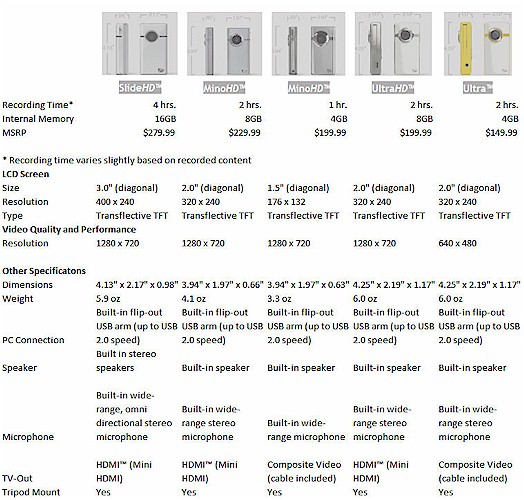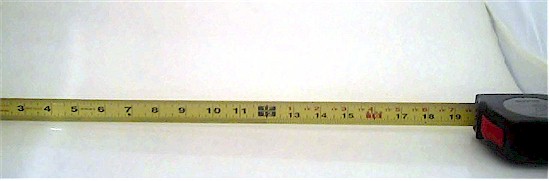Introduction

| At a Glance | |
|---|---|
| Product | Cisco Flip SlideHD Camcorder (S1240W) |
| Summary | Cisco’s top-of-the line Shoot and Show camcorder featuring a 3.0″ screen, simple operation, and up to 4 hours of recording time. |
| Pros | • Simple to use • Flip Share software supports Windows and Mac OS • 3″ screen • Records 4 hours 720p (1280 X 720) at 30 fps |
| Cons | • Relatively expensive vs. digicam • No optical zoom • Walking while recording can produce very jerky images • Battery not user-replaceable • Lens not wide angle enough for many indoor situations |
When Cisco bought Pure Digital, maker of Flip video recorders, in March of 2009, it was clear that Cisco intended to be a major player in the consumer electronics market. Flip video cameras are known for their ease of use and for the FlipShare software that makes it easy to share your videos online via email, YouTube, social networking sites or in private channels.
The newest addition, the SlideHD, is also the top of the line. Priced at $279.99, it features a 3.0″ screen and has 16GB of built-in memory for up to four hours of recording time. Figure 1 shows that, with the exception of the entry level Ultra, all models shoot 720p HD video (1280 X 720) at 30 fps.
Figure 1: Flip camcorder model comparison
Features
Figure 2 shows the front view of the SlideHD. On the left side, you’ll find the power button. On the right side, there’s a button that releases the swing-out USB connector from the top of the device. On the front, there are two “record” LEDs, one on either side of the lens. (These can be disabled for stealth recording.) The bottom of the camcorder features a standard tripod mount, a jack for stereo headphones, and a mini-HDMI connector so that you can play back videos on your larger flatscreen TV or monitor.

Figure 2: Flip SlideHD Front view
The SlideHD derives its name from the screen which slides open and tilts back to provide a convenient viewing angle (Figure 3).

Figure 3: Flip SlideHD in viewing mode
As you slide your finger across the scroll strip, thumbnails of stored videos scroll across the screen as shown in Figure 4. A tap of the thumbnail plays the video full screen.

Figure 4: Flip SlideHD scrolling through videos
Figure 5 shows the rear view of the SlideHD. The bottom portion of the screen is dedicated to touch controls for record and playback. In playback mode, the left and right arrows advance you to the previous or next video. The “+” and “-” icons adjust the volume. In record mode, the “+” and “-” icons let you control the digital zoom. There’s also a battery indicator and an indication of remaining recording time.

Figure 5: Flip SlideHD rear view
There is no optical zoom on the SlideHD (or any other Flip camcorder) and digital zoom is limited to 2X. In both modes, the video appears at the top of the screen. Obviously, for playback, it’s much better to slide the screen open so that you can use the full screen for playback.
FlipShare Software
Like the Share HD, the FlipShare software is very simple to use. Figure 6 shows the FlipShare user interface. Editing capabilities are limited to trimming the beginning and the end of a clip.
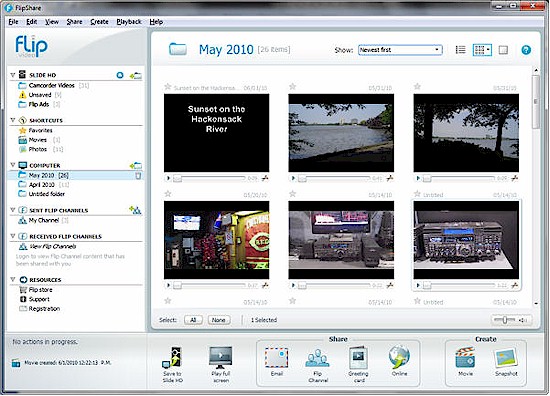
Figure 6: FlipShare main view
Along the left side of the UI, you can see the videos on the SlideHD device and a count of videos that haven’t yet been saved to your computer. Under Computer, your videos are stored in monthly folders. FlipShare includes a My Channel feature that allows you to seamlessly share videos with friends and family. Just grab one or more videos from the main preview pane and drag them onto one of your channels. The video will automatically be uploaded to your My Channel site on the Internet (assuming that you’ve registered, of course).
Across the bottom of the screen, controls allow you to play video full screen, save video to either the SlideHD or your local hard drive, share your videos or create videos. Sharing options include email, sharing through a Flip Channel, creating a greeting card, or sharing on social networks. Email notifications notify recipients that they have either a greeting card or a new video to view along with a link to the online video. Figure 7 shows a sample of an online greeting card.
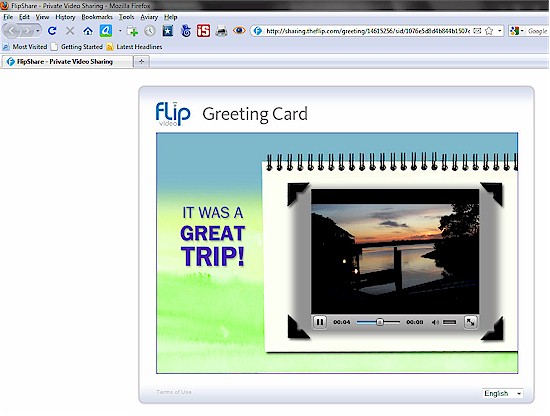
Figure 7: FlipShare greeting card
Figure 8 shows that you can easily share your videos with social networking services.
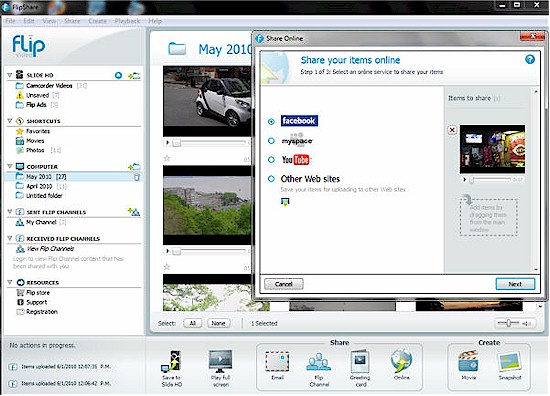
Figure 8: FlipShare social network sharing
After you initially sign in and allow your social network to publish your videos, it just takes a couple of mouse clicks to share additional videos. FlipShare handles all of the uploading, and, if appropriate, all email notifications.
Under the Create section in the lower right corner of the screen, you have the option of creating your own movies, or grabbing still images from within your videos. When you create a movie, you have the option of making a short “magic movie” that contains just a short snippet from the selected video, or a movie using the full length of your video clip. Optionally, you can add a title, credits and specify background music. The resulting video, approximately 1 MB/second, is saved on your hard disk in.MP4 format. Screen grabs, as you might suspect, are only 1280 X 720 pixels – certainly not very high resolution.
Hands on
The SlideHD as well as the FlipShare software was quite easy to use. Cisco certainly hit the mark for consumers who want a simple device. And sharing videos couldn’t be easier. But as an avid photographer, I found myself wanting more control, and, frankly better images.
My first complaint is that the SlideHD doesn’t have an optical zoom, and that the digital zoom is limited to 2X. The single focal length lens also seems to be “longer” than what you’d find on the wide angle setting of a traditional point and shoot camera. So at times, I found that I couldn’t get all of the people in my picture in an indoor setting.
To test this, I set up a tape measure inside my photo tent and positioned both my Canon SD550 and the SlideHD about 24″ from the tape. I shot an image on the Canon, and grabbed a frame from the video I shot on the Slide. I discovered two things. Indeed, I was correct in the feeling that the SlideHD has a longer lens than the Canon.
I also discovered that the viewfinder accuracy isn’t very good on the SlideHD. You actually get more in the video than what you preview on the screen. When I shot the tape measure with the Slide, the body of the tape measure wasn’t visible on the right side, and less of the tape was visible on the left side than what appears in the frame capture.
Figure 9: Test image shot with Canon SD550 at minimum focal length
Figure 9 shows the image captured by the Canon, and Figure 10 shows the frame grab from the SlideHD.
Figure 10: Frame capture from the SlideHD shooting the same image as shown in Figure 9
The touch screen was also a bit awkward to use. When you shoot your video, the camera is oriented vertically in your hand. In order to support the camera, you’ll probably have three fingers wrapped around the camera with the bottom of the camera resting on your little finger. While this provides adequate support to allow you to use the touch screen controls with your thumb, I often found that my index finger tended to creep up over the bottom of the lens. Occasionally, I had to press the record/stop button several times to get the recording stopped. This pretty much ensured that I’d have to trim the video, since the camera moved when I stopped recording.
Without image stabilization, video taken while walking tended to be a bit on the jerky side. So a portable tripod would probably be a good accessory to carry with you. The SlideHD has built-in automatic brightness and contrast controls, but there’s no way to adjust them. On bright sunny days, as well as overcast days, my test videos tended to be somewhat underexposed and lacking in shadow details.
Closing Thoughts
Cisco’s Flip Video cameras have been very popular in their intended market segment, and I have no doubt that they will continue to appeal to consumers who want a dead simple video experience. Recording, playback and sharing couldn’t be easier.
But numerous point-and-shoot cameras now offer the same 720p HD video resolution found on the SlideHD and other Flips. From what I’ve experienced, shooting video on a point-and-shoot is no more difficult than on the Slide. But point-and-shoots offer the additional advantages of high resolution still images, built-in flash for low lighting, multiple automatic scene types, user-replaceable (and swappable) batteries, upgradeable memory and, of course, optical zoom.
Even the cheapest video-capable point-and-shoot has at least a 3X optical zoom. And, if zooming is important to you, a number of camcorders have 10X, 20X and higher optical zoom capabilities—all at prices less than the list price of the SlideHD (although without its HD resolution).
For me, as appealing as its ease of use is, the value proposition of the SlideHD isn’t there. I’m saving my dollars for a 12 MP digital camera that can also shoot 720p HD.