Introduction
For those of us who can’t afford to be disconnected for even a short time, having more than one ISP is essential. And if you have more than one ISP, you need a router capable of handling multiple WAN connections. These beasties are a bit more complicated than the single-WAN models most commonly used and require a bit of tweaking to get the most out of them. So I’m going to show you how to do just that, using Linksys’ LRT224 and ZyXEL’s ZyWALL 110 dual WAN routers as examples.
I’m using a DSL connection from my local telephone company (Windstream) and a cable connection from my local cable TV provider (Time Warner). Both do the job and have been relatively reliable. Windstream provided a Sagemcom F@ST1704N modem/router that has been configured in bridge mode, meaning its routing functionality is disabled. As discussed in my article on segmenting a network, I recommend bridging an internet provider’s modem/router and using your own router.
For my cable conneciton, I purchased (instead of renting) a Motorola/Arris Surfboard SB6121 basic modem. Another interesting advantage to Windstream is with a bridged modem/router connected to a switch, you can connect two routers and both will get a public IP address. With a similar configuration and Time Warner, only one router will get a public IP address.
Note that I’m using dual WAN options with wired Internet connections. Most of us already have two Internet connections if you consider your Internet provider and the 3G/4G data plan you have through your smart phone(s). A 3G/4G connection can provide some measure of backup if you’re wired connection goes down. 3G/4G backup can be limited though, as bandwidth is typically much lower on the 3G/4G connection and usage can be limited by your data plan. Unless you have a 3G/4G modem connected to a router that supports 3G/4G modems, it is more more difficult to share a 3G/4G connection with wired and Wi-Fi devices.
Failover vs. Load Balancing
Configuring your router for basic failover means only the primary Internet connection will normally be used and the secondary connection will be used only if the primary fails. The advantage to failover is it ensures all traffic is going over a single path. This may be helpful for path-sensitive connections, such as VoIP or VPN traffic. Both the Linksys LRT224 and ZyWALL 110 allow you to select a primary WAN connection. In the below screenshot, I’ve configured the LRT224 to use WAN2 as the primary WAN connection.
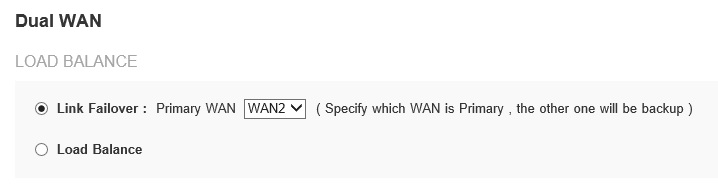
Setting Failover on the Linksys LRT224
It’s important to configure Internet failure detection options when you’re using a dual WAN router. Basic failure detection occurs when the physical interface goes down. However, it is unlikely the Ethernet connection from your router to the modem is going to go down. Thus, with basic failure detection, it is possible your dual WAN router won’t fail over even if your Internet connection is down.
Better failure detection methods include pinging your ISP’s default gateway, pinging a host on your ISP’s network, pinging a host elsewhere on the Internet, resolving and pinging an FQDN (fully qualified domain name) or making a TCP connection to an external server. In the below screenshot, I’ve configured the ZyWALL 110 to ping Google’s DNS server (8.8.8.8) every 15 seconds, detect a failure if there’s no response in 3 seconds and count 3 failures as the trigger to switch to the secondary WAN connection.
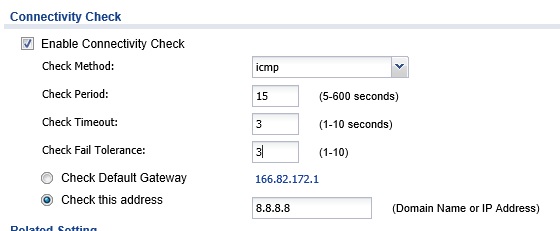
Connectivity Check – ZyWALL 110
The disadvantage to basic failover is the bandwidth of your backup connection is unused. Load balancing is a dual WAN option where the bandwidth of both Internet connections can be used.
With load balancing enabled, it is important to configure your router with the speeds of your Internet connections. Many dual WAN routers’ default load balancing algorithm equally distribute traffic over both WAN connections. If your Internet connection speeds are not the same, your router needs to know both connection speeds to distribute the traffic load accordingly. My DSL connection is rated for 12 Mbps down and.6 Mbps connection up, while my cable connection is rated for 15Mbps down and 1 Mbps up.
It’s a good idea to run a speed test in order to validate the speed of your Internet connection. To get the most accurate results on a speed test, run the speed test from a PC with a wired connection to your network, as a wireless connection with a lower wireless signal strength may return lower results than the actual speed provided by your ISP. I used speedtest.net to measure my ISP connections.
Below is a screenshot from speedtest.net showing the speed result for my cable connection.

Speed Test Result
As you can see, the speed test on my cable connection measured 16.03 Mbps down and 1.15 Mbps up, a bit higher than its rating. My DSL connection measured almost exactly the same as its rating at 12.13 Mbps down and.61 Mbps up. The important thing is to configure your router with speeds that closely approximate the actual speed of your ISP connections without going over. In the below screenshot, I’ve configured the Linksys LRT224 with the rated speeds of my two Internet connections. WAN1 is my DSL connection and WAN2 is my cable connection.

Configure Bandwidth – Linksys LRT224
Dual WAN routers may have multiple load balancing options. The Linksys LRT224 has just basic equal load balancing between WAN connections. The ZyWALL 110 has three load balancing options, shown below.
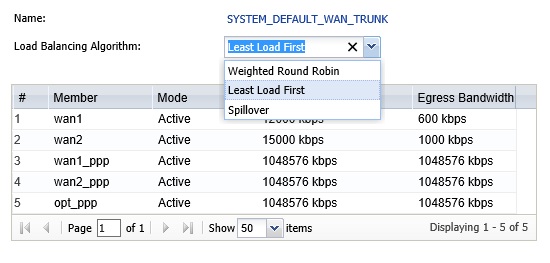
Load Balance Options – ZyWALL 110
The ZyWALL’s Weighted Round Robin load balancing option will send traffic to WAN connections based on configured weights. If the WAN1 connection has a configured weight of 1 and the WAN2 connection has a configured weight of 2, Weighted Round Robin will send approximately 1/3 of the traffic to WAN1 and 2/3 of the traffic to WAN2. This option is intended for WAN connections with significantly different capacities.
The Least Load First load balancing option will send traffic to the WAN connection with the least amount of traffic. This is the default option and intended for load balancing over two relatively equal WAN connections. This is the options I’d use with my DSL and cable connections.
The Spillover option sends all the traffic to the primary interface up to its configured threshold, allowing you to maximize utilization on the primary interface before using the second. This options is intended in a situation where one WAN connection is usage sensitive and the other is not. In this case, you want to send as much traffic as possible to the non usage sensitive WAN connection and “spillover” to the usage sensitive connection only when the first is at capacity.
If you’re load balancing between two Internet connections, you may want to direct certain traffic types to one WAN connection or the other. On the Linksys LRT224, this is called Protocol Binding. On the ZyWALL 110, this is called Policy Routing. For example, if one of your ISPs is also your VoIP provider, you’ll want to direct your VoIP traffic out the WAN connection to that ISP. Below is a screenshot where I’ve configured the Linksys LRT224 to send SIP traffic (UDP port = 5060) from my LAN (192.168.1.x) to any network (1.1.1.1-223.255.255.255) out my WAN1 interface.
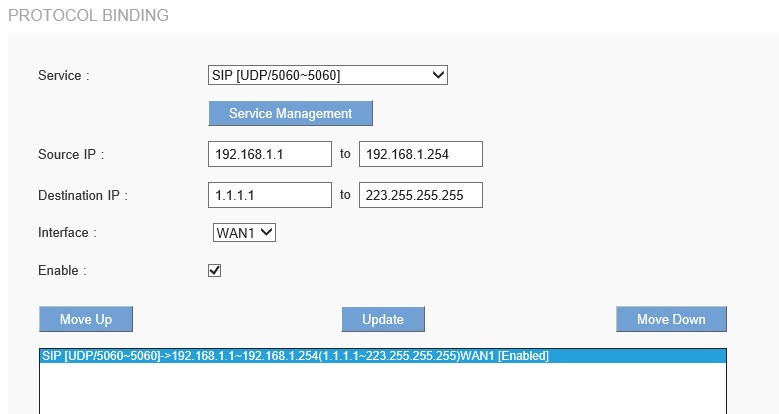
Protocol Binding – Linksys LRT224
Bandwidth Management
Bandwidth management can be applied whether you’re using failover or load balancing. Bandwidth management guarantees and/or limits bandwidth utilized by users, schedule, hosts, network location or addresses, QoS codes or network applications. Bandwidth management is also where you can create traffic priority settings. Let’s look at three examples.
Example 1: Let’s say I want to control the amount of bandwidth used for web browsing, which is HTTP traffic. In the configuration below for the ZyWALL 110, I’ve created a bandwidth policy to guarantee a minimum of 1000 kbps and a maximum of 5000 kbps for inbound HTTP traffic; plus a minimum of 256 kbps and a maximum of 2000 kbps for outbound HTTP traffic. This means I’m guaranteeing web browsing traffic will get at least 1 Mbps, but not more than 5 Mbps of download bandwidth and at least.25, but not more then 2 Mbps of upload bandwidth.
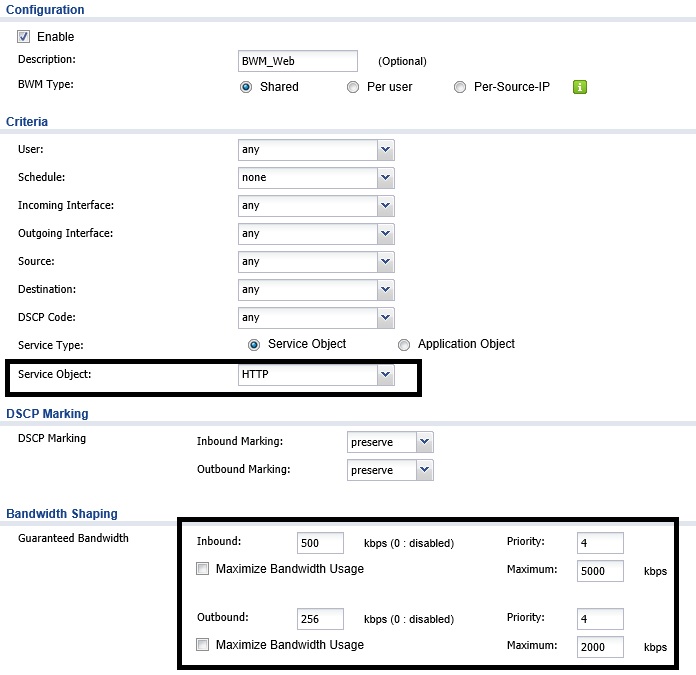
Bandwidth Guarantee – ZyWALL 110
Example 2: Let’s say I want to ensure inbound email traffic has priority. In the configuration below for the Linksys LRT224, I’ve created a rule where inbound POP3 traffic (TCP port 110), which is standard email traffic from an email server, is given high priority on both the WAN1 and WAN2 interfaces. This means that if there is congestion on either WAN interface, inbound email traffic will be permitted before non-prioritized traffic. Note, if the traffic type you want to prioritize isn’t pre-defined on your router, you can probably define it. Many routers will allow you to add network applications based on protocol (TCP or UDP) and Layer 4 port number (0-65,535).
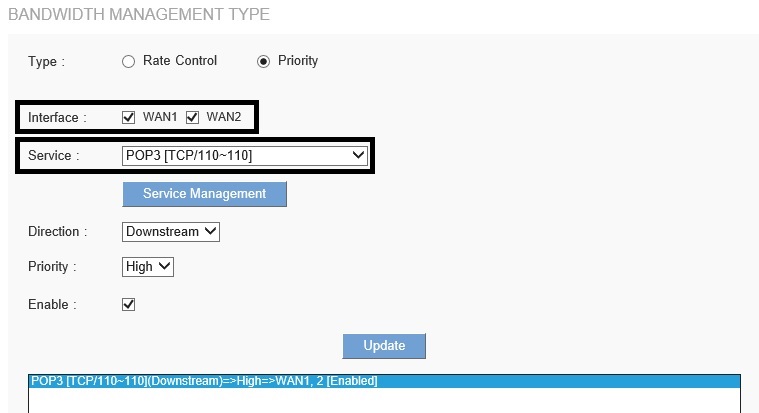
Traffic Priority – Linksys LRT224
Example 3: Let’s say I want to ensure my Netflix streaming device has enough bandwidth for smooth playback. Netflix recommends 5 Mbps for HD quality streaming.
I would start by giving my Netflix device a static IP address on my network. On the Linksys LRT224, the default LAN network uses the 192.168.1.0/24 subnet, and the DHCP range is 192.168.1.100-192.168.1.149. Thus, I could give my Netflix device a static IP address of 192.168.1.150.
In the Linksys LRT224 rule shown below , I’ve configured both WAN interfaces to allow all traffic to 192.168.1.150 a minimum of 5 Mbps and a maximum of 6 Mbps. The goal in bandwidth management is to give the traffic-sensitive device(s) enough bandwidth, without limiting bandwidth for other devices and users too much. If my Netflix rule turns out to be too low, I can always increase the minimum and maximum values in 500 kbps increments until it works as desired.
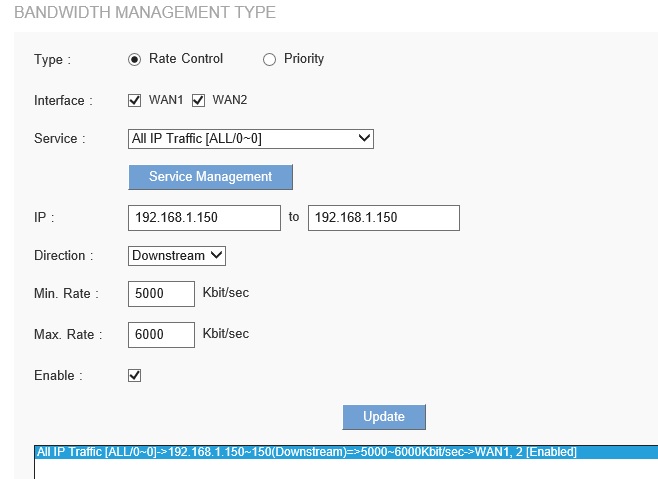
Static Rule – Linksys LRT224
Closing Thoughts
Dual WAN connections increase your Internet cost, so most of us aren’t going to have them. However, if you’re dependent on the Internet for communication, critical business applications, or other functions that can’t tolerate an outage, dual WAN connections may easily be worth the extra expense. I hope the tips I’ve shared help you get the most from your investment.![]()
