
| At a glance | |
|---|---|
| Product | Pockethernet () [Website] |
| Summary | Smartphone-connected cable tester and Ethernet network analyzer. |
| Pros | • Connects to Smartphone via Bluetooth • Rechargeable battery power • Easy to read reports |
| Cons | • TDR graph not very useful • VLAN test did not work |
Typical Price: $180
Introduction
If you install and troubleshoot networks for a living, a handheld cable tester is sure to be part of your field kit. But these devices are usually surprisingly expensive for what they do, typically selling for $300 or more. This was apparently too pricey for a pair of Berlin, Germany engineers, who launched a successful Indiegogo campaign in 2014 to create Pockethernet.
Pockethernet is a handheld Ethernet cable and network analysis tool that costs €167 or around $176 at current exchange rates. (The price for EU buyers is €199, which includes 19% VAT.) With this handheld tool, you can run numerous Ethernet cable tests and see the results on your smartphone. Physical level test capabilities include length measurement and failure detection, as well as checking availability of Power over Ethernet (PoE) or phone services on the wire. Layer 2 and above tests include Ethernet link speed, duplex capability, plus network DHCP, DNS, and ping tests.
Pockethernet works best with a free smartphone app, yet has some functionality even without the app. Pockethernet communicates through Bluetooth with the app on your smartphone, presenting test results in real-time. Further, results can be exported in PDF format for distribution or record keeping.
Shown below are the front and rear images of the device.

Front and Back of Pockethernet
The Pockethernet device is about 3.5″ long, 2.5″ wide, and 1″ high. It’s enclosed in a blue metal case with clear plastic panels on the front and back that allows you to see the internal components. The front of the device has an RJ45 Ethernet port and the LEDs. The rear of the device has an on/off button and a micro-USB charging port.
The first LED on the left of the front panel indicates power and charging status, while the other four LEDs can be used for a “quick measurement” of each of the four pairs of wires of an Ethernet cable without using the app. Pockethernet lists this feature set on their website:
- Wiremap including shield
- TDR-based, single ended length measurement and fault locating
- Graphical TDR
- Voltage detection
- PoE supply detection
- Cable toner with customizable tones
- Bit error rate test (10/100/1000)
- Port blinker
- Link speed and duplex identification (10/100/1000)
- Link establishment test (10/100/1000)
- DHCP, DNS, Ping (10/100)
- Traffic detection (10/100)
- Outgoing VLAN tag
- Ping with IP resolution
- DHCP details
- CDP/LLDP
- PDF report generation
- Send report via email
Pockethernet comes in a nice carrying pouch with Pockethernet, a remote terminator for Wiremap and BER tests, 50 cm (20") Ethernet jumper cable and USB charging cable.

Pockethernet kit
Setup
The Pockethernet manual is on line and available on their support page. I found the the light font and white background of the on line manual difficult to read. It would be nice if there was an easier to read downloadable pdf version of the manual as well.
You charge the device with the included USB cable connected to a powered USB port. While charging, the power LED is lit and the device is not functional. Pockethernet reports it takes about two hours to fully charge the device. When not charging, the power LED indicates battery status by the color of the LED.
The bulk of the functionality of Pockethernet is accessed with the free Pockethernet app. Pockethernet reports the iOS app is compatible with an iPhone 4s or above and the Android app with Android 4.3 or higher. I was able to install it on an iPhone 7 as easily as any other app via iTunes.
I connected the app to the Pockethernet device by enabling Bluetooth in the Settings menu of my iPhone and then pressing Connect in the Pockethernet app. No PIN code or other authentication was necessary.
In Use
Press the on/off button to turn the device on. The device goes through a self test where there are a few audible clicks and the Ethernet LEDs briefly light up.
As mentioned in the introduction, you can use Pockethernet as a standalone device. Tapping the on/off button briefly while the device is powered on will trigger a “quick measurement” of an Ethernet cable connected to the Pockethernet device. There are four LEDs on the device that will display the status of each of the four pairs of wires in the Ethernet cable with six different colors, as listed below. I question the usefulness of this feature unless you’re carrying a cheat sheet telling you what these colors mean or have them memorized.
- Red: Voltage > 10V present on the pair
- Green: Pair termination within tolerance, pair connected to another Ethernet port
- Yellow: Pair open, unconnected
- Magenta: Pair has termination error (bad cabling, non-Ethernet port, 10/100 spare)
- Blue: Ethernet link established on port
- White: Ethernet link established and DHCP address obtained on port
Tapping the on/off button twice turns on all five of the LEDs, which turns the device into a handy flashlight.
For the main functionality, you’ll want to use the app. The app has four menus across the top labeled Test, Report, and Tools. On the far right of the app is the menu option to connect/disconnect the Pockethernet device to your smart phone via Bluetooth.
Once connected, you can run any of the tests by enabling it on the right side of the menu and tapping the Measure button on the bottom. I ran through each of the tests to see what they produced. Note, I used manufactured Ethernet cables for my tests, I did not use home made cables.
I started with running a Wiremap test. This test is helpful for checking the wiring of an Ethernet cable. You run this test by connecting your Ethernet cable from the Pockethernet device to the Wiremap port of the included terminator, tapping the the Test icon on the right of the Wiremap menu in the app and tapping Measure on the bottom of the app. I ran the test with a known good 568B Ethernet cable and the result came back good as shown below. Note the shield in a shielded cable is also checked, which in this case was not present in the cable I tested.
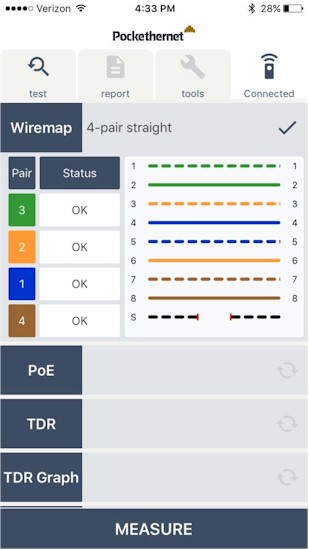
Good Wiremap Test
I then cut the solid orange wire in my Ethernet cable and ran the same test, producing the result below showing the orange wire was the problem..
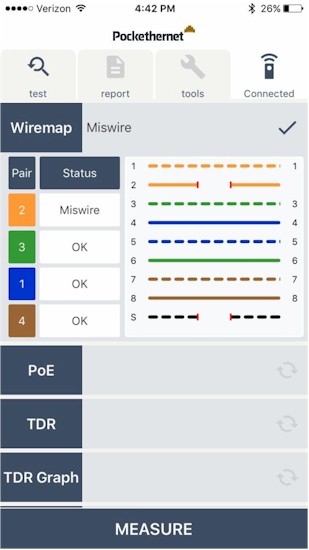
Bad Wiremap Test
Note, it is important to set the Pockethernet tool to 568A or 568B so it provides accurate results. I initially ran the cut-the-wire test on a 568B cable with Pockethernet set to 568A and was told the green wire was bad. Changing the setting to 568B and running the test again provided the accurate result. The app’s Tools > Settings menu allows you to select between 568A and 568B, as well as between feet and meters for distance measurement.
The PoE test looks for the presence of Power over Ethernet. I connected an Ethernet cable from the Pockethernet device to a PoE port on Zyxel GS1200-8HP switch. The Pockethernet PoE test showed PoE “Voltage present” and 55V available in PoE mode A, shown below.
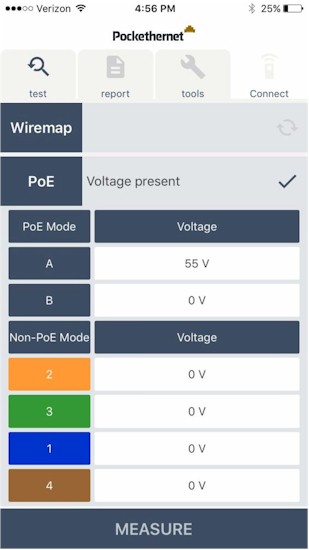
Good PoE Test
I then connected the same Ethernet cable to a non PoE port and the result correctly showed “No voltage present.”
In Use – More Tests
The TDR test is primarily used to measure cable length. Connecting one end of an Ethernet cable to the Pockethernet device and leaving the other end disconnected will produce a cable measurement. I connected known good 6′ and 25′ Ethernet cables and ran the TDR tests, results shown below.
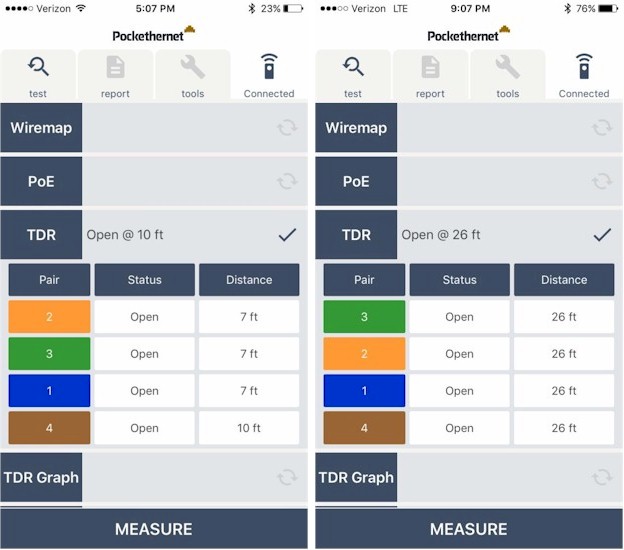
TDR Test on 6 (L) & 25 (R) foot cables
If the other end of the TDR test is connected to a network device, I found it produced varying results. When the other end of the Ethernet cable was connected to a switch port, the Pocket Ethernet device reported “Connected to ETH port.” However, when connected to my laptop’s Ethernet port, the Pockethernet device reported “Short.”
The TDR Graph test shows a plot of an Ethernet cable’s imperfections. The test has a slider bar to select a maximum distance for the test. The x-axis of the TDR graph shows distance and the y-axis of the TDR graph shows imperfections. A good test, according to the manual, should show a flat line in the graph.
I ran the TDR Graph tool on multiple known good cables from 6′- 25′ with the maximum distance set to it’s lowest value, 49′. Every test I ran picked up imperfections in my cables, although each cable worked fine, leaving me to wonder about the effectiveness of this test. Below is the result of my test on the 25′ cable showing imperfections between 5′ and 10′.
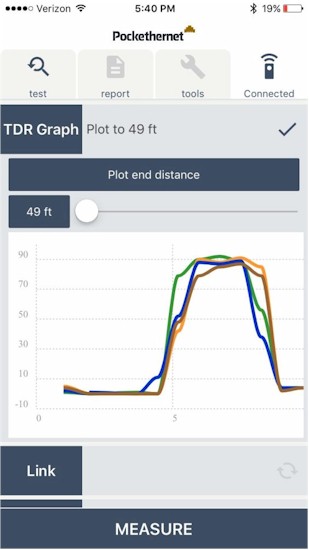
TDR Graph Result
The Link test measures 10/100/1000 speed and duplex capabilities on an Ethernet connection to a network device, typically a switch. As you can see below, the Link test reported the connection to my ZyXEL switch is capable of 1000 Mbit and Full duplex, as expected.
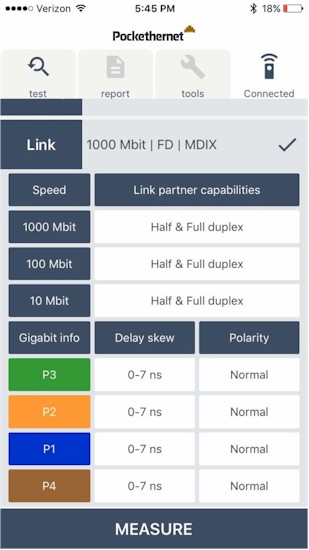
Layer 2 Link Test
Pockethernet also supports Link Layer Discovery Protocol (LLDP) and Cisco Discovery Protocol (CDP). Both are useful Layer 2 tools for discovering information about connected devices. I ran the CDP/LLDP test on the Pockethernet device with a Cisco SG200-26 (link) switch. Pockethernet correctly detected important values such as my switch’s IP and MAC address, as well as its make and model, shown below.
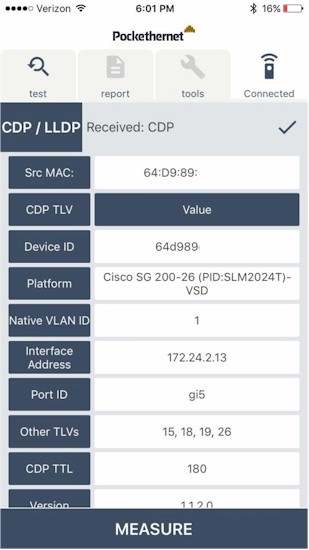
CDP Test
The DHCP test is a test that sends a DHCP request and displays the received IP address, DNS addresses, and gateway address of the local DHCP server.
There is also a VLAN test, which allows you to connect Pockethernet to a trunk port, set the VLAN ID on Pockethernet and test 802.1Q tagging. This test works in conjunction with the DHCP test. For example, with the VLAN ID on Pockethernet set to 2, and Pockethernet connected to a trunk port on a switch configured as an untagged member of VLAN 1 and a tagged member of VLAN 2, I should get an IP address from my DHCP server for VLAN 2. However, when I ran this test, I consistently got an IP address from my DHCP server for VLAN 1, leaving me to wonder about the effectiveness of this test.
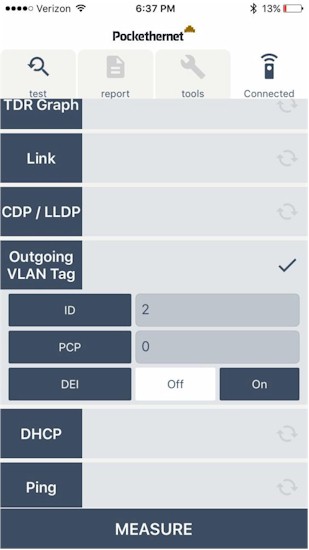
802.1Q VLAN Test
The ping test will send a ping to up to three different destinations, based on URL or IP address. In the screenshot below, Pockethernet was able to effectively ping both 8.8.8.8 and yahoo.com.
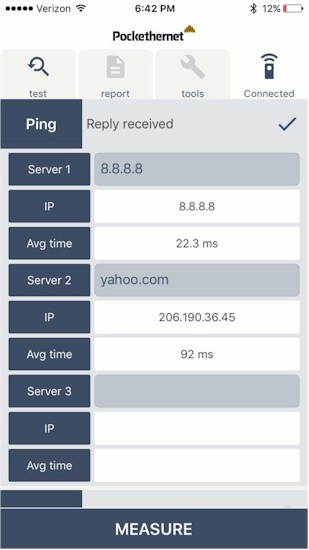
Ping Test
Another interesting Pockethernet test tool is the Traffic tool. This displays samples of traffic over a 60 second period from the port connected to Pockethernet. This tool seems like a quick Wireshark sampling tool. Source and destination MAC addresses along with VLAN tags of traffic seen on the connected port will be displayed on the app as shown below. (In my test, the tool picked up a bunch of broadcast traffic, which is common on a network, as evidenced by the destination MAC address = FF:FF:FF:FF:FF:FF.)
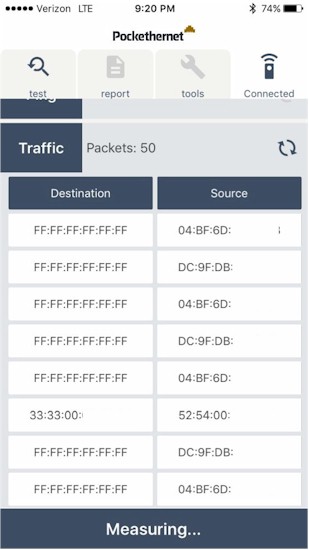
Packet Capture Test
The Bit Error Rate (BER) test enables stress testing an Ethernet cable. With this test, the Pockethernet device sends packets over the cable and measures the data when it comes back. You run this test by connecting your Ethernet cable from the Pockethernet device to the Loopback port of the included terminator. You can adjust the test to send data at 10, 100, or 1000 Mbps, send 64 or 1518 byte packets with a random or fixed pattern payload and send 100K, 1M, or 10M packets. The app will display an error count and error ratio from the test.
In the below screenshot, you can see a BER test at 1000 Mbps, sending 1 Megabyte of 64 byte packets with a random payload. The tool reported “No errors”, which I would expect on a known good cable.
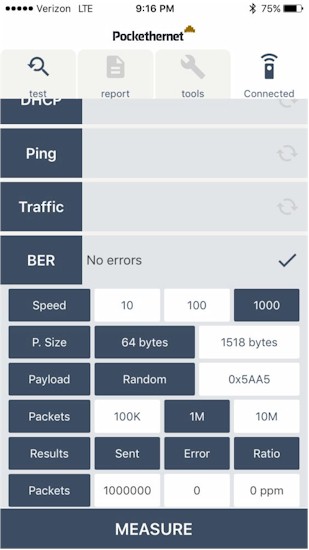
Bit Error Rate Test
Reports and More
A nice Pockethernet feature is the ability to collect test results and send them out in report. In the app Report menu, you enter in the details on where you’re running the test, and click Create. Your most recent test results will be added to the report, which you can then email wherever you choose. The below report shows a summary of Ethernet tests I ran with Pockethernet, including PoE, Link, Ping and DHCP tests.
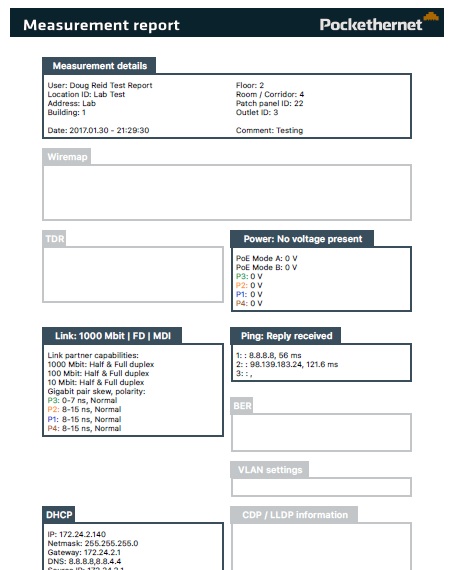
Test Report
In addition to the above described tests and the report feature, Pockethernet can be used as a tone generator on any of the four pairs of wires in an Ethernet cable, which can be detected by a tone probe (not included, but readily available). If you’ve ever had to find a specific wire in a bundle, having a tone generator and probe comes in handy! Another handy tool is the blinker feature, which will cause the LEDs on a switch or router Ethernet port to blink, make it easier to locate.
Closing Thoughts
Before Pockethernet, I’ve tested Fluke’s (now NETSCOUT) Linksprinter 200 and 300, which were Fluke’s take on "low cost" network testers. Both use Wi-Fi to communicate wirelessly to a smartphone or PC; Pockethernet uses Bluetooth. The Fluke devices run tests similar to Pockethernet, including wiremap testing (300 only), PoE, Link capabilities, DHCP, VLANs (300 only), LLDP/CDP detection, and basic network connectivity.
The fact that the Pockethernet device is rechargeable has its pros and cons. The pro is there are no batteries to purchase and replace; the con is the device has to be charged and is unusable while charging.
I like the report tool provided by Pockethernet. It summarized test results in a nicely formatted report.
The big win for Pockethernet, though, is price. The Linksprinter 200 runs $314, and the Linksprinter 300 runs $399, while Pockethernet costs around $176 at current exchange rates. You’ll also have to pay tax and shipping, but it’s still going to save you a bundle over the Linksprinters.
Bottom line is I liked Pockethernet. It performs many useful wire and network tests quickly and easily, provides easy to read output on your smartphone, and is a bargain compared to the competition!
