
| At a glance | |
|---|---|
| Product | Ubiquiti Edgeswitch 8 150W (ES‑8‑150W) [Website] |
| Summary | 8 port PoE+ managed switch with SFP ports |
| Pros | • Layer 3 features • 150W PoE+ supported on all RJ45 ports |
| Cons | • Configuration learning curve • 1 Gb SFP instead of 10 Gb SFP+ • Need to use CLI for some common features |
Typical Price: $330 Buy From Amazon
Introduction
I recently reviewed Ubiquiti’s EdgeRouter Lite, making this review of the EdgeSwitch 8 very timely. As the EdgeRouter Lite has only 3 ports, it is useful to pair it with a switch for more network ports. So why not pair it with one of Ubiquiti’s EdgeSwitches?
Ubiquiti lists five switch models in their EdgeMax product line. EdgeMax switches have anywhere from 8-48 RJ45 ports, plus 2-12 SFP (fiber) ports. All EdgeSwitches are Gigabit switches, with the exception of the EdgeSwitch 16XG, which is a 10 Gigabit switch. The EdgeMax EdgeSwitch 8-150W and EdgeSwitches (24-48 ports) support 802.3af PoE (Power over Ethernet) and 802.3at PoE+. This review will cover the ES-8-150W EdgeSwitch 8 150W.
The EdgeSwitch 8-150W is a desktop or wall-mountable (brackets included), but not rack-mountable switch with eight RJ45 ports and two SFP Gigabit Ethernet ports. It is passively cooled, runs silently and can be powered with the included AC cable (no adapter/power wart) or via an optional 54 VDC power connection. It is enclosed in a black metal case measuring 8.03″x1.69″x9.25.”
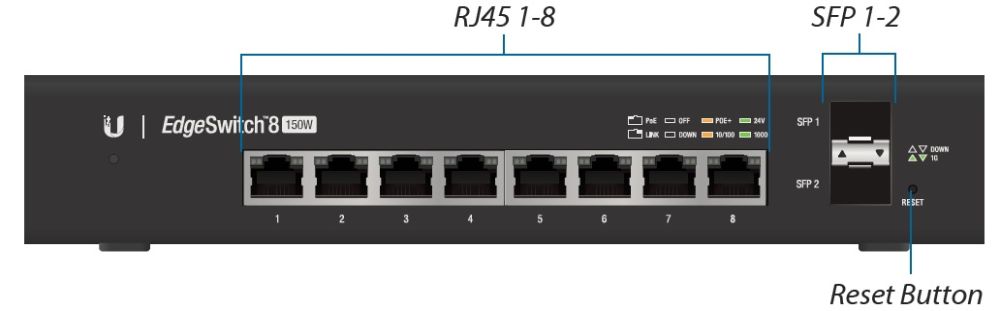
EdgeSwitch 8-150W Front
The Ethernet ports and LEDs are on the front of the switch and the power ports are on the rear, shown in the images above and below
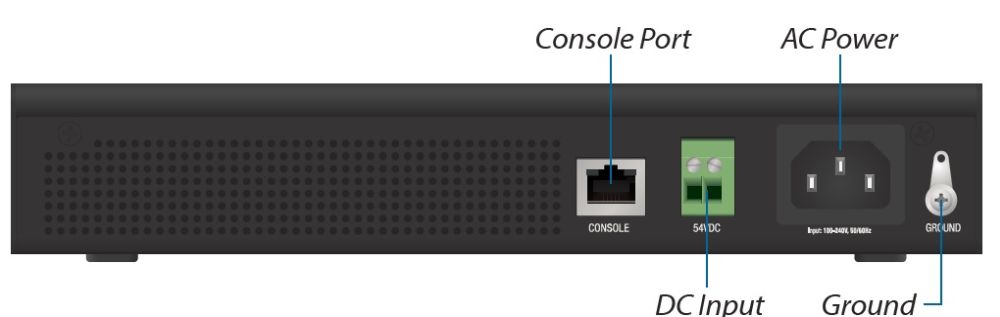
EdgeSwitch 8-150W Rear
Inside
Inside the metal case is the main board and power supply. As you can see below, the brains of the operation are covered by a large heat sink providing enough passive cooling to eliminate the need for a fan.

Main Board
I was unable to remove the heatsink without risking damage, so wasn’t able to identify the switching engine. But a little searching turned up a Reddit post about the 16 port ES-16-150W, which says it uses Broadcom’s StrataConnect BCM53344 SoC 24-Port WebSmart GbE switch SoC and that the ES-8-150W is "otherwise identical" except for the number of ports.
Features
Some desktop switches disable an RJ45 port for each SFP port in use. On the EdgeSwitch 8-150W all RJ45 and SFP ports can be used simultaneously. That’s the good news. The bad is that the ports aren’t SFP+ to support 10 Gbps link rates.
The EdgeSwitch 8-150W is rated with a total non-blocking throughput of 10 Gbps, and a total switching capacity of 20 Gbps, supporting up to 8000 MAC address in its switching table. The EdgeSwitch 8-150W supports 802.3af/at PoE+ and 24V passive PoE on all 8 RJ45 ports. The ports must be manually switched between PoE+ and 24V modes. Total PoE power available is 150 W, but per port power is limited to 34.2 W for 802.3at PoE+ devices and 17 W for 802.3af PoE.
A complete feature listing for the EdgeSwitch 8-150W is available on Ubiquiti’s product page. Below is a high level summary of the EdgeSwitch 8-150W’s key features.
- (8) RJ45 and (2) SFP Gigabit Ethernet ports
- 10Gbps throughput, 20Gbps switching capacity
- 150W 802.3at/af and 24V passive PoE
- 802.1AB (LLDP)
- 802.1D/S/W (STP/RSTP/MSTP)
- 802.1Q VLANS (up to 4093), Private VLANs, Voice VLAN, MAC-based VLANs
- Port mirroring
- Security: MAC, 802.1X, Radius, TACACS+
- 802.3ad (up to 6 LAGs)
- DHCP servers (up to 128 DHCP pools, 2048 maximum leases)
- Static and Connected Routing
- Layer 2 and Layer 3 ACLs for traffic control
- QoS: Auto VoIP Vlan, CoS-DSCP mapping and policy controls, bandwidth allocation by port and queue, 7 configurable queues
The EdgeSwitch 8-150W can be configured via a Command Line Interface (CLI) and Graphical User Interface (GUI.) The EdgeSwitch 8-150W CLI can be accessed via the console port, and more conveniently via Telnet (default) as well as SSH v1.5 and v2.0. Interestingly, I found the EdgeSwitch’s CLI very similar to Cisco’s CLI, whereas I found the EdgeRouter CLI very similar to Juniper’s CLI. Similar to a Cisco switch, you need to save your configurations on the EdgeSwitch 8-150W after you apply them or they’ll be lost when you reboot the switch.
Feature Walkthrough
I initially tested the EdgeSwitch 8-150W with software v1.4.0. Firmware v1.7.1 was released 6/30/17, so I downloaded this latest firmware from the Ubiquiti support website and updated the switch.
The EdgeSwitch 8-150W GUI look and feel are mostly the same between v.1.4.0 and v1.7.1. The main difference I noticed was some menu reorganization, such as the PoE menu has been moved to a sub-menu under the Basic menu. Below is a screenshot of the EdgeSwitch 8-150W dashboard. You can see the main menu options on the top right, additional sub-menu options on the top left, and basic info about the switch in the main section of the screenshot.
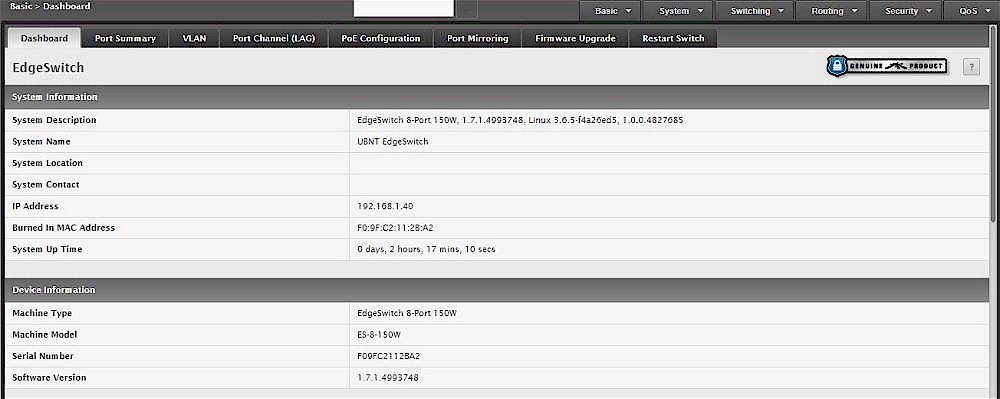
Dashboard
The EdgeSwitch 8-150W GUI is organized with six configuration tabs labeled Basic, System, Switching, Routing, Security, and QoS. Each tab provides access to other configuration menus and sub-menus. I had to hunt around the GUI to find various functions. But for the most part, I found the GUI relatively intuitive. Subsequently, I didn’t have to consult the 273 page admin guide too frequently.
Layer 3
An important interesting feature of the EdgeSwitch 8-150W is it has Layer 3 switch capabilities. With a Layer 3 switch, you can enable routing on physical interfaces and virtual VLAN interfaces, allowing a Layer 3 switch to function as both a router and a switch.
The EdgeSwitch 8-150W can function as a DHCP server, route traffic between subnets and static routes and support policy-based routing. Policy-based routing allows creating rules to control traffic routed between VLANs. The EdgeSwitch 8-150W can be configured with up to 15 routable interfaces and 16 routes.
I tested the EdgeSwitch 8-150W’s routing capabilities by connecting it to the recently reviewed EdgeRouter Lite. I enabled routing on the EdgeSwitch 8-150W and configured a port as a routed port. Once you configure routing on a Layer 3 switch port, you can then assign an IP address to that port, just like a port on a router. I connected the switch’s routed port to the EdgeRouter Lite. I then configured a few VLANs on the switch, and configured a DHCP server on the switch for both VLANs. I also configured a static default route on the EdgeSwitch 8-150W to route internet traffic to the EdgeRouter Lite.
I applied most of my Layer 3 configurations to the EdgeSwitch 8-150W via the GUI, but had to enter a couple of the commands via the CLI to get it all to work. Fortunately, Ubiquiti’s admin guide for the EdgeSwitches has an appendix with several configuration examples, including how to configure routing. It took a little trial and error. But once I got the configurations right, it worked as expected. Let’s walk through the steps.
In the first screenshot, you can see that port 8 is configured as a routed port, and I’ve given that port an IP address of 192.168.2.2, which is on the same subnet as the port it’s connected to on the EdgeRouter Lite.
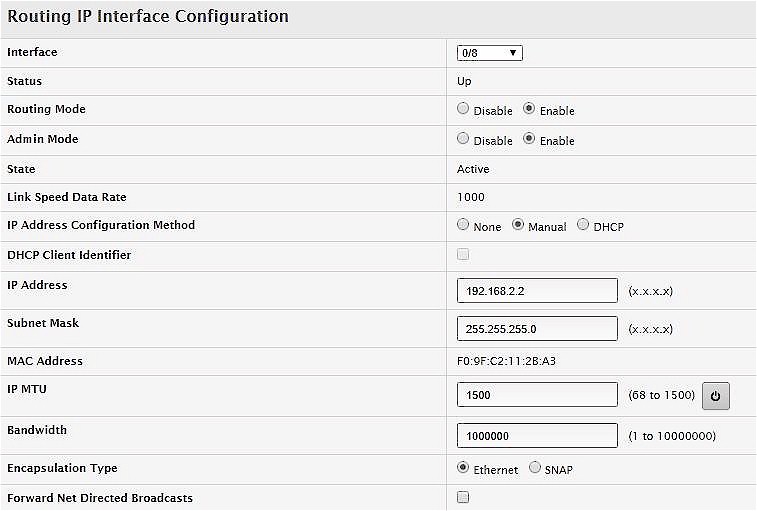
Routed Interface
The next image shows the two VLAN interfaces I created on the EdgeSwitch 8-150W, which enables traffic routing between VLANs 4 and 5.
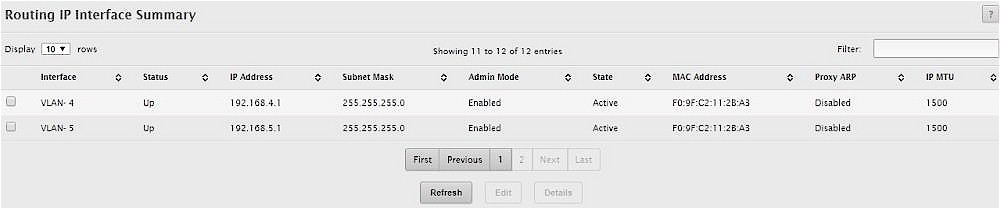
VLAN Interface
Next, I’ve created DHCP servers for each VLAN, so devices connected to ports assigned to those VLANs will get an IP address via DHCP.
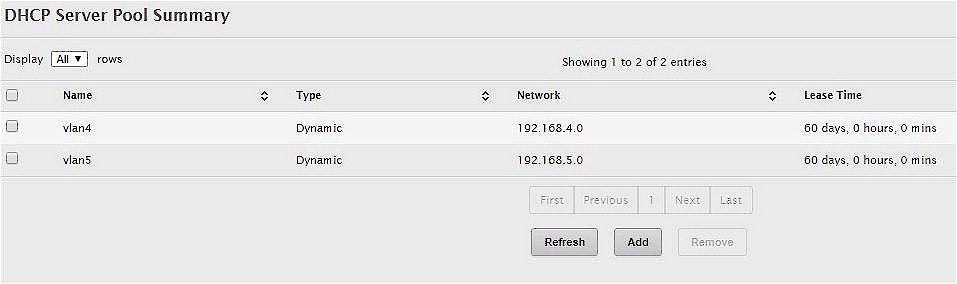
DHCP Server
And finally, the Route Table Summary shows the switch has a default route to send Internet traffic (0.0.0.0) to the EdgeRouter Lite at 192.168.2.1, and connected routes to the 192.168.2.0, 192.168.4.0 (VLAN 4), and 192.168.5.0 (VLAN 5) networks.
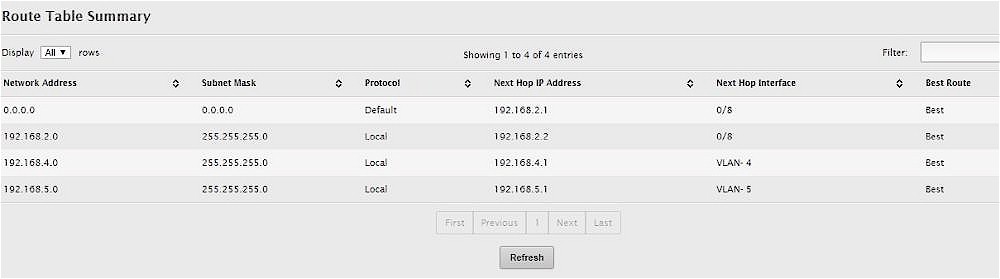
Route Table
With this configuration in place, the EdgeSwitch routed traffic between the 192.168.2.0, 192.168.4.0, and 192.168.5.0 networks, as well as routed internet traffic to and from the EdgeRouter Lite.
Layer 3 switching isn’t commonly used on small networks. But it can be useful to keep all intra and inter VLAN traffic on the switch, allowing the router to handle just WAN traffic. This kind of network segmentation can provide better network design and performance. A Layer 3 switch can typically forward IP traffic much faster than a router, which along with reducing the router’s tasks, enables the higher network performance.
VLAN
Ubiquiti states the EdgeSwitch 8-150W supports up to 4093 802.1q (VLAN tagging), private, and voice VLANs. Adding VLANs to the switch and configuring ports for VLANs worked really well via the EdgeSwitch 8-150W GUI VLAN wizard. You add the VLANs by entering them individually, in a list, or in a range. You assign ports to VLANs simply by clicking on the port by VLAN to make it an untagged (U), tagged (T), or excluded (E) member of each VLAN.
In the below image, I’ve configured port 2 on the EdgeSwitch 8-150W as a trunk port and an untagged member of VLAN 1 and a tagged member of VLANs 4 and 5. I also configured port 4 as an untagged member of VLAN 4 and port 5 as an untagged member of VLAN 5.
With the trunk port, I was successfully able to pass VLAN 1, 4, and 5 traffic to another 802.1q enabled network device. With ports 4 and 5, I was successfully able to connect devices to VLANs 4 and 5. It was easy to see my devices were on VLAN 4 and 5 as they received IP addresses from the DHCP servers I configured in the previous section.

VLANs
PoE
As mentioned previously, all 8 RJ45 ports on the EdgeSwitch 8-150W are PoE capable. The EdgeSwitch 8-150W is rated to provide up to 150W of PoE power. Per port power is limited to 34.2 W for 802.3at PoE+ devices and 17 W for 802.3af PoE.
Ubiquiti EdgeSwitches are a useful complement to a Ubiquiti Unifi based Wi-Fi network. I was able to power an older 802.11n Unifi AP Pro directly from the EdgeSwitch, as well as a NETGEAR M4100 PoE powered network switch. It is efficient to use the EdgeSwitch to power the Unifi Access Point (AP), as you no longer need to use the Unifi AP’s PoE injector.
As you can see below, port 0/3 on my EdgeSwitch 8-150W is providing 3.96 W to the AP and port 0/4 is providing 12.82 W to the NETGEAR switch.
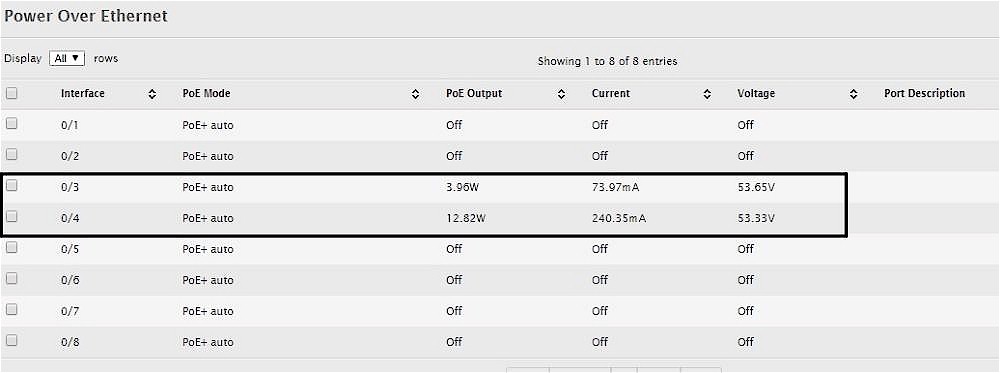
Power over Ethernet
The switch also supports Ubiquiti’s 24V "passive" PoE that is used by some of its access points, such as the low-cost UAP-AC-Lite. The default PoE+ auto setting shown above is the default. If you need 24 V passive PoE, you must manually switch to it. PoE can also be disabled entirely on each port.
LAG
For redundancy and/or increased LAN bandwidth, you can configure two or more ports on the EdgeSwitch 8-150W in a Link Aggregation Group (LAG) to connect to another switch. I configured two ports on the switch in a LAG with Link Aggregation Control Protocol (LACP) enabled and connected them to similarly-configured ports on a Cisco SG200 switch. Below you can see the active LAG on the EdgeSwitch 8-150W.
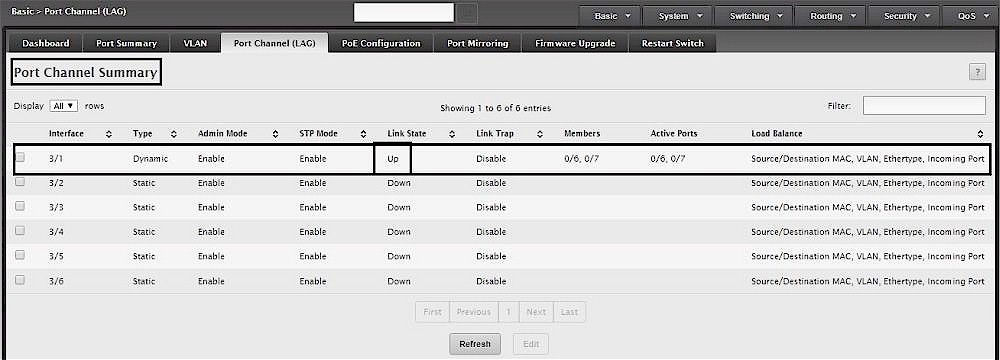
Link Aggregation Group
As mentioned earlier, the configurations on the EdgeSwitch 8-150W seem similar to that of a Cisco switch. Terminology is also similar. Cisco refers to a LAG as a “Port Channel” as does the EdgeSwitch.
ACL
Access Control Lists (ACLs) are a useful tool to match traffic for configuring policies, as well as for controlling traffic flows. I struggled with the EdgeSwitch 8-150W’s ACL GUI menu, so I resorted to the CLI to configure a test ACL. As mentioned previously, the EdgeSwitch 8-150W CLI is very similar to Cisco’s IOS configurations, so I created my ACL in the CLI using the same commands I would on a Cisco device, shown below.
ip access-list test
deny ip host 192.168.5.3 host 192.168.4.1
permit ip any any
I then applied the ACL to VLAN 5 with the following command.
ip access-group test VLAN 5 in 1
The EdgeSwitch 8-150W GUI then came in handy for viewing my access list, as shown below.
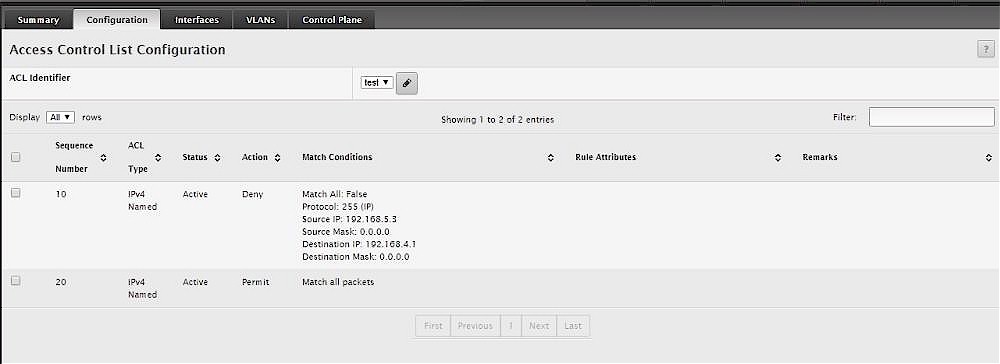
Access Control List
This basic rule blocks traffic from 192.168.5.3 to 192.168.4.1. My PC is the device with IP address 192.168.5.3 and the switch has 192.168.4.1 assigned to it. Without the rule in place, I could ping from my PC at 192.168.5.3 to the switch at 192.168.4.1. With the rule applied, the same ping attempt failed, validating the rule works. More advanced rules can be created to filter source and destination traffic based on Protocol, IP, Layer 4 port, as well as DSCP and IP Precedence values.
QoS
The EdgeSwitch 8-150W has multiple tools to manage Quality of Service. QoS configurations are useful to ensure bandwidth availability on networks that may experience congestion. The EdgeSwitch admin guide provides an example config for using DSCP with VoIP, but there are many other options for configuring QoS.
As an overview of the QoS configurations, with the EdgeSwitch 8-150W’s Class of Service (CoS) sub-menu, you can map CoS values to Differentiated Services Code Point (DSCP) values, apply shaping rates to interfaces, and apply minimum bandwidth percentage by interface using Weighted or Strict queuing.
With the DSCP sub-menu you create a DSCP Class and configure it to match specific values such as CoS value, VLAN, MAC, IP, Layer 4 port, DSCP value, Precedence value, or Protocol. You then create a Policy to apply the to inbound or outbound traffic. Last, you associate your Policy to the Class you create and apply Marking or Policing rules to control traffic flow, then apply the Policy to an interface.
Policing and shaping provide advanced options to control traffic flows. But you can also use them to do simple rate limiting on a port. I set up a policing rule using the GUI to match all traffic coming in the EdgeSwitch’s interface connected to the router. Without the rule, my Internet bandwidth (according to speedtest.net) was 70 Mbps down and 5 Mbps up. I then applied my rule (shown below) that was configured to limit inbound traffic to 1 Mbps. With this rule in place, my Internet bandwidth was.93 Mbps down and 5 Mbps up, validating the rule’s effectiveness.
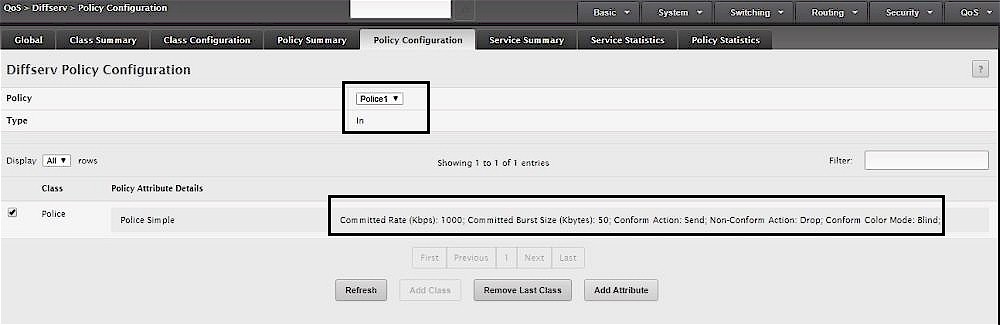
Policing Rule
As simple as that may be for advanced users, network novices may wish the EdgeSwitch had simple ingress / egress rate limiting for each port. But it doesn’t.
Closing Thoughts
The EdgeSwitch 8-150W is a powerful small network Layer 2/3 switch supporting PoE+ on all eight RJ45 ports and available for $200 on Amazon. To get the most of it, though, you may still have to resort to CLI configurations. Although I found the EdgeSwitch 8-150W’s GUI more intuitive than the EdgeRouter Lite, I had to to resort to the CLI to configure features such as Layer 3 functionality and access control lists.
So why would you pay $200 for the EdgeSwitch 8-150W, when there are less expensive 8 port PoE switches? For example, the ZyXEL GS1200-8HP an 8 port managed switch with 4 PoE ports providing up to 60 W runs around 80 bucks. And ZyXEL’s GS1900-8HP is another managed 8 port PoE switch providing up to 70 W of PoE power on all eight ports for about $100. In my mind, the key differentiators for the Ubiquiti EdgeSwitch 8-150W are its greater amount of PoE power (150W), passive PoE compatibility with Ubiquiti Access Points, dual SFP ports, and of course, Layer 3 switching capabilty.
As with the EdgeRouter Lite, I think the EdgeSwitch 8-150W is a pretty powerful device with impressive features. But I have to give it the same “not for networking newbies” caveat we gave the EdgeRouter Lite.
