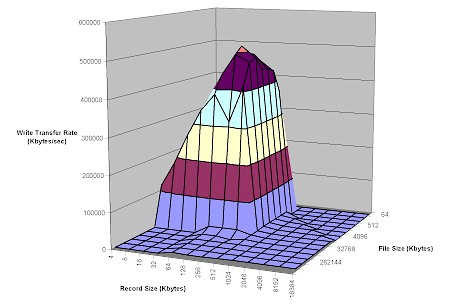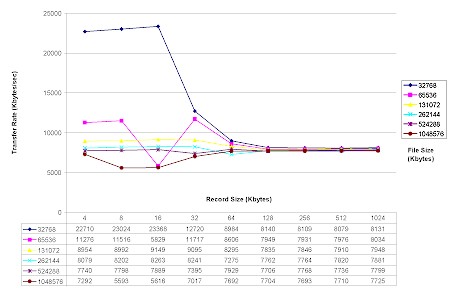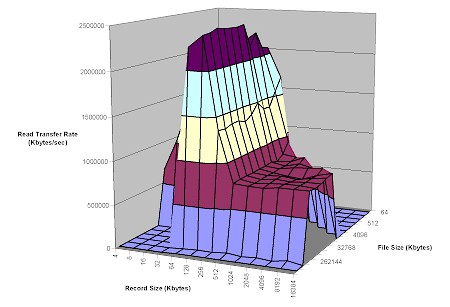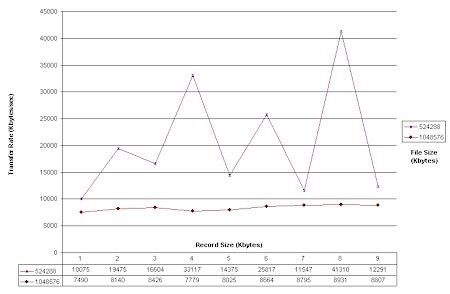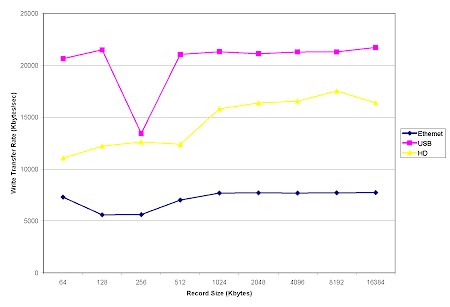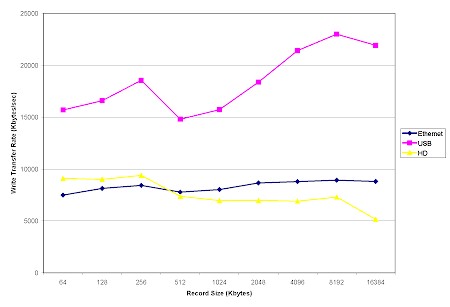Introduction

| Ximeta NetDisk Office | |
|---|---|
| Product | Ximeta NetDisk Office |
| Summary | External Hard Drive that can be LAN-connected via built-in 10/100 switch or directly via USB 2.0. Does not function as full NAS device. |
| Pros | • Supports both USB and Ethernet connection • Relatively low price for network shared 250GB drive • Supports Windows, MacOS, RedHat clients • Good performance |
| Cons | • Must run XP or 2000 for multi-user read-write • Very noisy |
I reviewed XIMETA’s original NDAS product – the NetDisk – last fall when it was relatively early in its development. Since then, the company has introduced Mini and Office versions of the product, improved their Windows client app and added support for MacOS X and RedHat Linux 8 and 9.
I decided to take a second look at the product, this time choosing the Office version, which I hoped would have some interesting features to go along with its built-in 8 port 10/100 switch.
The Office comes in an enclosure that has the same VHS bulk tape eraser footprint but that’s about a half inch (12mm) taller and 1.5 pounds (0.6 kg.) heavier. The 250GB capacity is currently the only model and uses a 7200RPM hard drive with 8MB buffer.
Figure 1 shows the available connectors which include Power, eight 10/100 Ethernet switch ports and a single USB 2.0 port. Each Ethernet port has status and activity LEDs built into the connector – handy for debugging connection problems. Also note that all ports are auto MDI / MDI-X, which means you don’t have to worry about finding crossover cables when the time comes to uplink to another switch to expand ports.

Figure 1: The business end of the NetDisk Office
I had hoped that XIMETA had somehow worked some magic that eliminated the need to run the NetDisk Administrator application on computers that plugged directly into the Office’s integrated 8 port 10/100 switch. But the switch is just a switch, providing no advantage other than saving some desktop space.
Changes from the original NetDisk are that the Ethernet / USB select dipswitches have been eliminated (I think this also may be the case on newer NetDisks). Instead, the Office senses how it’s connected and acts accordingly. The separate Power and ACT lights have been replaced by a sexier circular indicator on the top of the enclosure that looks like giant power button. A green Power indicator glows steadily at the top of the circle and the rest lights up in a bright blue when the drive is accessed.
I’m happy to note that my two nits with the original design regarding the high insertion force power connector and ACT light have been solved. The connector now requires normal force and the blue disk activity indicator works no matter whether you’re using the Office as a USB-attached external drive or NDAS Ethernet device.
Internal Details
Opening up the box reveals a very simple design with low parts count. To the left of Figure 2 is the bottom cover with its 1 inch fan that makes more racket than my HP Desktop (!) which I found very tiring.
Just as annoying is that this little noisemaker doesn’t appear to be doing its job. The Office gets warmer than you’d expect during operation, with the heat coming from the Western Digital Caviar WD2500 Enhanced IDE drive.
Figure 2: The innards
(click on the image for a larger view)
A look at the Office’s main board (Figure 3) shows that there’s not much else to get warm and also the key to NDAS devices’ low cost as compared to NAS devices, i.e there’s no CPU, flash or memory to be found!
Figure 3: Main board
(click on the image for a larger view)
Everything is handled by a XIMETA ND123 chip, supported by a Prolific Technology PL-2507 Hi-Speed USB to IDE Bridge Controller to handle the USB 2.0 interface and Admtek ADM6999 9-port 10/100 Mbps TX/FX switch for the Ethernet ports.
Setup
Setup and use haven’t changed from my original review except that multiple Win 2000 and XP users now can have read / write access. MacOS X, Linux Red Hat 8 & 9 and Win98SE / ME / CE users are now supported, too, but only in the old single user write mode. The price you’ll pay for using a mixture of OSes, by the way, is that Win XP / 2000 users must also fall back to using single-user write mode.
The automatic connection detection worked fine when I switched between Ethernet and USB 2 connection to my WinXP Home system. Also worthy of note is that the Office takes under 10 seconds to go from power on to available. There’s also no shutdown procedure – you just flip the power switch to shut it off when the drive is idle.
Performance – Write
I used IOzone to give the Office a performance workout. The full testing setup and methodology are described on this page, so I’ll just concentrate on the results here. I should note that, thanks to IOzone’s current maintainer Don Capps, I’m somewhat savvier than I was for my ioGEAR BOSS vs. Tritton ASAP review about how to use IOzone properly!
Figure 4 shows a 3D surface plot of the Office’s NDAS (Ethernet-connected) write performance using file sizes from 64 kByte to 1GByte and record sizes from 4 kByte to 16MByte. Note that the plot is oriented so that larger file sizes are closer to the front.
Figure 4: Write performance – NDAS mode
(click on the image for a larger view)
This time I know that the “mountain” rising out of the plot’s plateau is due to cacheing in the Win XP test system and Office’s hard drive 8MB buffer. You can see that small record sizes hold back performance, with peak 496,000 kBytes/sec speed obtained using a 128 kByte record size and 8MByte file size.
NOTE! The flat spots at the left front and right rear of the plot are zero value areas due to the IOzone test parameters that I set and not due to performance problems.
Since the cached performance expands the scale such that you can’t see the hardware-limited performance details, I’ve generated a second plot that zeroes in on that area.
Figure 5: Write performance detail – NDAS mode
(click on the image for a larger view)
Figure 5 shows Write Transfer Speed vs. Record size for file sizes from 32MByte to 1GByte. IOzone’s rule of thumb for seeing non-cached performance is to look at results for file sizes greater than the amount of RAM in the system running IOzone (504MB in this case). But Figure 5 shows non-cached performance kicking in even with a 32MByte file size. Even though the non-cached performance comes in around 7700 kBytes/sec, that’s not bad given that the max raw data rate for 100Mbps Ethernet is 12500 kBytes/sec.
Performance – Read
Turning to Read performance, Figure 6 shows a significantly higher transfer rate (as you’d expect) of almost 2,400,000 kBytes/sec! Things really can move when you’re reading from cache, eh?
Figure 6: Read performance – NDAS mode
(click on the image for a larger view)
Figure 7 zooms in on the Read non-cached area, showing a slightly higher 8800 kBytes/sec after cache effects are completely eliminated by using a file size of 1GByte
Figure 7: Read performance detail – NDAS mode
(click on the image for a larger view)
USB and HD Comparison
I also did IOzone runs using the Office’s USB2 interface and the 80GB Maxtor DiamondMax Plus 9 ATA/133 drive in the IOzone test machine. In general, cached performance was comparable, but I thought the non-cached results were interesting.
Figure 8: Comparison of non-cached Write performance – 1GByte file size
(click on the image for a larger view)
Figures 8 and 9 show fastest non-cached Write and Read speed is obtained using the Office’s USB2 interface – beating out even the internal hard drive. The read testing, however, showed a significant drop in HD performance such that the Office NDAS mode was about comparable to the Maxtor drive.
Figure 9: Comparison of non-cached Read performance – 1GByte file size
(click on the image for a larger view)
Keep in mind, though, that sharing the disk via NDAS mode can also incur a performance hit due to contention from multiple users. In all, however, I’d say you’ll be happy with NetDisk’s speed no matter which way you use it.
Closing Thoughts
It’s good to see that XIMETA made good on its promise to extend NetDisk’s support to Windows OSes other than XP and 2000 as well as MacOS and Linux users and to address the single-user write limitation. I was also pleased to finally be able to really test the NetDisk’s performance and find it essentially equal to or better than a built-in hard drive.
But I was disappointed to see that only WinXP and 2000 users can have multiple-user-at-a-time write access and that this improvement is rescinded if any NetDisk users are running another of the supported OSes. I, of course, would like to see all the limitations on multi-user write eliminated. And while the engineers are at it, why not implement a user-adjustable idle sleep mode and thermostatically-controlled variable speed fan?
As far as whether – at a street price around $400 – the Office is a good value, I’d have to say “it depends”. At the time of this review, you can get XIMETA’s 250GB NetDrive sans 8 port switch for about $336 street, pick up your own 8 port 10/100 switch for about $40 and pocket the $20 or so difference.
On the other hand, a 250GB true NAS device – such as Linksys’ EFG250 – will cost over twice as much (over $800). And if you lower your requirements to 120GB, a NAS product like Buffalo Tech’s HD-H120LAN Linkstation can be had for around $275. But then again, a 120GB NetDrive beats that price by about $100.
It all boils down to whether you can live with NDAS’ limitations. If you can, a NetDisk is probably the best deal available for getting networked storage without having to use a computer’s shared drive. If you can’t, then hang on awhile longer and wait for NAS prices to continue to fall. They’ll probably never get as low as a similarly-sized NDAS product, but they’ll probably get close enough to make you spend the extra money for NAS’s unconditional sharing.