Introduction

| At a Glance | |
|---|---|
| Product | Trendnet 2-Bay SATA I/II Network Storage Enclosure (TS-S402) |
| Summary | |
| Pros | • Compact • Gigabit Ethernet • Multimedia server • Integrated Bittorrent client • Relatively inexpensive |
| Cons | • Noisy • No client backup software • Can’t back up to external or networked drives • No power save features |
The
Like most NASes, physical setup consisted of not much more than connecting the Ethernet and power cables and plugging in drives. The front of the product has a
Drive mount on no-frills brackets; just two bent-metal pieces that screw onto the drive sides. You manually plug the SATA data and power cables into the drive and need to work the cables a bit in order to close the front door. For the purposes of this review, I was supplied with a unit
As seen in the photo above, the front panel contains a row of status LEDs, a “USB backup button” and a USB 2.0 port. The back of the unit, shown in Figure 1, has another USB port, power button,

Figure 1: TS-S402 Back Panel
As you can see in the photo, the fan vent is fairly large, which usually means quiet operation. But unfortunately, the S402 makes a bit more noise than I like to hear in these types of boxes. For
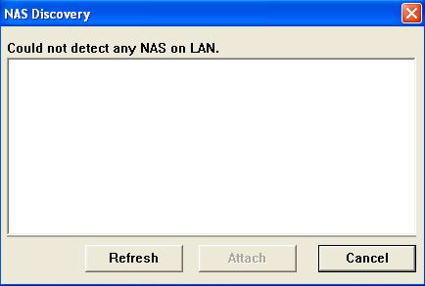
Figure 2: TS-S402 Detection failure
The installation documentation was a bit weak in this area. But after a couple of false starts, reboots and directly connecting to the NAS, the setup software finally located the S402 and brought up an attractive interface as shown in Figure 3.
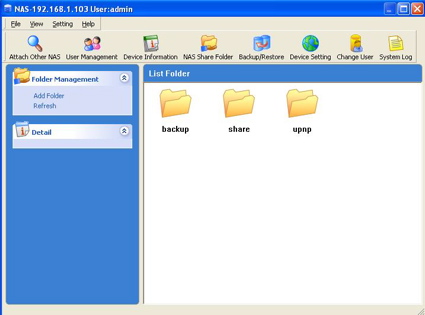
Figure 3: TS-S402 Setup Utility
Most of the configuration buttons in this interface spawn a web browser to connect to the device where the real setup is done. So if you’re a Apple or Linux user like me, you can turn back to your preferred operating system for the remaining configuration.
Feature Tour
Figure 4 shows the main
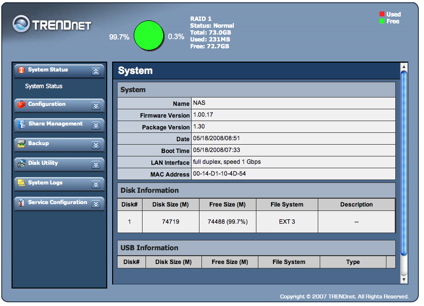
Figure 4: TS-S402 Main Menu
From these menus, basic network configuration such as IP address, netmask, DNS info can be set, the administrator’s password changed, the system can be rebooted, etc. While setting up the network, I noted that the S402 does not support jumbo Ethernet frames. Figure 5 shows one of the basic setup menus where a number of configuration items are available.
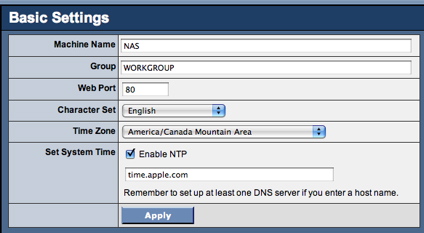
Figure 5: TS-S402 Basic Setup
From this menu, you can see where the Windows workgroup name can be specified, the web port can be changed, a NTP server can be specified, etc.
Along with the basic setup, a number of more interesting features can be turned on and off. Figure 6 shows the “Server Preference” where these services can be activated.
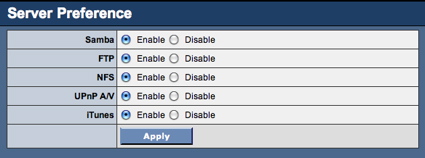
Figure 1: TS-S402 Server Preference
This mens shows standard support for Windows file sharing using Samba, FTP server support and NFS support. It’s good to see support for NFS which is a
But recently, I learned a new method of getting this path. The showmount -e
Media Services
The other services listed in this menu are used for serving
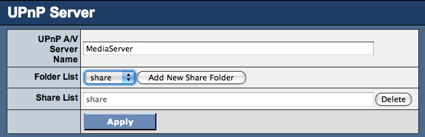
Figure 7: TS-S402 UPnP Setup
My tests of this server showed it to work, but its functionality was a bit limited. All of my multimedia was presented in a single list instead of being segregated by music, pictures and video. And, as is the case with all of this type of usage, the supported multimedia formats depends on what type of UPnP client you have on your network.
The other server supported is an “iTunes Server”. So if you run iTunes on your computer, you can have the S402 serve up music for you. Figure 8 shows a
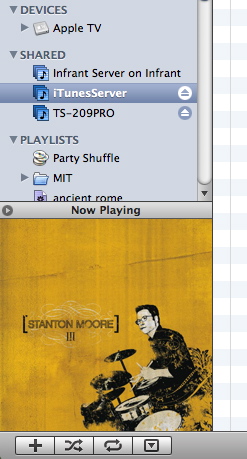
Figure 8: TS-S402 iTunes integration
My tests showed this worked fine with standard mp3s and with DRM-restricted music purchased through the iTunes music store. As you can see in this figure,
Another interesting feature of the S402 is BitTorrent support. You can upload a BitTorrent file and have the S402 handle the download for you. Figure 9 shows a BitTorrent download status menu.
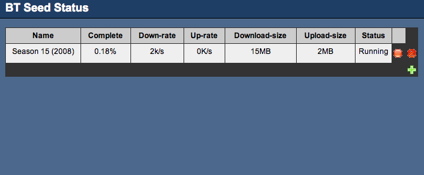
Figure 9: TS-S402 Bittorrent Status
My tests of this capability showed that it worked fine, although the status menu was a bit sparse, lacking fields like number of seeds, number of peers, estimated time to completion, etc. I find that NAS devices and bittorrent clients are a good fit, especially for jobs that require multiple days to finish. Fire up a torrent, walk away and let it do its thing in the background.
Another interesting menu found under the configuration section was “Remote Package” which appears to be a method to add software to the box, although I found no documentation on the feature or any packages on the Trendnet web site.
Share Management
Of course, the main purpose of a NAS is to share data on the network. Figure 10 shows the Share setup menu.
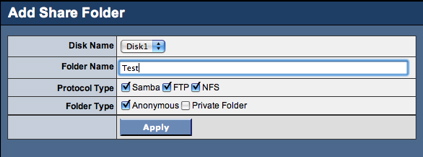
Figure 10: TS-S402 Share Setup
Options are provided for specifying the share name, disk used, and protocols allowed to access the share. The disk specification did not include USB disks, which automatically get shared.
My tests of the share creation capability showed it worked as designed, but as noted previously, it was up to be to figure out the path to the share for NFS usage. And as I’ve seen before, NFS usage under OSX can be a bit of a pain because most NFS servers don’t like using the high ports that OSX calls for.
You can also see a choice of "Private" or "Anonymous" for the share. When “Private” is selected, you are given the choice of which users are allowed to access the specified share. For creating users, a basic menu is provide as shown in Figure 11
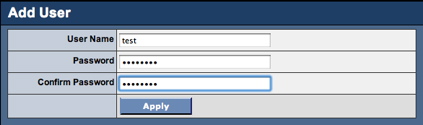
Figure 11: TS-S402 User Creation
I found it interesting that an error was thrown if I used a password greater than 8 characters on this menu. Note that the S402 provides no group capability for classifying sets of users together.
Backup
NASes are often used for network backup of other devices. So many manufacturers supply client software to back up data to the NAS. But Trendnet doesn’t bundle any client backup software. But it does provide the ability to back up one share to another on the device. Figure 12 shows the menu that allows users to schedule these backups.
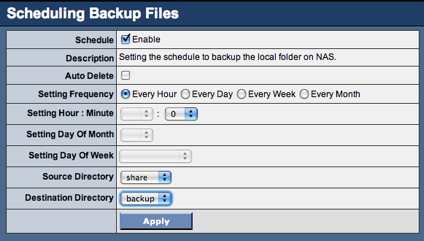
Figure 12: TS-S402 Backup menu
Note the extensive options for specifying when the backups should occur. It was interesting that neither the source nor the destination folder could be an external USB or networked drive, which would seem to be an obvious choice.
My tests of this capability showed it worked, although when I set it to back up every hour, the backups didn’t seem to occur that often.
Disk Management
Trendnet provides a number of capabilities for managing the disks in your S402. Figure 13 shows a Status menu displaying various information regarding the disks installed. The “Health Test Result” menu seems to imply the presence of SMART diagnostics.
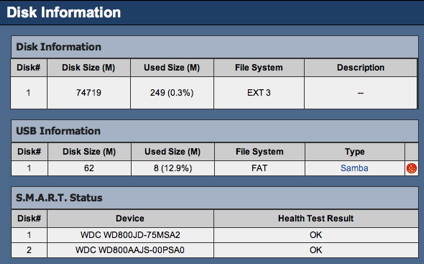
Figure 13: TS-S402 Disk Info
I didn’t find any method to set the
RAID
As mentioned previously, the S402 supports various RAID modes. Figure 14 shows the menu where the mode can be specified.
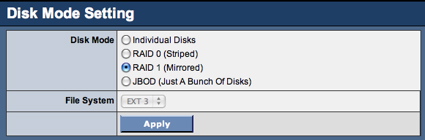
Figure 14: TS-S402 RAID Specification
In this case, I have the device configured in RAID1 mode where data is mirrored to each drive to protect against disk failure, the downside being cutting my total disk capacity in half. As you can see, the other RAID modes supported are 0, where the data is spread across two drives for additional performance but no
When problems do occur in the system, the S402 has an
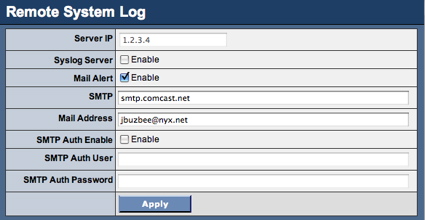
Figure 15: TS-S402 Alert Setup
To test the RAID recovery feature and the alert mechanism, I opened up the case and yanked the cable off one of my two drives. I expected to see some immediate reaction, but I saw nothing. Even the two disk LEDs remained lit. When I checked my email, I had nothing, but a check of the logging feature of the box (Figure 16) showed that the removal had been detected.
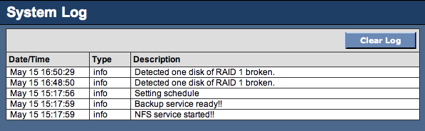
Figure 16: TS-S402 Disk Failure
While the disk was out, I could access my data as if nothing had happened, which is the benefit of using RAID 1. To check out recovery, I shut the system down (since hot-swapping is not supported),
Once again, I had to dig a bit to find out what was going on. Figure 17 shows the log that indicated that the drive rebuild was automatically started and underway.
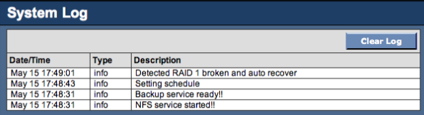
Figure 17: TS-S402 RAID Recovery
While the rebuild was underway, my data was available as before, but with reduced performance. It was nice to have the automatic rebuild, but I expected to get more notification, e.g. blinking lights, buzzers, or email (more on this later) telling me that something had gone badly wrong. Since I only had 80GB disks in the system, my rebuild time was fairly short – about 30 minutes.
Performance
The utilities at SmallNetbuilder’s web site can generate an almost infinite variety of performance charts but to give you a head-start, I generated a few myself, with some other BYOD
NOTES:
- The maximum raw data rate for 100Mbps Ethernet is 12500 KBytes/sec (12.5 MBytes/sec) and 125000 KBytes/sec (125 MBytes/sec) for gigabit
- Firmware version tested was 1.00.17
- The Western Digital drives supplied by Trendnet were a WD800AAJS and a WD800JD
- The full testing setup and methodology are described on this page

Figure 18: TS-S402 100 Mbps Write
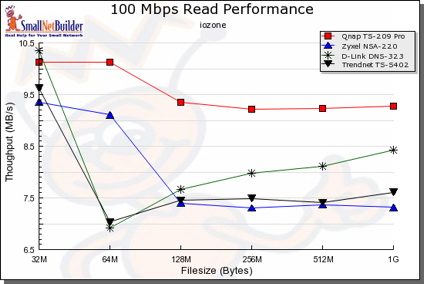
Figure 19: TS-S402 100 Mbps Read

Figure 20: TS-S402 1000 Mbps Write
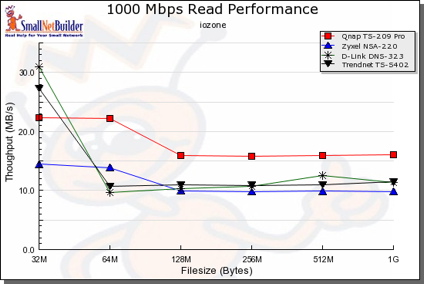
Figure 21: TS-S402 1000 Mbps Read
You can see that, overall, the
Under the Covers
Figure 22 shows the main board of the S402.
Figure 22: TS-S402 Main Board
As you can see, the main processor chip is covered, but Trendnet documents it to be a Marvell 88F5182 Orion processor. a popular
First, I attempted to figure out a way to make the
So, I had to turn to a different mechanism. One common flaw I find in consumer NASes is in the handling of the alert email address. All too often, whatever you pass in gets blindly sent to a script that sends out the email. To see if the TS402 was susceptible to such a hole, I modified my email address to add a command, bracketed in
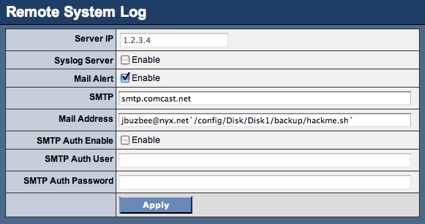
Figure 23: TS-S402 Hacking the alert mechanism
In my script, I first executed a simple “ps” command with the output redirected to a file to show all running processes. Then I did a recursive listing of all files on the system, once again with the output redirected to a file.
My next problem was getting the box to send email since there was no “test” button that I usually like to see. Up to now, I hadn’t gotten any email so I didn’t know under what circumstances email would be sent. If anything, email should be sent when a disk fails, so once again I yanked the cable from a drive. And when I went back to see if my new files had been created, voila!
From here it was a short path to take complete control of the S402. First I searched for a telnet daemon and found one in the /usr/sbin directory. Then I modified my script to fire it up, and when I yanked a drive again, I was in. (Figure 24)
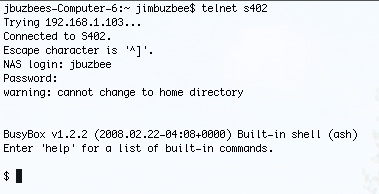
Figure 24: TS-S402 Telnet Access
Getting root access was as easy as issuing a su command, since the root account had no password! As I poked around I saw a number of interesting things. First, the S402 appeared to have 64 MB of RAM instead of the 32 listed on Trendnet’s web site. And the Linux kernel was version 2.6.12.6 instead of a 2.4.25 kernel as listed in the specs.
A list of the running processes showed an undocumented rsync backup daemon running. Rsync is a nice feature to have, but it really needs to be configured properly. A quick rsync test from my Mac showed that it would give read and write access to all the files on a share, from any box on the LAN no password required. Oops! Definitely something good to know.
More poking around showed that the iTunes support was via Firefly and that it was running a broken configuration web server on port 3600 with an admin password of 111. The UPnP A/V support was provided by uShare. Digging around the log files showed why my email alerts were failing. The following error message was found in a system log:
<root@nas> sender rejected : invalid sender domain <root@nas> sender rejected : invalid sender domain
Evidently Comcast, my ISP, didn’t like the way the S402 was sending email (with an invalid domain name) and rejected its attempt. Poking around more showed a standard set of utilities such as Samba, busybox, boa, etc. With all of this GPL software in use, Trendnet is bound by license to priovide source code, but I could find none on either the web site or on the delivered CD. Hopefully this was an oversight by Trendnet that will be corrected soon.
Closing Thoughts
The S402 is a decent NAS with a street-price as low as $170, which is about the same price as the, Dlink DNS-323 and a bit cheaper than the $210 ZyXel NSA-220 I reviewed recently.
All three of these products are based around a similar Marvell chip and design.
As for
Although the S402 has some nice capabilities, it has bugs and little to make it stand out from the crowd. So if you’re looking for a

