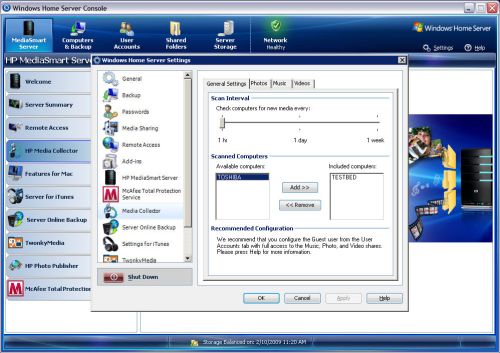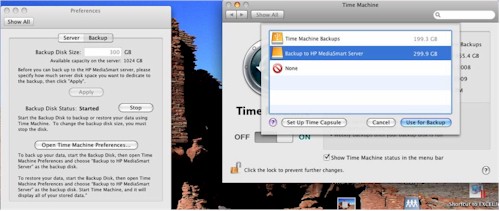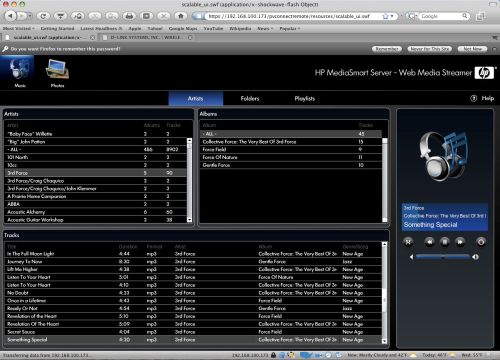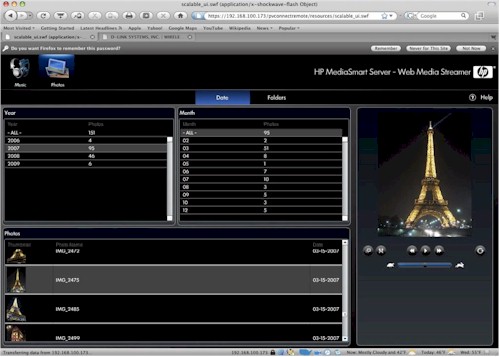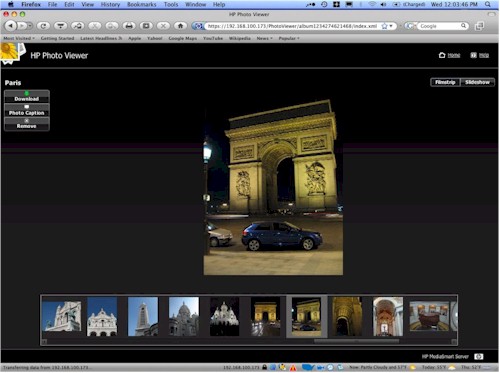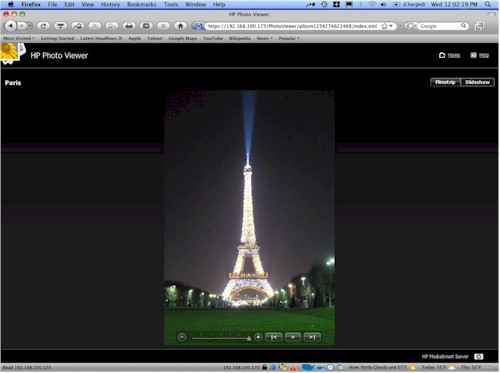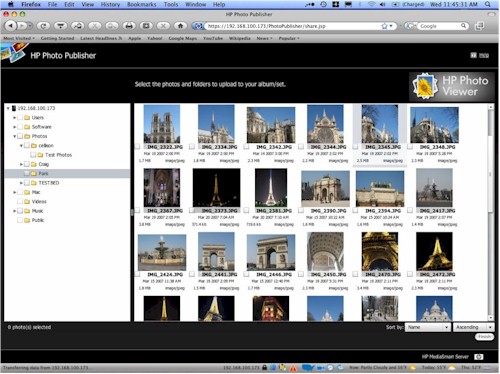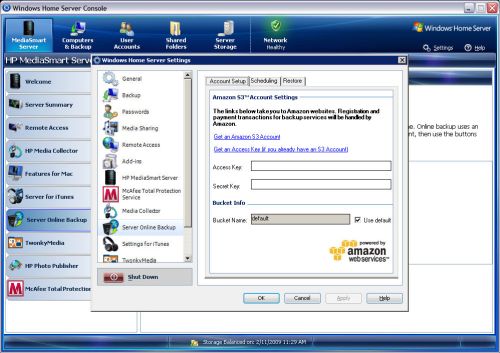Introduction

| At a Glance | |
|---|---|
| Product | HP MediaSmart Server (EX485 / EX487) |
| Summary | Refreshed version of HP’s Windows Home Server based NAS with 2 GHz Intel Celeron CPU, 2 GB RAM and Mac OS friendliness. |
| Pros | • Simple to set up and use • Flexible storage expansion with no need to save / restore data • High performance • Automatic media import • Bundled backup software for Windows and Mac OS |
| Cons | •10 user limit • Jumbo frames not supported from HP interface • Limited backup options • No media import or setup support for Mac OS |
Our review of HP’s first-generation MediaSmart Server, based on Microsoft’s Windows Home Server found that it lacked features found in less-expensive NASes. We also didn’t care much for the once-a-day-only backup options and found the web photo sharing to be sub-par.
Now, just a little over a year later, the second generation of the HP MediaSmart Server is here, sporting new, more powerful hardware and addressing some, but not all, of the first generation’s shortcomings. So I set out to see whether HP’s (and Microsoft’s) changes make the MediaSmart a more attractive choice as a home or small-business NAS.
Overview
As you might suspect with a second-generation product, many of the changes to the MediaSmart Server are evolutionary rather than revolutionary. The case hasn’t changed much, nor has the basic architecture of the product. So I won’t be going into great detail on those features that have already been covered in the original review of the product and instead focus on what’s new.
Like its first generation sibling, in order to manage the server, backup client computers, or collect media files from client computers, you must install the Windows Home Server Connector application ( Figure 1).
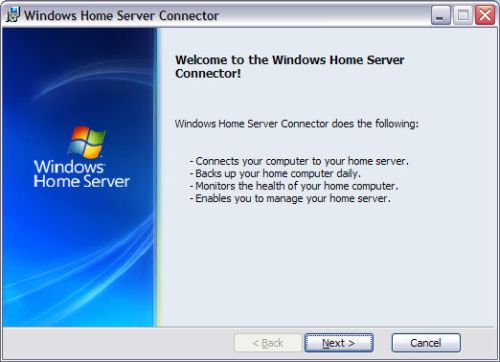
Figure 1: Windows Home Server Connector Installation
The WHS Connector installation also installs a tray icon (Figure 2) that shows the network’s "health" (green=healthy) as well as options to wake the computer for a backup and a link to the management console.
![]()
Figure 2: WHS Connector tray icon
A desktop icon, installed by default for all users, provides access to the redesigned MediaSmart Control Center application (Figure 3). The top row of icons takes you to either the root of the device or the Photo, Music or Video shares. The Tools, shown in the second row, take you to the Photo Publisher application, provide access to the server console, force an immediate backup or wake the server if it’s currently sleeping. Help and Support options (as well as an HP shopping option) are on the third row.
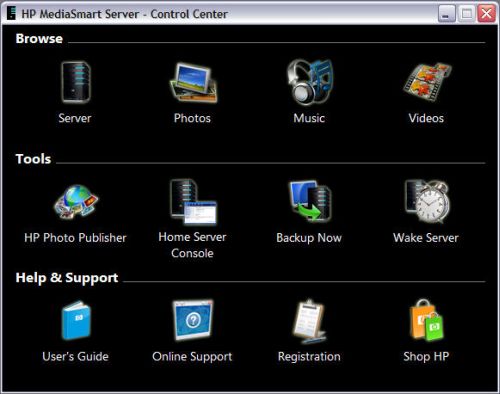
Figure 3: MediaSmart Control Center
The server console has been completely redesigned for the second generation of the MediaSmart Server. In addition to an aesthetically-improved look, the new console, shown in Figure 4, provides access to many of the MSS’ new features.
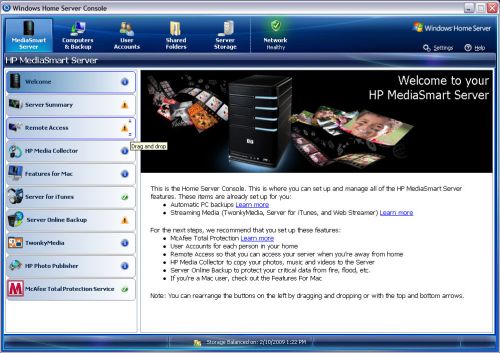
Figure 4: MediaSmart Server Console
I’ll have to admit, the MSS is the first NAS I’ve ever reviewed that requires an application to access the server console. Virtually every other NAS has a browser interface, which makes remote administration less of a challenge (and client OS independent). It took quite some time to present the console home page after typing in the administrator password.
On The Inside
Disassembly of the MSS is fairly simple if you go through the right steps. First, power it down, remove all of the drives (make sure to label each drive with its bay number; Windows Home Server is installed on the bottom drive.) Then, remove two small cross-head screws from the right side of the front grill and unplug the cable. Figure 5 shows the partially disassembled front panel.

Figure 5: Partially disassembled MediaSmart Server
Next, remove the top cover by releasing a snap from inside the now-empty drive bay. From the top, move the two blue levers to release the backplane with the drive connectors. Then unplug the three cables and remove the backplane. Finally, unscrew the two screws that secure the power supply and PCB assembly and remove. Figure 6 shows the component side of the PCB assembly.
Figure 6: Component side of the main PCB Assembly
Under the large heat sink, you”ll discover that the MSS is powered by an Intel Celeron 440 processor running at 2 GHz. On the right side of the PCB, there is a single 240 pin 2GB DDR2-800 DIMM. Under the small heat sink, the Northbridge chipset is an Intel G33. The Southbridge chipset, not covered by a heat sink is an Intel 82081. The Samsung chip is 256 MB of flash. The marking on the Realtek gigabit Ethernet chip was difficult to read, but it is probably an RTL8111.
New Features
If the only upgrades were the addition of beefed up hardware, larger capacities, and a new user interface, the second generation MSS wouldn’t be much of a story. Fortunately, there are quite a few new features:
- Media Collector (PC Only)
- Power Management
- MSS Control Center for Mac OS 10.5
- Apple Time Machine data store
- Remote Media Streaming
- HP Photo Publisher
- HP Photo Viewer
- Server Online Backup
Media Collector
The Media Collector is part of the WHS Connector. It collects audio, photo and video files from each Windows computer that has the WHS Connector installed and copies the files to the appropriate share (Music, Photo, Video) on the server. Clicking on the Media Collector icon in the server console opens the configuration screen shown in Figure 7.
Figure 7: HP MediaSmart Media Collector
The first tab selects the computers that participate in the media collection and the frequency of the media collection scan. In the screenshot above, I was preparing to add “Toshiba” to the list of scanned computers. The next three tabs control how photos, music and videos are collected. Figure 8 shows the options available for collecting music.
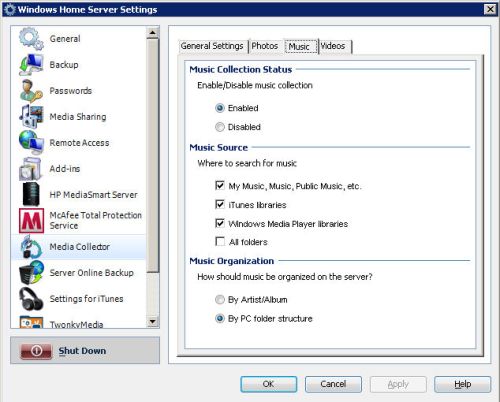
Figure 8: Media Collector options for collecting music
While the Media Collector did successfully collect files from the configured computers, there is room for improvement. First, both the general settings as well as the settings for each media type apply to all computers. You can’t, for example, change the music source for just one computer.
Second, unlike the Linksys by Cisco Media Hub, which provides an Explorer-like tree for selecting directories for inclusion, your directory selection options are quite limited. In fact, under Music, I made the mistake of clicking on "All Folders". All folders, I learned, includes all folders on mapped network drives as well as local drives. Since I had a copy of my iTunes library archived on another NAS with a mapped drive, the Media Collector grabbed my entire iTunes library using the PC folder structure!
Finally, the UI on the computer doesn’t show you that the file copy is active, or percentage that has been completed. You also can’t stop a collection session in progress. It would also be nice if a client could force a scan for media. But the client computer really has no control over the collection process.
Power Management
The first generation MSS got “dinged” for not having any power-saving features, which we consider a must for NASes. The second generation at least partially addresses the concern. From the server console, there is an option to specify a daily server sleep period (Figure 9). There still is no idle drive spin-down, however.
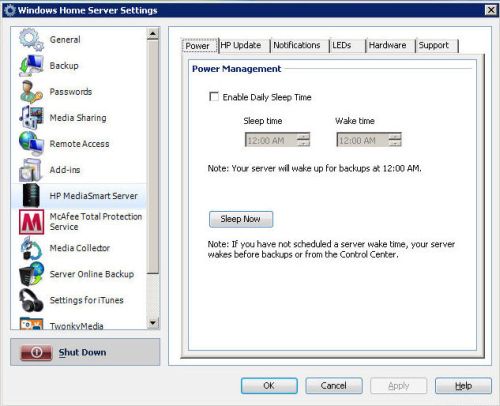
Figure 9:Power Management on the MSS
You can wake up the server from any client with the WHS connector installed, and the server automatically wakes up for backups. It would have been nice, however, if you could set daily sleep / wake schedules since usage patterns may be different on the weekend than on week days.
MSS Control Center for Mac OS 10.5
When it comes to software releases, it seems like Macs are frequently an afterthought. This version of the MSS, however, adds a Control Center for Mac OS 10.5 and later as shown in Figure 10. It’s almost identical to the PC version, except that you can’t manage the server from the Mac platform. No "management" also means that you can’t install the MSS without using a Windows system.
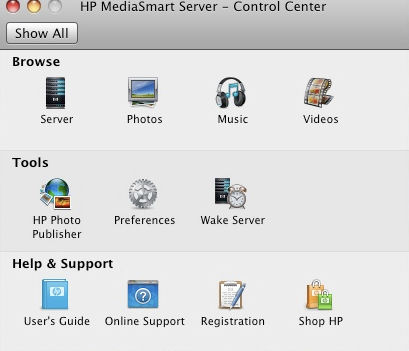
Figure 10: HP MediaSmart Server Control Center for Mac
Apple Time Machine Data Store
If you have a Mac and you’re not using Time Machine to back it up, you should be. Many people just attach a USB drive and use that for Time Machine Backups. However, you can also configure the MSS as a data store for your Time Machine Backups. Recently, I reviewed the Buffalo LinkStation Quad, which had the same feature, but configuration was a real hassle.
With the MSS, though, setting up a Time Machine store is quite simple. Open Preferences from the Mac Control Center, log into the server with the administrator name/password and set the amount of space for your backups. Then, from your Mac’s Time Machine preferences, just change the drive preference to back up to the MSS (Figure 11). It is that simple. And it works. Of course, the first time I backed up my Mac, it was 60 GB, so that took awhile.
Figure 11:Mac Time Machine configuration to use the MediaSmart Server
Remote Access
Similar to the remote media access features on the Linksys by Cisco Media Hub, the MSS now supports playing stored music from anywhere on the Internet. Unlike the Media Hub, however, the MSS does not support viewing stored videos over the Internet. Photo viewing, which was supported by the first-gen MSS, is still supported and has been tweaked. You can still browse, upload and download files via your browser, too.
If you want to play remotely, though, you must first set up Remote Access, which is a three step process. A summary of these three steps is shown in the Remote Access controls (Figure 12).
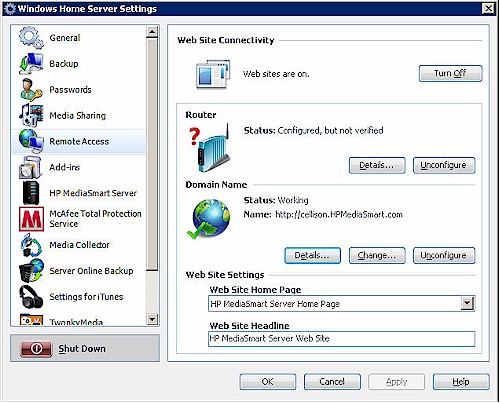
Figure 12: Remote Access setup
First, you turn on Web Sites. Next, you use a wizard to open the ports in your router’s firewall that are required by MSS Remote Access. If your router is UPnP-capable and you have it enabled, the router configuration will happen automatically via NAT Traversal. In Figure 12, the Router step is showing as “not verified”, because I disabled UPnP on my router and instead opened the required ports manually.
Finally, you configure a domain name. The MSS comes with one year of free dynamic DNS (DDNS) service provided by TZO. While many NAS devices include some sort of DDNS feature, the TZO setup lets you choose from a number of pre-configured “HP-based” domains such as the one I choose above. You also have the option of setting up your own custom domain name for a small additional charge. Figure 13 shows the details of my DDNS setup.
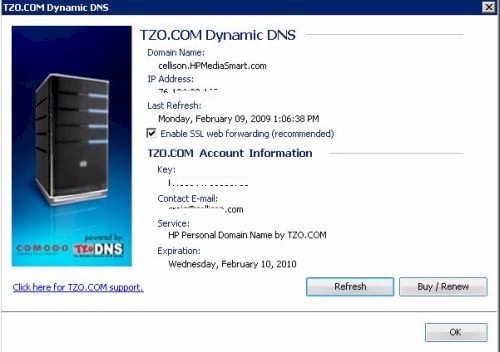
Figure 13: TZO DDNS details
In contrast, setting up remote media access on the Linksys Media Hub is simple, with no opening of router ports or UPnP required. On the Media Hub, you merely create a remote access name for your Media Hub. That’s all. To access the Media Hub you just point your browser at www.CiscoMediaHub.com, enter the remote access name you chose and enter the administrator password. Apparently the Media Hub initiates a connection with Cisco’s gateway upon startup. So when you log into the gateway, there is already a secure, trusted connection ready.
On the other hand, the two advantages that the MSS has over the Media Hub are that you can have a custom domain name and a four level, five year 128 bit SSL certificate is installed automatically as part of the DDNS setup. For more information about SSL certificates, you can click here or here.
To access the MSS remotely, you web-browse to your MSS using the domain name you set up. (If you’re on your LAN, you can also enter the MSS’ IP address or its name into your browser.) Figure 14 shows the landing page for Remote (web) access.
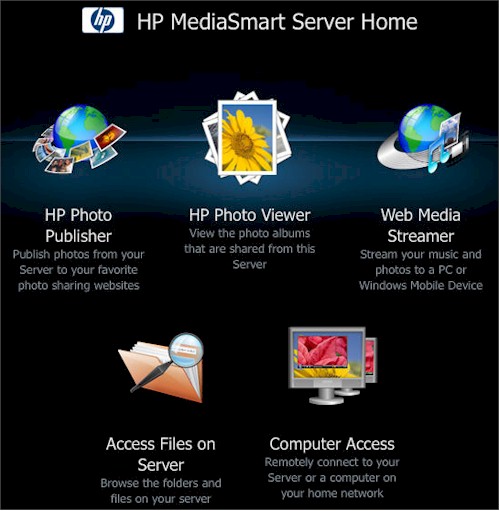
Figure 14: HP MediaSmart Server Remote Access Landing Page
Web Music Access
To remotely listen to music, you must configure the TwonkyMedia server add-in, have (at least) a Flash 9 plug-in installed in your browser, set up users and provide them with strong passwords (enforced by a password-strength checker). This is all in addition to enabling Remote Access.
After setting everything up, you can finally browse to your custom domain, log in with your user name/password and listen to the music on your MSS. You can view your music library by artist, album or file location (Figure 15). But you can’t view all titles, nor can you sort on any of the fields.
Figure 15:Remote music streaming view by artist
So, for example, you couldn’t find all songs with the title “Running on Empty”. Nor can you create playlists, though the MSS does recognize playlists from other applications as well as the automatically-generated playlists for the Last Played and the Most Played.
Web Photo Access
HP has changed the MSS’ web photo sharing and viewing features. But there are now two ways to view stored photos via a web browser, which can be confusing.
The first method is via the Photo player in the web Media Streamer (Figure 16). Like the Music player, you get folder and date views that include photos uploaded to the server either with the collection tool or manually copied to the MSS’ Photo folder. With multiple systems supplying content to the MSS, however, the Folder view is less useful than the date view. The player controls, shown in the right panel of Figure 16, let you shuffle the order and play the images full screen in your browser.
Figure 16: Web Media Streamer photos by date
The second web photo viewing method is via the HP Photo Viewer that is also found on the Remote Access landing page. This application allows web based viewing of photo albums that you have "published" using the HP Photo Publisher (more shortly) on your MediaSmart Server.
With the Photo Viewer, however, all albums published are public and cannot be password-protected. You also can’t prevent downloading of images. Figure 17 shows the Photo Viewer landing page showing the available albums, while Figures 18 and 19 show the filmstrip and slideshow views respectively.
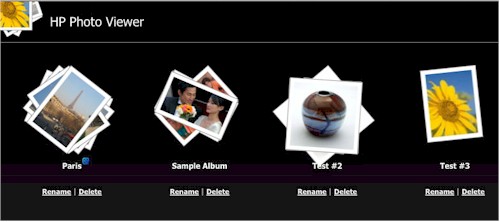
Figure 17: HP Photo Viewer available albums
The Photo Viewer doesn’t allow associating music with a slide show, and the slide show doesn’t play full screen.
Figure 18: HP Photo Viewer Filmstrip view
Figure 19: HP Photo Viewer Slideshow view
Photo Publisher
The Photo Publisher (Figure 20) is a significant improvement over the publisher found in the first-generation product. In addition to "publishing" photos on your MSS, the new publisher also can publish to Snapfish, Flickr, Picasa Web Albums, or Facebook. Of course, in order to publish, you need an account on the target web sites, as well as user account on the MSS.
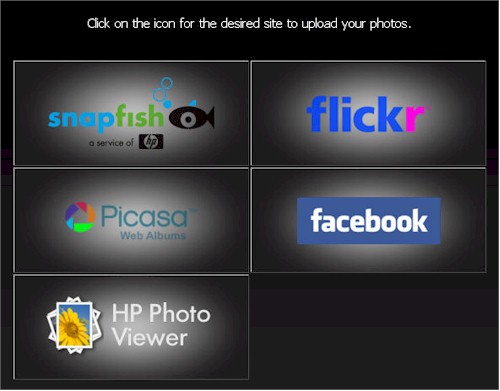
Figure 20: Photo Publisher Interface
Publishing is quite simple. You click on the site (select HP Photo Viewer to publish on the MSS) for publication and provide your login information. You then select either an existing album, or create a new album and then select images from the folder view on the MSS. As shown in Figure 21, photo selection using Firefox on a Mac works well. (I also tested it using Firefox on a PC with the same results.)
Figure 21: Photo publisher photo selection
I should note that viewing photos on the MSS is quite different than on the Linksys Media Hub. On the Media Hub, the Linksys import tool collects data from clients and photo albums are automatically created. Viewing photos either on LAN-based machines or remotely is done using a single web interface.
On the MSS, the media is also copied from clients with the WHS connector installed. But photo albums are not automatically generated. Clicking on the Photo icon in the MSS Control Center merely opens the Photo share where the files are aggregated. The lack of album auto-generation was a competitive weakness of the first-generation MSS and it looks like it continues into the second.
Server Backup
We criticized the first-generation MSS for not having off-site backup capabilities—a shortcoming shared with many of today’s NASes—and for limited server backup options.
HP has removed the off-site backup omission with the addition of automatic backup to Amazon S3 Web Services via the add-in shown in Figure 22. This improvement in data security, however, doesn’t come for free. Pricing for the Amazon S3 (Simple Storage Service) is based on usage and is available here.
Figure 22: Server Online Backup provided by Amazon Web Services
Local server backup features, however, are still limited. Windows Home Server Power Pack 1 (which is included in this version of the MSS) added the ability to back internal drives up to external drives, but the backups can’t be scheduled. And there is still no rsync or similar ability provided in the WHS Console to back the MSS’ drives up to local networked shares.
This is still a big weakness of the MSS, because you should never trust your data to a single device, no matter how many drives it has or how it internally duplicates files. I’m happy to see the automatic S3 backup option, but there should be local, no charge automatic options for server backup, too.
Performance
Analysis by Tim Higgins
The first-generation MSS did quite well compared to NASes like the Synology CS-407, Thecus N5200 and Buffalo Terastation Pro II, which were top performers back in late 2007. The Intel-based MSS also does quite well against the competition, but first let’s look at it by itself. Testing was done with 2.1.7.24261 firmware, two Seagate Barracuda ST3750630AS 750 GB 7200.11 factory-installed drives and file duplication disabled.
Figure 23 shows plots of the MSS’ write and read performance vs. "large" file sizes from 32 MB to 4 GB with a 1000 Mbps LAN connection. I’m not bothering to look at 100 Mbps LAN connected performance, since uncached performance is limited by that connection speed’s 12.5 MB/s limit. Don’t go looking for any RAID test results, by the way, because the MSS doesn’t do RAID.
Write performance gets a big cache boost up to 256 MB file size, a bit less at 512 MB and 1 GB, then finally drops under the 125 MB/s speed of the Gigabit LAN at 2 and 4 GB. Read performance is essentially flat from 32 MB to 1 GB file sizes at around 86 MB/s, well under the gigabit LAN speed limit. Once the MSS’ 2 GB RAM size is hit, however, read speeds drop off to around 20 MB/s.
That all averages out to a chart-topping 339 MB/s for write and second-place 68.7 MB/s for read.
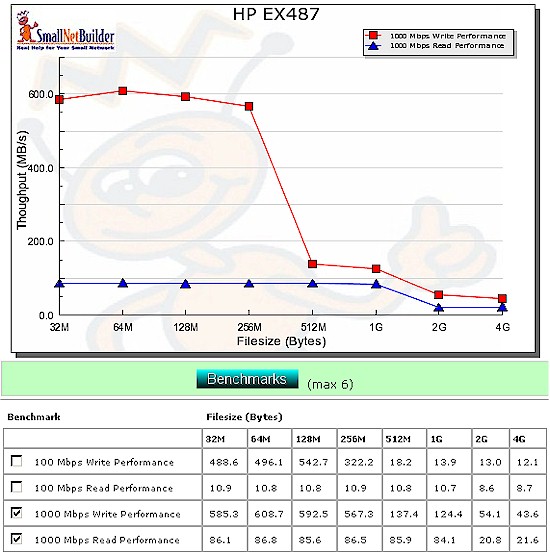
Figure 23: MSS Performance benchmarks
File copy tests using a Vista SP1 client and a Gigabit LAN connection measured 64.1 MB/s for write and 88.4 MB/s for read. This brings the MSS into second place in the 1000 Mbps File Copy Write and read charts, behind NETGEAR’s ReadyNAS Pro. Apparently, the ReadyNAS Pro’s E2160 Dual Core CPU makes the difference over the MSS’ 2 GHz Celeron 440, even with the MSS’s 2 GB of RAM vs. the 1 GB in the ReadyNAS Pro.
For competitive comparison, I chose some top-performing systems that have been tested using the new test process: the NETGEAR ReadyNAS Pro, Thecus M3800 and Synology DS508. I also included the original EX475 MSS test data for comparison.
The write comparison in Figure 24 shows the EX487 and NETGEAR distanced from the pack up to the 1 GB file size. It’s hard to compare the original and new MSS with writes, with so much cache effect, both from the 2 GB vs. 512 system RAM and the 2 GB of RAM in the new test bed.
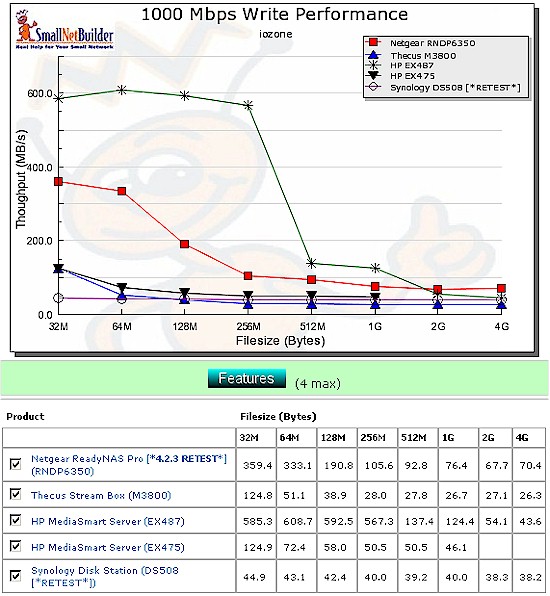
Figure 24: MSS Competitive write comparison – 1000 Mbps LAN
The read comparison in Figure 25 provides more insight into relative performance. We again see the NETGEAR and new MSS in the top two positions up to 1 GB file size. But while the NETGEAR then continues a gentle falloff, the MSS seems to hit a wall.
The original MSS (HP EX475) only gets to around 55 MB/s until it starts a sharp decline after 64 MB file size. But it’s enough to show that the new Celeron 440-based MSS is significantly faster running at around 86 MB/s.
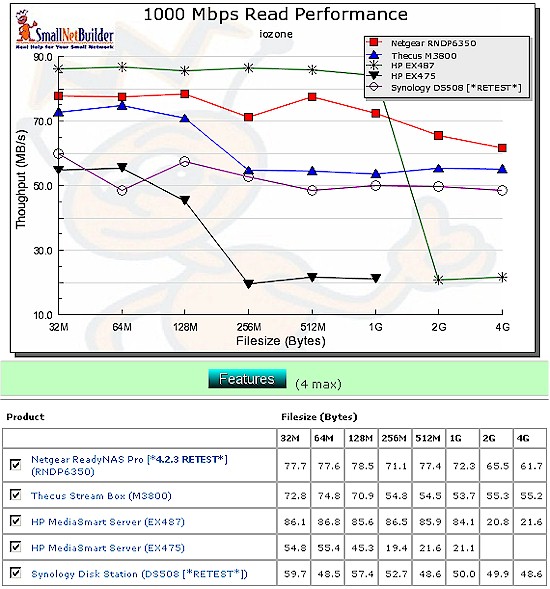
Figure 25: MSS Competitive read comparison – 1000 Mbps LAN
The bottom line is that the 2 GB of RAM in the new MSS certainly helps extend its cached performance to larger file sizes. But the more powerful processor also provides a significant performance boost.
Closing Thoughts
Some people took issue with our original review because they felt I didn’t give the MSS credit for features that are supported by the underlying Windows Home Server operating system, such as print serving, which are not exposed in the MSS user interface. And I have already seen grumping about my statement in the New To the Charts article that states that the new MSS doesn’t support jumbo frames, although they can be enabled if you Remote Desktop into the MSS and change the network adapter properties.
So let me preface the wrapup with a reminder that this is a review of HP’s MediaSmart Server, which uses a Windows Home Server SP1 operating system, and not a review of Windows Home Server.
HP and Microsoft have chosen to not expose all of the wonderfulness of WHS in the Windows Home Server Console and have even implemented an add-in mechanism to enhance the product without requiring RDPing into the WHS desktop. So we’re treating RDPing into WHS as we would having root access to a Linux-based NASes.
We’re noting whether it can be done (it can) and that it can be used to enhance the capabilities of the product (it can). But since HP neither documents nor supports RDP management of its product, we don’t consider any features accessible solely via RDP to be part of the MSS.
The second generation EX485 and EX487 MediaSmart Servers are a welcome improvement and definitely advance the ball toward a less Windows-centric and more general purpose home server. The Mac OS support is a definite plus, as is the significant performance improvement.
It’s also nice to see someone finally incorporate backup to an online service directly into a NAS, instead of just bundling it as an application that must be run on a networked desktop as Iomega is doing with MozyHome. And the TwonkyMedia server and McAfee server anti-virus add-ins, remote music and photo access and power-saving schedulable shutdown and startup all further sweeten the pot.
But many of our criticisms of the first generation MSS still remain. There is still no print server or FTP and client backup is still very inflexible, both in frequency and control of what is backed up. Flash drives (or USB-connected digital cameras) still aren’t even recognized, let alone able to be automatically or push-buttoned copied to the MSS. And while it’s good to see the ability to back up the server itself to external drives, this feature needs to be schedulable and expanded to include backup and/or mirroring to other local shares.
As for remote media access, the Linksys Media Hub, while not perfect, definitely beats the MSS from the simplicity of its remote access setup to its attractive interfaces for music, photos and video access that look and feel the same whether accessed from the LAN or WAN. For example, on the Linksys, all data is collected and stored by computer name, but it’s aggregated so that you can view all of your photos through their UI. On the HP, however, if you click on Photos in the control center, you get a file view, not an aggregated media view. And to get an aggregated date view, you have to log onto the MediaSmart with a web browser.
The Linksys media collection solution is also superior to HP’s. While the server-based HP media collector requires the same configuration for all client systems, the Linksys allows each client to control the folders that are scanned.
I also find the combination of browser and application based (Windows Home Server Console) management unnecessarily confusing and redundant. Why do you need two UIs? I would have preferred to access everything via a browser. This would not only make the MSS more OS neutral, but would leverage the security of the SSL certificates installed for Remote Access for both local and remote access.
But let’s say that you’re sold on the MSS but wonder if it is competitively priced. Compared to the NETGEAR ReadyNAS Pro (RNDP6350 – 3 x 500GB) at $1522, the 1.5 TB EX487 is a steal at Buy.com at $553.99 with free shipping (use the link in the Pricegrabber box at the bottom of the page). The other NASes that were compared earlier price out at $470 for the 3 bay Thecus M3800 and $1025 for the five-bay Synology DS508—both without any drives.
We can also use the new Price vs. Performance view that has been added to the Charts. Figure 26 shows all products with 1000 Mbps Write data in the NAS Chart database. The EX487 is the "HP" point all by itself near the top right, which is compressing the plot performance scale. The NETGEAR ReadyNAS Pro is the "N" point midway up and to the right. The chart shows that as long as you’re willing to pay the price, the EX487 is the best deal in terms of 1000 Mbps Average Write Performance.
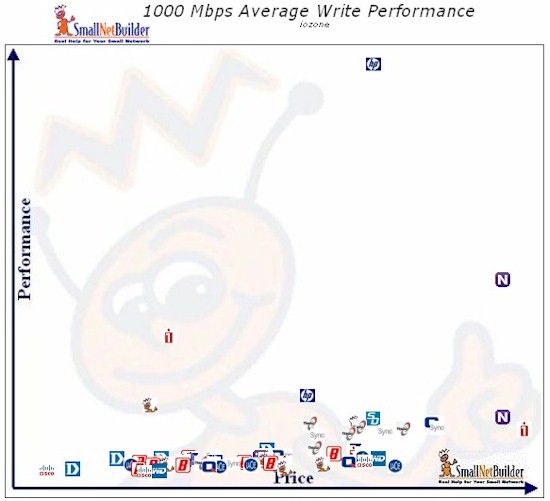
Figure 26: Price vs. Performance – 1000 Mbps Average Write
A price vs. performance chart for 1000 Mbps Average Read (Figure 27) is less compressed because cache effects are lessened. The MSS and ReadyNAS Pro are the two points above all the rest.
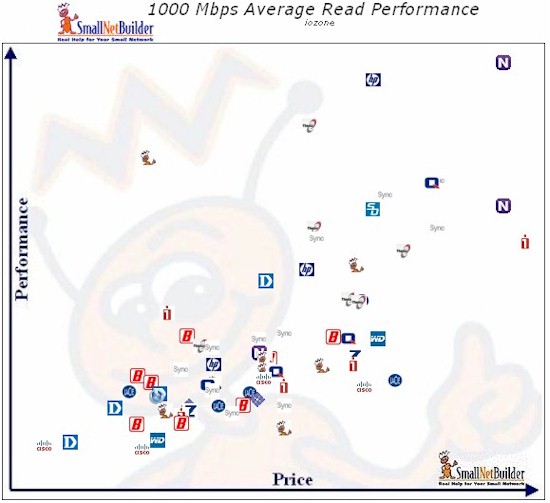
Figure 27: Price vs. Performance – 1000 Mbps Average Read
I ran these plots quickly without applying any of the filters that can be used to limit the products displayed. For a truer price comparison, BYOD (driveless) products should have been filtered out, which is currently not possible. You can explore NAS Price vs. Performance further if you wish.
Some might argue that comparing the ReadyNAS Pro and MSS is apples and oranges. But consider that both don’t use standard RAID (the ReadyNAS uses NETGEAR’s proprietary X-RAID2), provide flexible storage expansion that doesn’t require deleting and restoring data, provide "root" access (the MSS via Windows RDP), can be enhanced via "add-ins" that have very active developer communities (NETGEAR here and WHS here) and have comparable performance (the MSS actually has the edge at some file sizes).
So would I buy the second generation MediaSmart Server? Quite possibly. The performance is very good and the pricing doesn’t look like there is too much of a WHS "tax". But what tips the scales for me is being able to add features to my NAS / server. I’m enough of a tinkerer that I would probably Remote Desktop in and explore the possibilities available with direct administrator console control of WHS.
I’d also probably enhance the functionality of my MSS with add-ins to supplement the Amazon S3 online backup, TwonkyMedia server and McAfee AV (disabled by default) add-ins bundled by HP. There are both commercial and community-supplied add-ins, including Torrent download, WHS Console enhancements, and support for Firefly, Sage TV and TiVo Publisher. Check the "official" HP MediaSmart site and the WeGotServed Forums Add-Ins section for add-in listings and MyHomeServer.com for tips and tutorials on enhancing your MSS.