
| At a glance | |
|---|---|
| Product | D-Link ShareCenter 4-Bay Cloud Network Storage Enclosure (DNS-340L) [Website] |
| Summary | Undistinguished Marvell-based four-bay NAS |
| Pros | • iSCSI support • Fast RAID rebuild • One USB 3.0 (front panel) and 2 USB 2.0 (rear panel) • Inexpensive for a RAID5 NAS |
| Cons | • Limited RAID Migration • USB Backups can’t be scheduled • Limited logging • Relatively poor write performance for all RAID levels |
Typical Price: $560 Buy From Amazon
Introduction
At under $300, D-Link’s new DNS-340L ShareCenter + 4-Bay Cloud Network Storage Enclosure is a relatively inexpensive way to bring RAID5 to your network. Although D-Link advertises it as a Business class NAS, the DNS-340L has neither the performance nor features you’d expect for that grade of NAS.
The screenshots below, taken from the DNS-340L User Guide, show the front and rear panels. The front panel has the single USB 3.0 port that is the only port usable for USB backups. The LEDs indicators, described in the lower image, use either Orange/White colors and Off/On/Blinking to indicate status. The top panel is easily removed for drive access.
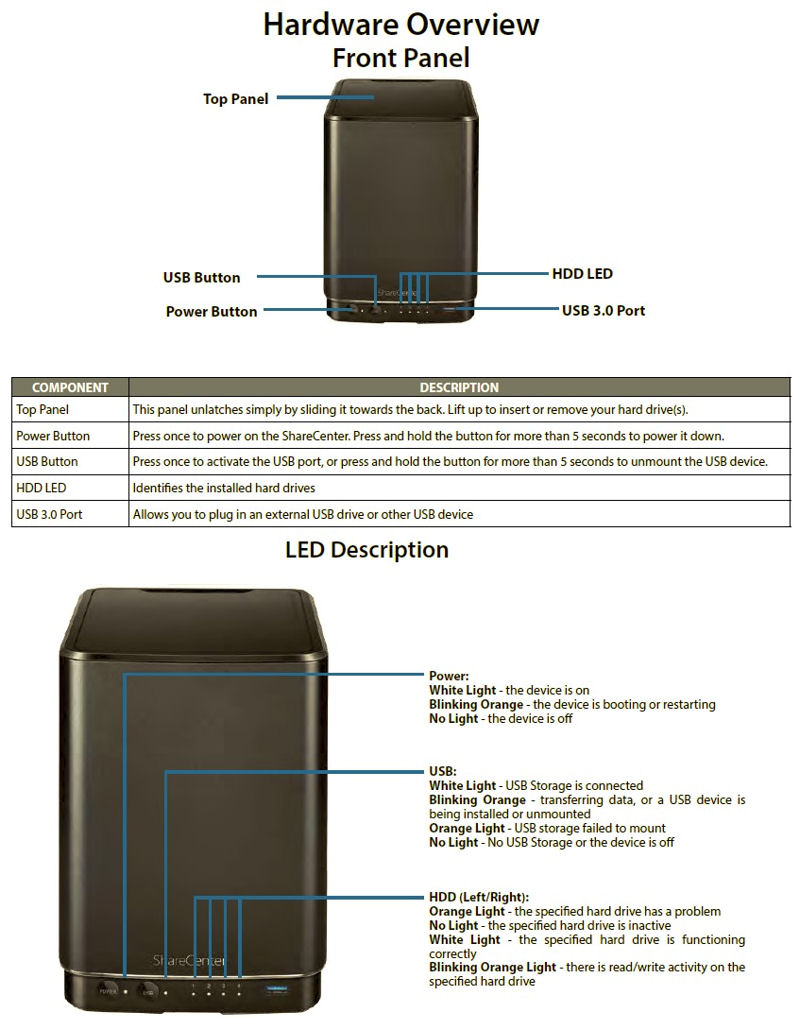
D-Link DNS-340L Front Panel and LED description
The rear panel has two USB 2.0 ports that can be used for UPS monitoring or print sharing, a Reset Button, a power jack and two Gigabit Ethernet ports.
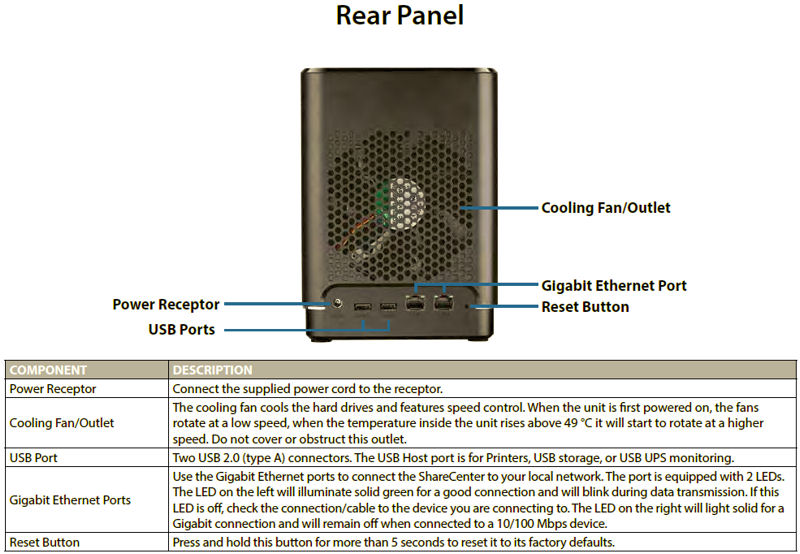
D-Link DNS-340L Rear Panel
The Gigabit ports are each equipped with two LEDs. The left LED on each port indicates link status and activity. The right LED indicates either a Gigabit connection (solid light) or a 10/100 Mbps connection (LED off). The Gigabit Ethernet ports support jumbo frames. Port Bonding (link aggregation) and load balancing is supported with the modes shown below:
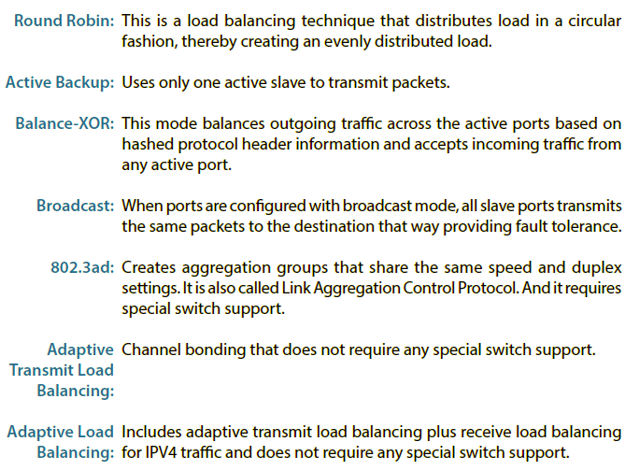
D-Link DNS-340L Port Bonding/Load Balancing
Inside
The DNS-340L uses a Marvell Armada 370 SoC running at 1.2 GHz. The photo below shows the main PCB. Toward photo left you can see four SATA connectors for the disks with an opening to the bottom-cover grille for air intake to their left. The system fan sits at photo right, drawing air across the drive bay. None of the components have heat sinks, including the Marvell SoC at photo upper center

D-Link DNS-340L PCB
The table below shows a comparison of key components for the DNS-340L as well as the other two NASes I’ll use for comparison in this review, the Thecus N4310 and ASUSTOR AS-304T.
| DNS-340L | ASUSTOR AS-304T | Thecus N4310 | |
|---|---|---|---|
| CPU | Marvell Armada 370 88F6707-A1 C120 @ 1.2GHz | Intel Atom CE5335 @ 1.6 GHz | AMCC APM86491-RKB1000T 1GHz SoC |
| RAM | 512 MB Hynix H5TQ2G83FFR ?512 MB DDR3 (x2) | 1 GB DDR3 on board | 1 GB DDR3 Sk Hynix H5TQ4G43AFR (x2) |
| Flash | 128 MB Hynix H27U2G8F2CTR | 16 MB Spansion FL128SAIF00 | 1 GB Spansion S34ML08G101TFI000 |
| Ethernet | Marvell 88E1518 Gigabit Ethernet (x2) | Realtek RTL8211E | Atheros AR8035-A |
| USB 3.0 | Etron Tech EJ168A | Etron Tech EJ188H | |
| SATA | Marvell 88SE9215 4 port PCIe 2.0 SATA 6Gb/s and PATA Host Controller | Asmedia ASM1061 PCI Express to two ports of Serial ATA | JMicron JMB320 SATA II 3.0 Gbps port multiplier |
Table 1: Key Component Summary
In Use
The features and the user interface of the DNS-340L are very similar to the previously reviewed DNS-320L (2 bay) and the DNS-325. You can view the full specifications for the DNS0340L here, (click on the specifications tab), or view the Data sheet here.
The two screenshots below provide a feel for the user interface. If you’d like to poke around more, D-Link has an online emulator for the DNS-340L that will let you browse through the various menus and options.
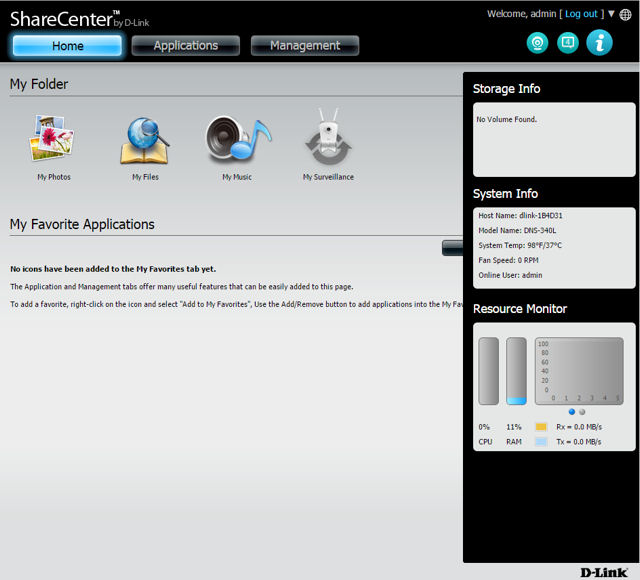
D-Link DNS-340L Landing Page
Note: The emulator isn’t populated with any drives, so many menus such as Disk Management, Shares, etc. will be empty.
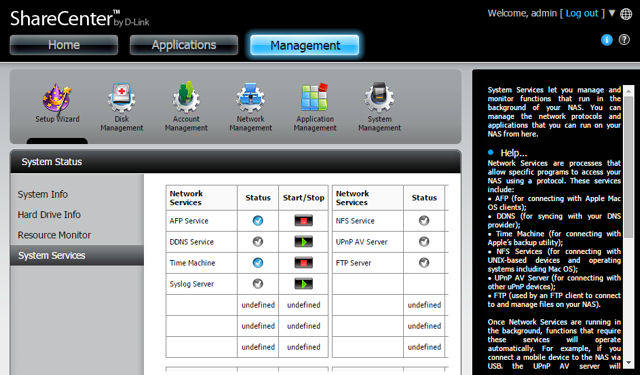
D-Link DNS-340L System Services
Power consumption with the D-Link-supplied WD RE3 500 GB (WD5002ABYS) drives was 37 W (active) and 12 W (power save). RAID 5 rebuild time was a speedy 5 minutes, so bad block tests that usually stretch volume build and verification times out to multiple hours are probably skipped.
Fan and drive noise was rated as medium low because the fan cycles on and off according to temperature and is clearly audible when spun up. The WD RE3 drives are pretty power hungry and run hot, which could account for the fan cycling. Maybe if more appropriately-matched WD Reds had been used, the fan would have remained quiet.
Speaking of drives, they insert into the DNS-340L’s drive bays vertically with no tray mounting required. You only have to attach a plastic extraction handle to each drive before insertion. Drive fit was tight; good for keeping them from rattling around. But bad since drive paint and possibly small aluminum shavings scraped off during insertion / extraction, with nowhere to go but down onto the main board.
USB backups can’t be scheduled and you can only back up to front panel USB device (USB 3.0). USB backups can’t be scheduled; you must start the backup by using button on the front panel. The status display doesn’t update during backup and there’s no logging of backup activities.
Logging on the DNS-340L is limited. It essentially shows admin logins/logouts and fan start/stops. Volume creation/format logging was sorely missed and should be included for any "business" class NAS. The DNS-340L has a built-in Syslog Server that may capture more information, but that feature wasn’t tested.
Performance
Firmware version 1.01 was loaded onto the DNS-340L and performance tests were run using the Revision 5 NAS test process. All tests were run using the four Western Digital Re3 500 GB (WD5002ABYS) drives D-Link supplied.
Normally, the first chart I look at when evaluating NAS performance is the default NAS chart, which looks at File Copy Write Performance. Next, I look at File Copy Read Performance. I filter for the number of drives and the latest test method (dark gray bars) and see where the NAS being currently reviewed appears.
The composite image below shows how File Copy Write Performance (left) and File Copy Read Performance (right) for all 4-drive NASes using the Revision 5 process. Note that the DNS-340L landed near the bottom of the charts for write performance, but fared better than the other two NASes in this comparison (ASUSTOR AS-304T and Thecus N4310) for read operations.
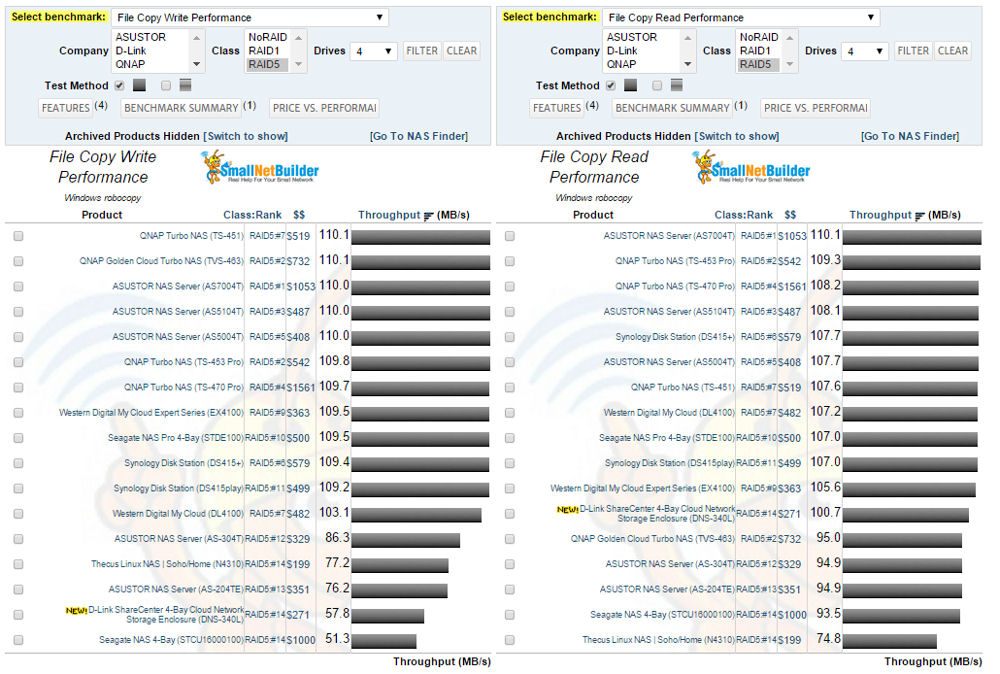
File Copy Write Performance (left) and File Copy Read Performance (right) filtered comparison
Next, I look at the benchmark summary that shows all test results for each product. In the composite image below, I’ve shown the D-Link DNS-340L (left), ASUSTOR AS-304T (center) and the Thecus N4310 (right).
In looking at the write operations for all RAID levels, on both File Copy Write and NASPT Copy to NAS tests, you can see that the DNS-340L significantly underperforms both the other NASes. For read operations, the DNS-340L is on par, or sometimes outperforms the other NASes on individual tests.
USB Backup performance is below the AS-304T for all corresponding file formats, but outperforms the N4310 on each of the tests. The DNS-340L also has the slowest network backup performance and iSCSI Read from Target scores.
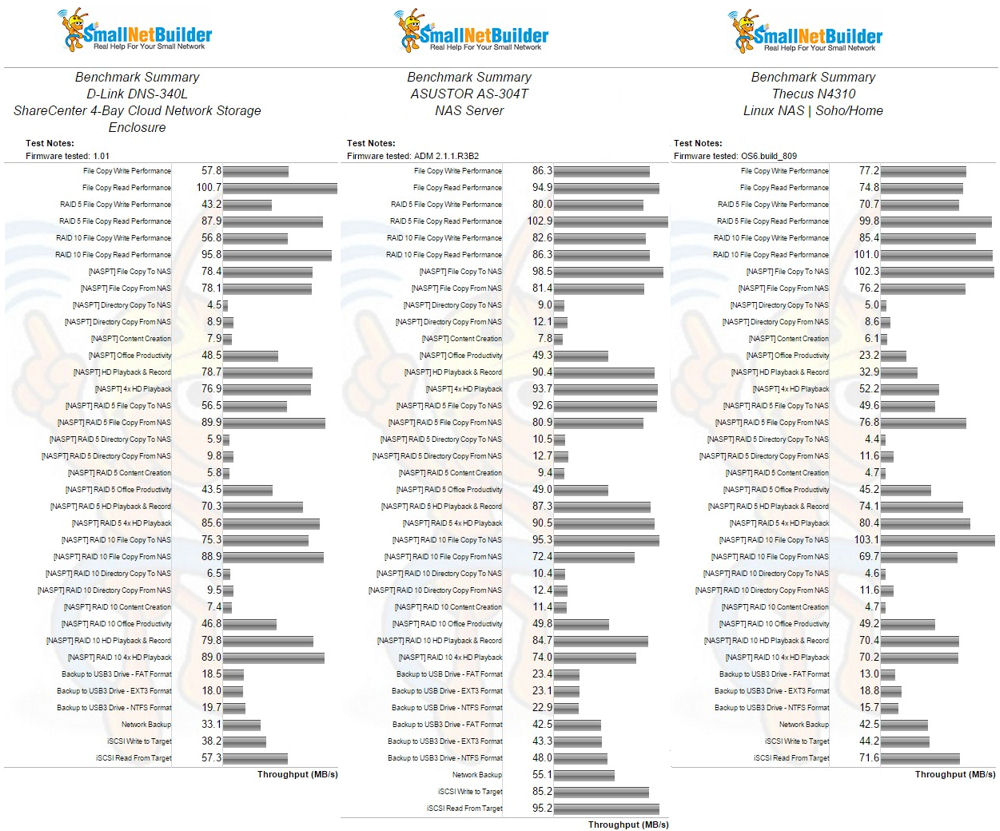
Benchmark summary comparison for D-Link DNS-340L (left), ASUSTOR AS-304T (center) and the Thecus N4310 (right).
The NAS Ranker provides an easy way to compare price and performance across a class of NASes. The DNS-340L comes in at bottom-ranked #14, tied with the Thecus N4310 and Seagate NAS 4-Bay with identical Total NAS scores of 12.2. The Thecus is based on an AMCC single core PowerPC based SoC, while the Seagate also uses a Marvell Armada 370.
To see where the DNS-340L ranked for value, I sorted on price ranked from the lowest to highest. What you’re looking for here is the largest jump in rank with the smallest increase in price. The DNS-340L is around $70 more expensive than the Thecus, but ranked the same. So if you aren’t looking for highest performance, the Thecus would be your choice between the two. The next most expensive ASUSTOR AS-304T at $329 uses a dual core Intel Atom CE5335, but jumps up to a #12 rank.
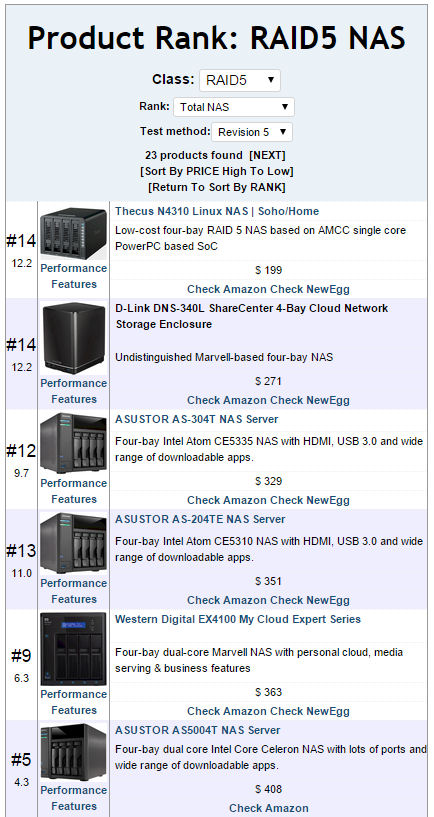
NAS Ranker filtered for RAID5 showing Total NAS ranking sorted on ascending price
Drilling down into the performance of the three NASes provides a more detailed benchmark comparison. The composite chart below shows the D-Link DNS-340L (left), ASUSTOR AS-304T (center) and the Thecus N4310 (right). Not surprisingly based on the benchmark summary above, the DNS-340L had the lowest category rankings for Write Benchmarks, Backup and iSCSI. It was tied with the AS-304T at #9 for Mixed Read/Write and had slightly better category scores than the Thecus N4310 for Read Benchmarks and Video.
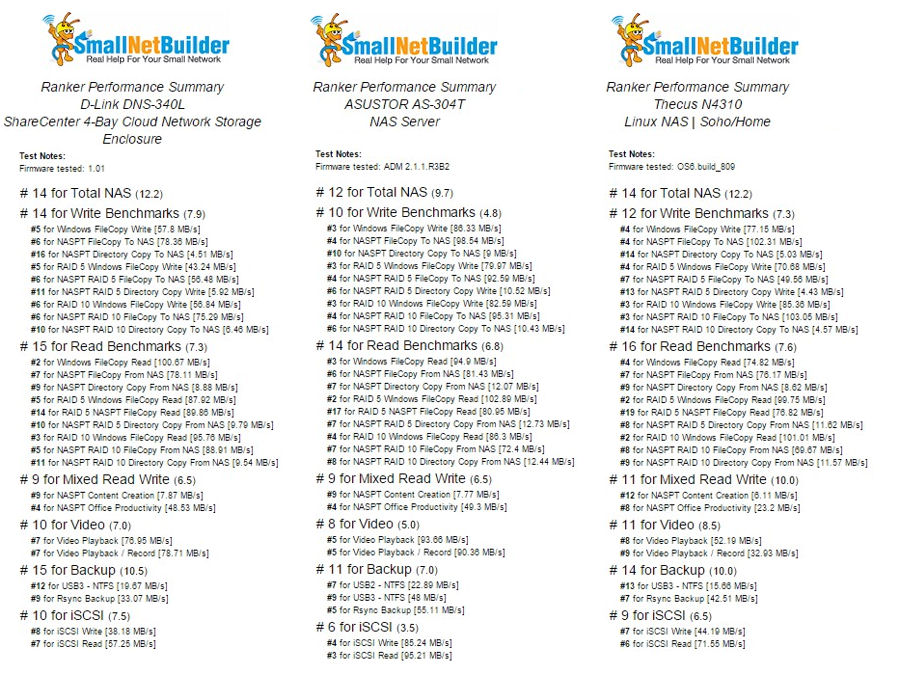
Ranker performance comparison for the D-Link DNS-340L (left), ASUSTOR AS-304T (center) and the Thecus N4310 (right)
Closing Thoughts
If you’re considering an entry-level model of any product, you already know you’re going to be making some compromises when it comes to performance and/or features. The D-Link’s single core Armada 370 processor and relatively meager 512 MB of RAM likely contribute to its bottom-of-the-chart performance for many benchmarks. On the other hand, a possible reason to consider the DNS-340L is that it ties into the “MyDlink” cloud environment. If you already have MyDlink set up for other D-Link products, the DNS-340L will fit right in.
At any rate, if you have real business needs, you’ll probably find the DNS-340L too underpowered and under-featured for serious consideration. In the end, the “you get what you pay for” as well as the “you don’t get what you don’t pay for” rules hold true for the DNS-340L.
 Buy ShareCenter 4-Bay Cloud Network Storage Enclosure from Amazon
Buy ShareCenter 4-Bay Cloud Network Storage Enclosure from Amazon
