Introduction

| At a Glance | |
|---|---|
| Product | D-Link Medialounge Wireless HD media player (DSM-520) |
| Summary | HD (1080i) networked media player with wide format support and HDMI output |
| Pros | • Support for digital HD videos • UPnP support • Wireless and Wired network support • Attractive user interface |
| Cons | • Problems with some MP3 content • Limited format support |
Since the cost of digital storage continues to fall, I’m even more tempted to put all of my multimedia content onto a single big hard drive. I already have thousands of digitized audio tracks and images from my digital camera on my network, and I’ve ripped some DVDs. But until I can find the perfect device to play it all back on my family-room entertainment center, I’m somewhat hesitant to invest the time and effort to rip all of my videos.
For this review, I looked at a device that I hoped could meet my requirements: The D-Link DSM-520 MediaLounge Wireless HD Media Player. It’s designed to stream music, pictures and HD video from your home network to your entertainment center.
Basic Features
The DSM-520’s designers had an entertainment center form-factor in mind. It should fit right in with your DVD player, VCR, stereo, etc. Figure 1 from D-Link’s installation manual shows the back of the device along with captions to sort out the numerous connection options.

Figure 1: The DSM-520’s back panel
As you can see, the device has support for both wired and wireless networks. For entertainment center connections, the big attraction for me was the digital High-Definition Multimedia Interface (HDMI) port. Since I broke down and purchased an HDTV last year, this is the first device I’ve tested that could be digitally connected.
Figure 2 shows the IR remote for the DSM-520. I found it easy to use but not without a few problems. The biggest one was that it wasn’t backlit; so using it in the dark could be a bit of an issue.

Figure 2: The Remote
But the button layout was intuitive enough that it shouldn’t be much of a problem. Along with the standard buttons you’d find on any multi-function remote, this one came with special buttons for Music, Photo, Video, On-Line and USB content.
Setup
Connecting up the DSM-520 was straightforward, but since it didn’t come with an HDMI cable, I found out first-hand about how much these connections can cost. My local big-box retailer wanted upwards of $100 for a cable that would convert from the HDMI port on the DSM-520 to the Digital Visual Interface (DVI) port on my TV. A $100 cable to hook up a $250 device? Ouch.
Not willing to fork over $100 for a cable, I first opted to hook the box up with analog HD cables. But then eventually ended up ordering a DVI cable and a HDMI converter on-line for about half the big-box store price. Since these aren’t like the 79-cent RCA cables you can pick up at Radio Shack, the cost of digital cables is something to consider when pricing your system. Along with the A/V cables, I plugged in a network cable, the power cord and turned the box on.
The first user screen to appear on my TV was a wizard (Figure 3), which directed me to make sure I had a media server running on my network. According to the documentation, the DSM-520 uses the Universal Plug and Play (UPnP) audio/video protocol to deliver content, so any UPnP-compliant media server should work.
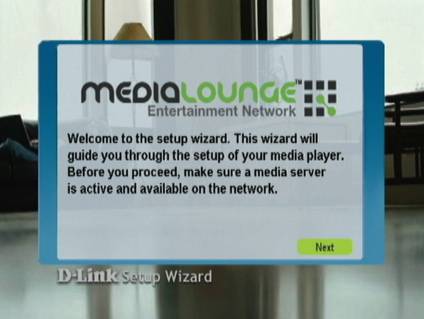
Figure 3: The installation wizard
I wanted to try out the D-Link supplied server, so I used the included (Windows-only) CD to install a media server on my Windows XP laptop (Figure 4).
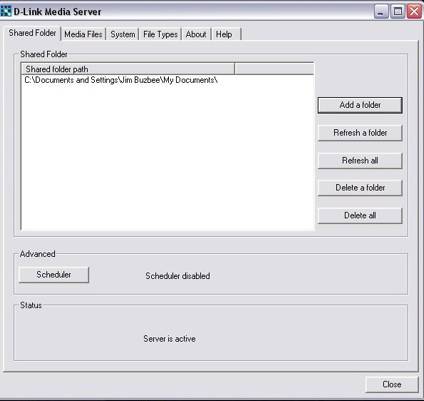
Figure 4: Windows media server
The idea is that you tell the server where your music, movies and pictures are located on your hard-drive and then the server makes the content available to the DSM-520. After the server was installed on my Windows system, I turned my attention to the installation wizard still running on my DSM-520. The wizard walked me through various steps, such as giving the box a name and setting up the network (Figure 5).
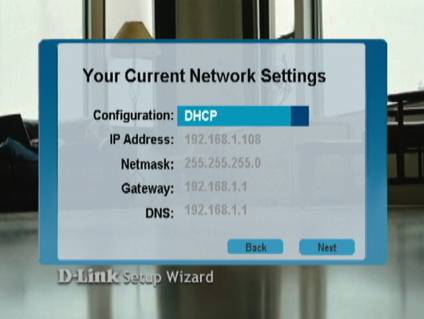
Figure 5: Network setup
Music
When it came time to find a media server, the DSM-520 located both the newly installed server and a Twonkyvision UPnP server running on one of the network attached storage (NAS) boxes on my network. I selected the D-Link server and wrapped up the wizard. When the configuration was complete, the attractive main user-interaction screen was displayed on the TV (Figure 6).

Figure 6: The main menu
As shown, the three options were My Media, to access the media through the previously installed server, USB Direct, to access media from a USB device plugged into the front USB port and Online Zone, an option to access premium media from online services such as AOL and Napster. Digging into the My Media option (Figure 7) showed three categories: Music, Photo and Video.
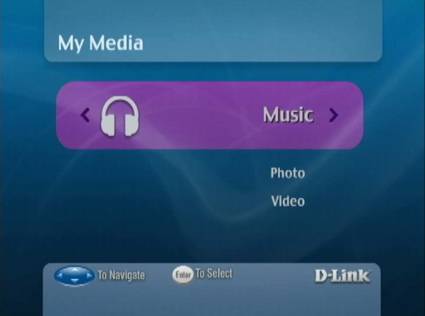
Figure 7: The media menu
Underneath the Music option I found the audio files exported from my laptop automatically categorized into various groupings such as artist, album, folder, etc. Within these directories, I found the individual tracks from my ripped CDs. But when I played a song, I had a familiar problem: the song either wouldn’t play or was garbled. Sometimes the song would sound like it was being sung by The Chipmunks; other times it sounded like Damien from The Omen had possessed my box.
A bit of investigation showed the problem was what I expected: album art. Songs that had album art added through iTunes just wouldn’t play. Listening to these same songs with iTunes, Windows’ media player and other programs worked fine, but the same problems occurred that I experienced in the past with other network media devices. The audio files that would play had a little screen with information about the song (Figure 8).
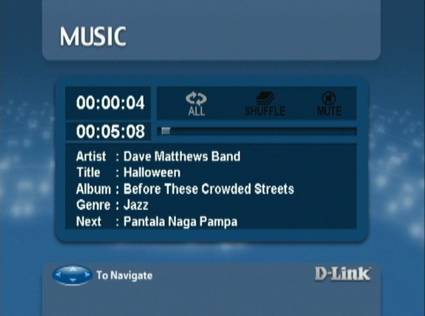
Figure 8: The music information display
After a couple of minutes, the display would be replaced by a bouncing D-Link screen-saver. D-Link advertises support for MP3, WAV, AIF, OGG and WMA. Note that DRM protected songs purchased through the iTunes music store are not directly supported by the DSM-520. But songs locked up by Microsoft’s DRM are playable as long as you are authorized and you run your server under Windows XP SP2.
Photos And Movies
The Photo option is designed to allow the display of digital photo slide shows on your TV (Figure 9).
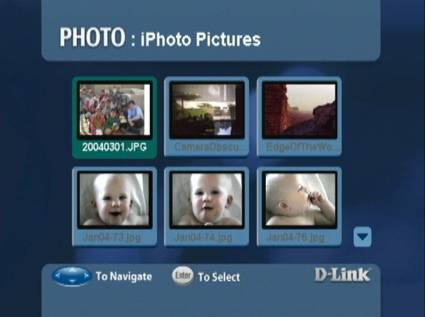
Figure 9: Photo selection
From this screen you can display individual photos or cycle through the entire directory, either sequentially or randomly. It was also possible to combine a slide show with music by first starting the music playback and then navigating to the photo menu to start the slide show. D-Link supports most common image formats including JPG, GIF, BMP, PNG, etc. This feature worked well and even had options for individual photo rotation, zooming, panning, etc.
Next was Movie playback, which was the hardest feature to get right. There are many, many different formats out there and I’ve never seen a device that plays back more than a handful of them. D-Link advertises support for WMV9, MPEG1, MPEG2, MPEG4, XviD and AVI. But there are caveats since these formats can vary widely. For instance, MPEG4 support is qualified by the statement: “Advanced simple profile only without quarter-pixel or global-motion compensation.” So when your grandma asks why the video you sent her won’t play, just read that qualification back to her with a smug tone in your voice.
As I experimented with the box’ capabilities, I found that I could play MPEG1 and standard-definition MPEG2 files without issue. I could even play video from DVD VOB files. I also found I could create a DSM-520 playable file using Handbrake to rip a DVD to MPEG4 video and MP3 audio in an AVI wrapper.
This was the first time I’ve been able to use a freeware tool to easily rip DVDs to a format playable by one of my network multimedia devices. I also had success with some high-definition Divx movie trailers. They looked great playing back through the digital HDMI connector on my HDTV.
Since I also had the ability to view the same video using component cables, I tried switching back and forth to see if I could tell the difference. Honestly, to my eye they both looked good and I’m not sure I could tell which one was better. If I had to choose, I think I’d pick the digital picture, but then maybe I’m just trying to justify the $50 cable purchase to my wife!
That said, I had a number of files that couldn’t be played, such as MJPEG movies from my digital camera. One MPEG4 movie that was compatible with other devices played back in slow motion and was out of synch with the sound. I tried a high-bit-rate MPEG2, 1080i video clip from “Lord of the Rings.” It successfully played on my Buffalo LinkTheater, but the DSM-520 just gave me a black screen.
I also couldn’t play an MPEG4 movie encoded with an H.264 codec, and even worse, after I tried, the decoder got in a bad state refusing to play videos that had played before. Only a power-cycle restored its state.
It just seemed to be a bit of hit-and-miss trying to play back various video files I’ve accumulated over the last several years. This is common with these boxes, but the feeling I got was that the DSM-520 did as least as well, if not better, than any of the other half a dozen or so devices I’ve tried.
One little problem I saw while viewing movies was the lack of a screen-saver. I paused a movie and left the room, but when I came back much later, the screen saver had not kicked in. People with TVs susceptible to burn-in should be careful.
Other Features
Moving back to the main menu, I next wanted to explore the USB capabilities of the box. Using the front USB 2.0 port, I plugged in and used both a FAT32-formatted USB memory stick and an external-USB hard drive. Both worked fine, except my USB drive was partitioned into four parts, and the DSM-520 only saw and mounted the first partition. The DSM-520 allowed me to browse through the file system choosing pictures, music or movies.
The only odd behavior occurred during the time I was browsing a directory with photos. When using the server, I saw little thumbnail images, but in USB mode, the area where the thumbnail should have been was black (Figure 10).

Figure 10: Blank image thumbnails
The other area available from the main menu was the Online Zone. This feature, shown in Figure 11, allows you to use premium, i.e. paid content, from several providers. Using these options for the most part required going to the appropriate Website and signing up for service.
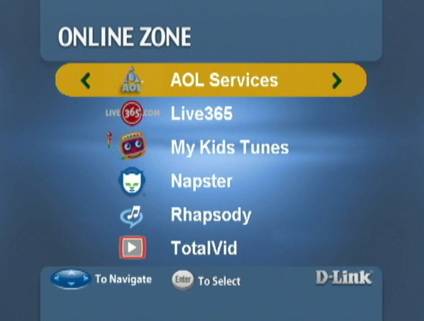
Figure 11: The Online Zone menu
UPnP
The last feature I wanted to check out on the box was its standard support for the UPnP protocol. D-Link’s own server worked well, but how would the box react to a UPnP server from a different manufacturer? Fine, as it turns out. Going back to the setup menu, I selected the Twonkyvision UPnP server (Figure 12) that I run on my Kuro Box NAS device and began to check it out.
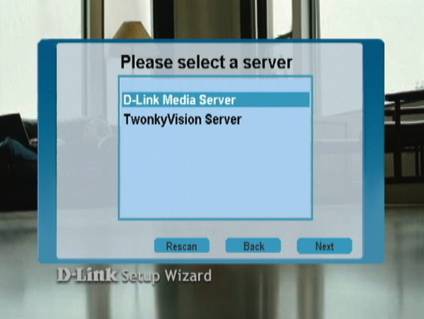
Figure 12: Server selection
With multimedia devices, I don’t want to run a hot, noisy, power-hungry computer just to play music or watch a movie. Instead, I put my media on a low-power, silent NAS drive and access it from there. As I ran through the same menus I tested previously, I saw little difference in behavior. I could watch videos, listen to music and view slide shows. Once again the only issue I saw was the lack of picture thumbnails as I had seen in USB mode.
In general, I was impressed. Several other boxes I previously tested looked flashy when using their own server and bland when using a foreign server. But with the DSM-520, it was hard to tell the difference.
One benefit the Twonkyvision server offered was for Internet radio stations. The Twonkyvision server presented a list of usable Internet radio stations under the music option, while Internet radio stations were only available after signing up for service from the Online Zone option with the D-Link server.
The only complaint I had about using alternate servers was when I changed from one server to another. Usually with these boxes a top-level menu is presented from which the user can select from a menu of servers, but with the DSM-520, changing servers required going back into the setup menu, searching for servers, selecting a server and then saving the preferences. But this was a minor issue because most people don’t often change servers.
Wireless
Up to this point, all of my testing was done over a wired connection. However, the DSM-520 also has 802.11g wireless network capabilities, which I accessed with the setup menu where networking was configured. In this menu, I changed my network from wired to wireless. Then in the wireless section, I utilized a site survey capability to scan for access points (Figure 13).
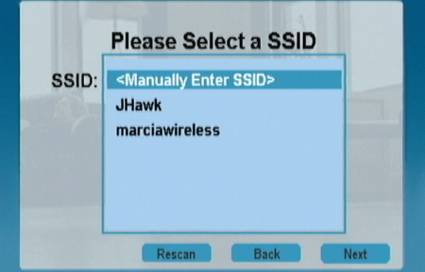
Figure 13: Wireless access point selection
Once I selected my access point, I entered the encryption info. Both WEP and the more secure WPA are supported, but I chose 128 bit WEP to be compatible with the rest of my wireless gear. My access point is pretty much directly above my entertainment center on a different floor of the house. Total distance is about 7-8 feet and the signal has to pass through flooring and furnace ductwork.
So I was getting a strong signal, which worked, as well as my wired connection. I was able to use all of my content, including high-definition video, without issue. Of course, depending on your network configuration, you may have different results.
To see how well the unit performed wirelessly at a longer distance, I moved the DSM-520 up a floor in my house making it about 40-50 feet, two wood floors and some ductwork away from my Linksys WRT54G access point in the basement. But even at this distance, it had no problem with playing 1080i video. It’s important to note that there is only one other wireless LAN within range (Figure 13) and our two WLANs are on channels 1 and 11, which means there is no interference.
So if you can’t get Ethernet to your entertainment center, my little experiment shows that wireless can an option, even for HD content. But I still think I’m more comfortable with a hard-wired connection when playing high resolution video streams.
Under The Covers

Figure 14: The DSM-520 with the cover off
As you can see in Figure 14, D-Link didn’t really need all that space inside the DSM-520’s enclosure. They apparently just wanted the device to fit nicely in an entertainment center. Figure 15 is a close up of the DSM-520 motherboard.
Figure 15: The motherboard (click for full-resolution image).
You can see that the main CPU is a Sigma Designs EM8620l, which has an ARM core and does all the A/V heavy lifting as well. I couldn’t find any specific information on it, but an ALPHA Networks WMP-G09 mini-pci card provides the wireless capabilities. A RealTek RTL8100BL provides the wired network support.
I’m always interested in what operating system these boxes run. With this one, it wasn’t easy to figure out. The DSM-520 automatically downloads firmware revisions from D-Link so there wasn’t a firmware file to dissect. A network port-scan of the box turned up only a few open ports used for the UPnP subsystem. I did get one of the ports to tell me who did the UPnP implementation on the box. The internal UPnP subsystem was evidently supplied by Redsonic. A network fingerprint scan identified the operating system as: “Linux 2.4.X|2.5.X,” so the internal operating is most likely Linux-based, but a fingerprint scan can be misinterpreted.
Closing Thoughts
Overall, I liked the DSM-520. I was happy with the quality of the digital high-definition display and its support for a relatively large number of media formats. Its user-interface was well done, and it did a good job of accommodating foreign media servers.
Where the device fell short was in handling my large MP3 collection. I have thousands of MP3s to which I’ve added album art, and the DSM-520 failed to play a good deal of them. Hopefully, a firmware update will correct this issue.
Another little quirk that annoyed me was a bright blue LED on the front panel that flashed along with the network traffic. Maybe this would be fine on a switch or router, but it’s a clear distraction in an entertainment center. Finally, I wish the device played more of my video files, but with the large number of formats in use, it’s a tough problem to solve.
Since I already have a high-definition capable Buffalo LinkTheater in my entertainment center, it’s natural for me to make some comparisons. Both handle picture slide shows fine but only the LinkTheater is able to play music that contains album art. Although the LinkTheater has only analog (component) HD output while the DSM-520 has digital, to my untrained eye at least, there is little difference in picture quality.
As far as the ability to play back video files, neither product is a clear winner. Some files that play on the LinkTheater won’t play on the DSM-520 and the reverse is true as well. Which brings me to my main complaint with all of these video playback boxes. Manufacturers generally use a dedicated video decoder chip for playing back video, but there just isn’t enough standardization for these chips to handle all existing formats.
The only solution so far to this problem seems to be to rely on a full-fledged PC, but that brings in higher cost, power, noise, heat, etc. There is also the transcoding-in-the-server approach that Buffalo uses in its LinkTheater Mini, but then that requires using a PC-based server instead of being able to use UPnP-enabled NASes. Neither of these solutions is great, so I hope that manufacturers will work to find a better way.
The bottom line is that I found the DSM-520 to be a solid product. However if I had to choose between the two, I’d stick with the Buffalo LinkTheater, mainly due to the MP3 / album art issue. But if your media collection is supported and you can handle the little quirks that I found, I think you’ll find the DSM-520 to be a good HD media player.

