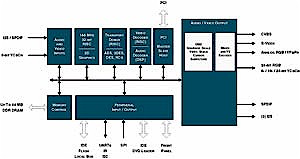Introduction

| BuffaloTech LinkTheater High-Definition Wireless Media Player with Progressive Scan DVD (PC-P3LWG/DVD) | |
|---|---|
| Summary | Combination DVD player / networked multimedia adapter can play HD content, but not from DVDs. Supports AOSS automatic wireless setup. |
| Update | 28 April 2005 – Corrections from Buffalo comments |
| Pros | • Attractive user interface • Plays many formats • Supports 720p and 1080i HD • UPnP Support |
| Cons | • No HDMI or HDCP-DVI connectors • Does not upscale DVDs to HD • Lack of WPA support |
Over the last few months I’ve had the privilege of trying out a number of networked home multimedia adapters. They’ve all had a comparable form-factor, being similar in size to a home router or access point and their feature sets have been similar as well. The basic ideas for these types of devices is that you connect them into your TV and/or stereo and they access your home network either wirelessly or via Ethernet to play digital content such as movies, pictures, and music from a computer running a specialized server.
In general, these devices can be thought of as just another little specialized computer sitting on your network. But there’s another type of device that leans more toward the home entertainment center than the home computer. These devices have the same type of feature set and mode of operation as the others, but they use a home theater form-factor to fit onto the same shelf as your stereo, VCR or amplifier.
In this review I’m going to take a look at the LinkTheater by Buffalo Technology. It combines the standard audio / video / still picture playback capabilities that I’ve seen in other units, but it comes in a home-stereo form-factor and includes a built-in DVD player.
Features
At first glance, the LinkTheater looks like any other high-end DVD player that you might have in your entertainment center, using a standard 17 inch form-factor that fits right in with other components. I really liked the “stereo” component form-factor, since other products I have been testing always had a bit of an awkward or precarious fit. The only visual clue that distinguished the unit from a standard DVD player was a front panel USB port, and an Ethernet jack on the rear.
The LinkTheater outputs both standard definition (480p) and HDTV in both 720p and 1080i formats and both Dolby 5.1 and DTS audio. Along with its DVD player, the product includes an impressive list of supported media formats as part of its media player credentials:
Still-image: GIF, JPEG, JPEG2000, PNG, BMP, and TIF
Video: AVI, DAT, MPEG 1, MPEG 2, MPEG 4, DivX, Xvid, WMV, WMV 9, DivX HD, WMV HD, VOB, ASF
Audio: MP3, WMA, WAV, OGG Vorbis, AIFF, PLS, M3U
NOTE: The above is just an overview of supported formats. If you really need to know nitty-gritty details of the formats supported before you buy, I suggest you download the User Manual (PDF) and read the “High-Definition Info” and “Technical Specifications” sections. The specs in particular detail the video frame and bit rates supported.
Figure 1 shows the LinkTheater’s complement of output connectors, which include standard S video and composite A/V ports, as well as optical audio, component Y, Pb and Pr and a Japanese D4 video connector. What it doesn’t have, however, are HDMI or DVI-HDCP connectors that provide direct digital connection to similarly equipped HD displays. You’ll see the significance of this omission shortly.
Figure 1: LinkTheater back panel connectors
(click image to enlarge)
Also of note is that you can attach an external antenna (using Buffalo’s standard MC connector) in case you have problems getting a reliable wireless connection with the LinkTheater’s internal dual dipoles.
For the bundled server software, right now you’ll need to have a computer running Windows 98, ME, 2000 or XP. But a Buffalo support engineer active in the on-line forums states that Macintosh OSX and Linux versions are in the works.
Setting Up
Since the unit is sized similarly to other audio / visual components, I just pulled out my existing DVD player and slid the LinkTheater right in. Connecting the device was simply a matter of connecting the S-Video and audio cables and turning it on. Although I have an Ethernet switch in my entertainment center, all its seven ports were in use! So I decided to initially check the LinkTheater out using its wireless capabilities.
The user interface uses whatever video display device you have connected to the box and an infrared remote. So after the LinkTheater booted, I went into the setup screen and configured it for my wireless network (Figure 2).

Figure 2: LinkTheater wireless setup
The one glaring omission on the wireless setup screen – at least for security – was WPA support, so I set it up with the less-secure 128 bit WEP encryption and let it reboot to acquire an IP address. Note that the LInkTheater supports Buffalo’s proprietary AOSS push-button wireless automatic configuration system. I didn’t have an AOSS-capable AP to test it with, so I can’t report on how (or whether) AOSS worked.
When the unit came back up, the “Log In” screen (Figure 3) listed several of the Twonkvision UPnP servers that I have running on my network. But I wanted to initially test it with the included server software, so I set about installing it on my Windows XP laptop. Installation was uneventful and for the most part, I just accepted all of the defaults and let it start up.
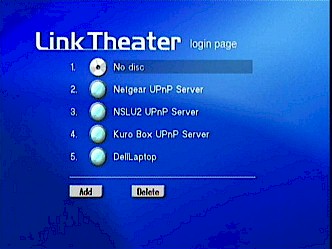
Figure 3: LinkTheater “Login” page
In Use – DVD & Networked Mode Selection
The first thing I tried out on the unit was its ordinary DVD playing capability. In this respect, the unit performed pretty much like you’d expect of a high-end DVD player. But I found that it falls short as an HD DVD player because it lacks either a DVI-HDCP or HDMI connector to directly connect to similarly-equipped HD displays.
Because of rules imposed by the DVD Consortium and the MPAA (Motion Picture Association), this lack of direct-digital connection means that any commercial DVD played on the LinkTheater will appear in 480i (standard definition) format – even WMV HD and DivX HD DVDs – no matter what the resolution of the attached display. Update: Buffalo told me that if the attached display supports 480p, the LinkTheater will support that, too.
When you’re playing anything else, however, it will be properly upconverted to the output resolution you have set. For example, if you play raw VOB files that have been decrypted from a DVD off a media server, the LinkTheater will upconvert them to the output format you’ve set. Similarly, if you have a data DVD/CD-ROM with unencrypted video files on it, it will also upconvert those files.
With the LInkTheater’s credentials as a DVD player established, I turned to testing its networked media player capabilities. As shown in Figure 3, when UPnP-based servers are present on your network, the “login page” will display them along with the LinkTheater server and a selection for the DVD player. When I selected the Link Theater server (shown as “DellLaptop” in Figure 3), I was then presented with an attractive main menu with four selections: Video, Music, Photo and Internet (Figure 4).
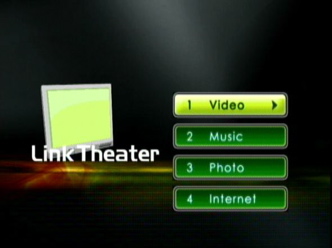
Figure 4: Media selection
In Use – Photos
Since it was the most basic function, I tried out “Photo” first. Entering the top-level photo menu displayed another level of selections, with the top two being references to a couple of the Twonkyvision UPnP servers I had running on my network. Evidently, the LinkTheater server was consolidating access to data from other servers on my network by presenting them as if they were just other folders (directories) of photos. It was a nice touch.
In the Photo section, I was able to navigate through my photo subfolders, the icons for which would in some cases show a thumbnail image of an image in the folder. Once I was into a folder, all of my photos would show as thumbnails.
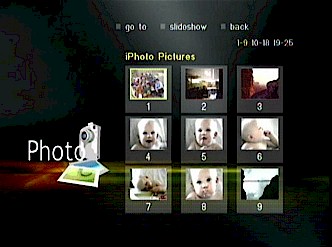
Figure 5: Photo selection
At this point, I could select a single image or play them all as a slide show. I had noticed an option to assign a music playlist to a slide show on the server setup screen and chosen one, so as I played the slide show, I heard my selected music. The slide show proceeded with a fade-in and fade-out effect between each slide and the show repeated until the stop button was entered.
Overall, the feature was done well and I enjoyed it. The only glitch I saw was that sometimes there was a bit of a “flash” during the transitions between pictures. Besides music selection, there was a random order setting and an option in the setup screen for setting the display time for slides.
One annoyance I had while navigating was the lack of a scroll capability using the supplied remote. Instead of being able to hold down a key and scroll through a list, I had to press, release, press, release, etc.. This gets old real fast when trying to quickly navigate long lists.
The other navigation issue that became quickly apparent was that the interface was implemented through a web browser much like the ViewSonic unit I reviewed a while back. The issue here is that user interfaces implemented with a web browser are sometimes difficult to navigate with only up / down / right / left buttons on a remote. For example, navigation from one menu to the next is often non-intuitive, as it’s not clear sometimes how to get to the desired menu.
Note that I wasn’t able to play still images that the LinkTheater server consolidated from my other UPnP servers. I would get their initial thumbnails, but trying to view any of them just gave me a black screen or a garbled image. There’s evidently some incompatibility between the Twonkyvision server and the LinkTheater server.
Music
Next, I tried out the Music feature. When I had installed the server software there was an option for synchronizing with my iTunes library and I selected it. But what I found was that this option really meant the LinkTheater just loaded the iTunes database sitting on the same Windows machine that the LinkTheater server application was running on. The LinkTheater can’t actually communicate with networked iTunes or mt-daapd based servers, and – like all non-Apple products – can’t play music purchased from Apple’s iTunes store.
There are also options for having the LinkTheater scan Windows Media Player and Winamp playlists, but I didn’t try either of these options. Note that the LinkTheater does support Windows Media Connect, so will connect to Windows XP machines that have this application loaded and running and play files encoded using the WinDRM codec. This means that if you have downloaded content purchased from napster.com, walmart.com, movielink.com, cinemanow.com, etc., the LinkTheater should be able to play it.
The Music sub-menu did show the iTunes playlist I’d directed the LinkTheater to, along with buttons for selection by album, artist and genre. When I navigated into a list, I could play either a single song, or play them all. As the music played, the TV displayed the song title, album and artist along with a cycling display of music-related graphic images.

Figure 6: Music Graphic, song title, and album
I had hoped that album art for my music would display while it was playing, but I only had a single song that showed its included art. The rest of the time I had the generic images. The normal iTunes Internet radio list didn’t appear, but I found that if I created an iTunes playlist of radio stations, the LinkTheater would pick up the list and display it and the stations were playable. Finally, none of the music from my UPnP servers showed up in the LinkTheater server-generated menus, as the photos had.
Update: Buffalo said album art does work if it’s in industry standard mp3 id3v2 format. And if your music files are in this format, the LinkTheater-generated menus will display them.
Internet
The LinkTheater’s Internet capabilities were next on my test list. Since the user interface is a web browser, I found you can send it out to the wide-open Internet to view arbitrary web pages using URLs the LinkTheater server imports from Internet Explorer on your computer. But you shouldn’t expect the same web-browsing experience you get on your PC.
Basic web pages displayed well, but even moderately complex pages either failed to display at all or displayed poorly. Like the user interface itself, navigation on a web page is often unintuitive so don’t expect this feature to replace your normal web browser. But it might come in handy to quickly check a simple page or two.
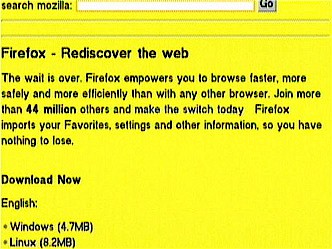
Figure 7: Web browsing
Along with Web browsing, the Internet section also has a menu for Internet radio. Unfortunately, in my case, I couldn’t get it to work. I’d always get an error indicating “Could not connect to the Internet” even though the box obviously could connect for browsing the web and using Internet Radio stations through the Music sub-menu.
Browsing this forum discussing the LinkTheater revealed this is a problem that others have had as well. It works for some, but not for others. One suggestion of turning off the Windows firewall had no effect for me. I asked Buffalo about the problem and an engineer responded that they don’t see the problem in their lab, but they have seen the reports and are looking into it. But in the end, it wasn’t a big deal since I could access the radio stations through the Music section.
Update: Buffalo said they’ve found and corrected this problem in new firmware which is currently in Beta and should be available soon.
Video
The final feature I tested was the Video playback. Once again, the main video menu showed my other UPnP servers along with content from my LinkTheater server. But any attempt to list content from the UPnP servers resulted in a message “There is no file in default movie folder”. So whatever type of consolidation was being attempted was not working here.
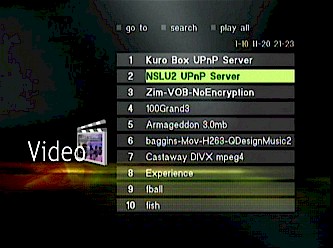
Figure 8: UPnP Servers and Video Content
I had much better luck with content located on the LinkTheater server. As described earlier, this box advertises support for a lot of different formats, and I tried a few. MPEG1 worked fine, and MPEG2 worked fine either through a decrypted VOB file or an MPEG2 file. I also downloaded a few movie trailers in DivX5 format that played properly.
Where I did encounter a few problems was with unsupported files such as motion JPEG files from my digital camera. These files would show up in the menu, but any attempt to play them would give an error. Furthermore, I would occasionally get into a mode where the video decoder was in a bad state and everything would play at half-speed or slower. This would occur after trying to play an unsupported video file and the only way out of it was to reboot the box. But as long as I stuck to good files, this did not occur.
There was one thing that disappointed me regarding video on the LinkTheater. When I first starting seeing network-connected DVD players hit the market, I’d assumed they’d be able to play DVD images across the network (silly me!) If they worked this way, I could copy my DVDs to a central library the same way I’ve done with my CDs. But unfortunately, once again, licensing restrictions from the DVD Consortium and/or the MPAA gets in the way of progress. While the hardware would support this, software locks it out.
So in order to get around this, consumers are forced to remove a DVD’s encryption to bypass the restriction. I did this with several of my DVDs and found the LinkTheater played them fine. I also re-encoded a number of videos in Divx5 format for good measure. The re-encoding, while time-consuming, dropped the size of a full-length movie down considerably. Most of the DVDs I re-encoded went down to 1.5 gigabytes or less with a high degree of quality. Using this technique, one could fit quite a movie library on one of the new 300 GB drives that are on the market, which brings up another feature of the LinkTheater.
As mentioned earlier, the LinkTheater has a USB 2.0 port on the front panel. This can be used to plug in an external disk drive or USB key with media content. Once the drive is plugged in, it shows up on the main menu where it can be selected and browsed for content. Since the only port is on the front-panel, it’s really designed for plugging in a USB key or a USB digital camera for a slide-show. But it would have been nice to have a port on the rear where one could plug in one of those external 300 GB USB 2.0 drives full of media content. Although you can do that now, you’ll be stuck with an unsightly USB cable dangling off the front panel. By the way, the only format supported for external drives is MS Windows FAT 16 or 32. NTFS is not supported, which means you can’t have files larger than 2 GB.
Wireless Range
All of my testing up to this point had been on a wireless connection and I hadn’t noticed any issues that would indicate bandwidth problems. My access point is in a generally bad location, being located in the basement furnace room where the Internet cable comes into the house. But it’s fine for where I was using it, since my entertainment center is directly above the furnace room, only 6-7 feet away (through the floor).
But having the access point in a metal-enclosed furnace room means the signal doesn’t go as far as it might. When I moved the LinkTheater to the far corners of my house where the signal is weaker, it began to act up. My second test location is around 30 feet away from the access point and it’s blocked by a couple of sheetrock walls, a floor and ductwork from my furnace. In this location, I saw typical audio / video stuttering, stalling and breakup. For placement issues, it would have been nice to know the optimal location with respect to signal strength, but nowhere on the LinkTheater is there an indication of signal quality or strength.
Switching to a wired connection was just a matter of plugging in an Ethernet cable and rebooting. A check of the status screen showed the unit had connected and automatically acquired an address via DHCP correctly. In general, you’d be better off using a wired connection with a unit like this, but if you need to use wireless, pick your location carefully.
UPnP Support
Since the Link Theater supports stand-alone UPnP servers, you can fetch content through any number of Linux, Macintosh, Windows, or Network Storage devices that can have UPnP support. In addition, Buffalo’s own NAS device, the LinkStation, has a built-in server for the LinkTheater (PCast) that reportedly performs more-or-less like the server that runs on your PC.
I don’t have a Link Station, but I did test out the LinkTheater with UPnP servers on several of my network machines. As I noted earlier, If you have a UPnP server on your network, it will appear on the Login page when the LinkTheater is powered on.
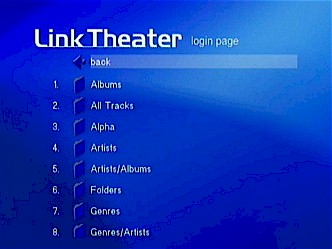
Figure 9: Bland UPnP display
The first thing I noticed when selecting a UPnP server was the rather bland user interface. I didn’t get any of the fancy graphics, menu selections or options that I had with the LinkStation server. But other than the bland appearance, the UI worked fine for file navigation. I could view pictures (but without the fade effect or music), I could listen to music (including Internet radio stations) and I could view video. I have to applaud Buffalo for allowing the LinkTheater to work so well (although without eye candy) with UPnP-based servers other than its own.
So the “extra” features presented when using the included LinkTheater server indicated to me that it was more than just a UPnP server. More on that in the next section.
Under the Covers
Figure 10: The LinkTheater main board
(click image to enlarge)
To see what hardware was driving this system, I popped the cover off and took a look. Figure 10 shows the design is based around a Sigma Designs EM8620L Digital Media Processor. As the block diagram in Figure 11 shows, the processor is built around a 166MHz RISC core and includes pretty much everything needed to build a box with the LinkTheater’s features.
Figure 11: Sigma Designs EM820L block diagram
The other components on the board are merely there to support the EM8620L and include a Buffalo WLI-MPCI-G54 Broadcom-based mini-PCI board radio, Realtek RTL8100BL 10/100 Ethernet PHY, VIA VT6212 – 4-port USB 2.0 Host Controller, RAM, and Flash.
As usual, I was also interested in what operating system was running on the LinkTheater, so I did a network port-scan of the box to see if I could find anything interesting. The scan showed some sort of web server running on port 2020, but attempting to access it with my browser returned nothing. I then tried snooping network traffic between the box and the server, which gave me an interesting User-agent string describing the browser/user interface on the Link Theater that filled in some missing details:
Syabas/05-03-050204-02-LTI-240-000/02-LTI (uCOS-II v2.05;NOS;KA9Q; Res624x416,HiColor; www.syabas.com)
Like the Viewsonic box I reviewed a while back, it looked as if the OS on the box was a variant of Micrium’s uCos with Syabas suppling the browser. And now that I think back, the music images that appear on the LinkTheater are very similar, if not the same, as what I saw on the Viewsonic unit.
Next I tried looking into a firmware image that came on the CD, but it was password protected and I didn’t feel like running afoul of the DCMA by cracking it. But while I was poking around, I noticed a copyright from LiteOn on one of the setup screens. A visit to their web site showed a networked DVD player that was similar to the LinkTheater and there were firmware images available for it.
I downloaded one, scanned through it and found traces of Linux, including a kernel version string of “2.4.17-uc0” and strings referencing “busybox” – a typical Linux program used in embedded devices. Finally, scanning through a long discussion thread turned up a message from a Buffalo engineer who mentioned that getting WPA support meant having to develop a supplicant in Linux. So we have some mixed clues as to what’s running on the box and there could actually be multiple operating systems running, each handling different subsystems.
I was also interested in getting my Kuro Box to serve up content to the LinkTheater. This should have been fairly easy since the Kuro and the Link Station are close cousins. I scrounged up most everything I needed off the Internet and from a helpful LinkStation owner. I got as far as getting a main menu displayed on the LinkTheater, when I came across another program, wizd, that appeared to be an implementation of the required protocol.
I couldn’t tell much about it because all the documentation was in Japanese, but it included source code so I was able to build and run it on my Kuro Box and my Macintosh iBook. Using wizd gave me a better looking display than my generic UPnP servers and since it included source code, it gave me the ability to customize it as I wished (Figure 12).
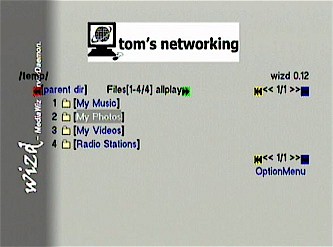
Figure 12: Customized Wizd display
Closing Thoughts
Overall, I enjoyed using the LinkTheater. It handled more video formats than other units I’ve tested, was handy for photo slide shows, and its music playing features worked well. I was especially pleased that it worked as well as it did with the various UPnP-based servers on my LAN because that’s the way these devices should work – I don’t want to to leave my computer turned on just to watch a movie or listen to music.
On the negative side, the lack of WPA support was disappointing and the few glitches I encountered were annoying. But the biggest flaw is the LinkTheater’s inability to upscale retail DVD’s to HD resolution due to its lack of a DVI-HDCP or HDMI connector. While you can get around this if you don’t mind ripping, de-encrypting, re-encoding and burning your own DVDs, including a digital output connector would certainly enhance its use as a DVD player.
But for $300, Buffalo has come out with a powerful, full-featured product that will help many digital media enthusiasts successfully marry their digital and analog worlds.