Introduction
Updated 11/30/2010: Added file transfer performance data.

| At a Glance | |
|---|---|
| Product | Western Digital WD TV Live Hub (WDBABZ0010BBK) |
| Summary | Network media player with built-in 1 TB drive, attractive UI and many media access options |
| Pros | • Attractive UI • Extensive video format supported • 1080p • Quiet |
| Cons | • No metadata support for external movies • Some bugs • Noticeable fan noise |
Earlier this year, I checked out and generally liked a couple of HD-capable media streamers from Western Digital, the WD TV and the WD TV Live. Now, just in time for the holiday season, Western Digital has released an upgraded model, the WD TV Live Hub.
This box builds on the features of the earlier streamers, while adding an internal 1 TB hard drive in a new slimmer form-factor. In this review, I’ll run through the features of the new player, find out what’s been added and see how Western Digital makes use of that big drive.
Setup
Like most of these devices, initial setup is fairly straightforward. Figure 1 shows the back panel of the box where you’ll plug everything in.

Figure 1: WD TV Live Hub Back Panel
There’s support for HDMI, composite and component video, optical and analog audio, Gigabit Ethernet and USB. On the front panel seen above, there’s an additional USB port along with a power button and an illuminated WD logo that optionally blinks on disk activity. If you’re going to use the USB port for an external drive, there’s documented support for NTFS, FAT and HFS+ drives and I found that EXT3 was also accepted.
The USB ports can also be used for a wireless adapter if you don’t have Ethernet handy. Western Digital documents the supported models here. I didn’t have a supported wireless adapter available, so wasn’t able to try out that feature.
When powered up, I measured the Hub using 8 W when active and 6 W when idle. And speaking of powered up, unlike previous models from Western Digital, this one has a fan and its noise was noticeable in a quiet room even when the Hub was turned off and idle.
Once you’re up and running, you’ll use the attractive main menu as shown in Figure 2.
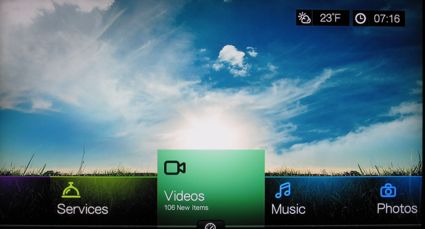
Figure 2: WD TV Live HUB Main Menu
The first section I’ll check out will be the Setup menu to see what options we have. Figure 3 shows the submenus that are available.
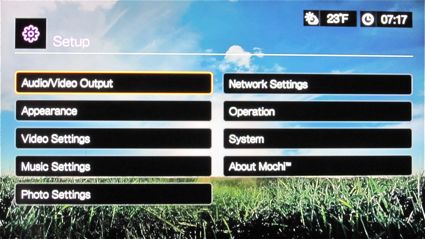
Figure 3: WD TV Live HUB Setup Menu
I won’t cover everything found here, but in general you’ll find the typical options for setting video output resolution, audio output, configuring your network, time zone, zip-code, etc. A couple of untypical network configuration options are for setting up the box as a media server instead of just a client (Figure 4).
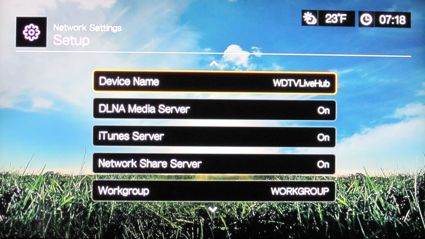
Figure 4: WD TV Live HUB Server Setup
In this menu, you can see options for setting up the name, turning on a DLNA server (provided by Twonky), iTunes server, and even a file server. So if you need to use the Hub to serve up content instead of consuming it, you’re covered. In my tests, I was able to stream content from the box to both my MacBook and my Android cell phone. Nice.
Under the Photo Settings menu, you’ll find configuration settings for the slideshow capabilities. One nice feature is the ability to set how photos transition from one to the next. A number of transition options are available including slide in, fade, wipe, etc. You can also set the photo scaling options and the display time.
You can also set the screensaver up to show your collection of pictures instead of just the default bouncing Western Digital logo. For me, this how I tend to use these players on a day-to-day basis. I turn my music on, and let the screensaver cycle through my large collection of family photos.
Moving back to the main menu, if you select the Services option, you’ll see the list of external content you can access from the Hub (Figure 5).
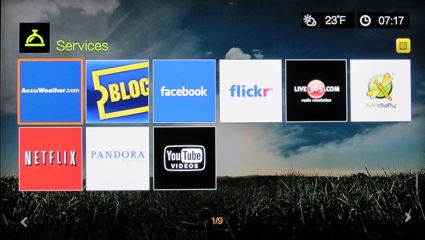
Figure 5: WD TV Live HUB Services
As you can see, Western Digital has a few Internet content providers on board. You can get AccuWeather.com reports, view online movies from Blockbuster and Netflix, video from MediaFly and YouTube, pictures from flickr and Internet music from Live365.com and Pandora. I won’t have space in this review to go into all the services, but in general they were well implemented as native applications instead of just a web-interface to online services. Figure 6 shows access to my Facebook page.
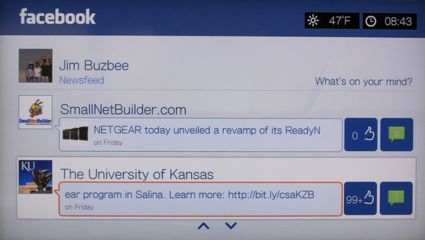
Figure 6: WD TV Live HUB Facebook Interface
This application was easy to use and lent itself well to display on my TV. Another biggie for the box is Netflix support. Figure 7 shows the Netflix interface, which uses a tabbed interface that lets you view content not just from your Instant Queue.
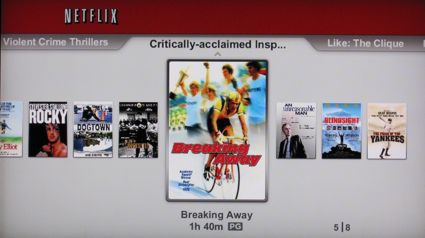
Figure 7: WD TV Live HUB Netflix Support
This worked well and was fun and easy to use. Once service I had not seen before was support for Blockbuster. Figure 8 shows the main Blockbuster interface.

Figure 8: WD TV Live Hub Blockbuster Support
I didn’t have an account to check out this application, but at least from exploring the menus, it appeared to be done well.
Local Content
The Hub provides a few ways to access content. One way is to use a USB port to plug in a disk full of movies, photos, or music. When you plug a disk in, the system will start scanning it for available multimedia files. This can take awhile and slow down the Hub if you’re trying to do something else. When it’s done scanning, the files will be indexed and available for playback.
But since you’re paying $100 extra for the 1 TB drive (vs. its Live and Live Plus siblings), you probably will want take advantage of it and there are several ways to do it.
First, you can mount the internal drive as a network share and just drag-and-drop your files into it. A handier way, though, is to set up network synchronization. In this mode, you tell Hub to mount one of your existing network shares and keep it in sync with a directory on the internal hard drive. This method is best to use with a wireless network connection because once the files are on the Hub’s drive, they will play without any of the problems usually encountered when trying to play HD wireless streams.
The third way to use the internal drive is to set up USB sync. This works like network sync, but from an attached drive. This might work best if you’re moving a lot of data and also works around a network issue that I encountered. For whatever reason, the network synchronization feature did not see all the shares I have on my network. So I could not copy their content over to the Hub.
If you want to leave your content on the network and not copy it to the Hub, you can either access content via your own UPnP/DLNA server or tell the box to mount one of your network shares. Note that once again, the Hub did not see some of my network shares. And if they aren’t auto-detected, they can’t be used because there is no way to enter a share or UPnP source name or IP address. Figure 9 shows a media selection menu, where a couple of UPnP servers on my network were auto-detected (one on my cell phone!).
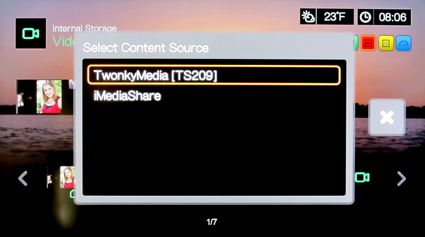
Figure 9: WD TV Live HUB UPnP Media Server Selection
Note that this selection of media sources brought up an important limitation of the Hub—ou can’t mix-and-match your sources into a coherent library. You must choose between using local content, network server content or DLNA content. I hope this limitation will be fixed in a future release because it was annoying. Several times I wondered why a particular file wasn’t present in a menu before I realized that I had to switch my source to play it.
Music
The first local feature I checked out was music playback. Figure 10 shows the main music menu when I navigated into a folder of audio files.
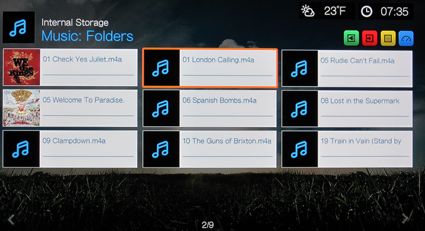
Figure 10: WD TV Live HUB Music Playback
With all content, you can display your files either in a list or in a grid, which is shown here. Note that only a couple of the songs have album art showing. If a song doesn’t show up with album art and other metadata , the Hub has a nice menu-option to go fetch it from the Internet using either the filename or a self-typed name.
This is great when it works, but in this case it didn’t succeed on these songs from the album London Calling by The Clash. Rolling Stone magazine rated this album as number eight on the list of the 500 greatest albums of all time, but evidently it’s not in the database that Western Digital is using.
Besides the metadata issue, music playback worked fine. Western digital advertises support for a wide-range of formats including standards such as MP3, AAC, WAV, OGG, WMA and others. It won’t, of course, play any file restricted with DRM. Once you start playback of music, you can navigate out of the menus to start something like a slideshow and the music will continue to play. This is also true with music playback from the online services.
Photos
Figure 11 shows a collection of my photos displayed as thumbnails.
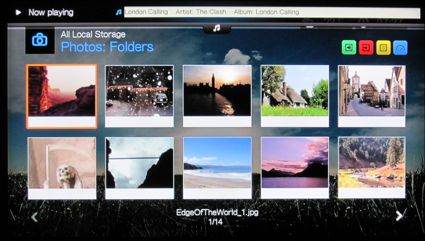
Figure 11: WD TV Live HUB Photo Selection
From this menu, you can either select a single photo for playback or you can hit the play button to display the entire directory. There are also options for photo rotation, zooming, panning, etc. There was even an option for uploading your photo to Facebook. I was a bit surprised to have this work without even asking for login credentials, so evidently the photo application reused the login info I had entered for the Facebook application.
I did encounter a hiccup a couple of times with photo playback. In both cases, when I went to display my photos I would get a little animated “working” icon, but no photos would display until I rebooted the box. When I was in this state, my screensaver display would also fail. Western Digital advertises support for the following formats: JPEG, GIF, PNG, TIFF and BMP.
Movie Playback
One of the big draws for the hub is its ability to play back high-definition video. As with Western Digital’s previous models, my tests showed that the Hub didn’t even break a sweat when dealing with 1080p video. Of course there are a lot of different variations around and your results may vary depending on your file.
I tried out a mixture of different containers and codecs: mpeg1, mpeg2, mpeg4, DivX, XviD, AVI, MOV, H.264, etc. and the box had no issue except with some older files that I can’t guarantee were even encoded properly to start with. Trick-modes such as fast-forward and reverse also worked fairly well even when streaming across the network. But beware if you pause a movie and have a TV susceptible to burn-in. I found that the screensaver would not kick in.
One issue I’ve had with most media-streaming players that I’ve tested is metadata. Typically there is none for movies. The “normal” way these boxes present your movies to you is in a great big spouse-unfriendly list of filenames. I ripped hundreds of my DVDs a while back, so I have an extensive collection. Trying to locate any one movie using a sometimes cryptic filename can be a deal-breaker as far as acceptance of a player into the family entertainment center.
Fortunately, Western Digital is starting to address this issue. Figure 12 shows a movie selection menu after I navigated into a subset of my movie collection.
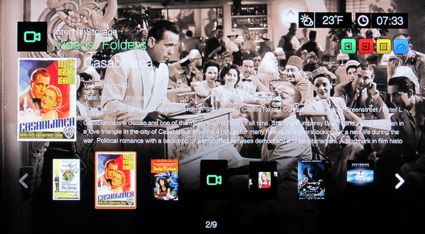
Figure 12: WD TV Live HUB Movie Selection
There’s a lot going on this menu. On the bottom you can see a scrolling list of movies. In this case I’ve paused on Casablanca. While I’m paused, a rotating set of promo images from the movie displays as the background. On the left, a redundant movie-poster image is displayed. Next to that you can almost read a description of the movie along with actors, director, year of release etc. It’s very slick except for the “almost read” part.
I really liked this menu and it makes navigation a lot of fun. But most of the time, the background image makes the textual description impossible to read. If Western Digital adds a background to the text, and removes the redundant movie poster, this menu will be great. With good metadata for a movie, you can then sort by genre and movie name instead of just filename or folder. There is no option to sort by actor, director, year, etc.
But all’s not rosy in the metadata department. In the center of the menu, you can see a little green camera icon that indicates that no metadata was found even after I manually entered the name of a little-known movie entitled Raiders of the Lost Ark, which is currently number 22 on the IMDB list of the top 250 movies of all time. I’m very impressed that Western Digital is trying, but right now their database is lacking.
In addition, the metadata import process often had problems with my filenames and I had to manually search by entering names using an on-screen keyboard. USB keyboards are supported and would be a wise choice if you’ve got a lot of movies. There is no “do it all” option for fetching metadata, so an actual keyboard will make the process a little easier. But it’s still going to be a long one-by-one process.
I was also unable to find a way to remove the metadata associated with a file if a mistake was made. Finally I was disappointed to find that associating metadata to a file is an option for local media only. If you’re accessing media via a DLNA server, there’s no option to load metadata for it. WD has made great progress in metadata handling, but plenty of work remains.
A final feature I wanted to mention was customization of the user interface. Right now, it appears as if there is only one main UI “theme” available. But support is actually in place for loading additional ones. On the main display, you can change the background image to a number of very nice provided images, or you can choose your own. Figure 13 shows the main menu after I customized it using one of my images.

Figure 13: WD TV Live HUB Personalized background
Also note in this screenshot the Now Playing banner on top. When music is playing, this banner always partially covers the time and temperature display in the upper right (Compare to Figure 2). Not a major problem, but something WD needs to fix.
Finally, I’ll touch on some of the remote features. The remote itself is larger than the previous WD TV models and has a nice solid feel. It also has four programmable buttons so if you find yourself using a function often, you can assign it to a special button. Like most remotes bundled with these players, the Hub’s remote is not backlit. So if you want to use it in a darkened room, you may have issues.
There is also a web interface that has mockup of the remote. So if you want to control the box from your web browser you’re set. I tried it out from both my laptop and the browser on my cell phone. Fun and useful!
Under the Covers
This little bugger foiled my attempts to cleanly get the case off since it uses no external screws and I couldn’t locate a rumored hidden plastic tab on the back panel. So, to avoid marring the case by prying it open, I had to rely on some documented components.
The primary processor on the Hub is a Sigma SMP8654AD-CBE3, which is the same as used on the WD Live Plus. Ethernet is provided by a Realtek RTL8110SC and there’s 256 MB of RAM. As far as software, just like the previous models, the WD TV Live Hub runs Linux internally.
There’s an active hacking community that produces alternative firmware for previous WD TV models, so I suspect that this one will be on the radar soon. A quick network scan of the Hub turned up the standard ports for the file server, UPnP server, iTunes server and configuration web servers for both the box itself as well as the UPnP multimedia server.
Updated 11/30/2010: Added file transfer performance data.
For a quick check of file transfer performance, I connected the Hub directly up to my MacBook Pro via Gigabit Ethernet and mounted the device using a SMB share. Copying a 1.2 GB file to the Hub (write) gave me a rate of about 9.4 MB/Sec. Copying the same file back to my Mac (read) gave me quite a bit slower performance, 6.1 MB/Sec.
Closing Thoughts
Even though I found a few issues, I liked the WD TV Live Hub a lot. It handles 1080p HD content with ease, supports a wide range of video codecs and has a full set of features including extensive online support, file serving capabilities and local storage. The fact that Western Digital is starting to support downloaded metadata means selecting movies from a long list of cryptic filenames is looking like a “feature” of the past.
There’s room for improvement with metadata handling, though, and I hope that Western digital will continue to work on it. But even in the current state, the Hub is a big step up from most media streamers I’ve seen.
If you’re trying to decide whether to spend the extra $100 on the Hub vs. the Live Plus, I’d go with the Hub. And definitely if you’re stuck with a wireless connection between your entertainment center and media server. You not only get a good-sized chunk of storage for the money, but with the network sync feature, you can finally watch 1080p HD in peace!
