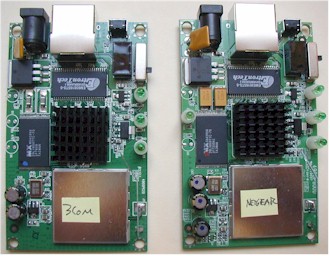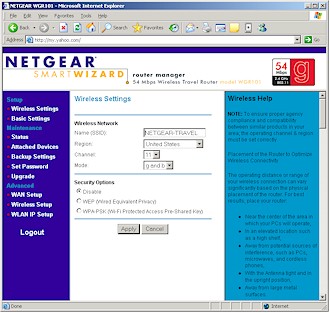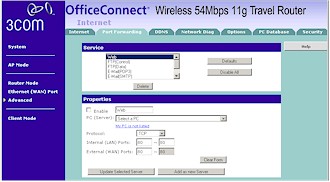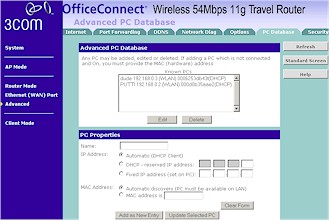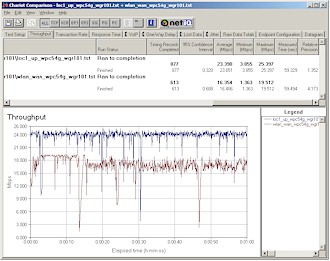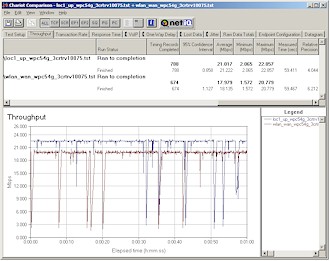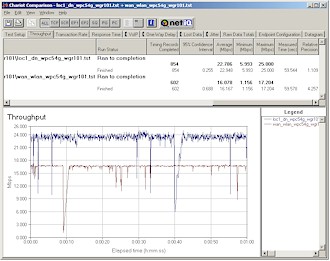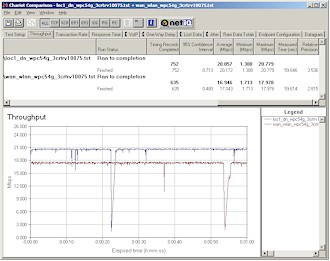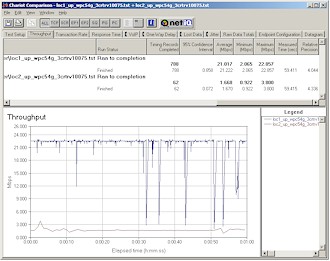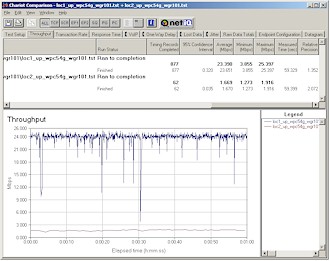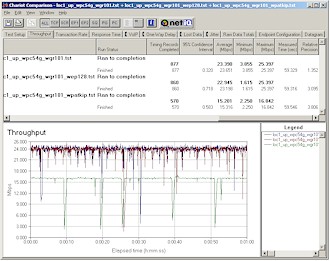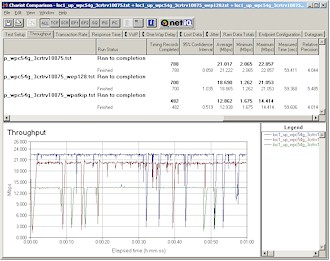Introduction

| 3Com OfficeConnect Wireless 54Mbps 11g Travel Router (3CRTRV10075) | |
|---|---|
| Summary | Mini 11g router aimed at traveling pros. No WDS or router port forwarding or filtering. Wireless LAN clients only. |

| NETGEAR 54 Mbps Cable/DSL Wireless Travel Router (WGR101) | |
|---|---|
| Summary | Mini 11g router aimed at traveling pros. Supports Router, AP and AP client modes plus WPA security |
The mini-AP trend that ASUS started with its WL-330 [reviewed here] and WL-330g [reviewed here] “Pocket” access points has gone mainstream. In this Head To Head review, I’ll look at two “Travel Routers” from 3Com and NETGEAR that have a common hardware platform, but two distinctly different approaches for features and user interface.
Basic Features” />
Basic Features
As you can see from the product shot at the head of this review, 3Com’s 3CRTRV10075 Office Connect Wireless 54Mbps 11g Travel Router and NETGEAR’s WGR101 54Mbps Wireless Travel Router arpe separated-at-birth twins. Their silver-gray plastic cases differ mainly in the placement of ventilation holes and, of course, product branding and neither have slots for wall-mounting screws.
Both products have a single auto MDI / MDI-X 10/100 Ethernet port, power connector and dual-function Reset / Reset-to-factory defaults switch and Power, Wireless Link / Activity and Ethernet Link / Activity LEDs. Both also include a four-position mode switch, but that’s where the differences between the products start.
In both products, Positions 1, 2 and 3 function similarly, setting the mode to Access Point, Router and Setup / Configuration modes respectively. But while the 3Com uses Position 4 to morph itself into an AP client, the NETGEAR leaves this position unused.
NOTE: The label on the bottom of the WGR101 describes position 4 as “Help (connect PC to ethernet port)” while its user guide supplied on CD says that it’s “unused at this time”.
Neither product supports WDS repeating or bridging and you’ll see later that their routing features are very basic, although the 3Com does better in that department. Both come with cases that can hold the router, smallish power-wart and short (~2 foot) CAT5 cable they include, plus other odds and ends. But neither product includes the cable that the ASUS Pocket APs throw in, which allow you to power it from a nearby USB connector. And although the power warts aren’t as small as the ones that come with the ASUS APs, their slender form-factor with side-exiting power cable will nonetheless still take only one position on most power strips.
The difference in documentation approach between the two products bears noting. The NETGEAR router includes a bright yellow single-sheet printed Start Here guide and Read This First document describing how to use the product with registration-based hotel wireless systems. The guide directs you to a link to a NETGEAR support site page that it says has the latest documentation, but neglects to mention the combination HTML / PDF User Guide included on the supplied Resource CD. Kudos also go to NETGEAR for including a summary of mode switch settings, SSID and WEP mode defaults, login username and password and how to use the Reset button on its bottom-side label.
The 3Com router includes a printed 14-page Quick Start Guide, but doesn’t include a CD or have a User Guide downloadable from its website. Fortunately, the Quick Start Guide covers pretty much all you need to know for setting up and using the product. The 3Com’s bottom label is less informative than the NETGEAR’s, including only a description of the four mode switch settings.
Construction Details
Both products are based on the Sercomm IP802SM, which I first spotted at this year’s Computex show in Taipei. Figure 1 shows the two boards side-by-side, with labels that I added to keep track of which was which!
Figure 1: Can you spot the differences?
(click on the image for a larger view)
Like the ASUS Pocket APs, both use Marvell’s Libertas 802.11g Access Point / Gateway Solution, which includes an ARM9-based 88W8510 processor and CMOS 88W8010 transceiver. If you open up the larger view, you can see the slight differences between the boards.
You can also see single antenna (lower right of each board), which is in contrast to the dual diversity antennas used in both ASUS designs. Figure 2 shows a close-up of the ASUS WL-330g board and the gold-plated pads at upper-right and lower-left that connect to antennas are nestled into slots in the WL-330g’s top cover.

Figure 2: ASUS WL-330g board
By the way, both products get quite toasty when running, with even the flash memory on the bottom of the board (not shown in the photos) burnin’ up a good amount of electrons. I’m not sure what the reliability implications are for this, but I guess time will tell!
Setup and Administration
Both products use web-based interfaces and rely on dedicated modes (switch position 3) for setup and configuration. When set to Configuration mode, both products use an HTTP captive portal to redirect all web traffic to their administration server. The NETGEAR pops up a login box when you first connect, while the 3Com brings you right to its home page (Figure 3).
Figure 3: 3Com Admin Home page
(click on the image for a larger view)
NOTE: If you’re using a browser other than Internet Explorer, you might be in for some head-scratching. When I launched Mozilla 1.7.3 and Firefox 1.0 after associating with the 3Com router, I ended up on the DDNS configuration page, without the left-hand navigation frame. Once I entered config.ap into the browser as directed by the 3Com Quick Start Guide, however, I ended up at the proper admin server home page, without needing to log in.
Using Mozilla 1.7.3 with the NETGEAR resulted in only a blank page, while Firefox 1.0 popped up a login box, but gave me the same blank page once I entered the correct info.
Figure 4: NETGEAR Admin Home page
(click on the image for a larger view)
Both products use 192.168.0.1 as the base address and allow you to access the admin server only when in Configuration or Router (switch position 2) modes. This shouldn’t be a problem for most users, who won’t change settings very often, but it was a real pain during my testing, since changing switch positions resulted in a 30+ second reboot. The same longish reboot is needed by both products when saving configuration changes, too.
Both products give you access to pretty much the same wireless and WAN configuration settings, although they take very different approaches to organizing the settings. I liked the 3Com’s functional-mode approach better than the NETGEAR’s Setup – Maintenance – Advanced grouping, but both get the job done. Note that the 3Com supports static, DHCP, PPPoE, PPTP and L2TP WAN connections, while the NETGEAR supports only static, DHCP and PPPoE. Both products, however, allow you to change the Ethernet port’s MAC address and set Domain and Host names.
Each of the twins let you set up MAC address filtering (called Trusted Wireless Stations or Wireless Station Access List) by choosing from a list of associated stations and let you disable SSID broadcast. Both also let you enable 64 or 128 bit WEP encryption using either direct hexadecimal key entry or by generating the keys using a passphrase. WPA-PSK / TKIP is also supported on both products (you may need to upgrade the NETGEAR to newer firmware), but since neither supports AES (or if it is, it’s not exposed in the user interface), you probably won’t be seeing a WPA2 upgrade (more on this later). Finally, neither product lets you set the base rate or transmit rate nor adjust transmit power level.
There are some other differences between the two products, aside from the 3Com’s AP client mode and more extensive routing capabilities that I’ll detail in a moment. While both default to b and g mode – which enables the 802.11b protection mechanism – the NETGEAR has b-only and g-only modes, while the 3Com has only g-only. Both provide the ability to get a list of associated stations, but only the NETGEAR lets you see Ethernet and WLAN statistics. Note also that the NETGEAR lets you change the login password, but the 3Com also lets you restrict login to clients with specific MAC addresses for the Ethernet and WLAN ports separately.
There is another significant difference when both products are set to AP mode. The NETGEAR really does limit access in this mode to the first client that connects. Subsequent client connection attempts will just be rejected until you power-cycle the product. No such restriction exists for the 3Com, however, and you’ll be able to connect as many clients as the network that you’re connected to allows.
The big difference(s)
What really sets the two products apart, however, is the 3Com’s superior routing configurability and its ability to act as a wireless Ethernet client adapter (AP Client mode).
The NETGEAR’s router (multi-user) mode configurability is limited to putting one client in DMZ, controlling WAN port ping response and disabling and setting the range of its built-in DHCP server.
But the 3Com’s router mode configurability is much more like you get from other wireless routers. Figure 5 shows the router configuration tabs and the Port Forwarding page, while triggered ports (“Communication Applications”) for Age of Empires, H323, ICU II, Internet Phone and Yahoo Messenger and the DMZ setting are found on the Internet tab.
Figure 5: 3Com Port Forwarding
(click on the image for a larger view)
Other supported features include Dynamic DNS for DynDNS, DtDNS and Cn99, UPnP (enabled by default), checkboxes to control PPTP, IPSec and L2TP passthrough (enabled by default) and a checkbox to control WAN port ping response (disabled by default). What the 3Com doesn’t have is any port filtering or content filtering controls, however.
Figure 6: PC Database
(click on the image for a larger view)
Figure 6 shows the PC Database feature, which lets you reserve client IP addresses by client name or MAC address, or tell the 3Com that static address that will be used for each client. Note that this is not the MAC address filtering feature. That is handled by the Trusted Wireless Station feature.
The Client mode supports only one attached device – which I verified – but can work either in Infrastructure or AdHoc mode. The desired Client mode connection profile needs to first be added and selected using Configuration mode, however, and multiple profiles can be saved and enabled as needed. Figure 7 shows a Client profile for an AdHoc connection. Note that WPA-PSK is not supported in AdHoc client mode, just WEP 64 / 128.
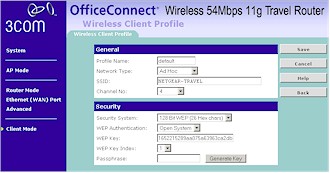
Figure 7: AdHoc Client mode profile
(click on the image for a larger view)
Routing Tests
Since both routers have only one Ethernet port, I had to test routing throughput using a wireless client. I first ran uplink and downlink tests using IxChariot with router and client within six feet of each other and the routers set to AP mode. This let me measure pure wireless performance with the router removed from the picture. I then switched the routers to router mode and reran uplink and downlink tests, this time measuring the combination of wireless + router throughput.
Figure 8: NETGEAR WLAN-WAN Routing vs. AP uplink throughput
(click on the image for a larger view)
Figure 8 shows a combination plot of the tests made on the NETGEAR router in the uplink direction to measure WLAN to WAN throughput. The top trace shows average wireless uplink throughput of 23.7Mbps without the router in the picture and 16.5Mbps with the router cut in – slightly over 30% throughput reduction due to the router.
Figure 9: 3Com WLAN-WAN Routing vs. AP uplink throughput
(click on the image for a larger view)
Figure 9 shows the same tests repeated on the 3Com with results of 21.2Mbps and 18.1Mbps without and with router respectively, about a 15% throughput reduction due to the 3Com’s routing code.
Figure 10: NETGEAR WAN-WLAN Routing vs. AP downlink throughput
(click on the image for a larger view)
Figures 10 and 11 repeat the same tests, this time in the downlink (WAN to WLAN) direction, with similar results. The NETGEAR’s downlink results were 22.9Mbps without and 16.2Mbps with router engaged, again about a 30% hit. And the 3Com’s downlink tests clocked in at 20.2Mbps without and 17.0Mbps with router engaged, also again about a 15% hit.
Figure 11: 3Com WAN-WLAN Routing vs. AP downlink throughput
(click on the image for a larger view)
The upshot of the routing tests are that while the NETGEAR has about 12% higher best-case wireless speed than the 3Com, the speed advantage goes to 3Com when using the products in routing mode. Not that any of this matters, however, since when the products are used as intended – with typical hotel Internet connections – either product has more than enough routing speed.
Wireless Tests
The routing tests gave you a preview of best-case wireless speeds, which weren’t too shabby. I wish I could say the same for the products’ range and WEP / WPA performance, however, as you can see from the test results below.
Testing Notes:
– All tests were run with WEP disabled, STA to AP (uplink)
– All tests were run with the AP placed on raised table top in horizontal position
– Signal strength readings were not available
3Com 802.11g wireless performance test results are presented in the table below:
| Test Conditions:
– WEP encryption: DISABLED |
Firmware/Driver Versions:
AP f/w: Version 1.0 Release 2 |
||||
| Test Description |
Signal Strength (%) |
Transfer Rate (Mbps) |
Response Time (msec) |
UDP stream |
|
| Throughput (kbps) |
Lost data (%) |
||||
|
Client to AP – |
N/A |
21.2 [No WEP] |
1 (avg) |
500 |
0% |
|
Client to AP – |
N/A |
1.7 |
9 (avg) |
483 |
0% |
[Details of how we test can be found here.]
Figure 12: 3Com multi-location uplink throughput comparison
(click on the image for a larger view)
NETGEAR 802.11g wireless performance test results are presented in the table below:
| Test Conditions:
– WEP encryption: DISABLED |
Firmware/Driver Versions:
AP f/w: V1.0_07 |
||||
| Test Description |
Signal Strength (%) |
Transfer Rate (Mbps) |
Response Time (msec) |
UDP stream |
|
| Throughput (kbps) |
Lost data (%) |
||||
|
Client to AP – |
N/A |
23.7 [No WEP] |
1 (avg) |
500 |
0% |
|
Client to AP – |
N/A |
1.7 |
8 (avg) |
452 |
0% |
[Details of how we test can be found here.]
Figure 13: NETGEAR multi-location uplink throughput comparison
(click on the image for a larger view)
Figures 12 and 13 show that both products have very limited range, with the inability to run tests at both my longer-range Location 3 and 4 test positions. And even in my Location 2, which is approximately 30 feet away with two sheetrock walls between AP and Client, you can see that the link between client and router was very weak. If these products were intended for normal home use, I’d give them both a thumbs-down so hard I’d probably hurt myself.
Wireless Tests, Continued
But when I shared my results with both 3Com and NETGEAR, both said their product’s intended use was to cover a room-sized area, such as a hotel or conference room. While neither company rep. said right out that the range was intentionally limited, neither seemed surprised by the question either.
A check of the maximum transmit power level test results in each product’s FCC report confirmed identical lower-than-usual values of 17mW in 11b and 11mW in 11g modes – much lower than your average AP or wireless router’s transmit power. I have to conclude that the transmit power was intentionally limited since the ASUS WL-330G mini-AP that uses the same Marvell chipset had FCC test results of 87mW in 11b and 191.9 mW in 11g.
The bottom line of all this is that both products should provide wireless coverage in their intended single-room environments. Sharing your connection with a buddy down the hall, however, will prove to be a frustrating exercise.
Figures 14 and 15 show how throughput is effected by engaging either 128 bit WEP or WPA-PSK / TKIP security. Although the NETGEAR fares better than the 3Com with WEP128 engaged (negligible loss vs. about 10% respectively), the NETGEAR loses about 35% and 3Com about 40% in throughput when WPA-PSK / TKIP is selected.
Figure 14: NETGEAR security mode throughput comparison
(click on the image for a larger view)
Figure 15: 3Com security mode throughput comparison
(click on the image for a larger view)
Although using WPA-PSK extracts a significant throughput penalty, once again, you need to consider the intended use of the products. The limiting factor in most cases will be a megabit-or-so Ethernet connection, so most users will probably never see a difference when using the recommended, stronger WPA-PSK. But since it appears that TKIP is straining the Marvell chipset, I doubt there will be a WPA2 upgrade, since that requires supporting more compute-intensive AES encryption.
Wrap Up and Conclusions


I’m frankly surprised at the gusto with which name-brand networking companies like 3Com and NETGEAR and others (except for Linksys) have jumped into the mini wireless router game. I wouldn’t have thought that there would be that much demand, but according to a recent poll we ran, about 40% of respondents were positive about buying one.
The 3Com / NETGEAR twins get points for their easy captive-portal setup, ability to support multiple wireless clients behind their NAT routing firewalls and WPA-PSK and MAC address filtering for wireless security. And 3Com gets additional points for including a Client mode and enhanced router configurability.
But the poor range performance of both products could prove disappointing to buyers expecting to connect anywhere other than in their own room, especially since neither 3Com nor NETGEAR advertises that these products have intentionally-limited range. If you can live with this limitation, however, either product should serve you well, with the advantage going to 3Com for its more extensive routing feature set and ability to be used as an Ethernet-based wireless client.