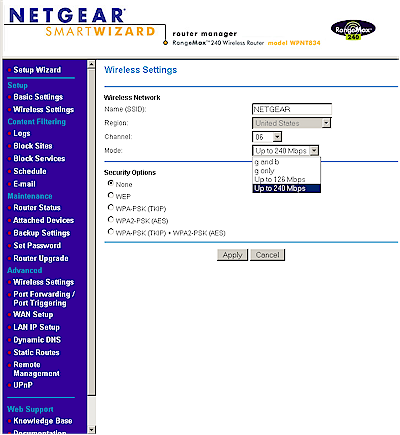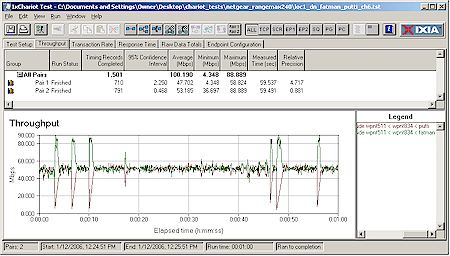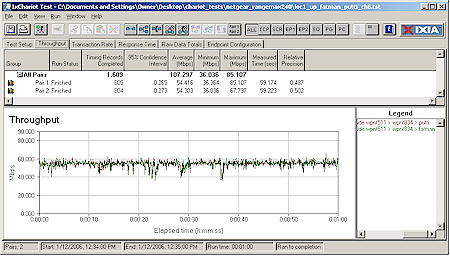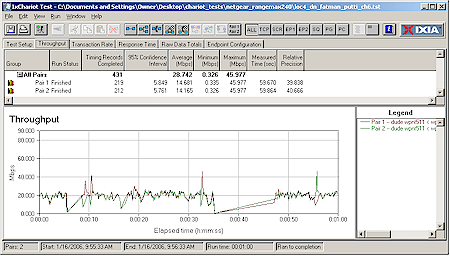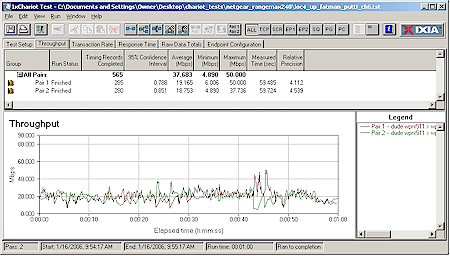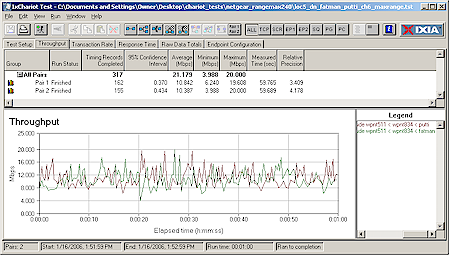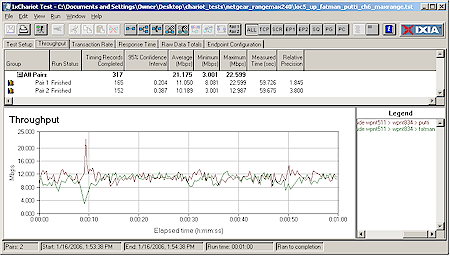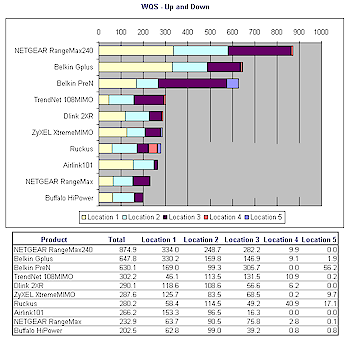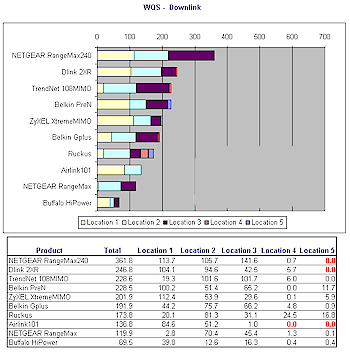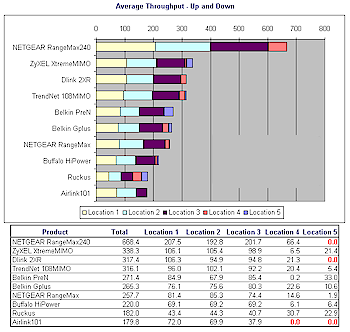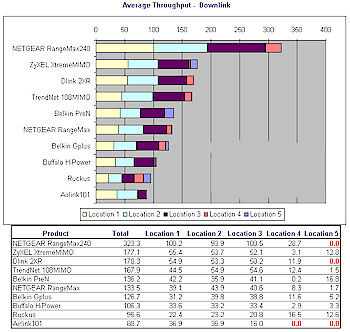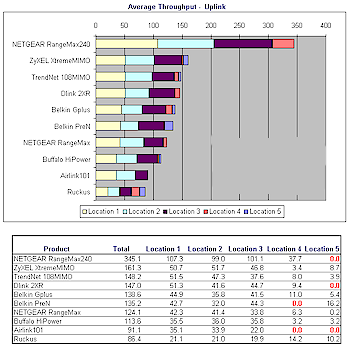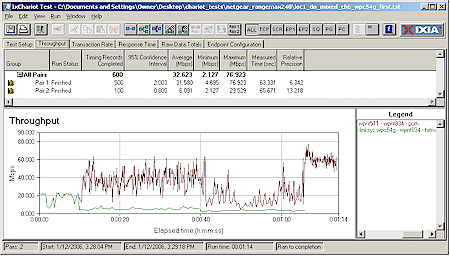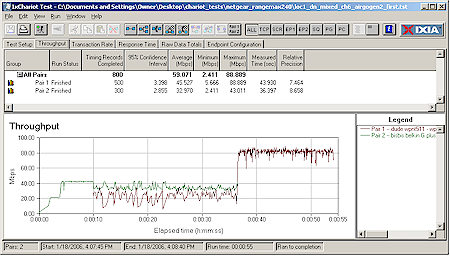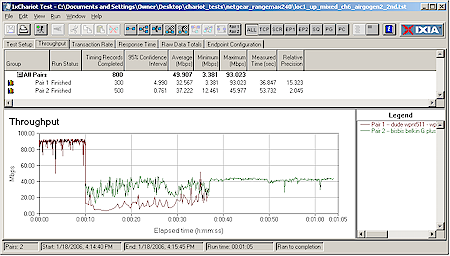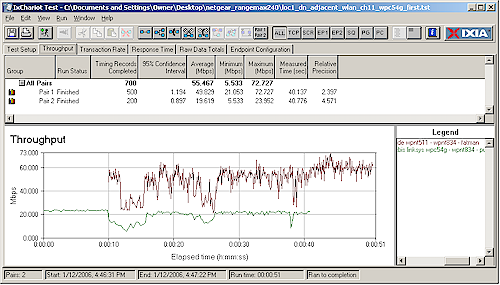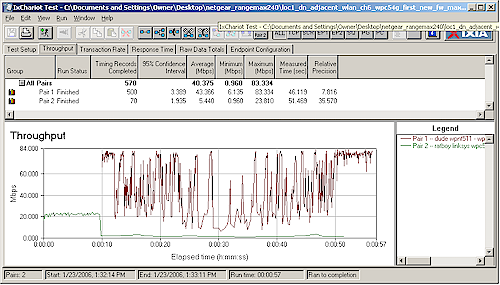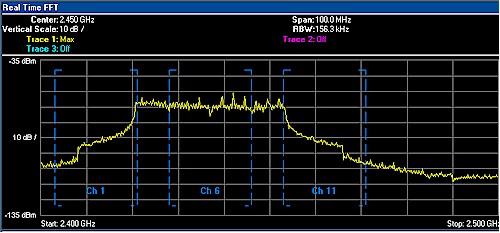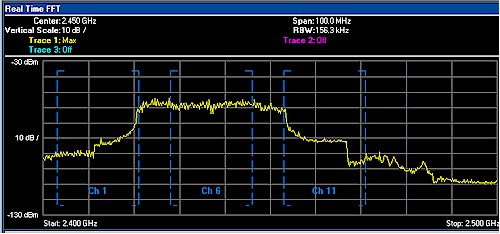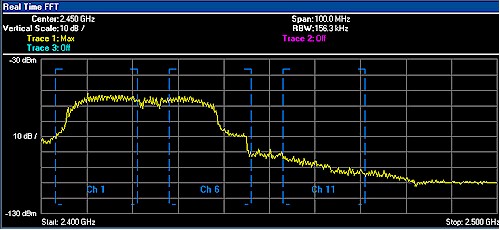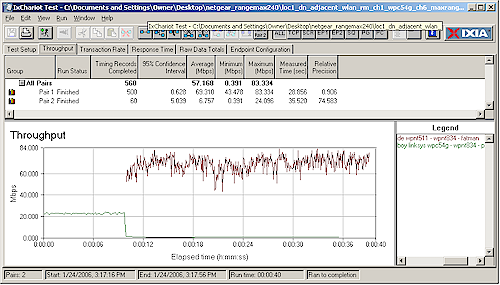Introduction
NOTE: This product has been discontinued.
| Netgear RangeMax 240 Wireless Router | |
|---|---|
| Summary | 802.11b/g enhanced-wireless router based on 3rd gen Airgo chipset. Reaches peak aggregate throughput over 100Mbps. |
| Update | 3/13/2006 – Added information on original RangeMax and 108 Mbps client interoperability 2/2/2006 – Added note to clarify Table 1 and 2 1/26/2006 – Revised WQS calculation method and posted new charts |
| Pros | • Can achieve > 100Mbps aggregate throughput • 100Mbps wire-speed routing |
| Cons | • Non-MIMO clients take big throughput hit in mixed WLANs • Not a good wireless neighbor • Uncompetitive routing features • Expensive |

Airgo Networks rocked the MIMO world last fall with the announcement of its third generation “True MIMO” chipset that boasts a top raw speed of 240Mbps. The new speed is achieved using Airgo’s Adaptive Channel Expansion technology (ACE) that the company says uses a “neighbor friendly” 40 MHz channel.
Netgear wasted no time in getting its WPNT834 RangeMax 240 (RM240) router and WPNT511 CardBus card on store shelves, but also managed to save a copy of each to send to the SmallNetBuilder labs. We found that the product’s maximum speed was indeed impressive, topping 100Mbps under the right conditions. But we also saw behavior that does not bode well for use with mixed WLANs and, contrary to Airgo’s claims, that won’t be particularly welcome by wireless neighbors.
Basic Features
The RM240 comes in the same-sized white plastic enclosure as its first RangeMax router. But the frosted plastic dome that houses the annoyingly bright blue LEDs on the Gen 1 RangeMax router (that is based on antenna technology from Ruckus Wireless and a chipset from Atheros) has been replaced by a sold silver disk embossed with the Netgear logo. Instead, there are three dipole antennas that sprout from the rear panel of the RM240. All three are movable, but only one is attached via an RP-SMA connector – a combination that seemed to be an odd choice.
The backlit front panel icons are bright enough and include link/activity for the four 10/100 LAN ports and one 10/100 Internet (WAN) port. Power, WLAN activity and Test icons round out the indicators. Connectors on the rear panel include four 10/100 LAN ports, one 10/100 WAN port and a power jack. All ports are auto MDI / MDI-X which means they’ll figure out how to connect to whatever you plug into them. There’s also a reset-to-factory-defaults switch on the back panel in case you need it.
Ever since wireless products started specifying speeds above 100Mbps, I’ve been asking manufacturers as to the whereabouts of their gigabit Ethernet ports. Netgear’s reply was something along the lines that the RM240 isn’t intended to supply its super-speedy bit goodness on an individual port basis. Instead, the pitch is that aggregate 100Mbps+ throughput, i.e. across a number of ports, is what Netgear’s intending to supply. More on this later when we walk through the Throughput testing.
Internal Details
As with other Airgo-based designs, the RM240 actually sports an Airgo FCC ID. Unfortunately, the documents in the Airgo FCC filing aren’t that revealing. Figure 1 shows the mini-PCI radio that lies at the heart of the RM240.
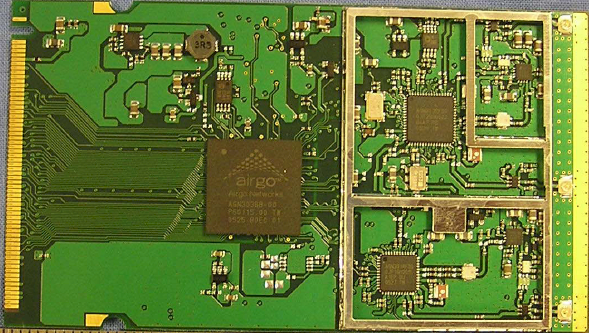
Figure 1: The WPNT834’s radio
Like Airgo’s earlier-generation True MIMO designs, the RM240’s radio board features a 2 transmitter, 3 receiver (2 X 3) MIMO configuration. But unlike earlier designs, it uses Airgo’s new AGN300 240Mbps chipset. The new chipset has the usual integrated MAC/ Baseband chip, but has two flavors of tranceivers – 1×1 and 1×2. Note that the new chipset is dual-band, but Netgear has opted to limit operation to the good ol’ nice and crowded 2.4GHz space.
Just for reference, Figure 2 shows the board used in the first-generation Airgo True MIMO routers.
Figure 2: Airgo reference / Belkin Pre-N, Linksys WRT54GX radio board
(click on image to enlarge)
In an attempt to gather more internal details, I also tried opening the RM240’s case. But once I saw that a metal shield covered the entire top half of the board, I decided to not risk cracking the RM240’s plastic housing and abandoned my explorations.

Figure 3: WPNT511 CardBus card
To complete the internal exam, I grabbed a picture of the Airgo reference design that is re-badged as the WPNT511 CardBus card. I imagine that ugly rework on the left side of the photo got spun into a revised board before they ramped for production.
Setup and Administration
I’m not going to spend a lot of time on the RM240’s admin features, since Netgear hasn’t brought anything new to the table vs. its other wireless routers. That means that there are still no QoS or bandwidth management features and that keyword-based blocking is about all you get for parental controls. But since Airgo’s third-gen wireless is the star of the show, I’ll give you a couple of screen shots to show what you can and can’t play with for wireless performance tweaking.
Figure 4 shows the basic wireless settings, with the Mode selector dropped down so that you can see the options available. The screenshot also shows the channel forced to 6, instead of the default auto mode that is supposed to pick a clear channel.
Figure 4: Basic Wireless settings
(click on image to enlarge)
On a positive note, it’s good to see that both WPA-PSK and WPA2-PSK wireless security are supported, and that you can even mix clients using both methods. But I couldn’t find any sign of controls to invoke the “Touchless WiFi Security” feature mentioned on the RM240’s box and promotional literature.
Figure 5 shows the “advanced” wireless settings…such as they are.
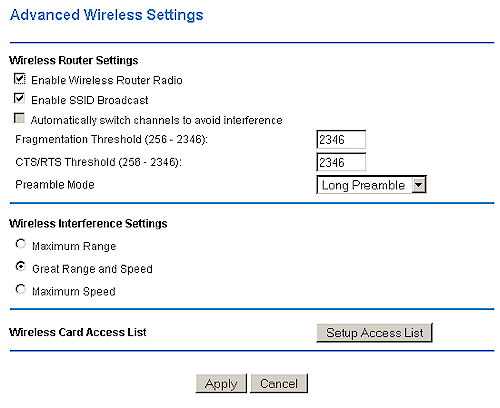
Figure 5: Advanced Wireless settings
Not much to play with here, unless you want to have fun with the Wireless Interference Settings controls. Here’s what Netgear has to say about how these work:
“The wireless interference setting allows you optimize your router for speed or range, or a blend of both. If you have a lot of wireless interference due to neighboring wireless networks, cordless phones, etc, then we recommend selecting “Maximum Speed.” Alternatively, selecting “Maximum Range” will give you the best wireless coverage. If you have don’t know what kind of interference you have, “Great Range and Speed” is the recommended setting.”
![]() NOTE: If you download and load up the 1.0.24 version firmware that Netgear had posted at the time of this review, the Wireless Interference Settings described above will not appear. Netgear explained that they don’t always post the most current firmware (shipping in retail product) for download, especially when numerous firmware revisions are released in quick succession.
NOTE: If you download and load up the 1.0.24 version firmware that Netgear had posted at the time of this review, the Wireless Interference Settings described above will not appear. Netgear explained that they don’t always post the most current firmware (shipping in retail product) for download, especially when numerous firmware revisions are released in quick succession.
Routing Performance
Most current-generation routers are now designed to handle wire-speed 100Mbps routing so that they can be used in FTTH (Fiber To The Home) applications and the RM240 is no exception. I started out using Qcheck, but switched over quickly to Ixia’s IxChariot, once the RM240’s speed became apparent. Note that due to limitations in the way that IxChariot can deal with SPI + NAT firewalls, I had to place the LAN client used for all the tests in DMZ.
Using the Throughput.scr with TCP and file size set to 1,000,000 Bytes from the default 100,000, I was able to measure about 94Mbps in both LAN to WAN and WAN to LAN directions for routing throughput. This is about as close to 100Mbps wire-speed as I can measure, given the limitations of Windows XP’s TCP/IP stack.
For streaming, I used the IPTVv.scr script with UDP protocol and kept cranking up the stream rate. In the LAN to WAN direction, stream rate appeared to max out around 40Mbps. I was able to set the stream rate higher without getting any lost data, but measured streaming throughput stayed around 40Mbps. The WAN to LAN results were much different, with 10Mbps appearing to be the limit. Pushing much above 10Mbps spiked the lost data appreciably.
Suffice it to say that the routing portion of the RM240 should serve you well in the speed department, even if you’re lucky enough to have FTTH service.
Routing Performance Test Results
| Test Description | Transfer Rate (Mbps) | Response Time (msec) | UDP stream | |
|---|---|---|---|---|
| Throughput (kbps) | Lost data (%) | |||
| WAN – LAN | 94 | 1 (avg) 1 (max) |
40000 | 0 |
| LAN – WAN | 94 | 1 (avg) 1 (max) |
10000 | 0 |
| Firmware Version | V1.0_28 NA | |||
See details of how we test.
Wireless Tests – Throughput vs. Range
Since this is my first test of Airgo’s third generation technology, I ran it through throughput vs. range and mixed WLAN tests. I also set up an adjacent 802.11g wireless LAN to see if Airgo’s Adaptive Channel Expansion technology (ACE) worked. Let’s start with throughput testing.
I’ll be using the Wireless Quality Score (WQS) system that I introduced in the MIMO Face-Off review, but will also provide raw throughput numbers. And since I have all that nice MIMO product performance data, I’ll also rank the RM240 for both throughput and WQS. If you want to bone up on what WQS is all about, hop on over to this page, which explains it all.
Testing was done with a Netgear WPNT511 RangeMax 240 Cardbus client card in a 1GHz Dell Inspiron notebook running WinXP Home SP2. I used an updated Netgear client, which reported 1.2.0.0 firmware on the card, a driver version of 2.0.2.8, and driver date of Nov. 10, 2005.
On the router itself, I checked for new firmware and didn’t find anything more recent than the V1.0_28 NA reported on the Router Status screen. I left all factory default settings in place (see Figures 4 and 5 above for the details), with the exception of forcing the channel used to 6.
Also of note is that Netgear did not put a gigabit switch in the RM240 and the Airgo technology really is capable of delivering application-level, i.e. real, throughput in excess of 100Mbps. So to avoid having the 100Mbps Ethernet connection on the wired IxChariot test partner limit performance, my test setup actually used two WinXP SP2 machines connected to two of the RM240’s 100Mbps switch ports. All test data still flowed only on the LAN side of the RM240, so the router portion of the product didn’t get in the way at all.
| Average Total Throughput (Mbps) |
Min. Throughput (Mbps) |
Max. Throughput (Mbps) |
WQS | |
| Location 1 | 100.190 |
4.348 | 88.889 | 35.8 |
| Location 2 | 93.875 |
4.510 | 86.957 | 41.3 |
| Location 3 | 100.542 | 5.926 | 88.889 | 52.5 |
| Location 4 | 28.742 | 0.326 | 45.977 | 0.7 |
| Location 5 | N/A | N/A | N/A | N/A |
| Total | 323.3 | 130.3 | ||
| Table 1: RangeMax 240 Downlink Throughput Results | ||||
Table 1 summarizes the downlink (AP to STA) and Table 2 the uplink results. The low minimum throughput and high Relative Precision numbers in downlink mean that the product has higher throughput variation in that direction than for uplink. The “N/A”s for Location 5 in both directions mean that I wasn’t able to get a reliable link in that location to run the test.
2 February 2006 Update – The Average Total Throughput column in Table 1 and 2 represents the total of average readings for two IxChariot endpoint pairs. The Max. and Min. Throughput columns represent the highest and lowest values recorded from both endpoint pairs. This is why the Average Total Throughput value can be higher than the Max. Throughput value.
| Average Total Throughput (Mbps) |
Min. Throughput (Mbps) |
Max. Throughput (Mbps) |
WQS | |
| Location 1 | 107.297 | 36.036 | 85.107 | 217.0 |
| Location 2 | 98.970 | 27.586 | 83.334 | 142.7 |
| Location 3 | 101.117 | 23.392 | 67.797 | 139.1 |
| Location 4 | 37.683 | 4.890 | 50.000 | 8.7 |
| Location 5 | N/A | N/A | N/A | N/A |
| Total | 345.1 |
507.5 | ||
| Table 2: RangeMax 240 Uplink Throughput Results | ||||
The results are indeed impressive and are the first time I’ve seen a wireless product of any flavor deliver usable throughput in excess of 100Mbps! What was not so impressive, however, is how throughput dropped over 30% when I enabled 128 bit WEP encryption! Switching to the most secure WPA2 wireless security mode showed a negligible effect on throughput, which I attribute to a built-in AES encryption engine somewhere in the Airgo chipset.
Although I applaud Airgo and Netgear for supporting both WPA-PSK and WPA2-PSK right from first shipments of the RM240, I also have to give them a big thunk on the side o’ the head for the poor WEP performance.
Wireless Tests – Throughput vs. Range plots
26 January 2006 Update – Airgo said that they have found the behavior where TCP/IP connection pairs trade off throughput to be a function of IxChariot and the Windows TCP-IP stack and not throughput variation in the product itself. Subsequent additional testing with a single endpoint pair confirmed this.
I also have to say that I’m disappointed in the high downlink throughput variation. You can see the nature of the variation in the selected IxChariot plots shown below.
Figure 6: RangeMax 240 Location 1 downlink throughput
(click image to enlarge)
Figure 6 shows the particularly nasty nature of the throughput variation, with periodic throughput drops down to 4Mbps or so. I tried a few experiments to see if this was related to the use of two clients in the test or to a specific wired client. But the only thing common to the dropouts was that they occured during downlink tests only.
Figure 7 shows no sign of them during uplink tests, with the resulting much lower Relative Precision values.
Figure 7: RangeMax 240 Location 1 uplink throughput
(click image to enlarge)
Figures 6 and 7 are pretty much what the throughput profile looked like for my test Locations 1 through 3. Figures 8 and 9 show what things looked like during the Location 4 test run.
Figure 8: RangeMax 240 Location 4 downlink throughput
(click image to enlarge)
Once again, downlink doesn’t fare as well as uplink, with the dropouts stretching into multiple seconds. The aggregate throughput is still impressive, but downlink variation of this magnitude would definitely break up the picture in streaming video applications.
Figure 9: RangeMax 240 Location 4 uplink throughput
(click image to enlarge)
I was bugged at the RM240’s complete failure to establish a link in Location 5, so broke my “test-with-defaults” rule and changed the Wireless Interference Setting to Maximum Range.
Figure 10: RangeMax 240 Location 5 downlink throughput – with Maximum Range setting
(click image to enlarge)
Figures 10 and 11 show that I was rewarded with about 21Mbps of aggregate throughput.
Figure 11: RangeMax 240 Location 5 uplink throughput – with Maximum Range setting
(click image to enlarge)
Wireless Tests – WQS ranking
26 January 2006 Update – The following section has been revised and new WQS charts posted based on my confirmation of Airgo’s assertion that the large downlink throughput spikes were due to IxChariot and Windows TCP/IP stack effects.
So how did the RM240 stack up against the other MIMO products that I recently tested? As expected, it topped the rankings on both a pure throughput and WQS basis. I’ll present the Wireless Quality Score (WQS) rankings first.
Figure 12: WQS ranking – Total up and downlink
(click image to enlarge)
Figure 12 shows the total WQS rankings, which include both uplink and downlink tests. (WQS is calculated by adding together the Average Throughput divided by the Relative Precision for each test location.) So that you can see how downlink and uplink fared separately, I’ve broken them out into Figures 13 and 14 respectively.
Figure 13: WQS ranking – Downlink
(click image to enlarge)
Even with the lack of any results for Location 5 as previously noted, downlink and uplink WQS tops the charts, mainly because of the significantly higher throughput in Locations 1-3
Figure 14: WQS ranking – Uplink
(click image to enlarge)
Wireless Tests – Throughput ranking
Not surprisingly, the RM240 wins the race for best total, uplink and downlink throughput. Figures 15 – 17 pretty much speak for themselves.
Figure 15: Throughput ranking – Total up and downlink
(click image to enlarge)
Figure 16: Throughput ranking – Downlink
(click image to enlarge)
Figure 17: Throughput ranking – Uplink
(click image to enlarge)
Wireless Tests – Mixed WLANs
Since buyers of the RM240 are likely to have old 11g and even 11b gear around, I ran some tests to gauge performance when both RangeMax 240 and other flavors or clients were associated and operating with the RM240 router. The basic setup was essentially the same that I used for the previous throughput testing, except this time I added another notebook (Fujitsu S2020 w/ Athlon 2100+, 496MB and WinXP Home SP2) that I loaded a few flavors of wireless clients into.
Update 13 March 2006: Note that Netgear’s first-generation RangeMax and 108Mbps-series cards will achieve maximum raw data rates of 54 Mbps when used with the RangeMax 240 router – just like standard 802.11g cards. This is due to the RangeMax 240’s use of Airgo MIMO technology and the use of Atheros Super-G technology for the original RangeMax and 108Mbps product lines.
I used the same IxChariot script as before, changed only so that the second wireless stream flowed to / from the second notebook instead of from the second Ethernet RM240 client. I left the router set at all defaults except the channel forced to 6, and both notebook adapters operated with their defaults.
My first test used a Linksys WPC54G original version card to see how the RM240 handled gen 3 True MIMO and a Broadcom-based 11g client.
Figure 18: Mixed RM240 and Broadcom 11g – downlink
(click on image to enlarge)
The results were similar to those I obtained in earlier True MIMO mixed WLAN testing, with both clients taking a significant throughput hit and a lot of bandwidth left unused. Figure 18 shows results with both clients running downlink, but similar effects were observed both when running uplink and if the RM240 STA started before the Broadcom STA.
Next, I tried the Atheros-based Gigabyte GN-WPEAG mini-PCI card that I had installed into the Fujitsu notebook as a DIY field upgrade. This card uses Atheros’ AR5002G chipset, but I ran it with drivers that WinXP automatically installed, so I don’t think any Super-G modes were enabled. (Not that it would matter, since the card would see the RM240 router as just an 11g AP anyway.)

Figure 19: Mixed RM240 and Atheros 11g – downlink
(click on image to enlarge)
Figures 19 shows behavior similar to that obtained with the Broadcom card, although the RM240 STA appears a bit better behaved than the Broadcom.
My last experiment that involved mixing gen 2 and gen 3 Airgo clients, yielded unexpected results. I used the Belkin G Plus MIMO adapter, with its original XP driver (1.5.0.147) and let the Belkin Client Utility run the adapter instead of XP wireless zero config. As with the other adapters tested, all settings were left at their install defaults.
Figure 20: Mixed RM240 and Airgo gen 2 – downlink
(click on image to enlarge)
In both Figure 20, which shows downlink and Figure 21, which shows uplink, you can see the RM240 (Airgo gen 3) pair drop below the throughput of the gen 2 pair when both are running! I would have expected more equal throughput sharing, if not a throughput advantage for the gen 3 chipset. Evidently, Airgo still has some performance tuning left to do!
Figure 21: Mixed RM240 and Airgo gen 2 – uplink
(click on image to enlarge)
I didn’t run any tests using 11b clients, since the results (except for the mixed Airgo gen 2 / 3 tests) hadn’t revealed significantly different behavior than I’d seen in my original True MIMO testing. Basically, when it comes to mixed WLANs, you can expect a less efficient use of total bandwidth and for Airgo clients to generally get a larger slice of the bandwidth pie.
Wireless Tests – Neighboring WLAN
Even more disappointing than its mixed WLAN performance was how an RM240 WLAN interacted with a nearby “legacy” 802.11g wireless LAN. Figure 22 shows the test setup, which used Broadcom-based Linksys gear – a WRT54G router and WPC54G CardBus card. Both wireless LANS used IP addresses in the same subnet and were connected via a 10/100 switch, so that IxChariot traffic could be sent to both WLANs from the IxChariot console that resided on the RangeMax 240 client notebook.

Figure 22: Neighboring WLAN Test Setup
From conversations that I had with numerous people from Airgo, the way Adaptive Channel Expansion technology (ACE) is supposed to work is that it will first try to tune away from a detected neighboring wireless LAN, so as to minimize co-channel interference. Then, if there are multiple wireless LANs occupying more than one channel, ACE will drop back to using a normal 20MHz bandwidth, i.e. a single channel, instead of its default 40MHz bandwidth, i.e. two channels.
What I found, however, is little evidence of either of these mechanisms operating, at least not in what I thought was a relatively easy test case, i.e. a neighboring wireless LAN with a strong, easily-detectable signal, blasting away with continuous traffic, as one might during the local transfer of a large file.
Figure 23: Neighboring WLAN downlink – default settings, 11g WLAN Ch 6
(click on image to enlarge)
The RM240’s defaults ended up having it set its primary channel to 6 (6P) and secondary to 2 (2S). So I also set the 11g WLAN to Channel 6 to test ACE’s auto-tuning capability and made sure to reset the RM240’s channel selection to Auto.
Unfortunately as you can see from Figure 23, the RM240 WLAN stayed camped on 6P+2S and crushed the 11g WLAN. I ran the test numerous times, and also tried running uplink instead of down, with similar results. By the way, this test was run with the 11g AP and notebook about 6 feet away from the RM240 in the same room.
So since ACE wouldn’t move the RM240 channel, I decided to move the 11g WLAN to Channel 11 to see if the RM240’s 40MHz bandwidth use produced any ill effects. Figure 24 shows the much-improved results.
Figure 24: Neighboring WLAN downlink – default settings, 11g WLAN Ch 11
(click on image to enlarge)
Although you can see some interaction between the two wireless LANs, in general, it appears that the RM240 drops about 20Mbps of throughput so that the 11g WLAN can operate at its full 20-23Mbps. So the conclusion here is that had ACE been properly able to tune away from a single nearby “legacy” WLAN, it’s unlikely that WLAN owner would ever even know that an RM240 WLAN was around.
Wireless Tests – Neighboring WLAN Round 2
When I shared these results with Airgo and Netgear, I was told that I had found a bug and that it was just a matter of tweaking some software settings and ACE would be working properly. So I agreed to hold the review for a few days to test new firmware. When that firmware came in, I was instructed to run the test with the neighboring WLAN set up at least on the other side of a wall. I went that one better and moved the 11g WLAN two rooms away (about 30 feet) and even removed the WRT54G’s dual dipoles to even further attenuate the signal, and set the client notebook right next to it.
Figure 25: Neighboring WLAN downlink – new firmware, 11g WLAN Ch 6
(click on image to enlarge)
Comparing Figures 25 and 23, you can see that with the new firmware, the RM240 WLAN definitely is trying to better accommodate the neighboring 11g WLAN. But since ACE again refused to move the RM240 from occupying Channels 6 and 2, the 11g WLAN still got stomped on. (Just before this review was posted I learned from Airgo that something got broken in the patched firmware build that I had received, so the results I got were not surprising.)
So the bottom line at this point is that the ACE mechanism that is supposed to tune away from neighboring wireless LANs is at best buggy and at worst currently broken. I should also note that Airgo told me that when it is working, it will take 5 to 10 minutes (!) to tune away from a neighboring WLAN that is detected after the RM240 completes its initial power-up sequence – if the RM240 sees “lots of continuous traffic” in the neighbor.
Given the complexity of MIMO and 802.11n, I suspect that it will take awhile for Airgo and other vendors to work out the interoperability issues, particularly with legacy equipment. In the meantime, buyers of MIMO and soon-to-be-available “draft 11n” products should assume nothing with regard to throughput sharing in mixed wireless LANs and interference with neighboring “legacy” 11b and g WLANs.
Super G Turbo vs. ACE
Since both technologies use 40MHz of bandwidth, i.e. two 802.11b/g channels, comparisons between Atheros’ controversial Super-G channel bonding and Airgo’s ACE technologies are inevitable, so I’ll wade right in. Since I’m not an expert in 802.11n and haven’t yet been able to spend some quality time with those who are, I’ll keep my comments focused on observed behavior of the two technologies.
I used Cognio’s ISMS Mobile 1.0 (reviewed here as AirMagnet’s Spectrum Analyzer) to plot the spectra and a Netgear WGU624 Double 108Mbps router and WG511U CardBus card to produce the Super-G signal.
Figure 26: Super-G in channel bonding mode
(click on image to enlarge)
Figure 26 shows the spectrum produced by Super-G running in channel bonded mode when driven with a continuously looping standard IxChariot throughput script. As you may remember, when Super-G is set to Turbo mode it forces the channel selection to 6 and doesn’t allow it to be changed. Figure 27, on the other hand, shows the spectrum produced by Airgo’s ACE when I forced the channel to 8 (and it automatically set the secondary channel to 4).
Figure 27: RM240 40MHz bandwidth mode, set to Channel 8
(click on image to enlarge)
To my eye, both spectra look very similar with similar maximum power levels and roll-off characteristics into channels 1 and 11. So for all intents and purposes, both Super in channel bonded mode and ACE in 240Mbps mode both occupy similar swaths of the 2.4GHz band.
But one advantage that ACE has over Super-G has is that ACE isn’t locked into occupying the center of the 2.4GHz WLAN spectrum, as illustrated in Figure 28.
Figure 28: RM240 40MHz bandwidth mode, set to Channel 1
(click on image to enlarge)
Figure 28 shows the Airgo ACE spectrum with the primary channel set to 1 and ACE automatically assigning Channel 5 as the secondary channel. You can easily see that the power level in Channel 11 would provide little interference with a WLAN operating there. And similarly, a neighboring WLAN could happily operate in Channel 1 with ACE moving its channels to the other end of the 2.4GHz spectrum.
Super G Turbo vs. ACE, Continued
But what happens when the legacy WLAN is parked on Channel 6? According to Airgo, both its and all 11n products won’t be able to “tune away” from this situation. The reason has to do with fundamental design decisions that were made long ago with regard to the technology to be used in 802.11n, that resulted in the requirement for 40MHz of contiguous band. The result is that the Primary and Secondary channels for 802.11n 2.4GHz band operation will always be separated by four channels, i.e. 1P + 5S, 8P + 4S, 11P + 7S, etc.
This means that even with an 802.11n WLAN channel forced to 1 or 11, there will be enough channel overlap from the 40MHz of occupied bandwidth to pretty much slow a legacy WLAN on channel 6 to a crawl, i.e. a few Mbps of throughput.
To confirm this, I ran my throughput test forcing the RM240 to Channel 1 (with the secondary set to channel 5) and leaving the 11g WLAN set to Channel 6. The result shown in Figure 29 is typical of performance I observed using either the original or patched firmware from Airgo.
Figure 29: Neighboring WLAN downlink – original firmware
11g WLAN Ch 6, RM240 WLAN Ch 1+5
(click on image to enlarge)
When you compare it with Figure 23, which is the test with both the RM240 and neighboring WLAN occupying Channel 6, things don’t look look that much different, i.e. the 802.11g WLAN’s throughput gets hammered pretty badly.
Of course, ACE (and all 802.11n gear) has effectively only one non-overlapping 2.4GHz band channel to play with while occupying a 40MHz bandwidth. So in order to not interfere with multiple neighboring legacy 2.4GHz WLANs, 11n gear will need to drop back to using only a single 20MHz channel. This, of course, will also drop its throughput by about half!
So I expect that 802.11n gear will be designed so that it takes its sweet time in deciding whether it is really hearing an adjacent legacy wireless LAN, or just a microwave, cordless phone or other 2.4GHz noise source that it doesn’t have to pay attention to.
By the way, in all of my testing, I never once saw the RM240 drop back to occupying a single 20MHz channel.
Closing Thoughts
On the plus side, Airgo’s ACE technology really does deliver (just barely) over 100Mbps of real, usable throughput. And while it didn’t connect in all of my test locations with its default settings, a simple setting change provided over 20Mbps of average throughput in my toughest test location. Truly impressive!
But this test of the RangeMax 240 has also provided a glimpse into the future of high speed wireless LANs and, at least in its present form, it doesn’t look good for owners of existing 802.11b and g equipment. While Airgo’s technology continues to impress for its abilty to connect with a range of legacy 11b and g adapters, once those adapters join an Airgo-based WLAN, all clients will take a throughput hit that will leave a lot of bandwidth unused.
And if that’s not bad enough, the situation looks even worse for owners of legacy 2.4GHz gear when an ACE-based WLAN sets up shop within range. The current ACE interference-avoidance mechanisms appear to be broken in the RangeMax 240 products on the shelves today and I see no evidence that says the Linksys SRX400 gear is in any better shape.
The result is that with default settings, Airgo ACE-based gear hogs as much spectrum as gear with Atheros’ Super G inside, and depending on how close the two WLANs are, legacy gear can be essentially knocked off the air. And even when the kinks are worked out, there is no way that an 802.11n WLAN will be able to avoid interfering with a neighboring 802.11b/g wireless LAN parked on Channel 6 without dropping back to using a 20MHz channel, which will also drop its throughput by about half.
Lest you think I’m laying all of this at Airgo’s feet, you should remember back to a few years ago when Airgo strongly argued against the use of a 40MHz channel, citing the very interference issues that I’ve detailed. But the Intel-driven forces eventually got their way and the 40MHz channel is now a reality that all 11n technologists must deal with.
Regardless of the recent peace-making among the warring 802.11n factions that resulted the first 802.11n draft spec, 802.11n still has a long road to travel before it’s fully-baked. I hope that some of the compatibility and interference issues that I’ve described will be addressed in the final spec. But if history serves, I suspect the focus will be more on maximizing 11n performance, leaving consumers with little choice but to upgrade when 11n gear moves into the neighborhood.