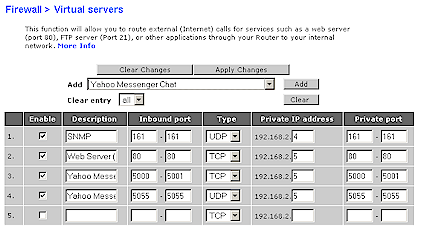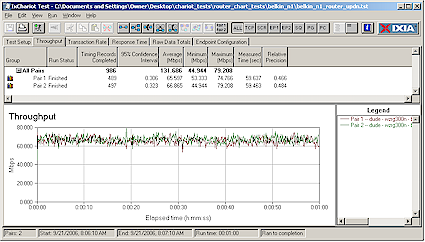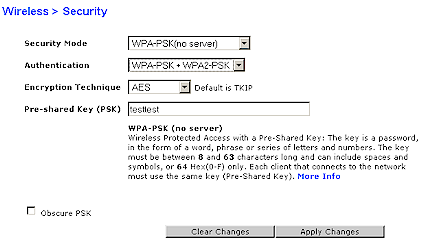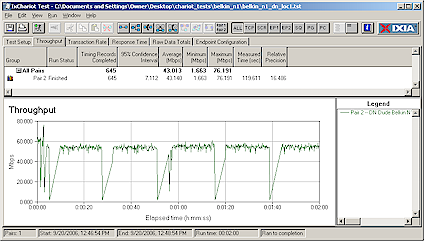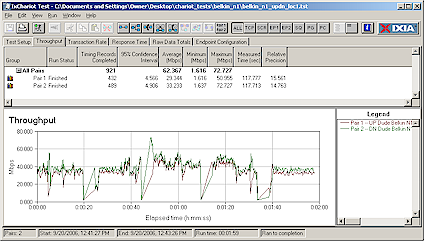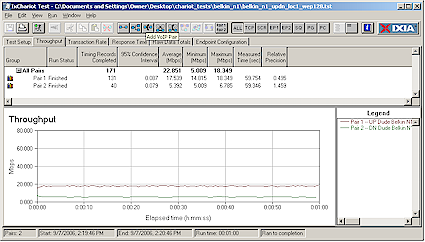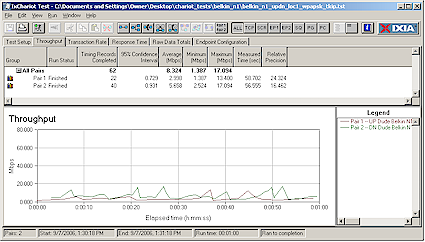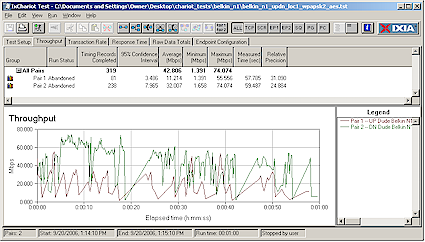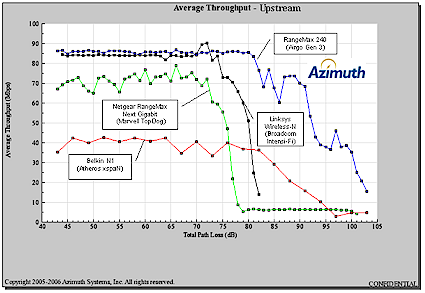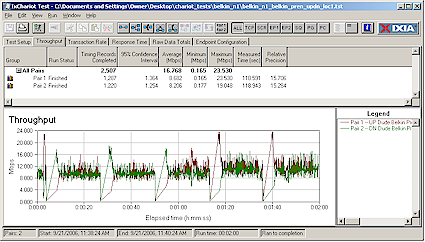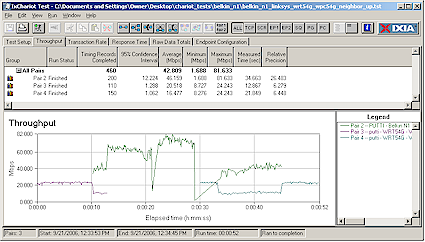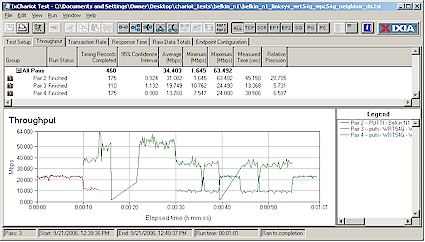Introduction
| At a Glance | |
|---|---|
| Product | Belkin N1 Wireless Router (F5D8231-4) Belkin N1 Notebook Card (F5D8011) |
| Summary | Draft 11n router and CardBus card based on Atheros xspaN silicon |
| Pros | • Neighbor-friendly draft 11n operation • Lots of installation aids • >100Mbps routing speed • Informative and helpful router front panel |
| Cons | • Severe throughput loss when using any security except WPA2 • Multi-second pauses in high-speed wireless traffic • Router can’t handle many simultaneous connections |

Belkin was kind enough to send me one of the first review samples of its N1 router and Cardbus card. But due to a very busy summer, it has taken me way too long to get this product reviewed and for that, my apologies to Belkin. The N1 was the first draft 802.11n product to hit the streets using Atheros’ xspaN MIMO solution. xspaN was the one chipset missing from the Draft 802.11n Revealed series and I was curious to see whether Atheros had cracked the code on making “legacy-friendly” draft 11n chips.
As it turns out, Atheros has advanced the state of the draft 11n art in some respects. But it has also taken a step backwards in secure WLAN and routing performance.
Basic Features
I have to say that Belkin did a nice job with the industrial design of the N1. While it’s easy to see the family resemblance to Belkin’s Airgo-based “Pre-N” Router, the N1 is finished in glossy black vs. dull gray and has its three non-detachable antennas positioned at the rear instead of the front.
The front panel is a key innovation that Belkin is particularly proud of. The panel (Figure 1) is angled for easy viewing and contains large icons that represent key router functions. It is intended to provide an at-a-glance view of the various levels of connection status and it seems to do that well.

Figure 1: The N1 front panel
What you don’t get from the front panel, however, is any indication of data traffic activity, i.e. none of the icons flash to show traffic. For that, you’ll need to check the LEDs on the rear panel (Figure 1) Ethernet jacks for wired traffic. But in a surprising omission, there is no indicator for wireless activity.

Figure 2: The N1 rear panel
Connectors on the rear panel include four 10/100 LAN ports, one 10/100 WAN port and a power jack. All ports are auto MDI / MDI-X which means they’ll figure out how to connect to whatever you plug into them. There’s also a reset / reset-to-factory-defaults switch in case you need it. Note the lack of gigabit Ethernet capability, which means Netgear’s WNR854T RangeMax Next Wireless Router – Gigabit Edition is still the only draft 11n product to include gigabit LAN ports.
Internal details
The N1’s board design is pretty clean (Figure 3) and is centered around an Intel IXP420 network processor and ICplus IC175 5 port 10/100 switch. There not much else to it besides power supply components, 32 MB of Nanya RAM and 4 MB of Macronix flash.
Figure 3: N1 Main board (click image to enlarge)
The radio (Figure 4) is a connectorized mini-PCI module based on Airgo’s xspaN MIMO AR5008 chipset, consisting of AR5416 Baseband / MAC and AR2133 (3 Tx, 3 Rx, single-band 2.4 GHz) radio chips.
Figure 4: N1 radio board (click image to enlarge)
The same chips are used in the N1 Notebook Card (Figure 5). It’s a bit hard to see from the photo, but two of the three notebook card antennas are bent-metal elements raised about 3/8″ off the board surface.
Figure 5: N1 Cardbus card board (click image to enlarge)
Routing Features
Belkin has never been particularly innovative in its wireless router feature sets and the N1 follows suit. The one helpful feature that is provided is the ability to switch to an AP mode without having to move cables or futz with IP address and DHCP server settings. Figure 6 shows the Home screen so that you can get a sense of the menus and functions provided.
Figure 6: Home Screen (click image to enlarge)
The LAN Settings menu is where you set the router IP address and subnet mask and DHCP functions. You can disable the DHCP server (enabled by default), set its IP address range and lease time, but can’t reserve IP addresses for specific clients.
The DHCP Client list is self-explanatory and is the only client monitor function provided. You get IP address, host name and MAC address.
The Internet WAN section Connection Type screen provides Dynamic, Static, PPPoE, PPTP and Telstra BigPond options. PPPoE handles dyamic IPs only and is the only place where router MTU can be adjusted. But the PPTP option allows for static IP addresses, the Dynamic option supports host name setting and WAN MAC address cloning is supported as a separate menu item.
One interesting find in the Static IP screen is shown in Figure 7.
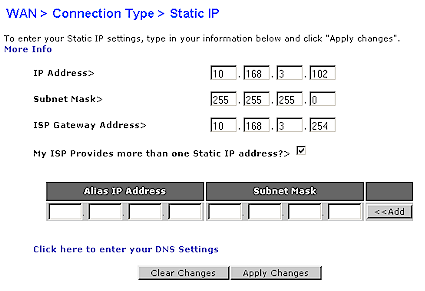
Figure 7: Static IP Screen
The manual says “your Router is capable of handling up to five static WAN IP addresses”. But it looks like they can’t be set to point to different LAN-side ranges. This means that you won’t, for example, be able to run multiple webservers on port 80 with each server forwarded to a different WAN IP address.
Routing Features – Firewall
Moving on to the Firewall section menus reveals pretty vanilla options. Up to 20 Virtual Servers can be set (Figure 8 shows a few sample settings using the internal application pick-list), along with a single DMZ machine. Triggered port mapping isn’t supported.
Figure 8: Virtual Server Screen (click image to enlarge)
The Client IP Filters screen lets you establish six different sets of outgoing port filters to control which Internet applications LAN users can access. But as Figure 9 shows, even though you get time controls, you’ll probably run out of filters unless your needs are very simple.
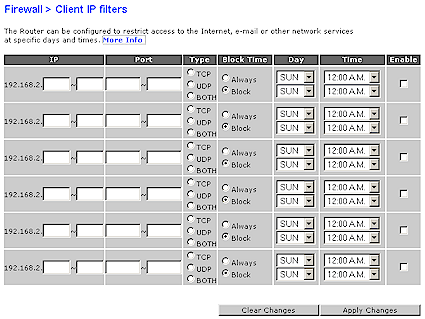
Figure 9: Client IP Filters Screen
Rounding out the Firewall features are a Dynamic DNS client for dyndns.org and WAN ping blocking (enabled by default). There is also a very elementary Security Log that, from the looks of it, won’t be of that much use (Figure 10).
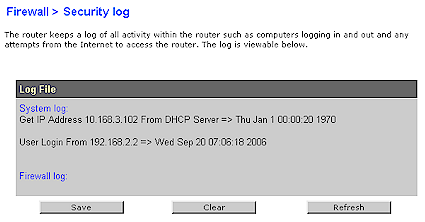
Figure 10: Security Log Screen
Among functions that would be useful, but are missing, are the ability to disable the firewall SPI functions and blocking of cookies, ActiveX and Java applets and web proxies.
Moving along, the Utilities menu holds pretty straightforward items such as the ability to restart and set the router to factory defaults. You can also save and restore router settings and update firmware after checking for updates with a handy button.
The System Settings screen is the catch-all for the assortment of settings shown in Figure 11. Of note here are the default disables for UPnP, firmware auto-update and the lack of an HTTPs option for remote management (or local, for that matter). I also found the NAT Enabling (disabling) function to be odd, considering the N1’s inability to set static routes and apparent lack of support for dynamic routing protocols.
Figure 11: System Settings screen (click to enlarge)
Routing Performance
I used Ixia’s IxChariot to check out the N1’s routing speed after updating the N1 to the latest 1.01.23 firmware. Using the Throughput.scr with TCP and file size set to 1,000,000 Bytes from the default 100,000, I was able to measure 92 Mbps WAN to LAN and 90 Mbps LAN to WAN. This is essentially 100Mbps wire-speed, given the limitations of Windows XP’s TCP/IP stack.
Total simultaneous throughput in both directions came in at 132 Mbps (Figure 12), which shows the full capability of the N1’s router.
Figure 12: N1 Total simultaneous throughput plot (click to enlarge)
But when I ran the Max Number of Simultaneous Connections test that I use to gauge how well a router will handle P2P applications, the N1 turned in extremely poor results. I was able to get the router to handle only 5 up and 5 down connections for my pretty easy one-minute test. Needless to say, this won’t make the N1 a good choice if P2P file sharing is one of your favorite activities.
You can see the N1’s routing results plotted against other products in our Router Charts.
Wireless Features
Belkin remains in the “less is better” school of thought when it comes to the N1’s wireless settings, too (Figure 13). The only Wireless Mode option besides the one shown is Off, although you can set Bandwidth to 20 MHz or 40 MHz in addition to the default setting shown.
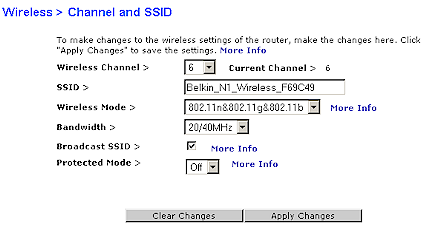
Figure 13: Wireless settings screen
The embedded Help screens and User Guide seem a bit confused on the Wireless Mode options. The embedded help describes the options as 802.11g only / 802.11g & 802.11b / Off, but the User Guide lists 802.11g only / 802.11g & 802.11b / 802.11n & 802.11g / 802.11n only / Off. Note that there doesn’t appear to be an automatic idle-channel select feature.
Belkin also forgot to delete the embedded help descriptions for QoS Configuration, QoS Switch and ACK Mode features that it has apparently decided to not expose for user access at this time.
The N1 supports WEP 64/128, WPA/WPA2-PSK and WPA/WPA2 “Enterprise” (RADIUS) settings, although authentication options can be a bit confusing to sort out, especially since the N1 Notebook Card Client utility’s settings don’t match up one-for-one. I also found it best to delete the “My Connections” entry in the N1 client utility when changing between authentication methods. Figure 14 shows the Wireless Security screen with WPA-PSK selected. The “WPA-PSK + WPA2-PSK” authentication option allows selection of TKIP or AES encryption.
Figure 14: Wireless Security screen (click to enlarge)
Although it’s nice that Belkin provided the WPA/WPA2 “Enterprise” (RADIUS) settings, they shouldn’t have bothered given that it is ill-advised to deploy any draft 11n product in a business environment at this time.
Mac Address filtering is also provided that can operate in an allow or deny mode. But there is no pick-list of currently-associated clients provided for easing the pain of setting this up, nor can you save or import a MAC address list from this screen. I would hope, however, that the MAC address control settings would be saved along with other router settings using the function in the Utilities > Save/Backup Settings screen.
The manual doesn’t say how many entries are allowed and I started to enter some dummies in the list to find out. But it took about 10 seconds to save each one, so I decided to move on. Note that you enter MAC addresses sans “-” or “:” separators.
Wireless Performance
But the real story for the N1 is its wireless performance, so let’s get to it. Testing was done with a Belkin Belkin N1 Notebook Card (F5D8011) in a 1GHz Dell Inspiron notebook running WinXP Home SP2 with all the latest updates. I downloaded and installed the latest client release (1.0.0.28) from Belkin’s website and used the Belkin client utility version 2.0.0.30. It reported a chip version of 0.0.0.129 and driver version of 6.0.1.4.
The router also was loaded with latest (1.01.23) firmware and I left all factory default settings in place (see Figure 13 for the details).
Figure 15 shows an IxChariot plot of downlink throughput, i.e. router/AP to client, with the router and card about six feet apart (my Location 1). You can see the 43 Mbps average throughput over the 2 minute test period is far below the 300 Mbps speed prominently displayed in the N1’s marketing material, coming nowhere near even 100 Mbps. This is partly due to the fact that the N1’s 100 Mbps ports limit the single-direction wireless throughput.
Figure 15: Location 1 throughput – downlink (click to enlarge)
But the 3-5 second throughput “dropouts” that occur at approximately 30 second intervals aren’t helping the average throughput much either. These are actual pauses in data transmission (you can see the client card light stop blinking). Although my investigations into wireless streaming revealed that throughput variation isn’t as much of a problem as I had thought, the N1’s behavior would definitely cause problems for anyone trying to use the product for high-rate continuous streaming applications.
I ran a quick experiment using a VoWLAN phone to see if I could notice the throughput dropouts. I had the router set to AP mode and watched the LED on the WAN port that connected the N1 into my LAN. To my surprise, I didn’t notice any dropouts and the router WLAN port blinked continuously during the call. So my conclusion from this experiment is that the dropouts might be due to high continuous data rate used in the IxChariot test.
Figure 16 shows similar behavior for uplink traffic, with around 48 Mbps average throughput.
Figure 16: Location 1 throughput – uplink (click to enlarge)
Figure 17 shows the results of a simultaneous up and downlink run, which yields a total of 62 Mbps average throughput. If the dropouts weren’t present, the result would be closer to 80 Mbps, since each stream tends to run at that speed between dropouts.
Figure 17: Location 1 throughput – simultaneous up and downlink (click to enlarge)
Wireless Performance – Secure modes
The good news is that the N1 supports a full range of wireless security options, including WEP 64/128, WPA PSK and “Enterprise” and WPA2 PSK and “Enterprise”. The bad is that, in most cases, you will pay a severe penalty for trying to secure your wireless LAN.
Figure 18 shows simultaneous up and downlink performance when WEP128 encryption is enabled. While it’s nice to see the dropout problem solved, total average throughput drops by about 63%! Also note that downstream data takes a worse throughput hit than upstream. But wait, there’s more!
Figure 18: Location 1 throughput – WEP 128 simultaneous up and downlink (click to enlarge)
Figure 19 shows what happens when WPA-PSK TKIP security is used. I ran the test multiple times, but the 87% drop in throughput looks like it’s real and repeatable.
Figure 19: Location 1 throughput – WPA-PSK TKIP simultaneous up and downlink (click to enlarge)
Pressing on, I finally tried WPA2-PSK AES encryption, which presents the toughest computational load. Surprisingly, you can see that throughput suffers only around a 30% reduction, although with high variation.
Figure 20: Location 1 throughput – WPA2-PSK AES simultaneous up and downlink (click to enlarge)
When I shared these results with Belkin, they confirmed the behavior and offered this explanation:
…regarding your concern about low WEP and WPA-TKIP performance, basically we implemented our firmware per IEEE draft 1.0 spec, which only enables 11n aggregation in WPA-AES or OPEN modes. Therefore when WEP or WPA-TKIP is deployed no aggregation is used. The performance numbers that you are seeing are suggesting that behavior, which is the normal behavior.
I had thought my days of having to check secure-mode performance were over, but this experience has taught me that I’d better continue to keep an eye on this for the foreseeable future.
Wireless Performance – Throughput vs. range
Because I’ve tested draft 11n products using the other available chipsets on the Azimuth W-Series WLAN Test Platform, I also used it for the N1 to gauge its throughput vs. range performance instead of my usual multi-location walk-around test. You can read more about the Azimuth system and the test method in Draft 802.11n Revealed: Part 1.
The plots shown below use the same data as shown in the previous article, with the N1 data added. I should note that due to the N1’s dropout problem, I had to use 30 second IxChariot test runs in order to get results that didn’t swing all over the place and switch to using 3 dB attenuation steps to complete the testing in a reasonable amount of time. The other plots shown use 5 second IxChariot tests and 1 dB attenuation steps.
Figure 21 shows downstream/downlink performance of products using the Atheros xspaN, Marvell TopDog and Broadcom Intensi-FI draft 802.11n chipsets. Performance for an Airgo Gen 3 chipset-powered product is also included, although it’s not a draft 11n chipset.
Figure 21: Azimuth Downstream Rate vs. Range comparison (click to enlarge)
The good news in Figure 21 is that although the N1’s throughput doesn’t aproach that of the RangeMax 240 and Linksys Wireless-N, it doesn’t drop off as quickly. It also maintains a downlink connection at high path loss values (i.e. lower signal levels) than the Linksys Wireless-N / Broadcom and has a curve closest to the best-performing Netgear Rangemax 240 / Airgo Gen 3.
Note that the 60 Mbps average throughput at lower path loss levels is better than the 43 Mbps result in the 1 minute downlink test (Figure 15). This is probably due averaging differences over the 30 second vs. 2 minute test periods.
But the N1 doesn’t fare as well in the upstream / uplink plot (Figure 22). For some reason, best-case uplink throughput dropped down closer to the ~40 Mbps 2 minute average value. But once again, the N1 maintained a connection longer than the Broadcom-based product and its throughput held up better at lower signal levels.
Figure 22: Azimuth Upstream Rate vs. Range comparison (click to enlarge)
Wireless Tests – Mixed and Neighboring WLANs
I didn’t spend much time checking out how well the N1 router supported other flavors of wireless clients. My previous draft 11n product interoperability tests told me that I probably would be able to associate clients with the N1 router just fine, and that other draft 11n or 11g products would at best operate at 11g rates, i.e. around 20 Mbps.
Turns out that’s pretty much what I found. I tried a Linksys WPC54G 802.11b/g Cardbus card based on Broadcom’s Airforce 11g chipset and Belkin’s own “Pre-N” Cardbus card that uses the first-generation Airgo “True MIMO” chipset. Figure 23 shows the results from the “Pre-N” card run.
Figure 23: Belkin Pre-N client with N1 router – Up and Down throughput (click to enlarge)
As expected, total average throughput would come in around 20+ Mbps, if it weren’t for the throughput dropout problem which appears to carry over into non-xspaN clients. I obtained similar, but slightly higher, results with the Broadcom-based WPC54G card.
As an additional test, Netgear’s SPH101 Skype Wi-Fi phone was able to associate and work just fine with the N1 acting as an AP.
After my disappointment with the N1’s throughput variation and security mode throughput loss, I was pleasantly surprised by the results of my “bad neighbor” (adjacent WLAN interference) check. To recap the method, I set up an 802.11g WLAN comprised of a Linksys WRT54G router and WPC54G Cardbus card in the same room as the N1 Both routers are set to function as APs, are set to Channel 6 and are connected to my LAN so that the IxChariot console can control everything.
Figure 24 shows that the N1 cooperates very well when running uplink traffic, quickly dropping its throughput in the presence of 11g traffic. I presume that the N1 switched from its 40 MHz channel-bonded mode to its 11b/g compatible 20 MHz mode, but since the card driver doesn’t appear to update its link status information I couldn’t confirm this.
Figure 24: “Bad neighbor” test results – uplink (click to enlarge)
Figure 25 shows similar “good neighbor” behavior with downlink traffic.
Figure 25: “Bad neighbor” test results – downlink (click to enlarge)
Needless to say, I’m very pleased to see these results, especially from Atheros. Their experience with Super-G should have given them the technology to be able to constantly keep track of what’s happening on the airwaves in between transmissions, and it appears that it has. So right now, Atheros xspaN is the only neighbor-friendly draft 802.11n technology.
Closing Thoughts
I really have mixed feelings about Belkin’s N1 and found myself cycling between really taking the product to the woodshed in this review and praising it as an example for others to follow. So, instead of some wishy-washy conclusion, I’ll do both!
First, the bad stuff. I don’t understand how you can have a > 100 Mbps router and have it not be able to handle even a dozen simultaneous sessions. This just goes to show that having a fast router doesn’t mean that it will automatically handle P2P applications well.
Perhaps Belkin doesn’t care about having the N1 used in this way, given P2P’s unsavory reputation. But with BitTorrent already doing duty as a legitimate video distribution service, I think this is a bug that Belkin had better put on its to-do list.
The other nasty is the astoundingly bad throughput performance in the modes that are most likely to be used by buyers. Maybe Belkin (actually Atheros) would like to think that consumers are only going to buy draft 11n routers and cards in matched pairs. But the truth is that draft 11n routers will also see plenty of non draft 11n clients. Draft 1.0 spec or not, exacting an over 50% throughput penalty for running a secure WLAN is simply not acceptable.
The last ding I’ll aim in Belkin’s direction is for its router feature set. Hey guys, it’s 2006 and you’re trying to position this product as a top-of-the-line premium model. So why does the routing feature set look like a holdover from 5 or 6 years ago? You need to get QoS and bandwidth controls into the picture as well as some decent logging and parental controls. And would you please provide some WLAN monitoring tools starting with flashing the front panel icon when there is wireless activity?
On the plus side of the ledger, Belkin has done a very nice design job with the N1’s front panel and installation aids. Both should help to minimize those costly support calls and product returns. The routing speed is also a plus, although it is crippled by the lack of a built-in gigabit switch.
But the big plus is that the N1 has finally cracked the code on making draft 802.11n wireless neighbor-friendly. Other vendors need to follow suit ASAP before the interference scourge they are currently creating spreads too widely.
On balance, however, the N1 hasn’t changed my position that draft 11n products should be left on the shelf. Although the N1 and Atheros have moved one step closer to having draft 11n products that deserve to be on store shelves, we’re not there yet.