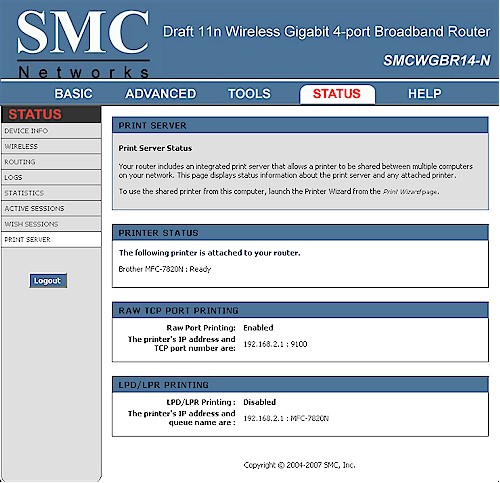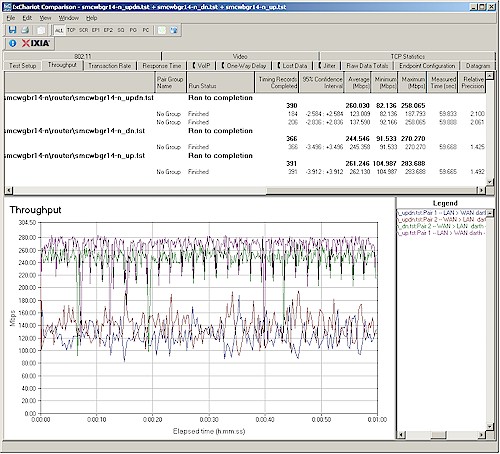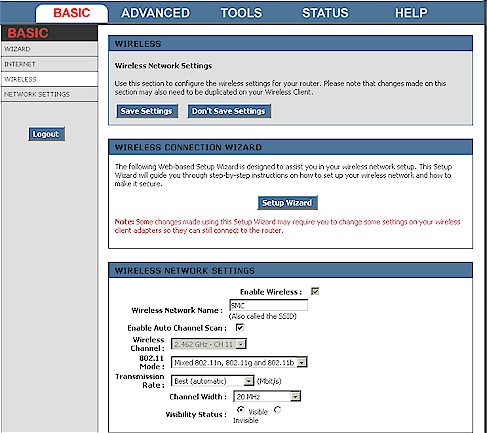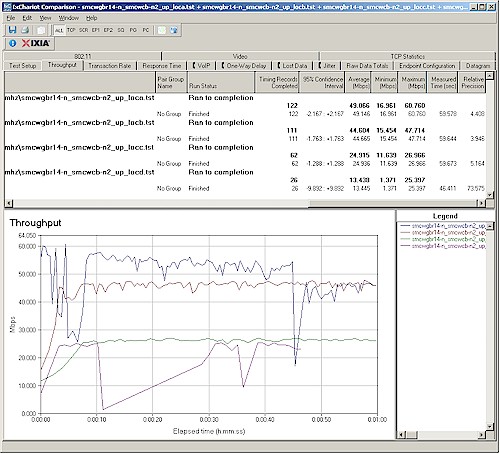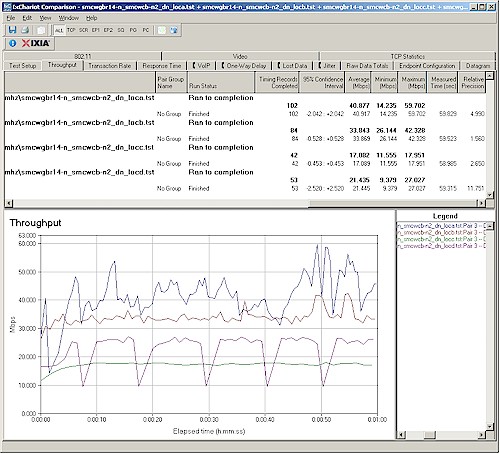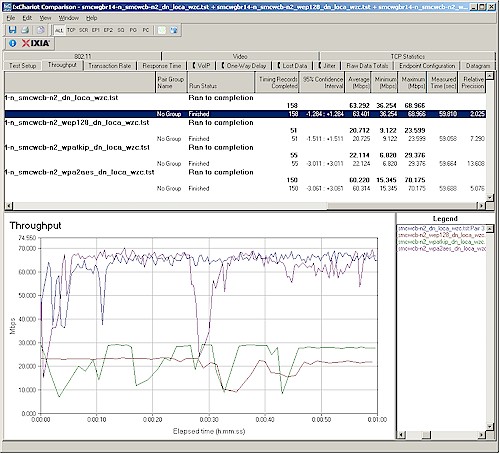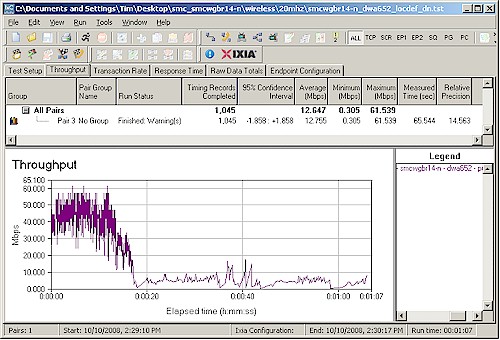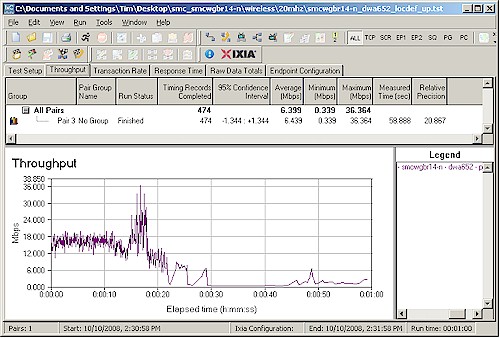Introduction

| At a Glance | |
|---|---|
| Product | SMC Barricade N ProMax Draft 11n Wireless 4-port Gigabit Broadband Router (SMCWGBR14-N)
SMC EZ Connect N Draft 11n Wireless Cardbus Adapter (SMCWCB-N2) |
| Summary | Clone of the Trendnet TEW-633GR with multifunction USB print / scanner server added |
| Pros | • Gigabit WAN and LAN, excellent routing speed & jumbo frame support • Top-of-chart simultaneous sessions • WDS Bridging / Repeating • Multifunction USB printer/scanner server |
| Cons |
• Poor range with companion notebook client card • High throughput variation • Companion client does not properly support WPS |
It has been years since we have reviewed a product from SMC, a company that once had the consumer router market in the palm of its hand with the original Barricade router. But it never seemed to recover from a botched product transition from the original to next-generation Barricade. And when they decided to stop pursuing the consumer market a few years ago in favor of carriers and resellers, I just let them drop from my "must review" list.
A recent change in SMC’s PR representation, however, made me decide to take another look. They chose to send their top-of-the-line draft 802.11n router and a companion card, so let’s see what they have to offer.
It turns out that SMC has taken the same approach with the SMCWGBR14-N as Trendnet did with its TEW-633GR, which I reviewed back in February. The FCC ID identifies it as a rebadged U-MEDIA WRT-390U, which is essentially a clone of D-Link’s market-leading DIR-655 [reviewed].
The one difference between the TEW-633GR and the SMCWGBR14-N is that SMC chose to leave the USB connector on the WRT-390U’s board, which provides a USB multifunction printer and scanner sharing server. Other than that, the feature set is the same and closely matches that of the D-Link DIR-655.
Since the SMCWGBR14-N and TEW-633GR both reference the U-MEDIA WRT-390U (the SMC carries the U-MEDIA FCC ID number;the Trendnet has its own FCC ID, whose documents reference the U-MEDIA product), I would expect them to be identical. But that was not what I found when I opened the product.
According to the FCC ID photo, I should have found a Ubicom 5160 processor, an Atheros 5416 baseband/MAC chip and AR2133 3T3R MIMO 2.4 GHz radio (AR5008 series) and Vitesse VSC7385 gigabit switch, as shown in the fuzzy FCC ID doc photo in Figure 1.

Figure 1: Internal board view of the SMCWGBR14-N and TEW-633GR – FCC photo
But when I opened the 14-N to take a clearer picture of its innards, I was surprised to find that it uses a Realtek RTL8366SR gigabit switch instead of the Vitesse. While this is surprising, I don’t think it’s a violation of FCC rules, which I believe require filing for a permissive change or new FCC ID only when there are circuit or component changes that change RF characteristics. Still, it was a surprise.
Figure 2: Internal board view of the SMCWGBR14-N – reviewed product
More significant, however, is that the 14-N doesn’t have heatsinks on either the Ubicom processor or Realtek switch or even a thermal pad like the Trendnet product has on its Ubicom CPU (Figure 3). Given that both these components can generate a good amount of heat, I think this is a poor tradeoff of lower manufacturing cost for reliability and stability.
Figure 3: Internal board view of the TEW-633GR – reviewed product
I always ask vendors to send a "matching" or "recommended" client card along with routers for test. I do this because it gives the manufacturer the best chance of having good test results. SMC sent the SMCWCB-N2 EZ Connect N Draft 11n Wireless Cardbus Adapter, whose board is shown in Figure 4.
I was surprised to see that it used a Ralink RT2800 series chipset, consisting of an RT2860T Baseband/MAC and RT2820 2T3R 2.4 GHz Transceiver. As we’ll see when we review Wireless Performance, this card did not show the 14-N in its best light.
Figure 4: Internal board view of the SMCWCB-N2
Router Feature Highlights
As previously noted, the 14-N, Trendnet TEW-633GR and D-Link DIR-655 are separated-at-birth twins. So I won’t be spending much time reviewing the 14-N’s feature set. Hit the 655’s review and slideshow or even D-Link’s online emulator for the 655 if you want the details.
The 14-N’s admin login screen is shown in Figure 5 and also provides access to the built-in USB print and scanner server without requiring an admin login.
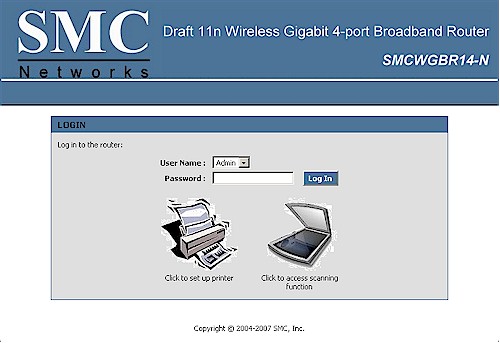
Figure 5: Login screen
Since it uses a Ubicom processor, the 14-N has StreamEngine automatic uplink QoS, which is enabled by default. You also get Ubicom’s WISH (Wireless Intelligent Stream Handling), which is basically automatic QoS for WLAN traffic.
SMC’s differentiation from its D-Link and Trendnet competition is the built-in USB print and scanner server. I’m not a fan of built-in print servers, as they generally don’t handle the multifunction printers that are more common in home and SOHO environments. But SMC’s implementation takes advantage of a deal that Ubicom struck with Kestrelink to bundle its KestrelPrint Wireless MFP Server-Bridge into its OEM products.
Kestrelink appears to use a printer’s actual drivers, linking to them via a little utility that downloads onto whichever Windows client is running the printer setup wizard launched by clicking on the left-hand "Click to set up printer" icon shown in Figure 5. The app doesn’t install permanently and deletes itself when its work is complete.
If your browser is set to auto-run applications (not a real good idea), then the app loads and tries to locate the printer drivers. If it can’t, it prompts you to guide it to the correct location or to load the original driver CD into your machine.
I had to manually click on the installed app and at first tried to guide it to the proper folder on the install CD that came with my Brother MFC-7820N Printer. But after a few failed attempts at finding the correct folder, I just pointed it to the top level of the CD and it was able to find what it needed on its own. Everything installed ok and the test page that the wizard asked me for permission to print came out just fine, too.
In the print server status shown in Figure 6, it looks like Raw TCP port and LPD/LPR printing are also supported, which I didn’t try. Note that the print server is a true multiple-client implementation and not a USB server like found on the D-Link DIR-825.
Figure 6: Print Server Status
I didn’t have any luck when I tried to use the "Click to Access Scanner function" icon on the 14-N’s login page (Figure 7), however. Everything appeared greyed-out, so I wasn’t able to access the Brother’s scanner functions.
Figure 7: Scanner page
Routing Performance
I ran the 14-N through our usual router tests and updated the table comparing it to the DIR-655 and TEW-633GR. The results in Table 1 again show very similar performance, with slight differences more likely due to measurement accuracy than product performance. Of course, to create your own comparison, just use the Router Charts.
| Test Description | SMCWGBR14-N Throughput (Mbps) |
TEW-633GR Throughput – (Mbps) | DIR-655 Throughput – (Mbps) |
|---|---|---|---|
| WAN – LAN | 245 | 239 | 231 |
| LAN – WAN | 261 | 241 | 245 |
| Total Simultaneous | 260 | 259 | 254 |
| Maximum Simultaneous Connections | 200 | 200 | 200 |
| Firmware Version | 1.0.6.2 | 1.0.2.3 | 1.04 |
Table 1: Router performance comparison
Figure 8, below, is a composite of the WAN to LAN, LAN to WAN, and simultaneous up/down throughput tests in IxChariot. Although variation is noticeable, unless you have a > 100 Mbps Internet connection, I wouldn’t be too concerned about it.
Figure 8: Routing throughput composite plot
Wireless Features
The 14-N’s wireless feature set is identical to that of the TEW-633GR’s. Figure 8 shows the Basic> Wireless Settings menu. The larger version of the screenshot shows the WPA-Enterprise security mode menus expanded out.
Figure 8: Routing throughput composite plot
Wireless network settings include Enable Auto Channel Scan or a Wireless Channel selector, 802.11 Mode, Channel Width, Transmission Rate, and Security Mode.
Enable Auto Channel Scan allows the 14-N to scan available channels and find the one that offers the least interference. 802.11 Mode includes mixed n/g/b (default), mixed n/g, mixed g/b, n only, g only, or b only. Channel Width switches between 20 MHz (default), or Auto 20/40 MHz.
Transmission Rate lets you force a particular rate from the smorgasbord of draft 11n link rates. Play with this if you must, but I would accept the Best (automatic) default. Security Mode supports None, WEP, and WPA Personal and Enterprise (RADIUS server) modes. WPA options include Auto (WPA or WPA2), WPA2 only, or WPA only; and TKIP, AES, and TKIP and AES.
The Advanced Wireless settings are the same as the 633GR’s and include support for WDS bridging and repeating, which I did not test and Low, Medium and High Transmit power levels.
Wireless Performance
I used the open air test method to test the 14-N’s wireless performance. As noted earlier, I used an SMCWCB-N2 Cardbus adapter, which was inserted into a Fujitsu P7120 Lifebook (1.2 GHz Intel Pentium M, 504 MB) notebook running WinXP Pro SP2 with all the latest updates. I used the latest Win XP SP2 1.0.4.0 driver and SMC 2.0.1.16 client utility during testing. The router had the latest 1.0.6.2 firmware and I left all factory default settings in place, except to force channel 1.
Figure 9 shows a composite of up and downlink throughput tests made at the six test locations in two wireless modes: 2.4 GHz, 20 MHz channel; and 2.4 GHz, 40 MHz channel. Each column represents the average throughput from a one minute IxChariot test.
You can see best-case (Location A) throughput is 76 Mbps running uplink with a 40 MHz channel. In general, the 40 MHz bandwidth mode produces higher throughput than the default, "legacy" (802.11b/g) friendly mode with stronger signal levels. But throughput gain from channel bonding fades as signal levels diminish.
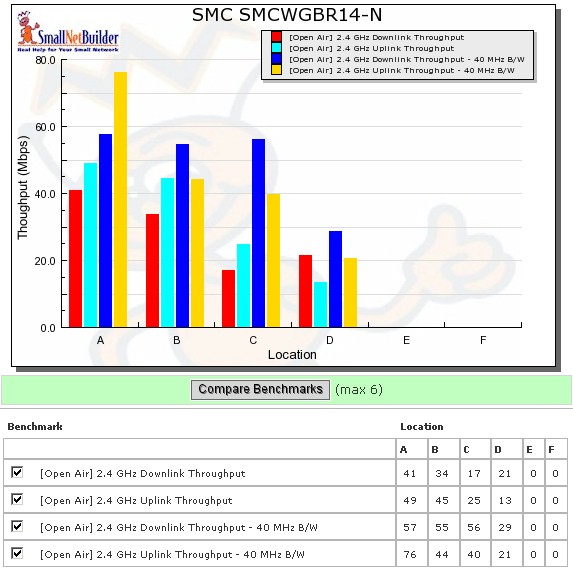
Figure 9: SMCWGBR14-N wireless throughput mode comparison
5 GHz gear usually can’t successfully pass traffic in my most difficult test Locations E and F. But it’s unusual for this to happen with 2.4 GHz draft 11n products. But that’s what I found with the combination of 14-N and SMCWCB-N2 client. In Locations E and F, the client was able to see the 14-N, but could not successfully pass traffic. Figure 10 shows that I even had problems getting a complete test run at Location D, and even in 20 MHz bandwidth mode!
Figure 10: Wireless throughput – 2.4 GHz, 20 MHz channel, uplink
Throughput stability is nothing to write home about, either, as Figure 11 illustrates. The high variation has the effect of reducing the average throughput readings, which is why the average results are so low for a three antenna product.
Figure 11: Wireless throughput – 2.4 GHz, 20 MHz channel, downlink
You can also see the 40 MHz bandwidth mode composite plots for downlink and uplink.
Wireless Security Performance
The combination of 14-N, SMCWCB-N2 notebook adapter and SMC’s client utility did not do well in wireless security testing. Using this combination, I could associate in WPA/TKIP and WPA2/AES modes, but not successfully lease an IP address.
But when I fired up Windows’ Wireless Zero Configuration (WZC) utility, the card was able to both connect and successfully lease an IP address. So I performed wireless security tests in WEP 128, WPA/TKIP and WPA2/AES using WZC, the results of which are summarized in Figure 12 and show the typical knockdown of throughput in WEP and WPA/TKIP modes.
Figure 12: Wireless security tests – 20 MHz mode, downlink
I had to run the tests a few times because I found that the router would automatically set the 802.11n mode to Mixed 802.11g and 802.11b when I enabled WEP security. But it did not change it back to Mixed 802.11n, 802.11g and 802.11b when I selected WPA or WPA2 modes. Even then, I got a little confused when I saw higher than 54 Mbps link rates when connected in WPA2/TKIP, but still 11g rate throughput.
Both the SMC client and the 14-N support Wi-Fi Protected Setup (WPS). And when I ran a push-button WPS session, everything appeared to complete successfully with a WPA TKIP connection reported. But, as with the manual connection, the client wasn’t able to lease an IP address through the encrypted connection. I wasn’t able to test WPS using WZC, since WZC doesn’t support WPS, even in Vista.
Wireless Performance – Competitive Comparison
Since I tested the Trendnet and original D-Link products using the Azimuth method, I can’t directly compare it with the SMC. But given the poor performance of the Ralink-based client card, I don’t think that my testing with the SMC client properly reflects the 14-N’s real performance.
To check this, I threw a D-Link DWA-652 cardbus card, which uses an Atheros 3T3R chipset, into my notebook and did a quick walkaround test starting at location D and going to E and F. Figure 13 shows the results in downlink and Figure 14 running uplink.
Figure 13: Location D-F walkaround – D-Link DWA-652 client, 20 MHz mode, downlink
The main takaways from this quick test are the higher downlink throughput in Location D (40-50 Mbps) than the 21 Mbps average measured with the SMC card. The uplink of around 15 Mbps, however, was only slightly higher than the SMC card’s 13 Mbps.
The more significant result with the D-Link card, however, was low but usable throughput in even Locations E and F, moreso for downlink than up. But even running uplink, a connection was still maintained and traffic was passed in all locations.
Figure 14: Location D-F walkaround – D-Link DWA-652 client, 20 MHz mode, uplink
The bottom line of all this is that I think SMC’s SMCWCB-N2 Ralink-based notebook card is a poor selection for the 14-N and significantly reduces delivered speed and range.
Use the Wireless Charts to generate other comparisons.
Closing Thoughts
If a product is going to be a clone of a better-known brand, it needs to bring something to the table to attract buyers. Somtime it’s availability or maybe a unique feature. But most often it’s price.
In SMC’s case, it has taken the "unique feature" route with the SMCWGBR14-N, with the multi-function print and scanner server. But while the print server feature worked, I didn’t have any luck with the scanner sharing.
I was surprised, however, that SMC is not trying to lead, or at least be competitive on price. In fact, the 14-N is the highest priced of the three products, as shown in Table 2 below. Note that I have removed a few way-above-range prices for the D-Link and Trendnet products, but in included all SMC’s vendors, whose prices are more tightly grouped.
| Product | Price Range (13 Oct 2008) |
|---|---|
| TEW-633GR | $90 – $109 |
| DIR-655 | $92 – $129 |
| SMCWGBR14-N | $129 – $152 |
Table 1: Router performance comparison
To sum up, when you pair the 14-N with a decent client , preferably Atheros-based, I would expect its wireless performance to be the same as the Trendnet TEW-633GR, because the two are really the same OEM’d product.
But with a higher price than the market leading DIR-655, riskier thermal design (no heatsinks or thermal pads on the CPU or gigabit Ethernet switch) and more limited availability, I’m afraid that the SMCWGBR14-N really doesn’t provide any reason to recommend it over its better known or less-expensive alternatives.