Introduction
Updated 4/22/15: Amped Wireless RTA1200 now legal

Wireless marketeers have been hard at work convincing us it takes a $300 router to step up our network’s wireless performance. But for many buyers, they’re expensive overkill. Most mobile devices have N150 or AC580 (1×1 N or AC) class radios, as do CE products like Blu-ray players and "smart" TVs. So they’ll never reach the higher link rates that AC1750 and higher class routers support and won’t provide anywhere near the throughput the big numbers on the product boxes imply.
With AC1200 class routers’ 2×2 (2 Transmit, 2 receive) radios, you’ll still get a throughput boost from the improved RF performance and more efficient wireless protocol bit-bashing today’s AC radios provide. Our tests with a 2×2 N client (Does An AC Router Improve N Device Performance?) showed throughput improvement between 60 – 400% when switching from a top-of-class N router to an assortment of AC routers. That batch of tests didn’t include any AC1200 class routers, but there should be similar gains, since the main limitation is client link rate in both cases.
So you can think of AC1200 class routers as the new entry-level router, well suited to the needs of many buyers with small apartments and a handful of wireless devices to connect. Unlike yesterday’s entry-level N300 routers, AC1200 routers are simultaneous dual-band, usually have Gigabit Ethernet ports and even support USB storage and printer sharing. And with 100 Mbps+ connections more prevalent even in the internet backwaters of the good ol’ US of A, even cheaper models support routing speeds well north of 500 Mbps!
In this series, we will be looking at a total of five AC1200 class routers. As we gathered products for review, it became clear they broke into two groups. This Part 1 covers three better-known brands with better performance: Linksys’ EA6350; NETGEAR’s R6220 and TP-LINK’s Archer C5.
This group originally included Amped Wireless’ RTA1200. But we put it aside when we couldn’t find its FCC ID in the FCC ID database, since we don’t review products that aren’t legal to sell in the U.S. We alerted Amped to the problem immediately, but have yet to receive an explanation.
Updated 4/22/15
The RTA1200 now has a valid FCCID and is legal for sale in the U.S.
Because this is a round-up, we won’t be doing a deep dive on each product. Instead, we’ll focus primarily on features that are unique or worthy of mention. Common features can be found in this table, generated by the Router Finder. We’ll cover comparative storage, routing and wireless performance in their own sections so that you can easily compare the products.
Linksys EA6350

| At a glance | |
|---|---|
| Product | Linksys AC1200+ Dual Band Smart Wi-Fi Gigabit Router (EA6350) [Website] |
| Summary | Broadcom-based AC1200 router with Gigabit Ethernet ports and USB 3.0 storage and printer sharing |
| Pros | • USB 3.0 port • Good storage access controls • DLNA media server |
| Cons | • Guest SSID on 2.4 GHz band only • Guest network not secure |
Typical Price: $90 Buy From Amazon
The Linksys EA6350 AC1200+ looks like Linksys’ other EA series "Smart" routers. It has a slightly curved top with rounded corners and has only a single LED visible from the front of the router. The router is designed to be a desktop router and is the only one in this roundup lacking mounting holes on the bottom of the case for wall mounting.
While Linksys also has another AC1200 router, the EA6100, the AC1200+ features one WAN and four switch LAN Gigabit Ethernet ports, a USB 3.0 port and beamforming technology. The older EA6100, while still an AC1200 class router, only had 10/100 Mbps Ethernet ports, a single USB 2.0 port and no beamforming.

The Linksys EA6350
Inside
The EA6350 is a Broadcom based router. Here is a summary of the main components:
| Linksys EA6350 | |
|---|---|
| CPU | Broadcom BCM47081A0 |
| Switch | In BCM47081A0 |
| RAM | 128 MB |
| Flash | ? MB |
| 2.4 GHz Radio | – Broadcom BCM43217 – Unidentified 2.4 GHz power amp (x2) |
| 5 GHz radio | – Broadcom BCM4352 – SiGE 5003L1 5 GHz Power Amp (x2 – guess) |
Linksys EA6350 component summary
The image below was taken from the FCC certification documents. Unfortunately, it’s fairly low resolution, but the large heat sinks and RF shields have been removed in the photo to expose the components.

Linksys EA6350 PCB
Features
Setting up the EA6350 is fairly easy, with no CD required. Linksys even recommends using a wireless device for the setup. The unique default SSIDs and network passwords are listed in the quick start guide. Setup is performed with a wizard. If you are using a cable or DSL connection that supports DHCP, you just have to plug in the supplied Ethernet cable to your router and your Internet connection will automatically be recognized.
The EA6350 supports Linksys’ standard Smart Wi-Fi feature set. The user interface features menu listings along the left side of the screen and status information on the right. Some of the icons are widgets and you can configure features such as guest access, parental control, external storage and devices directly from them.
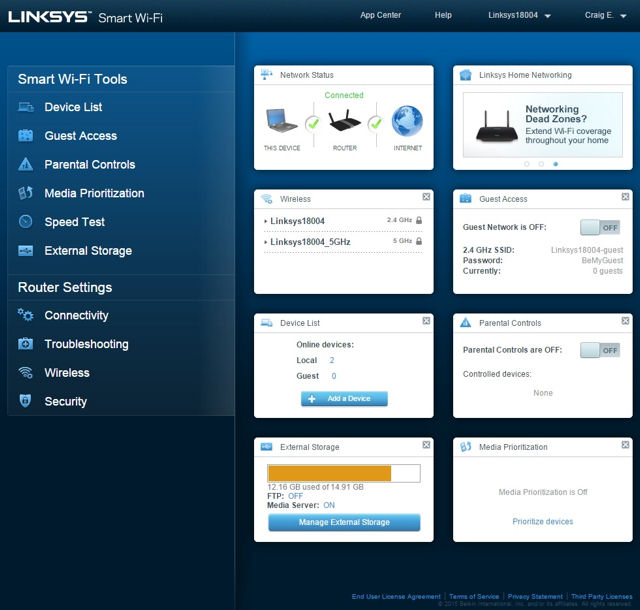
Linksys EA6350 Landing Page
The EA6350 is the only router in the roundup to have only a single guest network on the 2.4 GHz band. Other products all allow at least one guest network on both bands. The guest network on the EA6350 is also unsecured – ie, open with no encryption. Security is provided by requiring login with a guest password (which you can assign) to be granted Internet access.
You can share USB storage or a printer using the EA6350’s USB 3.0 port. You can share files across your network via SMB or FTP. By default, secure folder access is disabled and the contents of the device are available for everyone connected to the router. However, you can turn on secure folder access, add users and grant read-only or read write access to the device.
You can also enable the built-in FTP server. Enabling the FTP server also turns on secure access to protect your files. You can also share media files by enabling the build-in DLNA server. If enabled, all media on the storage device is shared.
You can administer your E6350 using either HTTP or HTTPS (not enabled by default). Optionally, you can administer it remotely (enabled by default) and choose to allow or deny access to wireless clients. By default, UPNP is enabled and users are allowed to configure. There is no UPnP port map. The SIP application layer gateway is not enabled by default so if you use a service like Vonage, you’ll probably need to enable it.
The firewall features only basic control (SPI enable for IPv4 and IPv6). By default, VPN pass-through is enabled for IPSEC, PPTP, and L2TP. The EA6350 supports single port forwarding, port range forwarding and port triggering. None of the port forwarding and port triggering menus are pre-populated with common services such as FTP, HTTP, etc.
Check the Feature comparison table.
NETGEAR R6220

| At a glance | |
|---|---|
| Product | NETGEAR Smart WiFi Router With External Antennas (R6220) [Website] |
| Summary | MediaTek-based AC1200 router with Gigabit Ethernet ports and USB 2.0 storage and printer sharing |
| Pros | • OpenVPN VPN • WDS bridging / repeating • Traffic monitor • OpenDNS parental controls |
| Cons | • USB 2.0 vs. 3.0 • Relatively poor 5GHz performance • No 5 GHz status LED |
Typical Price: $78 Buy From Amazon
Like the other routers in this roundup, the NETGEAR R6220 is a desktop router designed to sit horizontally. However, there are mounting holes on the bottom of the router so you could mount it to a wall. There are nine status LEDs that shine through the top panel. Unfortunately, the LEDs are recessed on the PCB, so if you are looking at the router at an angle, it’s difficult to see the lights. There are LEDs for power, Internet, Wi-Fi, LAN ports (1-4), the USB port, and a WPS status indicator. Interestingly, the Wi-Fi status shows only that the 2.4 GHz radio is operating. There’s no status light for the 5 GHz band.
The rear panel has the standard complement of four Gigabit LAN ports, a Gigabit WAN port, power connector, WPS pushbutton and Pin reset. Not found on too many competing routers, the R6220 has an On/Off switch as well as a switch to disable Wi-Fi. Since there are individual LAN port indicators on the top panel, there aren’t LEDs indicators on the individual Ethernet ports.

NETGEAR R6220 AC1200 Smart WiFi Router with External Antennas
Inside
The R6220 is a MediaTek-based router, with key components summarized below.
| NETGEAR R6220 | |
|---|---|
| CPU | MediaTek MT7621S @ 880 MHz |
| Switch | MediaTek MT7621S |
| RAM | 128 MB |
| Flash | 128 MB |
| 2.4 GHz Radio | MediaTek MT7603E |
| 5 GHz radio | MediaTek MT7612E |
NETGEAR R6220 component summary
NETGEAR has a short term embargo on the inside photos and other information and I couldn’t figure out how to open the case without damaging it. So, no photos.
Features
As with the Linksys, setup was simple. For testing, I connect the WAN port on the router under test to a LAN port on my public-facing router. Since the R6220 defaults to the same 192.168.1.0/24 network I use in my office, I bypassed the setup wizard. The quick start guide tells you to use either a wired LAN port or a wireless connection using the credentials found on the product label. By default, the DHCP server uses the entire range of available addresses (.2 to.254) in the /24 subnet.
The R6220 supports all standard Genie features found across NETGEAR’s consumer router line. Features are virtually identical the NETGEAR WNDR3800 I use on my network. The landing page has tabs for basic and advanced menus on the left-hand side of the screen. On the right-hand side of the screen there are six large icons to display the status of the Internet connection, wireless status and credentials, attached devices, parental control, attached storage, and guest network.
Across the bottom of the screen is a Help & Support panel with links to documentation, online support and FAQs as well as a Search Box for online help. Most users will only need to use the menu items available in the basic tab. More advanced users will appreciate some of the features in the advanced menu system.
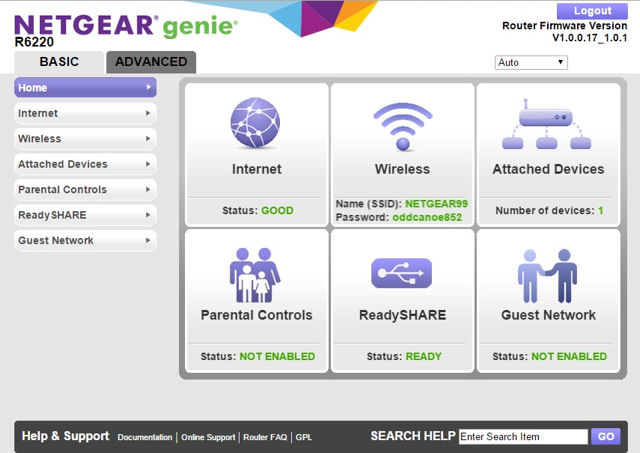
NETGEAR R6220 Landing Page
Under the Basic tab, several submenus deserve special mention.
- Attached devices – Also available from one of the home screen widgets, shows you both wired and wireless attached devices.
- Parental controls – Provided via OpenDNS, they provide granular control over allowed / blocked content categories. This is much more sophisticated and provides much more control than simple blocking of domains and blocking scheduled time periods.
- ReadyShare – Attached USB storage can be accessed via SMB, HTTP, HTTPS, or FTP. There is not the user level control for FTP found on the Linksys router.
- Guest network -Supported on both 2.4 and 5 GHz bands. Each guest network can have its own wireless password. Optionally, you may allow guest access to your local network.
The Advanced tab has its own landing page that shows a summary of router information, including internet port connectivity and main and guest wireless network status. Buttons within widgets allow you to reboot the router show statistics or get connection status. If you want to rerun the setup wizard just click on the set up wizard menu. Similarly there’s another wizard for setting up WPS. The R6220 supports pushbutton or PIN WPS.
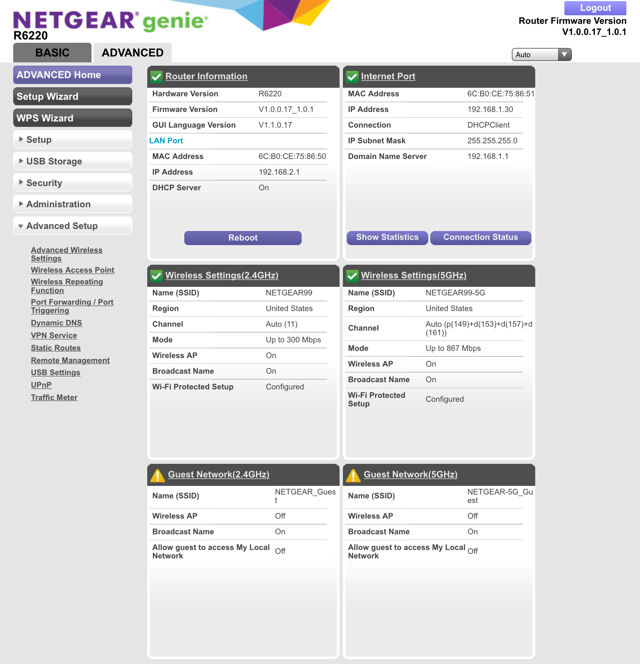
NETGEAR Advanced Landing Page
Quality of Service (QoS) setup is the best of any router in this roundup. You have a choice of configuring QoS by service or by device. By default, there are four different QoS queues pre-populated with services. Services such as Skype, iPhone, Vonage, Google talk, etc. are in Queue 1, which has the highest priority. You can add additional applications and change priority queues for each application.
Setting QoS by device assigns it to one of the four priority levels. The QoS setup also has a built-in speed test powered by OOKLA (which also powers speedtest.net). The screenshot below shows that my measured uplink speed is 11 Mbps.
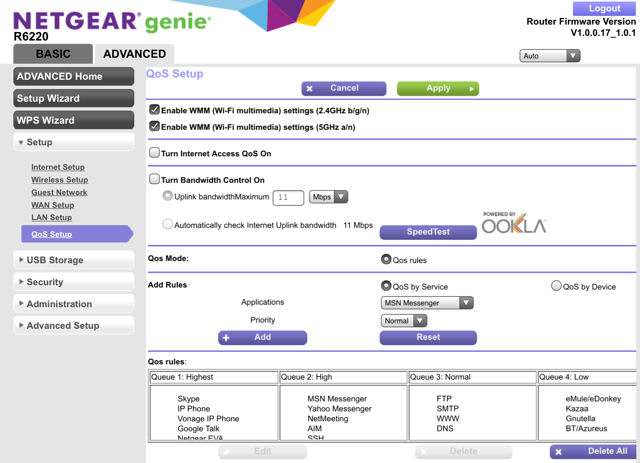
NETGEAR R6220 QOS Setup
Under the Advanced Setup menu, there are several features worth special mention, as they are unique to the R6220 router in this roundup.
- Wireless Access point – this feature turns your R6220 into an AP. When enabled, you just connect an Ethernet cable from a LAN port on your network to the WAN port on the R6220.
- UPnP – While most of the other routers in this roundup support UPnP, NETGEAR routers, including the R6220, is one of the few routers on the market that display a port map of ports opened by UPnP, and the IP address of the client using each port.
- Traffic Meter – This page provides you with summary information about your upload and download usage for today, yesterday, this week, and this month.
- VPN Service – This is the only router in the roundup supporting the popular Open VPN.
Check the Feature comparison table.
TP-LINK Archer C5

| At a glance | |
|---|---|
| Product | TP-LINK AC1200 Wireless Dual Band Gigabit Router (Archer C5) [Website] |
| Summary | QCA based AC1200 Class router using AC1750 hardware with Gigabit Ethernet ports and USB 2.0 storage and printer sharing |
| Pros | • Gigabit wire-speed routing • Up and downlink bandwidth limiting • Guest network bandwidth controls |
| Cons | • No HTTPS admin option • Dated user interface • Log doesn’t log admin or FTP logins |
Typical Price: $106 Buy From Amazon
The three external antennas are the first thing that you notice about the Archer C5. You might be wondering why an AC1200 class router that uses 2X2 radios on both bands would need three antennas. It turns out that the Archer C5 is a rebadged Archer C7 (Version 1) AC1750 class router.
The only difference between the C5 and C7 is the 5 GHz maximum link rate is limited to 867 Mbps on the C5 vs. 1300 Mbps on the C7. The 2.4 GHz radio link rate isn’t capped, so it will link at 217 / 450 Mbps (20 / 40 MHz bandwidth) when used with a 3×3 2.4 GHz client.
Note: TP-LINK has released a Version 2 of the C7 (reviewed), which uses a slightly upgraded 5 GHz Qualcomm-Atheros QCA9880-BR4A vs. QCA9880-AR1A used in the Archer C7 V1.
The case is high gloss black plastic like the NETGEAR R6220, which quickly attracts fingerprints. There are holes on the bottom of the case for wall mounting. The front panel has 10 green LEDs that provide status for power, status, 2.4 GHz activity, 5 GHz activity, activity for each of the Gigabit LAN ports, Internet activity and WPS status. Of the routers included in this roundup, the status indicators on the front panel of the C5 were the most complete and the easiest to read from across the room.
The rear panel, in addition to the LAN and WAN ports, has three RP-SMA antenna connectors, power socket, reset button hole, WPS pushbutton and two vertically mounted USB 2.0 ports – each with a status LED. Like the NETGEAR R6220, there’s a power on/off switch as well as a switch to disable the wireless radios on both bands.

TP-LINK Archer C5
Inside
The Archer C5 is a Qualcomm-Atheros (QCA) based router. Here is a summary of key components.
| TP-LINK Archer C5 | |
|---|---|
| CPU | QCA9558 dual-band, 3×3 802.11abgn SoC |
| Switch | Atheros AR8327 |
| RAM | 128 MB |
| Flash | 8 MB |
| 2.4 GHz Radio | – In QCA9558 – Skyworks SE2574BL-R 2.4 GHz power amps (x3) |
| 5 GHz radio | – QCA9880 3-stream 802.11ac radio solution – Skyworks;SE5003L1 5 GHz power amp (x3) |
TP-LINK Archer C5 component summary
As noted above, the Archer C5 uses the same circuit board and components as the C7 V1. The photo below shows the top side of the Archer C5 PCB. The antenna connectors on the rear of the router (top of the photo) are RP-SMA connectors for the three external 5 GHz 5 dBi dipoles.
The three 2.4 GHz antennas are formed metal and arranged along the side of the case – two on the left and one on the right. The mini-PCIe module for the 5 GHz radio is located in the left center of the board. The 2.4 GHz radio, part of the Qualcomm QCA9558 SOC, is at the bottom center.

TP-LINK Archer C5 PCB
Features
As with most modern routers, when connecting to a modem that provides your WAN address via DHCP, there’s really not much involved in setting up the Archer C5. The instructions advise that you can use a wired or wireless connection to set up the device. Should you use a wireless connection, the wireless credentials are provided on the label affixed to the bottom of the router. The default LAN address is 192.168.0.1 and the DHCP server is configured to pass out IP addresses from 192.168.0.100 through 192.168.0.199 with a lease time of 120 minutes. Maximum lease time is 2880 minutes (2 days)
The C5 supports the same features as the C7, which Tim covered extensively here. The screenshot below shows the landing page for the C5. The left pane contains a long list of menus, some of which I think could be reorganized and categorized to result in fewer top level choices. For example, many routers have either a Security or Firewall menu. Organized under that menu are features such as Forwarding, Access control, Parental control. Similarly, you normally find DHCP configuration options under Network -> LAN settings.
Wireless settings are usually configured using submenus rather than having multiple top level menus. On the C5, you have Wireless 2.4 GHz, Wireless 5 GHz, Guest Network, and Dual Band Selection. While you can find all of the features using the somewhat “flat” menu system, I find that a hierarchical menu structure helps me find what I’m looking for faster.
The center panel shows LAN, 2.4 and 5 GHz wireless and WAN status and traffic statistics and router up time further down the page. I didn’t find the status page especially useful. There seemed to be wasted screen real estate that could have been used to provide more useful information such as found on NETGEAR’s landing page.
For example, the LAN status didn’t show the number of connected clients. Nor did either of the two Wireless status panes. They two wireless panes also didn’t show what, if any, security was being used or if any guest networks were configured. The WAN tab just showed MAC and IP address information for the WAN port, but didn’t report whether the connection was up or not, or how long the WAN connection had been up.
The right pane shows context sensitive help. For some menus, such as parental control, the help included actual setup examples.
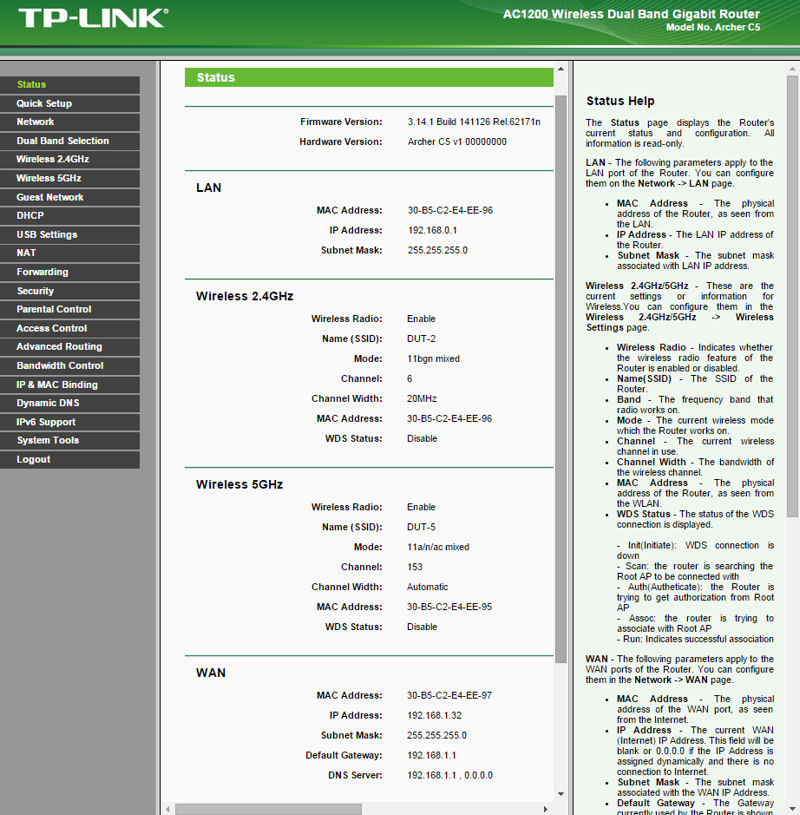
TP-LINK Archer C5 Landing Page
Although Tim has covered the features before, there are a few that I’d like to highlight.
I found the Dual Band Selection a bit confusing. You choices were work with: Concurrently with 2.4 GHz and 5GHz; Only work in 2.4 GHz or Only work in 5 GHz. Why not just have an “enable” check box for each of the wireless bands?
Guest Network – The C5 supports guest networks on both bands. You can optionally allow guests to access your local network. You can also schedule when the guest network is active and limit both upstream and downstream bandwidth for the guest networks.
Forwarding – The C5 supports single port forwarding, but not port range forwarding. 10 common service ports are pre-configured. Similarly, for port triggering, 9 common applications are pre-configured. In the Forwarding menu, you’ll also find UPnP configuration. The C5 (and other Archer routers) supports a UPnP port list that shows which apps made the UPnP request, the internal and external ports and protocols used along with the IP address of the host that initiated the UPnP request. Other than NETGEAR routers, these are the only routers I’ve seen that provide this valuable information.
Security – There’s a simple enable/disable function for the SPI firewall. The C5 supports VPN Pass through for PPTP, L2TP and IPSec and all are enabled by default. The five ALGs (application layer gateways) also enabled by default are FTP, TFTP, H323, RTSP and SIP. Advanced security gives you options for DoS protection. You can individually enable and set thresholds for the following: ICMP FLOOD Attack filtering; UDP-FLOOD Filtering; and TCP-SYN-Flood Attach Filtering. You can also forbid ping packets for the WAN or LAN ports.
Check the Feature comparison table.
Storage Performance
We tested storage performance using our standard router storage test process. Among three routers in this roundup, only the Linksys EA6350 has a USB 3.0 port. The NETGEAR R6220 has a single USB 2.0 port and the TP-LINK Archer C5 has two USB 2.0 ports.
The table below shows even though the Linksys has a USB 3.0 port, the NETGEAR outperformed both other routers on all tests except FAT32 Write.
| Linksys EA6350 | NETGEAR R6220 | TP-LINK Archer C5 | |
|---|---|---|---|
| Speed | USB 3.0 | USB 2.0 | USB 2.0 |
| FAT32 Write (MBytes/s) | 27.5 | 28.3 | 16.9 |
| FAT32 Read (MBytes/s) | 13.0 | 11.4 | 15.4 |
| NTFS Write (MBytes/s) | 27.6 | 30.1 | 12.6 |
| NTFS Read (MBytes/s) | 12.0 | 21.9 | 10.3 |
Table 1: File copy throughput (MBytes/sec)
Routing Performance
We tested routing performance using our current Router test process. Each product was tested using the firmware indicated in the table below. The main takeaway is that all three routers have plenty of routing throughput to keep up with most internet services.
| Test Description | Linksys EA6350 | NETGEAR R6220 | TP-LINK Archer C5 |
|---|---|---|---|
| WAN – LAN | 835.7 Mbps | 743.3 Mbps | 841.9 Mbps |
| LAN – WAN | 768.8 Mbps | 778.3 Mbps | 806.3 Mbps |
| Total Simultaneous | 1130.2 Mbps | 1410.8 Mbps | 1486.7 Mbps |
| Maximum Simultaneous Connections | 7768 | 8192 | 40574 |
| Firmware Version | 1.0.4 (Build 164719) | 1.0.0.17_1.0.1 | 3.14.1 Build 141126 Rel. 6217n |
Table 2: Comparative routing performance
Wireless Performance
Each router was tested using our Version 8 Wireless test process, using the firmware version shown in the table above. The router was first reset to factory defaults and Channel 6 set for 2.4 GHz and Channel 153 for 5 GHz. 20 MHz B/W mode was set for 2.4 GHz and 5 GHz was set in 80 MHz bandwidth mode.
The Benchmark Summary below shows the average of throughput measurements made in all test locations. With the exception of 5 GHz and 2.4 GHz uplink throughput, the products are more alike than different.
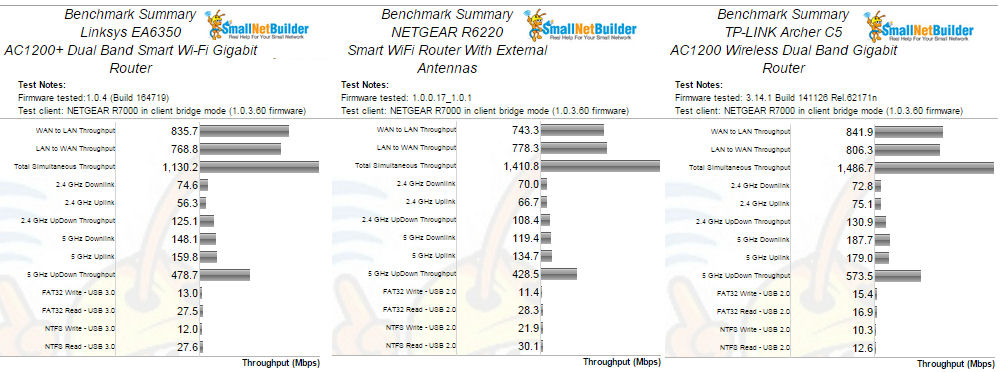
Benchmark Summaries
2.4 GHz Throughput vs. Attenuation
The composite image below shows Throughput vs. Attenuation plots for 2.4 GHz uplink and 2.4 GHz downlink profiles. Looking first at the uplink profile, you can see that the TP-LINK starts out at 119 Mbps, and outperforms the other two routers throughout its entire range. It lost connection with 3 dB less attenuation than the other two routers, but at its last data point, 54 dB, it had double the throughput of the Linksys EA6350. The other two routers performance curves tracked each other very closely throughout the tests.
For 2.4 GHz downlink, the C5 again had a clear advantage over the other two routers out to 18 dB of attenuation. Thereafter, the Linksys EA6350 had better performance until about 45 dB where the performance curves converged.
Keep in mind that the C5’s 3×3 radio linked at a higher rate with our standard 3×3 test client, which resulted in the better results.
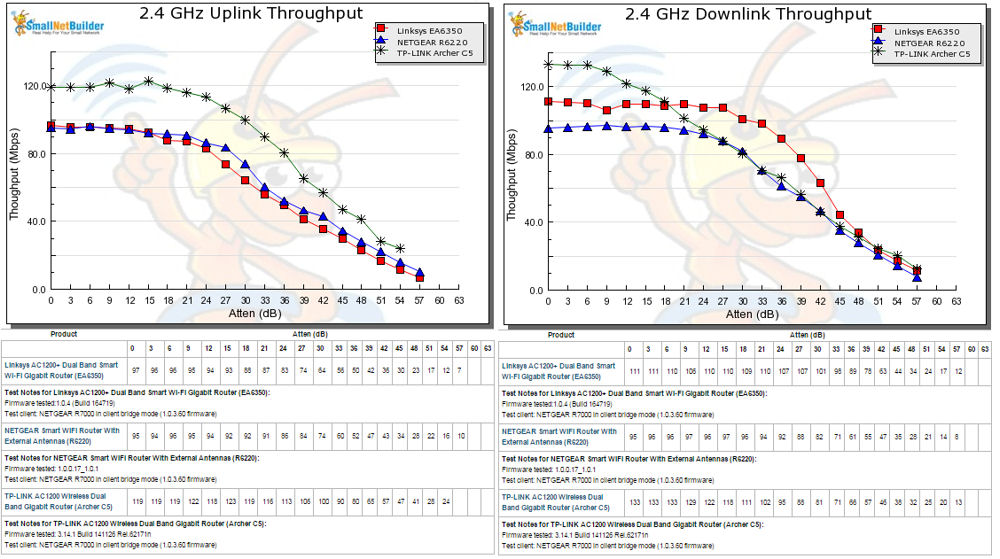
2.4 GHz Throughput vs. Attenuation
Throughput vs. Attenuation – 5 GHz
For 5 GHz uplink, the Archer C5 started out with a small advantage over the Linksys EA6350, and a larger advantage over the NETGEAR R6220. The performance plot for the Archer C5 stayed “above and to the right” of both of the other routers throughout the entire testing range. The NETGEAR R6220 turned in somewhat disappointing performance and lost its connection with 9 dB less attenuation than the Archer C5.
Looking at 5 GHz downlink, the C5 started out with a huge 155 Mbps advantage over the second place Linksys EA6350 at 0 dB of attenuation. The TP-LINK held a shrinking lead out to about 15 dB of attenuation where their plots tracked throughout the rest of the test range. The NETGEAR R6220 started out with poorer performance, and its plot stayed “below and to the left” (poorer performance) of the other two routers throughout its test range. As with the 5 GHz uplink profile, the R6220 dropped its downlink connection with 9 dB less of attenuation than the TP-LINK.
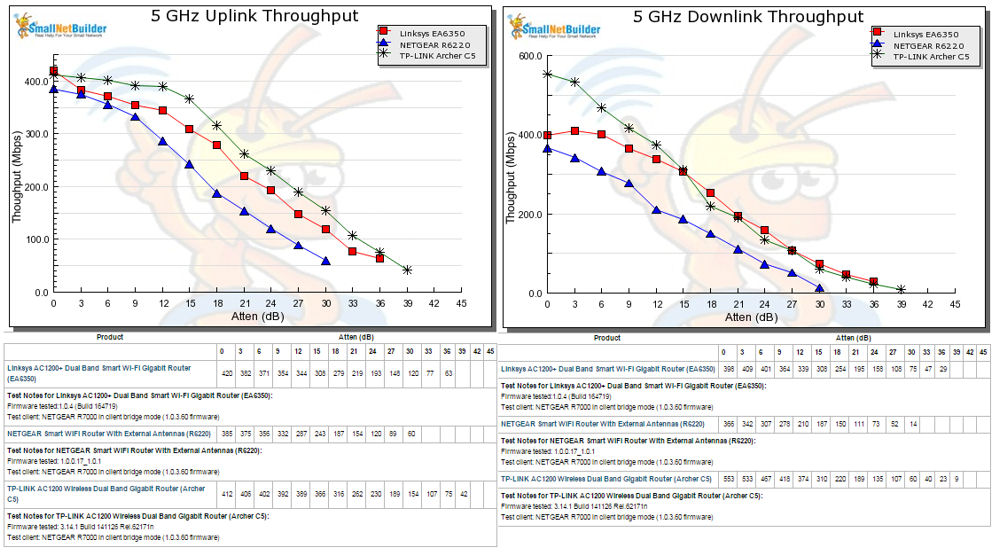
5 GHz Throughput vs. Attenuation
The NETGEAR is clearly the poorest performer of the three in 5 GHz.
Router Ranking
Using the Router Ranker, I filtered for the current test method (Revision 8) and AC1200 class routers. The list currently contains only four products including the three covered in this review. The chart below shows the Total Router ranking. Since the list is so short, there’s really no reason to sort it by price. Of the routers in this review, the TP-LINK Archer C5 earned the #1 ranking.
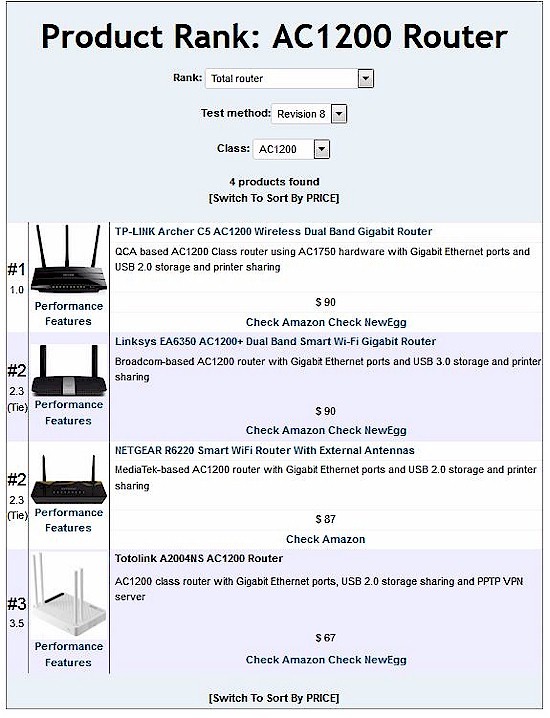
Product Rank for AC1200 class routers using Revision 8 testing
The composite image below shows the individual category rankings for the three routers in the roundup. Based on the previous benchmark summaries and the throughput vs. attenuation plots, it should come as no surprise the Archer C5 collected top category scores for Routing Throughput, Average Wireless Throughput, Maximum Wireless Throughput and Wireless range.
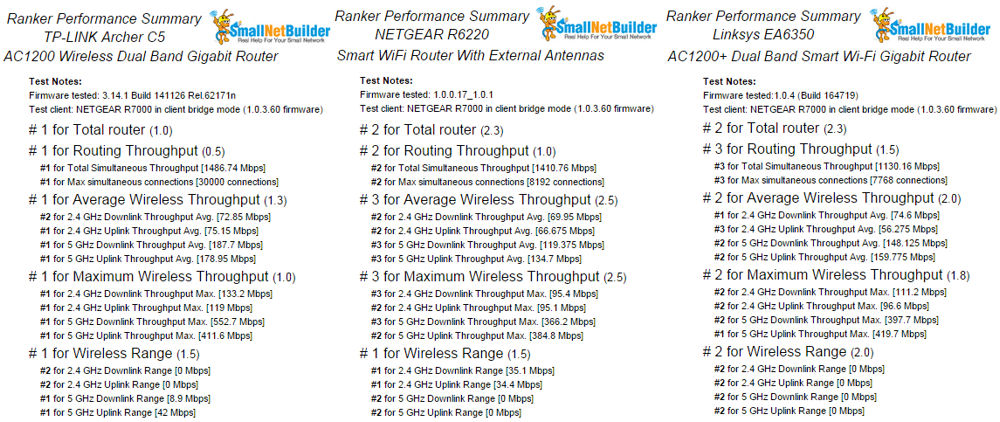
Performance Ranking for Linksys EA6352 (L), NETGEAR R6220 (C) and TP-LINK Archer C5 (R)
Closing Thoughts
As noted in the opening, AC1200 class routers are the new entry level routers for most consumers. They offer a large performance gain over the rapidly disappearing N class routers at very attractive prices. The three routers in this review are similarly priced around $90, although we saw prices move around frequently on Amazon. You can also get certified refurbished EA6350’s for around $55, but not directly from Linksys.
Keep in mind, however, that AC1750 class routers have fallen in popularity and also can be found for around $100. TP-LINK tends to be leading the charge here, with its Archer C7 V2 at $100. But if you’re willing to consider manufacturer refurbished models, you can pick up a NETGEAR R6300 or Linksys EA6500 for even less.
While I prefer the user interface on the R6220, the relatively poor 5 GHz performance of the NETGEAR R6200 tilts the balance in favor of the TP-LINK Archer C5. For less than $100, it’s one of the best values you can get in an AC1200 class router.
 Buy AC1200+ Dual Band Smart Wi-Fi Gigabit Router from Amazon
Buy AC1200+ Dual Band Smart Wi-Fi Gigabit Router from Amazon
 Buy Smart WiFi Router With External Antennas from Amazon
Buy Smart WiFi Router With External Antennas from Amazon
