
| At a glance | |
|---|---|
| Product | ASUS Wireless-AC5300 Tri-Band Gigabit Router (RT-AC5300) [Website] |
| Summary | Broadcom-based three-radio AC5300 4×4 router |
| Pros | • 900+ Mbps throughput when bridged to RT-AC88U |
| Cons | • MU-MIMO not supported • Wireless bridge not supported • Slow USB 3.0 performance |
Typical Price: $173 Buy From Amazon
Introduction
ASUS’ RT-AC5300 Wireless-AC5300 Tri-Band Gigabit Router is the second AC5300 router I’ve tested and ASUS’ second based on Broadcom’s new 4×4 radio (the RT-AC88U / RT-AC3100 was the first). The AC5300 has two 5 GHz radios vs. the AC88U’s two and uses Broadcom’s XStream technology.
Broadcom’s 4×4 routers are supposed to support MU-MIMO, but none announced so far have shipped with this feature enabled, including the AC5300. As I was writing up this review. ASUS sorta released alpha firmware enabling MU-MIMO. If you click on the posted link, you get a PDF with this message:
Wi-Fi Alliance MU-MIMO certification standard is not final and MU-MIMO have compatibility issues between different chipset in this stage.
We will continually release new firmware to improve MU-MIMO performance.
If you want to get the alpha firmware for early stage testing, please send mail to [email protected] and use "RT-AC5300 MU-MIMO firmware" as mail title.
I don’t waste my time with alpha firmware, so MU-MIMO testing will wait until ASUS ponies up at least a beta quality release for MU-MIMO. By the way, I’ve never seen Wi-Fi Certification used as an excuse for a wireless product maker not releasing something, so I don’t buy ASUS’ explanation. I think the real reason is Broadcom hasn’t fully baked MU-MIMO yet.

ASUS RT-AC5300
The AC5300 is big in both size and price. Both it and the R8500 list for $400. Size-wise, the AC5300 actually has a smaller footprint than the R8500 (photo below), even with its eight removable external antennas. There is a lot of plastic in those antennas, mainly for the sake of design coolness. But their weight made about half the antennas in my two review samples easily flop over if they were not set straight up or the router moved. This got really annoying during testing.

ASUS RT-AC5300 on top of NETGEAR R8500
For cooling, the bottom of the router is mostly open except for a 2.75" x 2.75" solid square for the serial number label smack in the middle and triangular feet in four corners. The top has much narrower ventilation slits hidden in the maze-like design. There are no screw slots for wall / ceiling mounting.
The meager set of indicators lights sits on the front panel with tiny grey icons to indicate function. I really wish designers would use high contrast markings and larger print; I can hardly read the damned things, even using a flashlight! Note there’s only one indicator for all four LAN ports. For $400 and the target audience, I’d expect link / activity lights on each port.
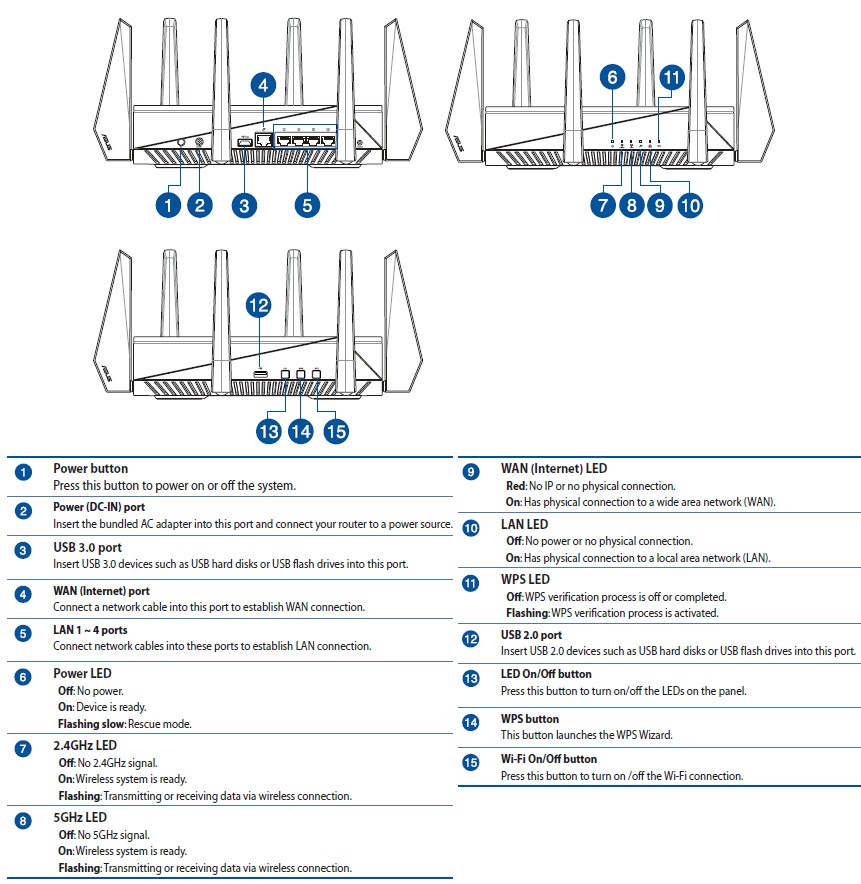
ASUS RT-AC5300 callouts
Inside
Short term confidentiality expired, so I was able to use the FCC photos for most component identification. The photos are from the original May 2015 filing; photos for the November 2015 Class II Permissive change have not been released yet.
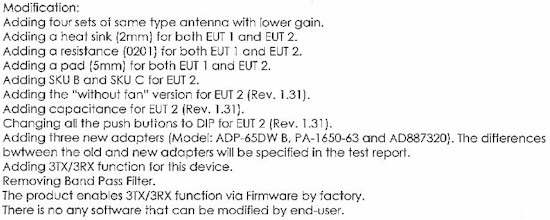
ASUS RT-AC88U FCC Class II changes
The photo below shows the innards with the top cover removed. The Ethernet connector slot in the cover indicates it is vertically flipped 180°. It looks like the fan was positioned over the left side hole in the heatsink. According to the Class II change, the fan has been removed.

RT-AC5300 inside
All key components are summarized in Table 1 and compared to the R8500 and ASUS’ RT-AC88U, which has only one 5 GHz radio. Note the Realtek switch is clearly in the FCC filing photos and the Class II change letter doesn’t mention removing it. But I’m puzzled why it would be included, given the Broadcom BCM4709C0 has its own built-in switch supporting aggregation.
| ASUS RT-AC5300 | NETGEAR R8500 | ASUS RT-AC88U | |
|---|---|---|---|
| CPU | Broadcom BCM4709C0KFEBG dual-core @ 1.4 GHz | Broadcom BCM4709C0KFEBG dual-core @ 1.4 GHz | Broadcom BCM4709C0KFEBG dual-core @ 1.4 GHz |
| Switch | Realtek RTL8365MB or in BCM4709C0KFEBG | in BCM4709C0KFEBG & BCM53125 | 4 ports in BCM4709C0KFEBG + four ports in Realtek RTL8365MB |
| RAM | 512 MB | 512 MB | 512 MB |
| Flash | 128 MB | 128 MB | 128 MB |
| 2.4 GHz Radio | – BCM4366 4×4 2.4/5G single chip 802.11ac SoC – Skyworks SE2623L 2.4 GHz power amp (x4) |
– BCM4366 4×4 2.4/5G single chip 802.11ac SoC – Skyworks SE2623L 2.4 GHz power amp (x4) |
– BCM4366 4×4 2.4/5G single chip 802.11ac SoC – Skyworks SE2623L 2.4 GHz power amp (x4) – Skyworks SKY85201-11 2.4 GHz SPDT switch w/ LNA (x4) |
| 5 GHz radio 1 | – BCM4366 4×4 2.4/5G single chip 802.11ac SoC – RFMD RFPA5542 5 GHz PA module (x4) |
– BCM4366 4×4 2.4/5G single chip 802.11ac SoC – RFMD RFPA5542 5 GHz PA module (x4) |
– BCM4366 4×4 2.4/5G single chip 802.11ac SoC – RFMD RFPA5542 5 GHz PA module (x4) – Skyworks SKY85605-11 5 GHz SPDT switch w/ LNA (x4) |
| 5 GHz radio 2 | – BCM4366 4×4 2.4/5G single chip 802.11ac SoC – RFMD RFPA5542 5 GHz PA module (x4) |
– BCM4366 4×4 2.4/5G single chip 802.11ac SoC – RFMD RFPA5542 5 GHz PA module (x4) |
N/A |
| PCIe | ASMedia ASM1182e | PLX Technology PEX8603 3-lane, 3-port PCIe switch | N/A |
Table 1: Component summary and comparison
The gallery contains more photos and commentary.

Top of board with heatsinks and RF can tops removed. Components visible are the Broadcom BCM4709C0KFEBG CPU, two BCM4366 radio SoCs, 512 MB RAM and ASMedia ASM1182e PCIe switch to connect the second 5 GHz radio

Bottom of board with heatsinks covering the two radio modules. The exposed device is 128 MB flash.

Bottom with heatsinks and RF can tops removed. The upper, separate 5 GHz radio gets its own four antennas. That’s the Realtek RTL8365MB switch to the right of the radio. The third BCM4366 radio sits above the interleaved 2.4 and 5 GHz amplifier sections.

Closeup of the 5 GHz radio components. Those are RFMD RFPA5542 5 GHz PA modules

Closeup of one of four 2.4 / 5 GHz radio chains that share the four other antennas. You can more clearly see the RFMD 5 GHz power amps and Skyworks SE2623L 2.4 GHz power amps.
Features
The RT-AC5300 runs ASUSWRT OS and includes the Game Boost section that includes the new WTFast feature. I covered this in the RT-AC88U review, so won’t repeat myself.
Since this is basically an RT-AC88U with a second 5 GHz radio, the wireless professional settings are also the same. So I again refer you to the AC88U’s review for the details.
One thing the AC5300 has that the AC88U doesn’t is SmartConnect. So here’s what the default settings look like in the Network Tools > Smart Connect Rule screen.
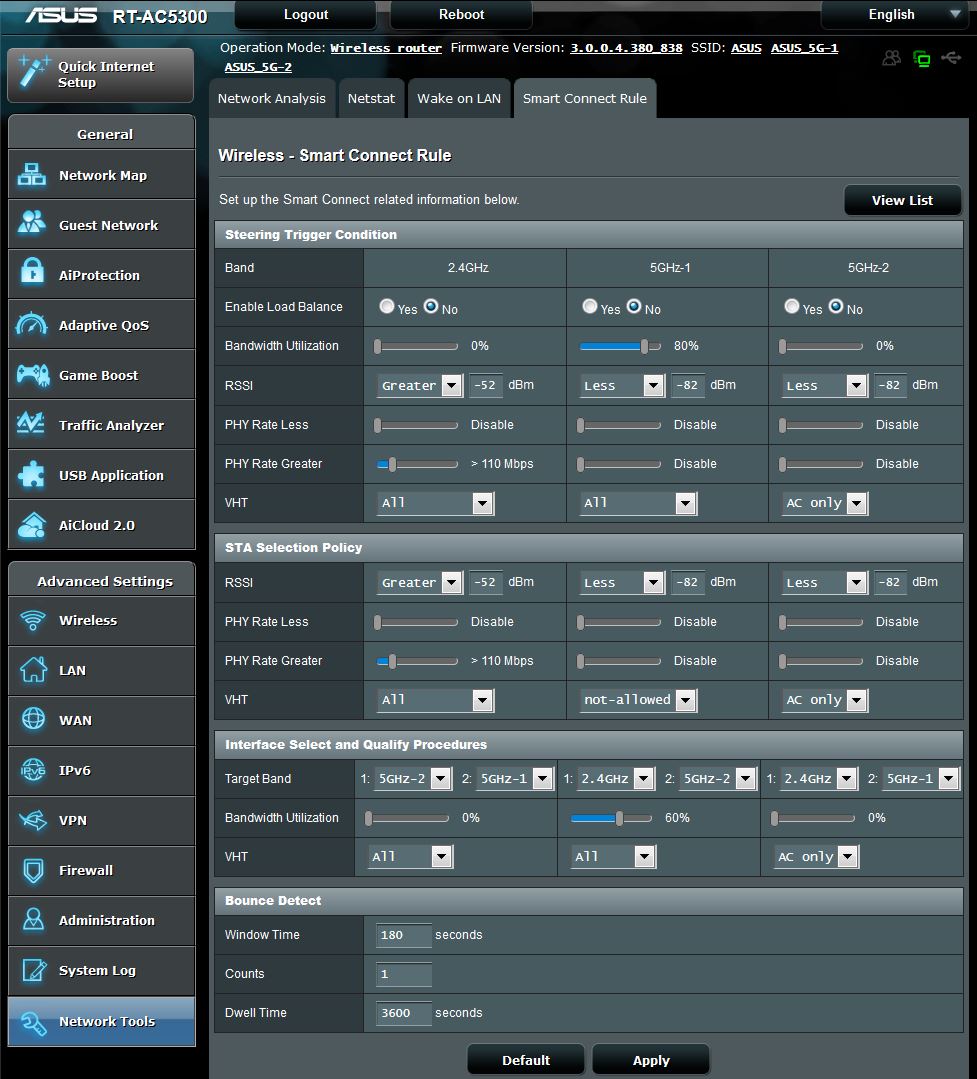
RT-AC5300 Smart Connect Rule
The Smart Connect rules have evolved from those in the 3.0.0.4.378_4129 RT-AC3200 firmware version I reviewed.
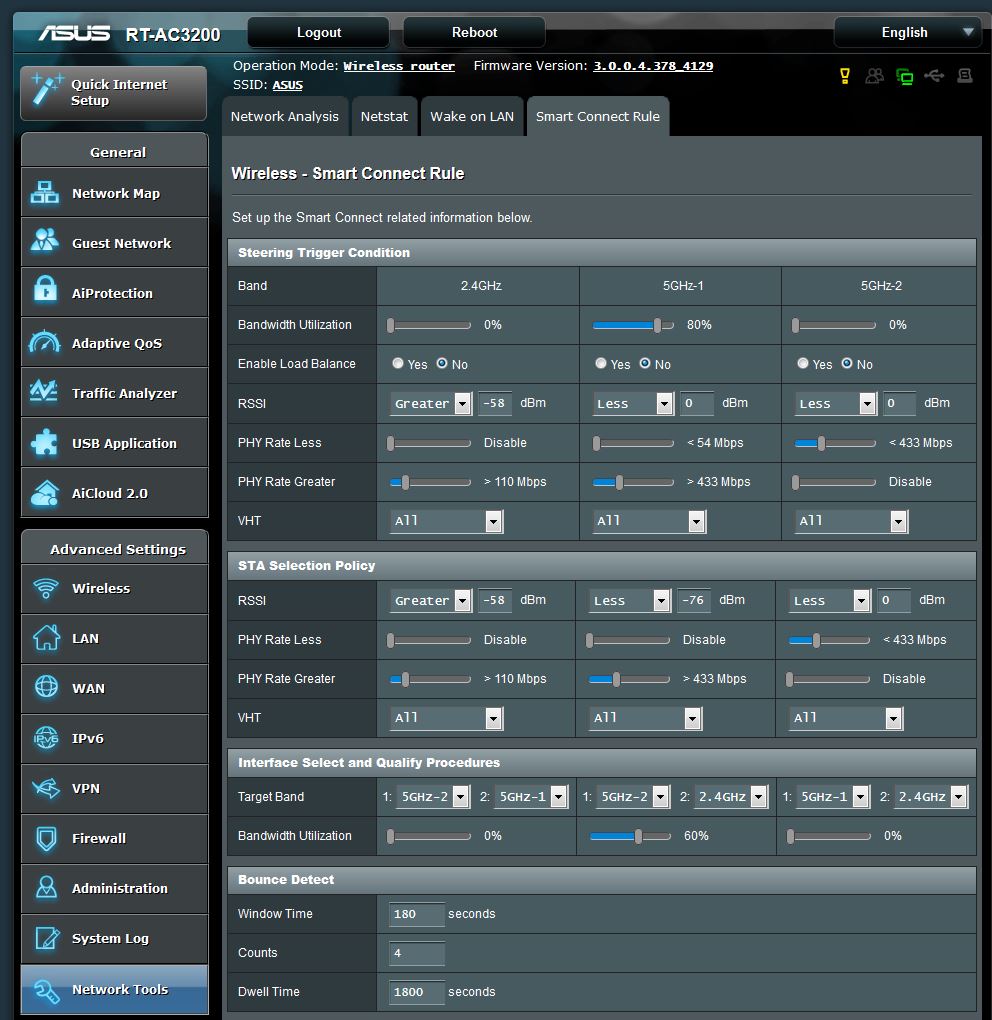
RT-AC3200 Smart Connect Rule
If you look closely, you can see changes in the RSSI levels, PHY Rate and Target Band settings. The latest SmartConnect firmware also adds a VHT selector to the Interface Select and Qualify Procedures section.
SmartConnect remains a neat idea that may or may not work for you. If it doesn’t work, it’s not all SmartConnect’s fault; some devices just don’t like being told which band to connect to and resist efforts to steer them.
Another thing the AC5300 doesn’t have is support for wireless bridging. If you want a 4×4 ASUS router on the other end of a wireless bridge with the AC5300, you’ll need to use an RT-AC3100 or RT-AC88U.
Like the AC88U, the AC5300 supports link aggregation on LAN ports 1 and 2.
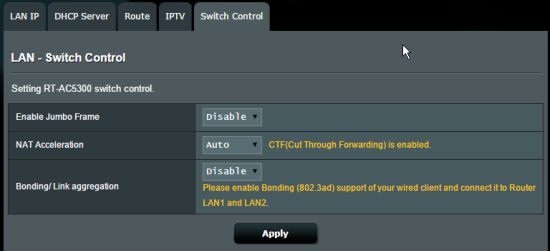
RT-AC5300 switch control
Storage Performance
The Router Charts graphs below show the top end of the storage benchmark write and read charts using our standard procedure with USB 3.0 connections and NTFS drive format. I disabled the Reducing USB 3.0 interference setting in the 2.4 GHz Wireless Professional settings tab and also disabled iTunes, DLNA and FTP servers before running the tests.
There is obviously something wrong with the RT-AC5300’s USB 3.0 connection, given it yielded only 31 MB/s write and 34 MB/s read. But I got the same result on multiple attempts, so there is likely something at the driver level that needs tweaking. If you check the other benchmarks, you’ll see similar throughput.
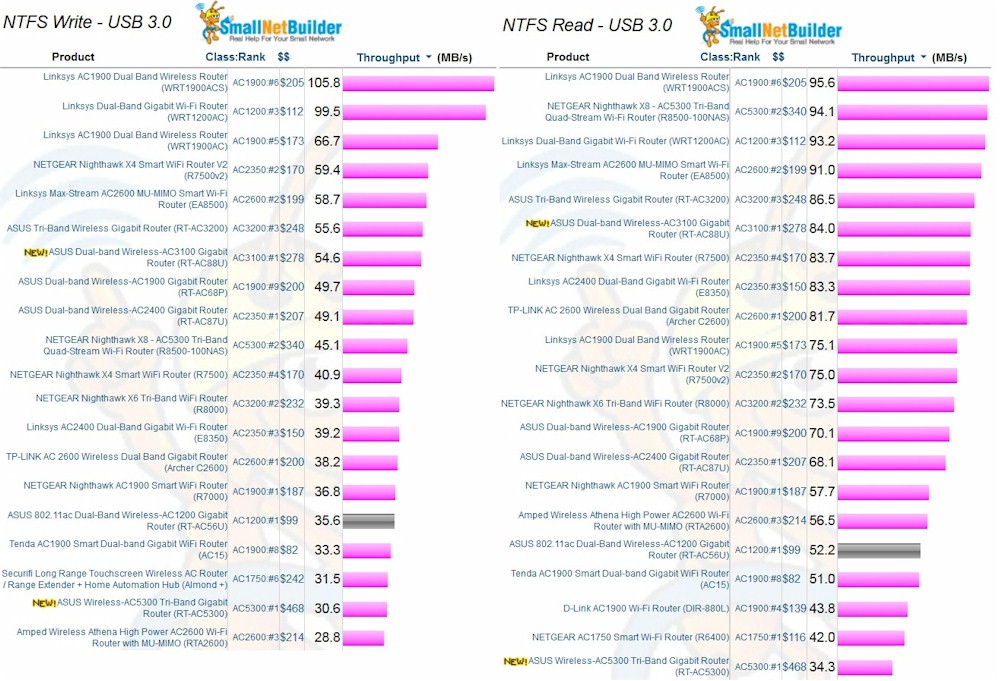
Storage Performance Comparison – USB 3.0 / NTFS
Routing Performance
Routing throughput was measured using our standard router test process with the router loaded with 3.0.0.4.380_838 firmware. Table 2 summarizes the results and includes the NETGEAR R8500 and RT-AC88U for comparison. All three routers have similar performance as you would expect from such similar hardware platforms.
| Test Description | ASUS RT-AC5300 | ASUS RT-AC88U | NETGEAR R8500 |
|---|---|---|---|
| WAN-LAN (Mbps) | 751 | 802 | 761 |
| LAN-WAN (Mbps) | 795 | 791 | 809 |
| Total Simultaneous (Mbps) | 1362 | 1406 | 1546 |
| Maximum Simultaneous Connections | 36,468 | 35,938 | 38,424 |
| Firmware Version | 3.0.0.4.380_838 | 3.0.0.4.380_858 | V1.0.0.56_1.0.28 |
Table 2: Comparative routing performance
For the unidirectional tests, the IxChariot chart below is typical of what we see with other current-generation routers. Uplink throughput is slightly higher than downlink.
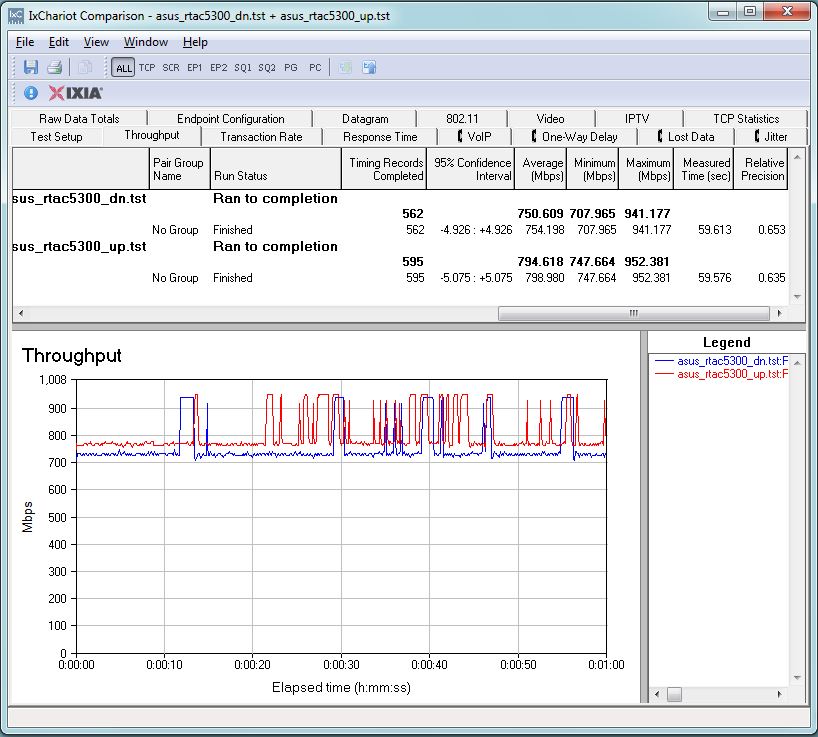
ASUS RT-AC5300 routing throughput unidirectional summary
The start of the simultaneous bidirectional test shows the usual IxChariot quirk.
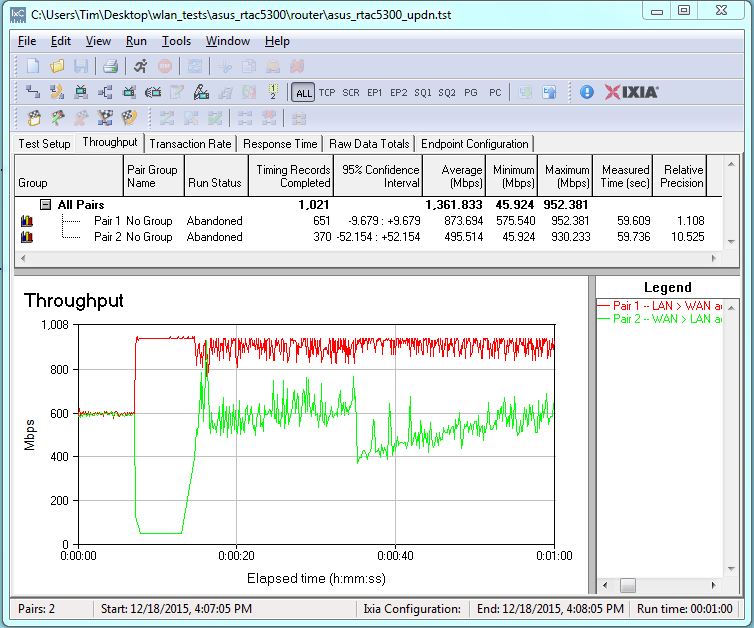
ASUS RT-AC5300 routing throughput bidirectional summary
The drop in WAN > LAN throughput within the one minute test period for both the AC5300 and AC88U is certainly interesting. Note LAN > WAN (uplink) is unaffected in both cases.
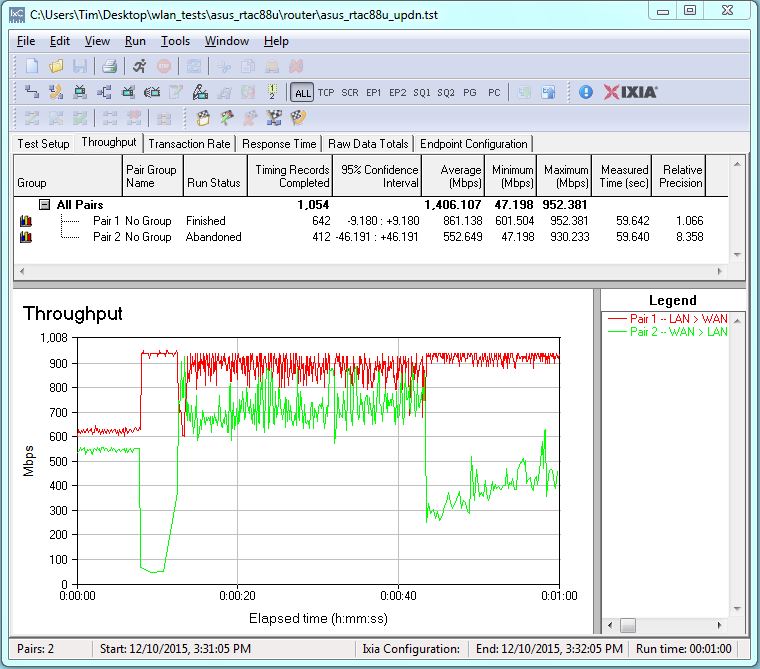
ASUS RT-AC88U routing throughput bidirectional summary
Wireless Performance
The ASUS RT-AC88U was tested using our Version 8 Wireless test process with 3.0.0.4.380_838 firmware loaded. Our standard practice centers the router’s antennas on the turntable, both front-to-back and side-to-side in the chamber. This method is intended to keep maximum distance between the router under test and chamber antennas as the router rotates during test. All eight antennas were pointed straight up for testing.
I filtered the charts to show 2.4 and 5 GHz down and uplink profile benchmarks for all 4×4 router classes, i.e. AC2350, AC2600, AC3100 and AC5300. The plots show total average throughput for all measurements.
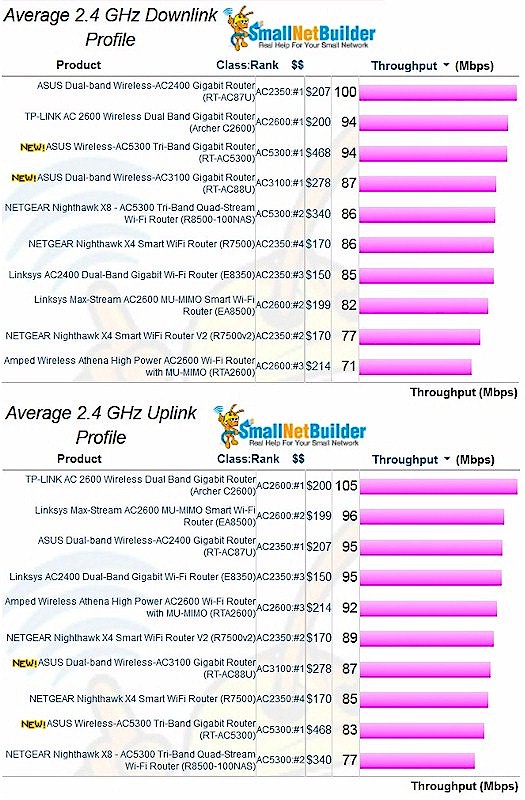
2.4 GHz average throughput comparison – all 4×4 router classes
Keep in mind these results are with AC1900 class (3×3) client with 20 MHz bandwidth mode used in 2.4 GHz. Note that higher router class doesn’t necessarily mean higher performance, even with our 3×3 test client.
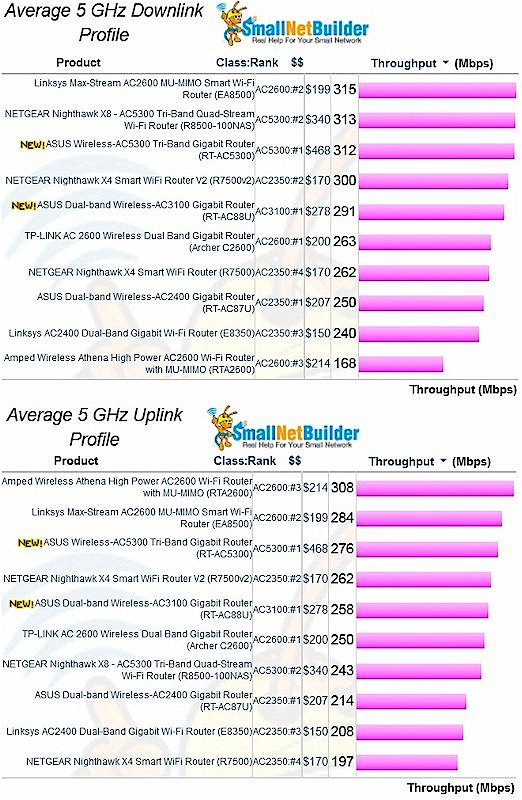
5 GHz average throughput comparison – all 4×4 router classes
For a more detailed look at wireless performance using throughput vs. attenuation plots, let’s compare the AC5300 with the only other Broadcom-based 4×4 product tested so far, NETGEAR’s R8500. I also included the ASUS RT-AC88U since it has basically the same radios, but only one 5 GHz.
For 2.4 GHz downlink, the NETGEAR starts out with the highest throughput, but moves below the two ASUSes from 36 dB attenuation onward. The two ASUS routers track pretty closely.
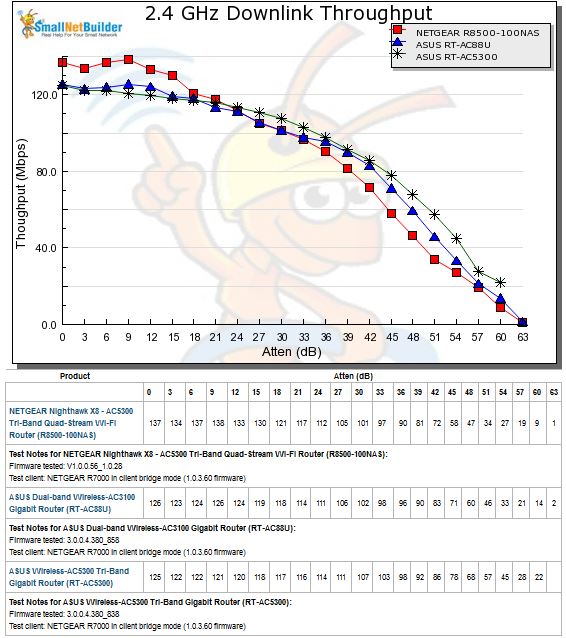
2.4 GHz Downlink Throughput vs. Attenuation
For 2.4 GHz Uplink, the AC88U and R8500 both start out significantly above the AC5300. But from the mid 20’s onward, the three track pretty closely.
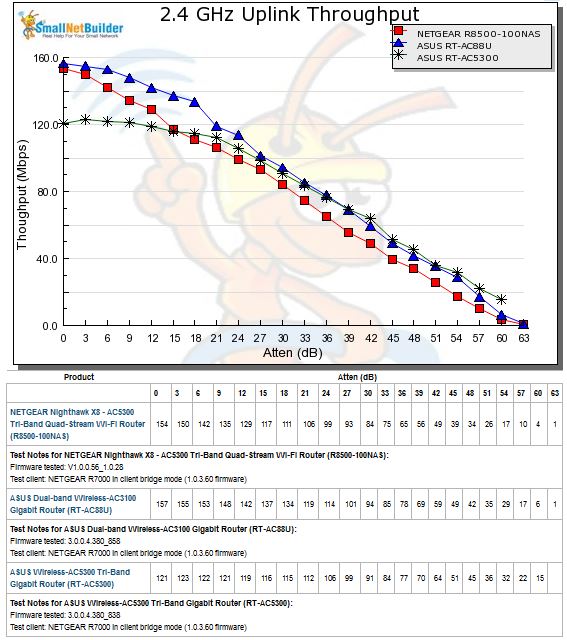
2.4 GHz Uplink Throughput vs. Attenuation
5 GHz downlink has the AC88U tracking below the AC5300 and R8500, which track pretty closely.
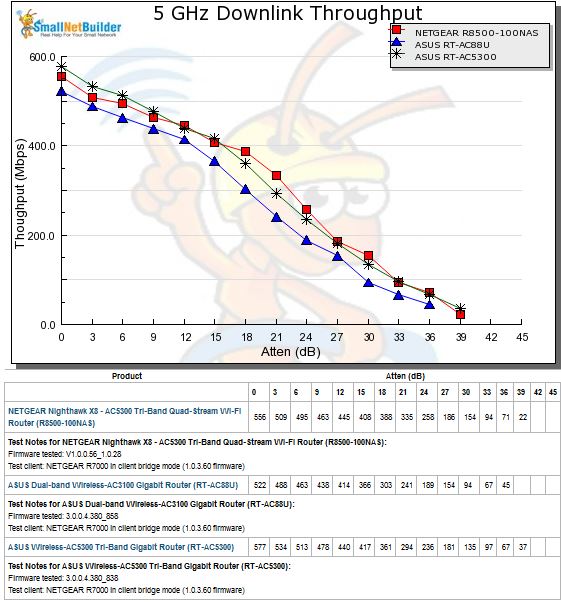
5 GHz Downlink Throughput vs. Attenuation
For 5 GHz uplink, the AC5300 finally wins one!
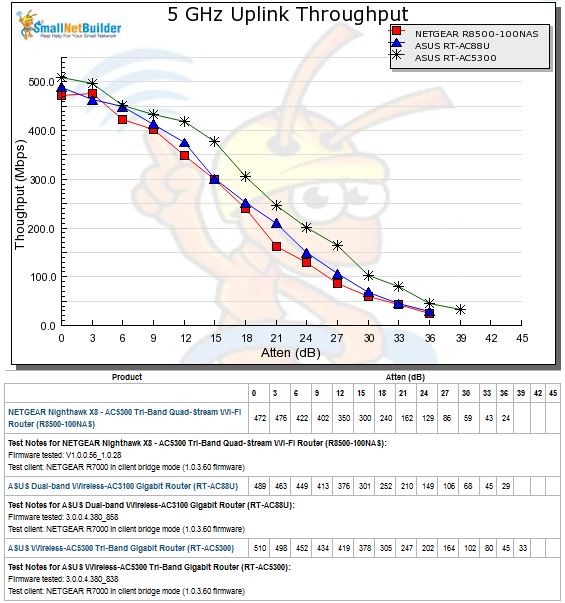
5 GHz Uplink Throughput vs. Attenuation
Aside from strong signal 2.4 GHz, these three routers seem to have very similar performance.![]()
Four Stream Performance
ASUS supplied two RT-AC5300’s so 4×4 thoughput could be tested. But the AC5300 doesn’t support wireless bridging, so I had to use an RT-AC88U as the bridge partner. It was loaded with 3.0.0.4.380_858 firmware.
For the test, the AC5300 and AC88U were set up in open air, eight feet apart, the AC5300 as a router and the AC88U in wireless bridge mode. The in-house 5 GHz network was idle and only beaconing (no traffic). Channel was set to 153, bandwidth mode to 80 MHz and everything else set to defaults.
Only one computer was connected via Gigabit Ethernet at each end of the bridge. Baseline tests using Ethernet between the two computers (both equipped with TP-LINK TG-3468 NICs) show the Ethernet link capable of a bit over 940 Mbps in both directions with each direction run separately. So the hardwired part of the link shouldn’t be a limiting factor.
Running four simultaneous IxChariot connections downlink, yielded 911 Mbps total downlink throughput. The IxChariot plot below shows very stable and equal throughput for all four connections once things settle down after 15 seconds into the test run; the same as seen in AC88U 4×4 testing. The maximum 2165 Mbps link rate was nowhere to be found. 1733 Mbps was the highest reported link (by the RT-AC88U) during this tests.
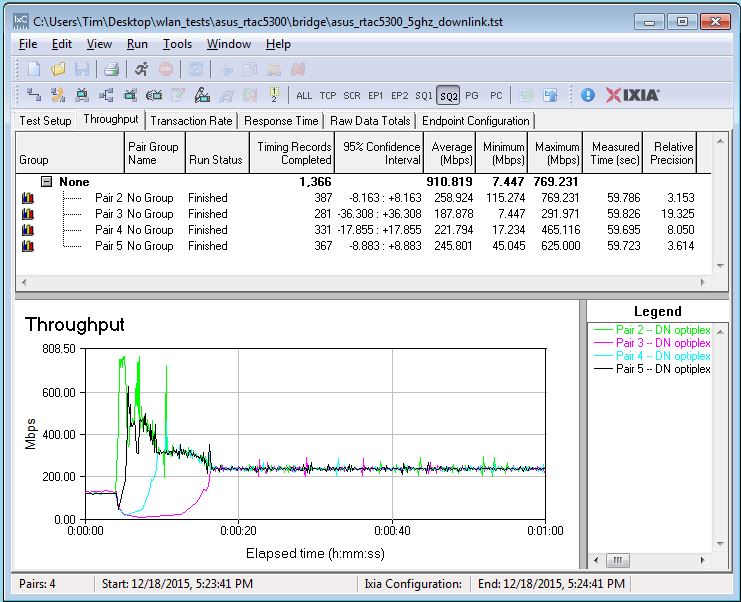
Four stream throughput – 5 GHz downlink
5 GHz uplink produced an even higher 925 Mbps total throughput, again with very low variation and even distribution among connections.
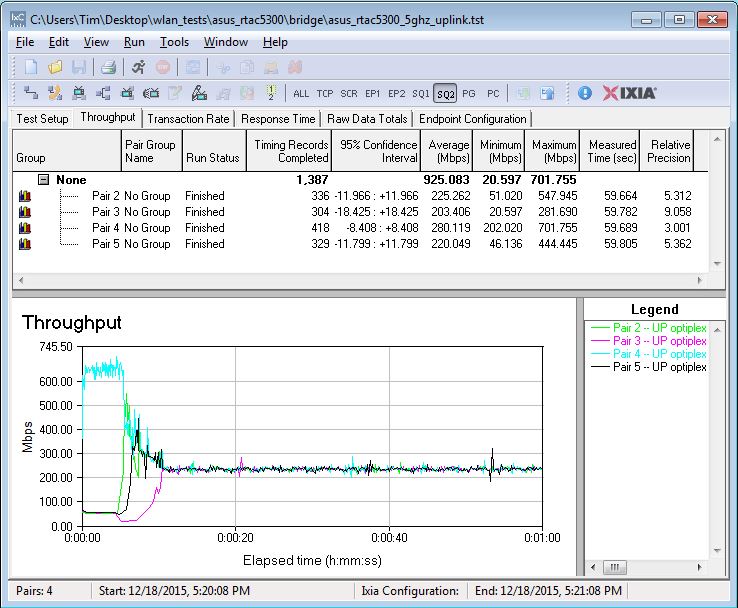
Four stream throughput – 5 GHz uplink
Since 1024-QAM is supposed to increase the maximum 2.4 GHz link rate to 1000 Mbps, the tests were run again with the 2.4 GHz radio set to Channel 6 and 40 MHz bandwidth mode. The reported link rate was 750 Mbps and the test yielded 444 Mbps of total downlink throughput. Throughput distribution isn’t quite as even as 5 GHz.
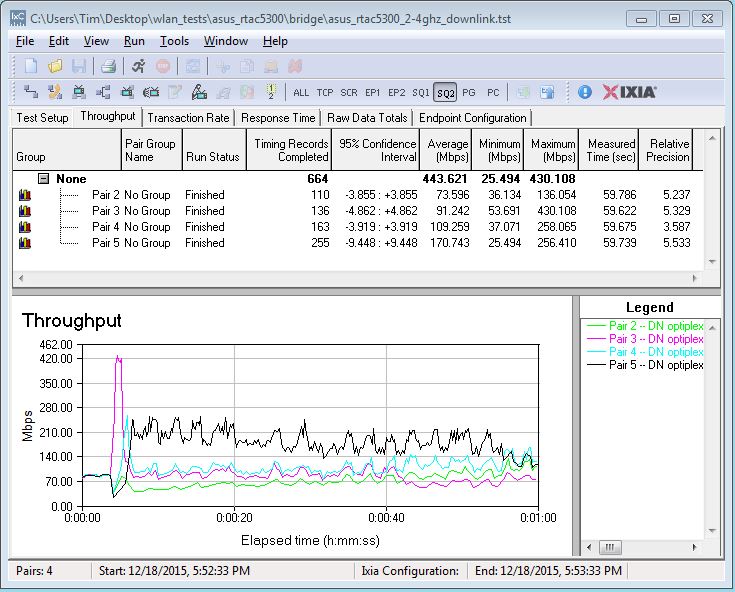
Four stream throughput – 2.4 GHz downlink
The 2.4 GHz uplink test produced 513 Mbps. The four connections appear to cluster in two groups.
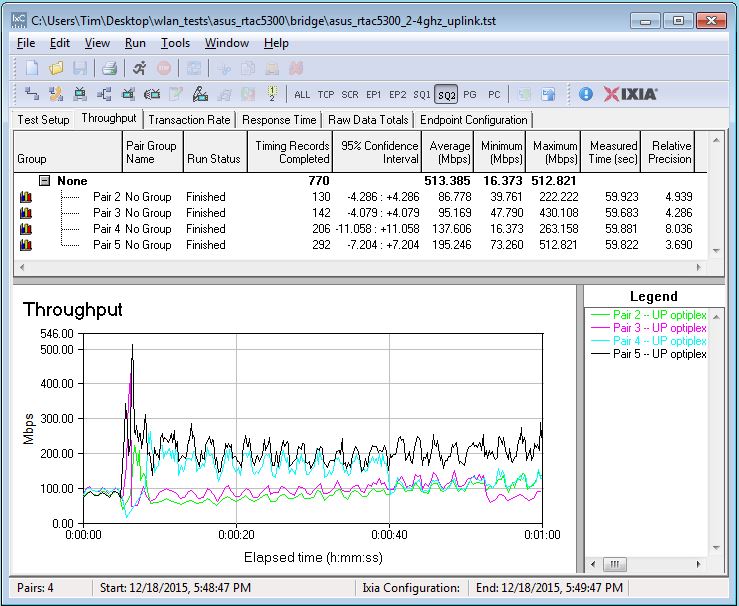
Four stream throughput – 2.4 GHz uplink
The summary table shows similar performance for the two ASUS routers, with both doing better than the NETGEAR R8500. 5 GHz uplink in particular was poor for the NETGEAR.
| Test Description | ASUS RT-AC5300 | ASUS RT-AC88U | NETGEAR R8500 |
|---|---|---|---|
| 5 GHz downlink | 911 | 912 | 708 |
| 5 GHz uplink | 925 | 896 | 181 |
| 2.4 GHz downlink | 444 | 580 | 433 |
| 2.4 GHz uplink | 513 | 541 | 421 |
Table 3: Four stream wireless throughput comparison (Mbps)
Smart Connect
For Smart Connect testing, the AC5300 was located in the wireless testbed upper test chamber with the door open. The bridge mode R7000 was in the lower chamber with the door closed. This allowed using the testbed programmable attenuators to control the signal and therefore the link rate of the R7000. 20 dB of attenuation was set so the R7000 throughput wouldn’t dominate the other AC devices. All other devices were located within 6 feet of the AC5300 outside the test chamber and all received a nice, strong signal.
ASUS made it really easy to see what was connected where during Smart Connect testing. The screenshot below shows connections for the first of three tests.
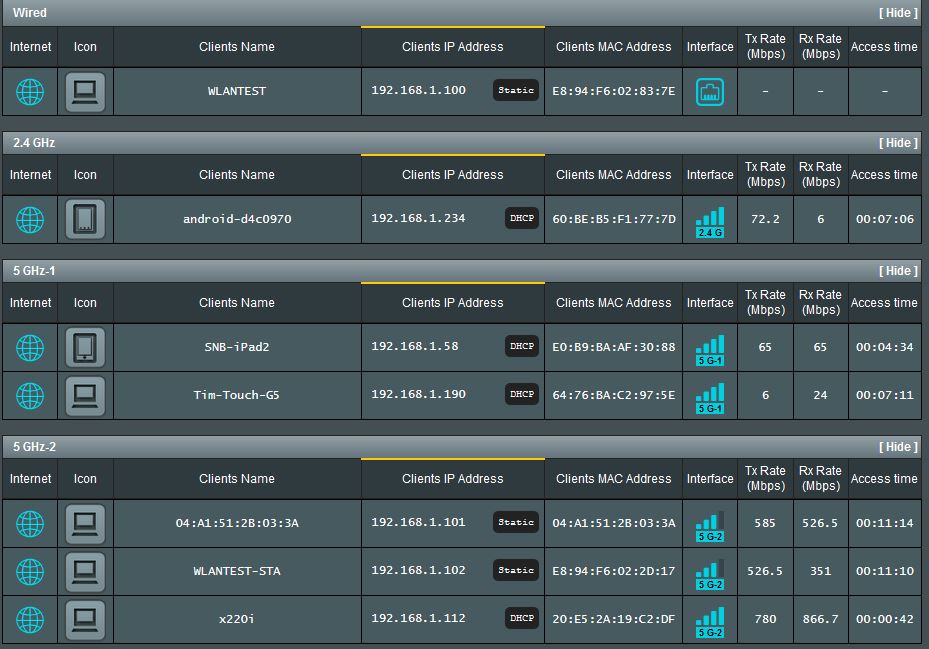
ASUS RT-AC5300 device connection table
Three trials were run, with the router power-cycled between each. Before each test was run, device connections were checked and IP addresses changed as needed in the IxChariot test file. Devices were not moved to other locations between tests. Connections compiled into Table 4, show only the Moto X smartphone and NETGEAR R7000 bridge changed connection. The Moto X was also the only device connected to 2.4 GHz.
| Device | Type | Network Map ID | 1 | 2 | 3 |
|---|---|---|---|---|---|
| Moto X smartphone | 1×1 AC | android-d4c097 | 2.4G | 2.4G | 5G-2 |
| NETGEAR R7000 in client bridge mode | 3×3 AC | WLANTEST-STA | 5G-2 | 5G-1 | 5G-2 |
| Laptop with NETGEAR A6200 USB adapter | 2×2 AC | x220i | 5G-2 | 5G-2 | 5G-2 |
| iPad 2nd gen | 1×1 N | SNB – iPad 2 | 5G-1 | 5G-1 | 5G-1 |
| iPod Touch 5th gen | 1×1 N | Tim-Touch-G5 | 5G-1 | 5G-1 | 5G-1 |
Table 4: Smart Connect Test devices
Total downlink throughput results for the AC5300, NETGEAR R8500 and a selection of AC3200 class routers are compiled in Table 5…
| ASUS RT-AC5300 | NETGEAR R8500 | D-Link DIR-890L/R | ASUS RT-AC3200 | TP-LINK Archer C3200 | |
|---|---|---|---|---|---|
| Trial 1 | 435 | 451 | 171 | 205 | 282 |
| Trial 2 | 423 | 519 | 322 | 184 | 268 |
| Trial 3 | 357 | 523 | 146 | – | – |
Table 5: Smart Connect total downlink throughput (Mbps)
…and uplink in Table 6. This is a fair comparison, because none of the test devices can take advantage of 4×4 link rates. The ASUS and TP-LINK had only two test trials, hence the missing third trial results.
| ASUS RT-AC5300 | NETGEAR R8500 | D-Link DIR-890L/R | ASUS RT-AC3200 | TP-LINK Archer C3200 | |
|---|---|---|---|---|---|
| Trial 1 | 319 | 265 | 287 | 353 | 235 |
| Trial 2 | 318 | 328 | 277 | 93 | 232 |
| Trial 3 | 192 | 329 | 268 | – | – |
Table 6: Smart Connect total uplink throughput
The NETGEAR R8500 produced consistently higher total downlink throughput, but the AC5300 was a close second. Both did pretty well for uplink, too, at least for two out of three runs.
All the AC5300’s Smart Connect test IxChariot plots are in the gallery below, so you can see how individual devices behaved. ![]()

Top of board with heatsinks and RF can tops removed. Components visible are the Broadcom BCM4709C0KFEBG CPU, two BCM4366 radio SoCs, 512 MB RAM and ASMedia ASM1182e PCIe switch to connect the second 5 GHz radio

Bottom of board with heatsinks covering the two radio modules. The exposed device is 128 MB flash.

Bottom with heatsinks and RF can tops removed. The upper, separate 5 GHz radio gets its own four antennas. That’s the Realtek RTL8365MB switch to the right of the radio. The third BCM4366 radio sits above the interleaved 2.4 and 5 GHz amplifier sections.

Closeup of the 5 GHz radio components. Those are RFMD RFPA5542 5 GHz PA modules

Closeup of one of four 2.4 / 5 GHz radio chains that share the four other antennas. You can more clearly see the RFMD 5 GHz power amps and Skyworks SE2623L 2.4 GHz power amps.
Closing Thoughts
Perhaps Wi-Fi router makers have finally jumped the shark with this latest class of "kitchen sink" routers and their too-big-to-be-believed numbers on the box. The 1×1 and 2×2 devices most of us have get no benefit from the two extra transmit / receive chains, no benefit from Broadcom’s "Nitro-QAM" non-standard modulation and no benefit from the MU-MIMO that even ASUS admits won’t be properly baked until sometime this summer. And unless you have a lot of dual-band devices in simultaneous use, you’ll get no benefit from the second 5 GHz radio, either.
But assuming you’re convinced spending $400+ on a AC5300 class router will somehow solve a real Wi-Fi problem you have, the question comes down to NETGEAR or ASUS? Starting with performance; it’s a toss-up. Both have similar performance for wired routing, general Wi-Fi, 4×4 bridge and Smart Connect. Both have flawed USB 3.0 storage performance, although at least the NETGEAR produced decent read throughput.
If MU-MIMO is the itch you need to scratch, NETGEAR at least lets you download its R8500 alpha MU-MIMO firmware vs. asking ASUS for theirs via email. But neither ASUS nor NETGEAR has MU-MIMO for any of its Broadcom-based routers right now they’ll even call beta quality. And ASUS is making noises like it won’t have decent MU-MIMO until this summer.
No matter. ASUS fans in search of the next "future proofing" solution for their Wi-Fi woes will snap up the RT-AC5300 anyway. They’ll even pay above list price, which frankly, is nuts. For everyone else, my advice remains to give this latest round of wallet-emptying Wi-Fi technology a pass, especially if you already have an AC1900 class router. If you have $400+ lying around to try on Wi-Fi experiments, wait another month or so to see if eero’s mesh solution delivers on its promises.
