
| At a glance | |
|---|---|
| Product | Linksys Velop Dual-band Intelligent Mesh WiFi System (WHW0103) [Website] |
| Summary | Dual-band, lower cost version of tri-band Velop without the second 5 GHz radio |
| Pros | • Decent routing feature set • Supports AP mode and Ethernet backhaul • Supports 802.11k and v roaming assist |
| Cons | • Poor performance • No band steering |
Typical Price: $219 Buy From Amazon
Introduction
It’s been pretty quiet on the consumer Wi-Fi front lately. The dearth of new products is mostly due to companies working feverishly behind the scenes to ready their draft 11ax products. ASUS and D-Link have already shown their hands, and I suspect Linksys, NETGEAR and perhaps others may be making announcements either at Computex Taipei in a few weeks, or shortly after.
In the meantime, Linksys has started shipping the lower cost version of its Velop Wi-Fi system that it announced at CES in January. The Velop Intelligent Mesh WiFi System aka Velop Dual-Band, shaves around $130 off the price of a three-pack by dropping the second 5 GHz radio. The result is a another Qualcomm-based dual-radio three-pack Wi-Fi mesh system intended to lure potential Google Wifi buyers with its lower price.
Velop DB has the same square-to-round tower form factor and approximately 3" x 3" footprint as Velop TB (Tri-band), but it’s notably shorter (5.5" vs. 7.3"). It comes only in white, but in one, two and three-pack SKUs. I tested the three-pack.
The callouts show the single status LED is still there…
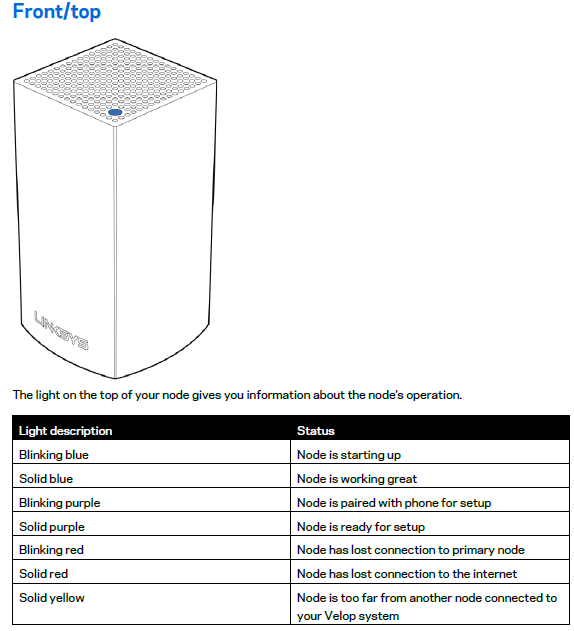
Linksys Velop LED callout
…but the dual Gigabit Ethernet connectors have been moved to the back. This may reduce WAF a bit due to higher cable visibility, but it’s a helluva lot easier to connect to.
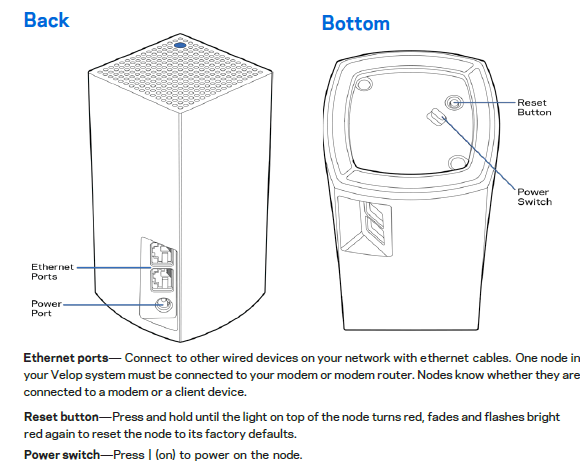
Linksys Velop connector callout
Velop can use Ethernet as backhaul, but this option still isn’t part of the app’s setup process. You’ll just need to set everything up first using wireless backhaul, then connect the desired nodes to Ethernet. You can also bypass Velop DB’s NAT router and run the system as APs by choosing Bridge mode in the Internet connection setup controls.
Inside
Velop DB’s FCC documents are under wraps for awhile. So after testing was done, I opened one of the nodes up for a look. Besides dropping the second 5 GHz radio, Linksys has also made a few other changes to come up with the DB.
RAM has been cut in half to 256 MB and flash put on a crash diet, dropping from 4 GB to 256 MB. The DB also has a Qualcomm IPQ4018 vs. the IPQ4019 found in the TB and uses different external components.
The board photo shows a single set of printed circuit dual-band antennas sitting in the black frame at photo left are driven by combined 2.4 and 5 GHz RF chains. The antennas sit at the top of the tower when everything is put back together. A separate 2.4 GHz antenna (not shown) for the Bluetooth 4.1 radio sits lower in the tower.

Linksys Velop DB board – side 1
A similar approach is taken in the TB design, which has filters on the 5 GHz chains to separate the low and high band radios.

Linksys Velop TB board – side 1
There’s not much to see on the other side of the DB board, aside from the 256 MB of DDR3 RAM and CSR 8811 Bluetooth 4.1 radio SoC.

Linksys Velop DB board – side 2
This is in constrast to the TB, which has another 5 GHz radio on its backside.

Linksys Velop TB board – side 2
The table below summarizes the DB’s components along with the TB and Google Wifi’s for comparison. Note the Zigbee radio that was never enabled on the TB isn’t included in the DB.
| Linksys Velop Dual-band | Linksys Velop Tri-band | Google Wifi | |
|---|---|---|---|
| CPU | – Qualcomm IPQ4018 quad-core Wave2 2×2 a/b/g/n/ac SoC | – Qualcomm IPQ4019 quad-core Wave2 2×2 a/b/g/n/ac SoC | – Qualcomm IPQ4019 quad-core Wave2 2×2 a/b/g/n/ac SoC – STM32F072 32 bit ARM Cortex-M0 – Infineon STM9615 Trusted Platform Module |
| Switch | QCA8072 | QCA8072 | QCA8075 |
| RAM | 256 MB Winbond W632GU6MB | 512 MB | 512 MB |
| Flash | 256 MB Winbond W25M02GV | 4 GB Samsung KLM4G1FEPD | – 4 GB eMMC (IF5055?) -4 MB Winbond 25Q64FV |
| 2.4 GHz Radio | – In IPQ4018 – Skyworks SKY85330-11 2.4 GHz Front End (x2) |
– In IPQ4019 – MSC5533621E (maker unknown) 2.4 GHz power amp (x2) |
– In IPQ4019 – Skyworks SKY8530 2.4 GHz front end (x2) |
| 5 GHz radio | – In IPQ4018 – Skyworks 5 GHz Front End [marked SKY7482I001] (x2) |
– In IPQ4019 – Skyworks SKY85408-11 5 GHz Power Amp (x2) |
– In IPQ4019 – Skyworks SKY85717-11 5 GHz front end (x2) |
| 5 GHz radio #2 | -N/A | – QCA9886 2×2 a/n/ac SoC – Skyworks SKY85408-11 5 GHz Power Amp (x2) |
N/A |
| Bluetooth | CSR 8811 Bluetooth 4.1 radio SoC | CSR 8811 Bluetooth 4.1 radio SoC | Qualcomm 3003-CL3D (CSR102x?) |
| ZigBee | -N/A | – Silicon Labs EM3581 ZigBee / Thread SoC – SiGe 2432L 2.4 GHz ZigBee front end |
– Silicon Labs EM3581 ZigBee / Thread SoC – Skyworks SKY66109-11 2.4 GHz ZigBee front end |
Table 1: Component summary and comparison
Features
Velop DB’s feature set is summarized in the tables below. Basically, no features have changed since the original Velop hit store shelves. Linksys says the app has been tweaked to improve the setup process, look better on iPhone X and squash bugs. The Channel Finder feature also handles networks with five or more nodes better. Band steering is still not supported, but 11k and v roaming assistance still is.
|
|||||||||||||||||||||||||||||||||||||||||||||
|
|||||||||||||||||||||||||||||||||||||||||||||
|
|
||||||||||||||||||||||||||||||||||||||||||||
The other features are as described in the original Velop TB review. The updated User Guide has lots of app screenshots and describes most of the feature set.![]() Note that Velop has a web admin GUI available at http://192.168.1.1. You’ll have to jump through a few hoops to access it, but the GUI guides you through the process.
Note that Velop has a web admin GUI available at http://192.168.1.1. You’ll have to jump through a few hoops to access it, but the GUI guides you through the process.
Once you’re there, you can fiddle with the hidden advanced-wireless.html page if you dare.
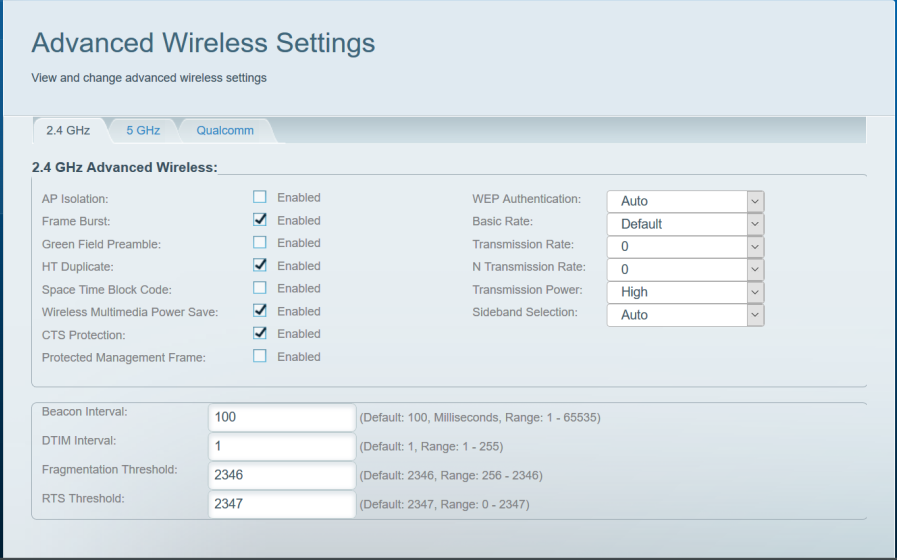
Linksys Velop hidden Advanced wireless settings
The regular Wireless settings page will let you set a different SSID for each band, but you can’t set operating channels.
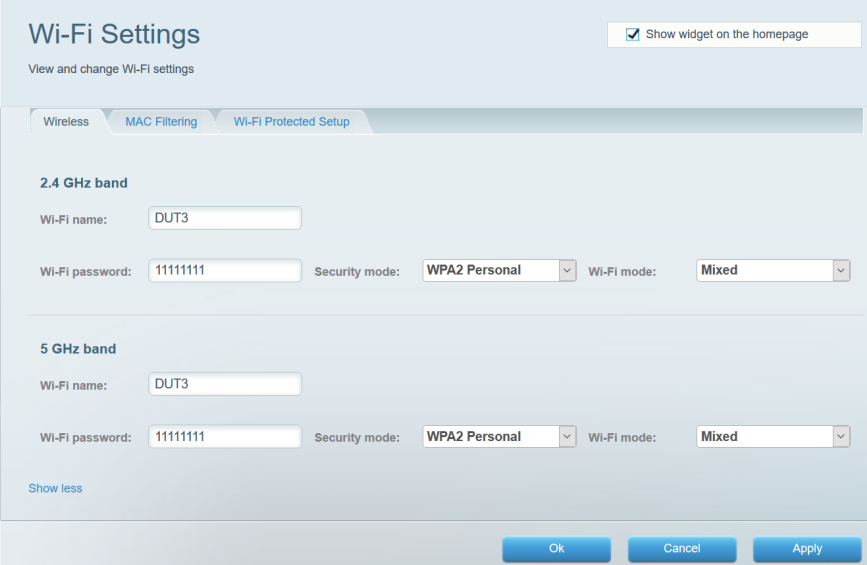
Linksys Velop hidden Advanced wireless settings
Futz with this stuff at your own risk. Remember, you’re supposed to leave the Wi-Fi driving to the System in Wi-Fi systems.
Routing Performance
All performance tests were done with Android app 2.6.0.2103102 and 1.1.5.187788 firmware using select tests from the Version 10 Router process.
The iperf3 WAN to LAN and LAN to WAN throughput tests came in at 833 and 672 Mbps, respectively, highlighted in the charts below. This was a little better than Velop TB for downlink, a little worse for uplink.
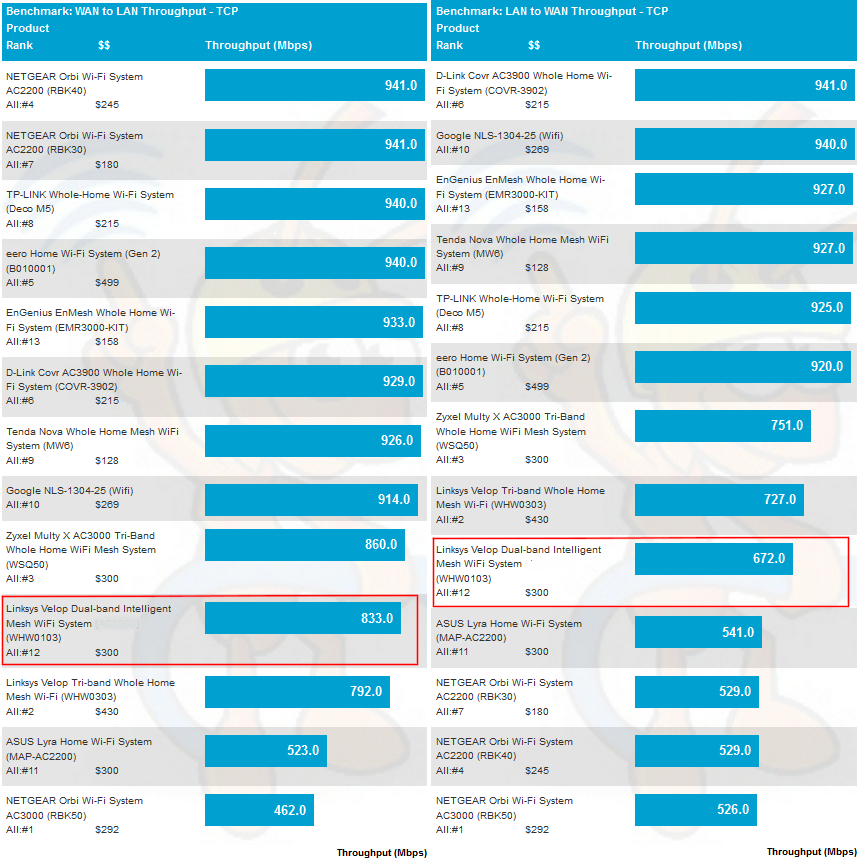
Routing throughput – iperf3 method
I’ll be comparing Velop DB with Google WiFi and Velop TB from here on.
WAN to LAN testing using the tougher HTTP method benchmarks shows similar results for both Velops, with both being outdone by GWifi
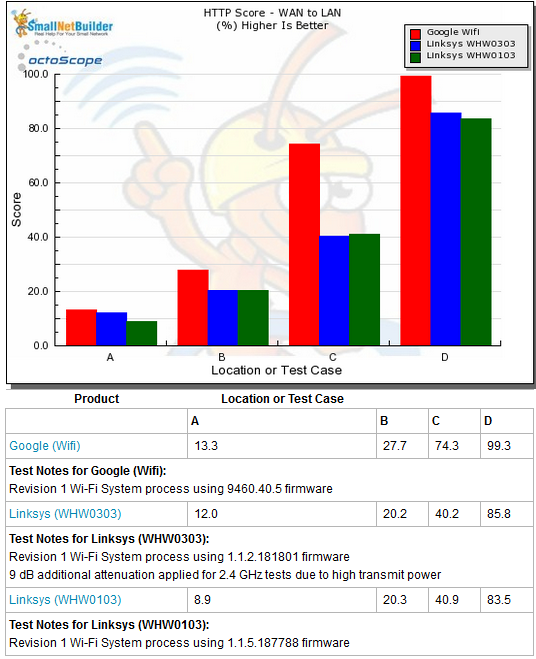
Routing throughput – HTTP Score comparison – WAN to LAN
Plot key file size: [A] 2 KB, [B] 10 KB, [C] 108 KB and [D] 759 KB file
LAN to WAN shows essentially the same pattern. In all, either Velop’s routing performance should be fine unless your internet connection is over 500 Mbps.
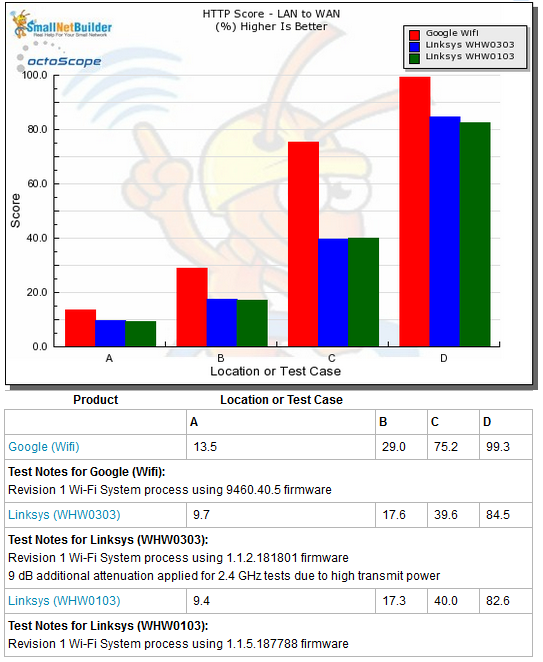
Routing throughput – HTTP Score comparison – LAN to WAN
Note these results were obtained with the default Express Forwarding setting enabled. This switch is available only if you access the web admin GUI (Connectivity > Administration). I did not run tests with this setting unchecked.
Wi-Fi Performance
Velop DB was run through our Wi-Fi System test process, letting it use whichever channels and bandwidth it chose. It used 2.4 GHz channels 1, 4 and 7 for Root, Hop 1 and Hop 2 nodes, respectively and 5 GHz Channel 36 for all three nodes. So this tells us Velop is using 5 GHz for backhaul. The octoScope Pal logs showed the Root node using 40 MHz banwidth, but the other two nodes using 20 MHz bandwidth.
Here’s what Velop DB looked like in the octoBox 18" test chamber. I’ll be comparing with Google WiFi and Velop TB.

Velop DB in test chamber
Throughput vs. Attenuation (RvR)
The Rate vs. Range or RvR benchmarks look at how throughput varies with decreasing signal. This test is done on the root node, so is a best-case view and does not include any effects from backhaul links.
I usually have to add 9 dB of attenuation when running 2.4 GHz tests so that the octoScope Pal reference client’s -30 dBm maximum recommended input level is not exceeded. But this wasn’t necessary with Velop DB, which indicates lower transmit power than Velop TB, where I had to apply the additional 9 dB.
The 2.4 GHz downlink plot shows Velop DB starting out midway between Google and Velop TB, but starting its decline almost immediately to join GWiFi’s curve at around 30 dB. Pal data showed DB was running in 40 MHz bandwidth, which should have given it more of an edge over GWiFi, which is limited to using 20 MHz bandwidth in 2.4 GHz.
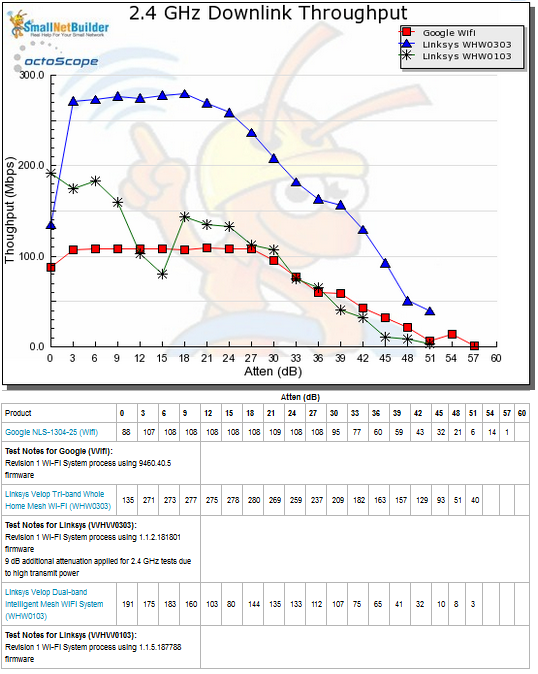
Throughput vs. Attenuation – 2.4 GHz downlink
2.4 GHz uplink shows similar results.
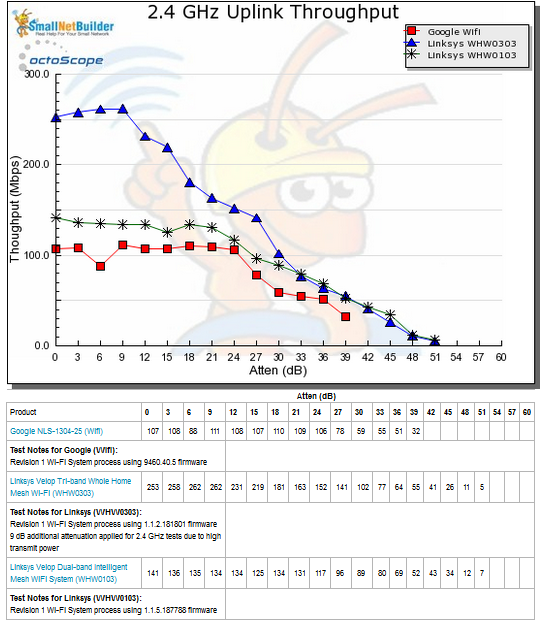
Throughput vs. Attenuation – 2.4 GHz uplink
5 GHz downlink shows generally disappointing results for Velop DB. Pal logs indicated a maximum Tx link rate of 650 Mbps and Rx rate of 520 Mbps, which could account for the lower results.
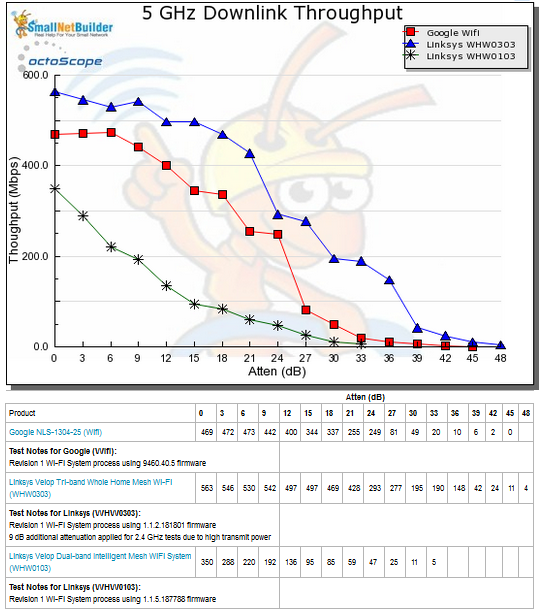
Throughput vs. Attenuation – 5 GHz downlink
The DB’s throughput improved for 5 GHz uplink, even with similar maximum link rates reported.
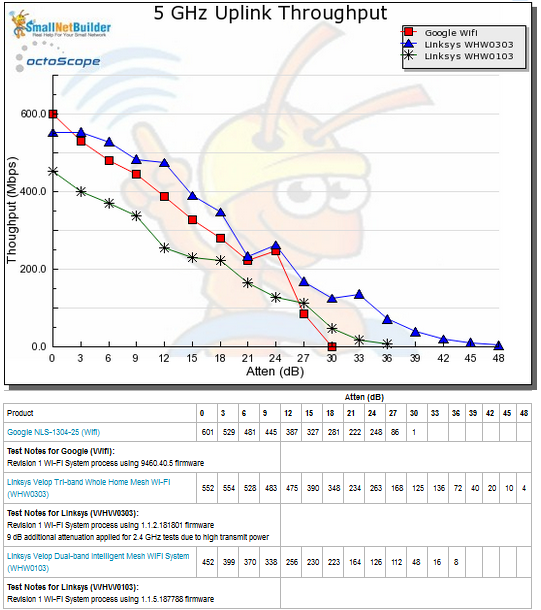
Throughput vs. Attenuation – 5 GHz uplink
Backhaul
Wi-Fi Systems live or die on the strength of their backhaul bandwidth. Backhaul tests run traffic between the root node LAN-side Ethernet port and the Ethernet port on each leaf mesh node. The results shown below do not bode well for Velop DB’s mesh performance, with only 90 Mbps of bandwidth available at the first hop node.
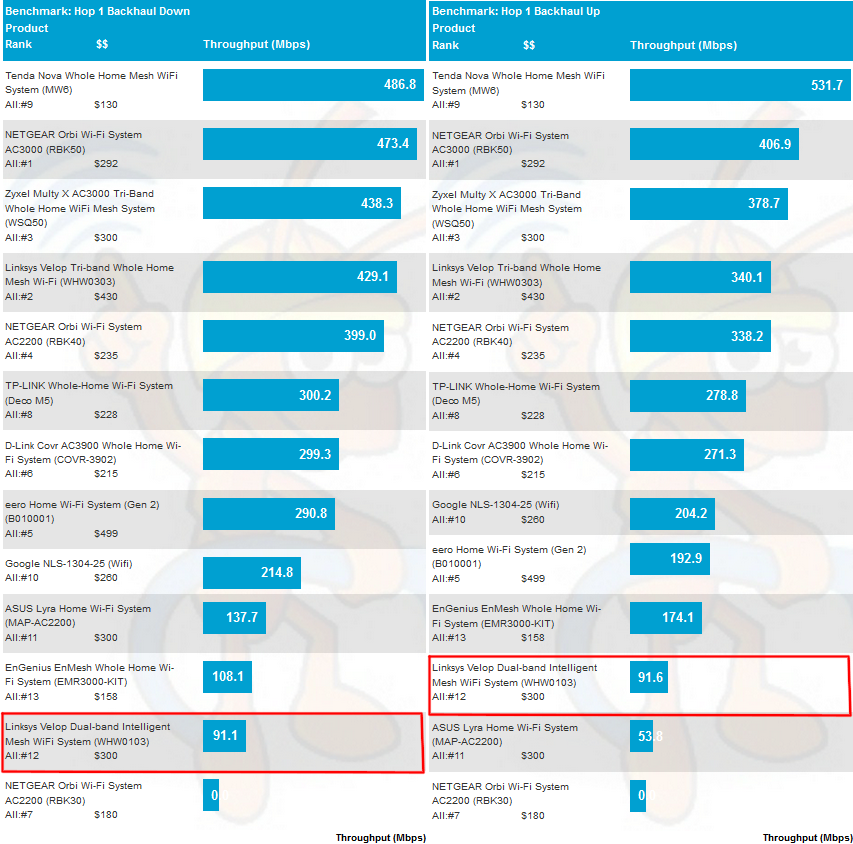
Wi-Fi System Backhaul – Hop 1
Throughput degrades further with an additional hop, so that only around 16 and 19 Mbps of bandwidth are available to serve devices for downlink and uplink, respectively.
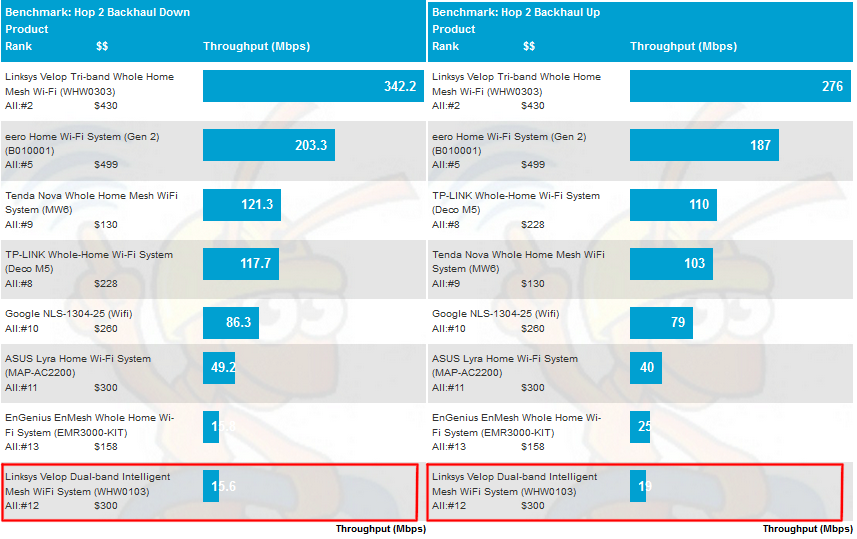
Wi-Fi System Backhaul – Hop 2
Wi-Fi System
These benchmarks measure up and downlink 2.4 and 5 GHz throughput at each system node, by "walking" the octoScope Pal dual-band test client from node to node. Since tests are made with 0 dB attenuation between the Pal test client and each system node, all measurements are best case. In the following charts, A bars represent the root node, B bars the Hop 1 node and C bars the Hop 2 node.
As we’ve seen previously, 2.4 GHz downlink results show Velop TB dominating the field for all three nodes. But GWifi beats Velop DB in two out of three benchmarks, too.
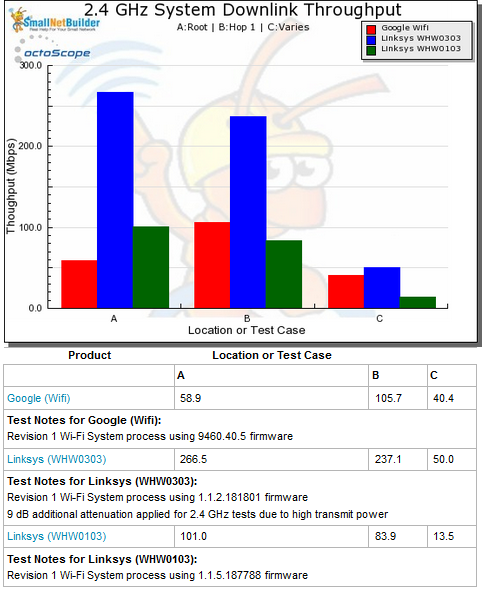
Wi-Fi System Performance – 2.4 GHz downlink
Results are similar for 2.4 GHz uplink.
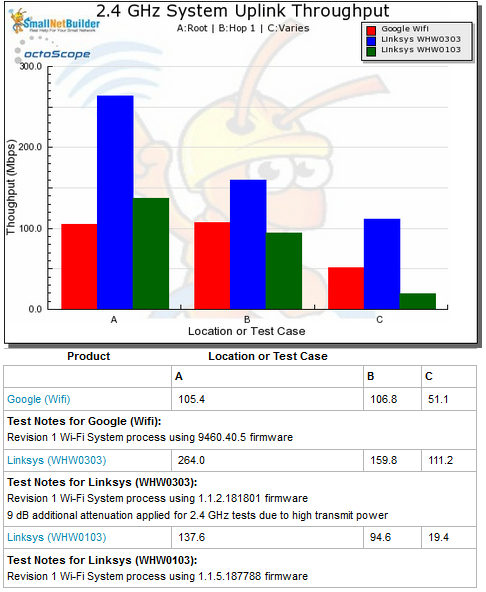
Wi-Fi System Performance – 2.4 GHz uplink
5 GHz downlink once again shows Velop TB best of the three and GWifi again easily beating Velop DB.
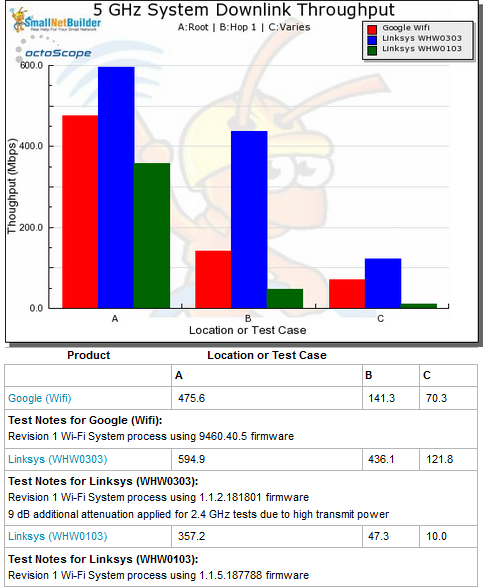
Wi-Fi System Performance – 5 GHz downlink
5 GHz uplink shows the narrowest performance gap among the three for the Root node, but another weak showing for Velop DB at the other nodes.
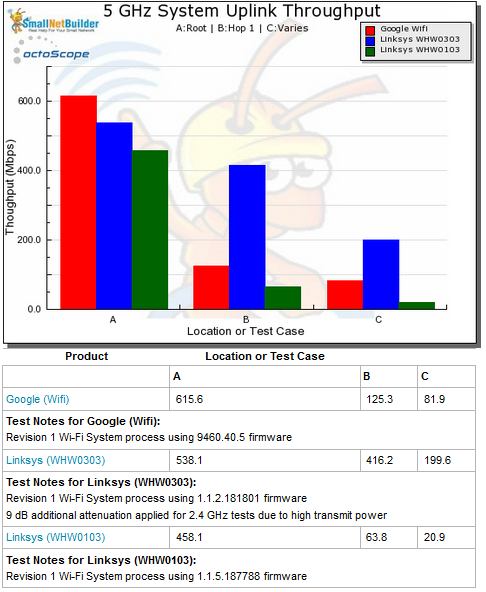
Wi-Fi System Performance – 5 GHz uplink
Capacity
Our Wi-Fi System capacity test uses three 2×2 AC clients, a 2.4 GHz client is connected to the root node and 5 GHz to the others. 0 dB of attenuation was applied between the Pals and each node. This test runs for 30 minutes to see if any attempts are made to balance throughput by throttling backhaul or client bandwidth so that more bandwidth is made available to the other.
The Capacity bar charts show throughput for the three test clients in each direction. One of the dirty little secrets of mesh Wi-Fi systems that don’t have a separate radio for backhaul is that loading the root node usually starves leaf nodes for bandwidth. It doesn’t have to be this way; the system could balance the root node radio to limit device bandwidth to provide more bandwidth to backhaul. I’ve never seen this happen, however.
In fact, even Linksys TB, which has a second 5 GHz radio that could be devoted to backhaul, doesn’t clearly outperform Velop DB and GWifi, which have only one radio per band, in the downlink test.
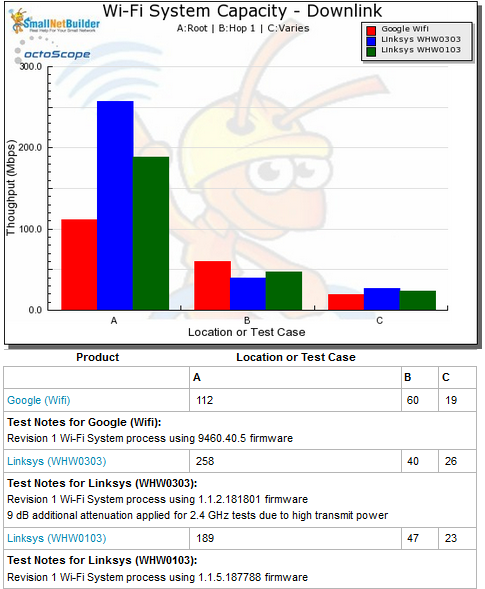
Wi-Fi System Capacity – down
Uplink results do show Velop TB with a significant edge over the other two products, however.
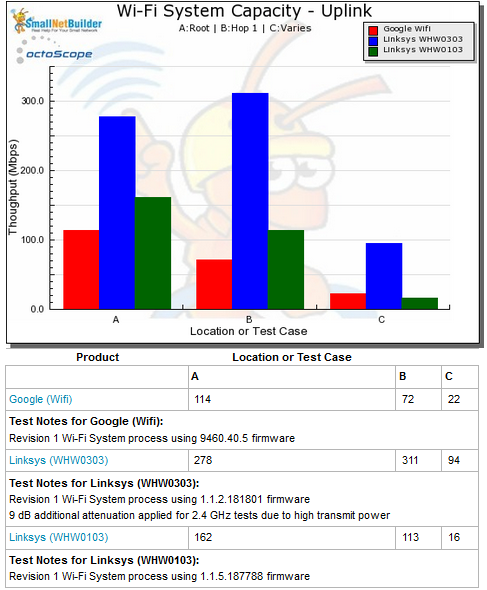
Wi-Fi System Capacity – up
The capacity throughput vs. time plots usually provide additional insight into the capacity tests. The Downlink plot clearly shows the root node 2.4 GHz connection getting the highest average throughput, averaging just under 190 Mbps. Hop 1’s 47 Mbps is about half what we measured in the backhaul downlink test for that node. This is probably due to the 23 Mbps of bandwidth being drawn by the Hop 2 STA. There doesn’t appear to be any effort to re-allocate bandwidth during the 30 minute test.
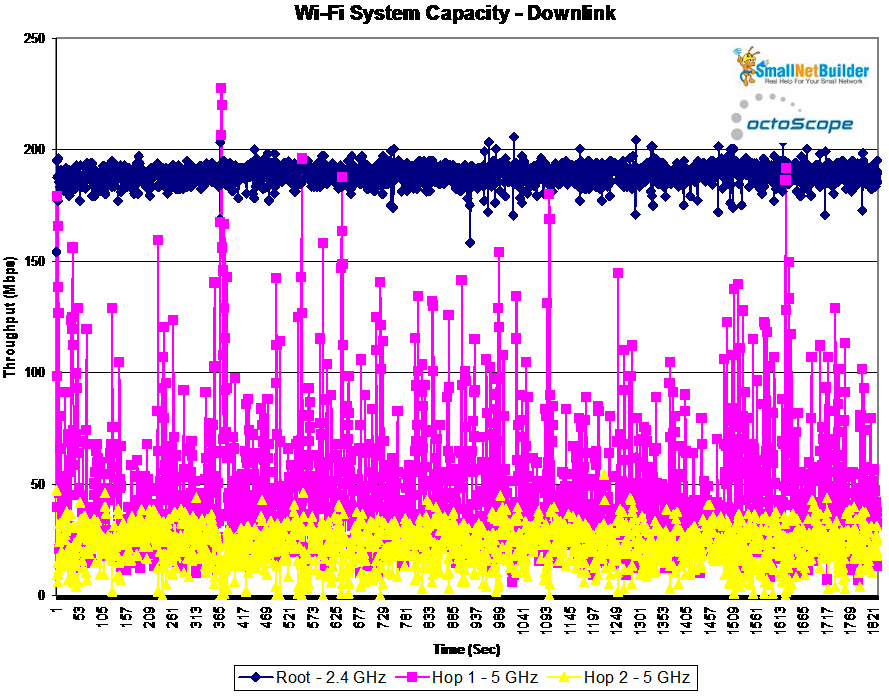
Wi-Fi System Capacity vs. time – Downlink
Uplink shows lower throughput on the root node—~160 Mbps—but higher for Hop 1 @ 113 Mbps. Hop 2 once again comes up on the short end, getting only 16 Mbps or so. Again, no effort is made to change bandwidth allocation during the run.
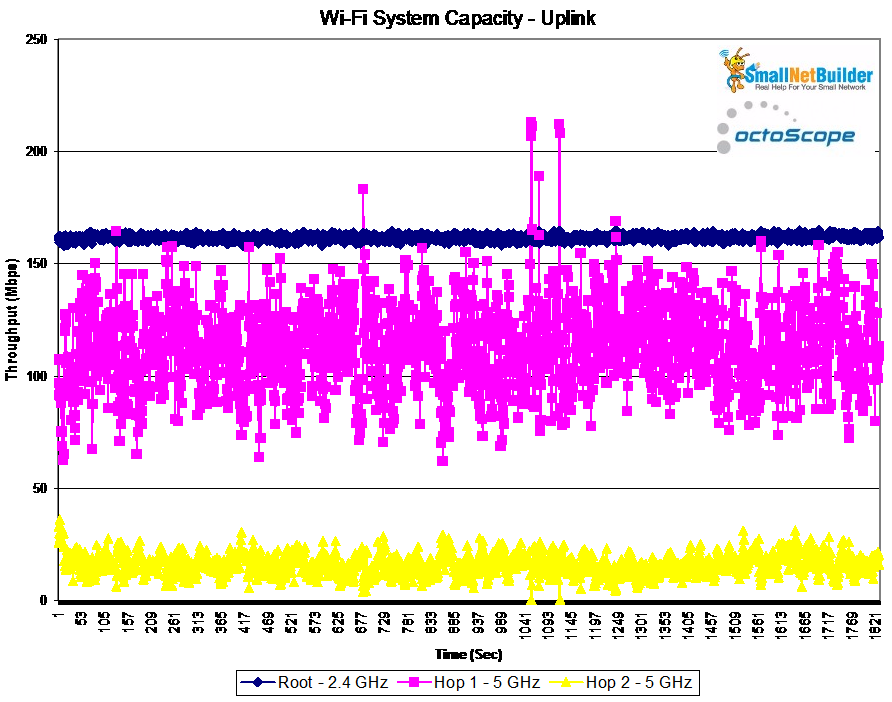
Wi-Fi System Capacity vs. time – Uplink
Closing Thoughts
It’s possible Linksys could make some improvements in firmware to improve the DB’s performance. But, for now, it’s a significant step back from the original (and significantly more expensive) tri-band Velop if you’re looking for a mesh Wi-Fi system and trying to save some dough. If you’re looking to stay at $300 or a bit under, either the #1 ranked original Orbi RBK50 (currently around $290) or the RBK40 Orbi "mini" would be the way to go.
 Buy Velop Dual-band Intelligent Mesh WiFi System from Amazon
Buy Velop Dual-band Intelligent Mesh WiFi System from Amazon
