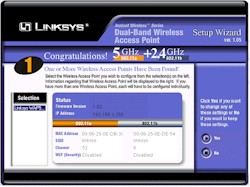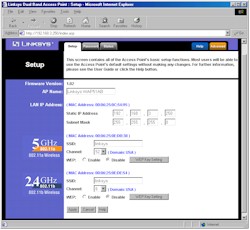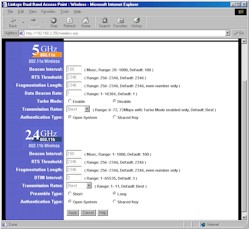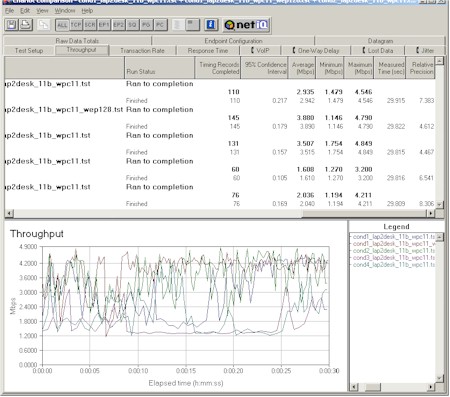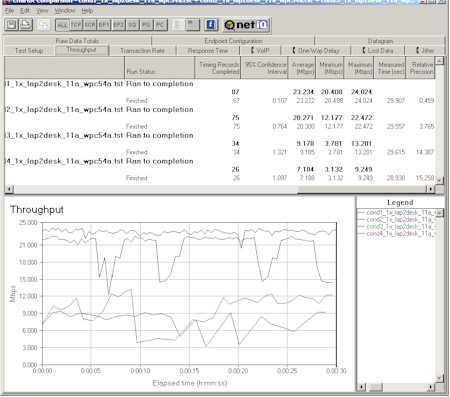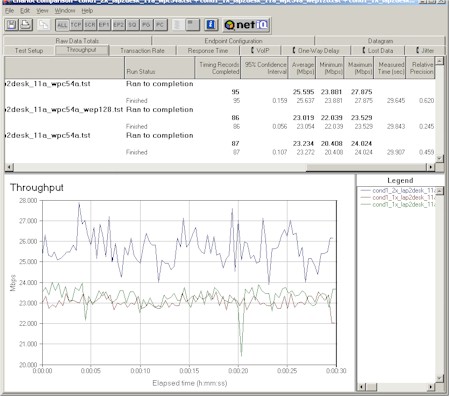Introduction

| Linksys Instant Wireless Dual-Band Wireless Access Point | |
|---|---|
| Summary | Dual-radio 802.11a/b (Atheros 802.11a, Broadcom 802.11b) Access Point. Has first generation Atheros 11a radio. |
| Update | None |
| Pros | • No 802.11a WEP enabled performance degradation |
| Cons | • No client info or network statistics • Can’t attach better antennas |
Linksys’ WAP51AB is one of the two dual-band Access Points (D-Link’s DWL6000AP is the other) that’s priced in the range where a SOHO networker might be tempted to give it a try. I didn’t find any surprises in the product itself, but I spent more time than I wanted tracking down issues with the Linksys client cards that I tested it with…
Basic Features and a Look Inside
The 51AB comes in Linksys’ signature purple and grey plastic box. All indicator lights are on the front of the box and are bright and viewable from a wide angle. The indicators include: Power, Diag, Link/Activity Full/Collision and 100Mbps for the 10/100 Ethernet LAN connection, and separate Activity and Link lights for the 802.11a and 11b wireless LAN connections.
The PDF User Guide says that the “WLAN Link LED lights whenever there is a successful wireless connection”. But they both were steadily lit whenever the 51AB was running, regardless of whether clients were in range or not. I also found the Activity LEDs somewhat counter-intuitive. They faintly blinked constantly at a rapid rate when the AP was idle, and brightened to an always on state when traffic was flowing. So when I was doing long my long file transfer tests, this meant that the blinking LED was the link with no traffic.
The Ethernet 10/100 port and power jack are on the rear panel, along with a factory-defaults reset switch. Linksys includes a wall-mounting plate that does double-duty as an adapter to allow Linksys’ smaller boxes (such as their 5 port switch) to be stacked with their “normal” sized boxes. There was also a CD with the PDF User Guide and Windows-based Setup Wizard, along with a normal UTP Ethernet cable in my box, although the User Guide didn’t mention one.
Since the information is freely available on the FCC website, I thought I’d give you a look inside the 51AB.
Figure 1: WAP51AB Internal view
(click on the image for a full-sized view)
Figure 1 shows a single clean motherboard, with two radios contained on miniPCI cards. (The miniPCI format is commonly used for the built-in wireless feature of many notebooks.) The FCC documents indicate that the 11a radio is probably manufactured by Gemtek, a popular Taiwan OEM/ODM of wireless modules and products. Given the similarity of the model numbers on Gemtek’s website and inside the 51AB, my guess is Gemtek sources the entire 51AB too. The 11b radio is a Broadcom BCM94301, which is their 802.11b reference design.
Powering all of this is a Broadcom BCM4702 Wireless Network Processor that is clocked at 125MHz. From what I could tell, it has plenty of poop and had no problems handling AP chores for both radios under full-speed conditions.
Each radio is connected to one, non-removable external antenna. Facing the front of the router, the 802.11a antenna is on the right, and the 802.11b antenna is on the left. Although both radio modules have a connector pad for a second antenna for diversity purposes, neither radio connects to one. The antennas connect to each radio via miniature (and I mean tiny!) push-on RF connectors. Although both external antennas are the same length, the “real” antenna is a cut-to-length piece of wire inside each plastic “antenna” shell, with each one being properly sized for the 2.4 and 5GHz wavelengths.
Let’s go see how to drive this thing…
Setup and Administration
Once you get it out of the box, you’ll find that both the Quick Installation and User Guides direct you to run the Setup Wizard on the supplied CD. For that, though, you’ll need a system running Windows.
Figure 2: Setup Wizard – System Scan result
(click on the image for a full-sized view)
The Wizard is a self-contained.exe and doesn’t need to be installed on the computer you run it on, although I found it was handy to copy the Setup.exe file from the CD to my hard drive during my experimentation. Figure 2 shows the result of the Wizard’s hunt for WAP51ABs on my network. The wizard steps you through screens that allow you to:
- Manually set IP address, subnet and AP Name
- Set (E)SSID, and Channel for both 11a and 11b radios
- Enable WEP and set one key using either a passphrase to generate a Hexadecimal key, or entering it directly for the 11b radio, and Hexadecimal mode only for the 11a radio.
When you’ve completed all the steps, the info is saved and the 51AB automatically rebooted.
If you don’t have a Windows machine, you’ll need to use the Web browser interface. But you’ll need to make sure the computer that you’re running the browser on is in the 192.168.1.X subnet. This is because the AP comes set to 192.168.1.250 (subnet 255.255.255.0) as its factory default. (The IP address shown in Figure 2 was changed to match my test network.)
TIP: Try setting your computer to 192.168.1.254 (or any other 192.168.1.X address except 192.168.1.250 ), subnet 255.255.255.0, if you need to connect to a factory-fresh 51AB. You’ll probably need to reboot, too, unless you’re running WinXP.
NOTE! The 192.168.1.250 default IP address is not found anywhere in the printed “Quick Installation” brochure and you don’t hit it until Page 11 of the PDF User manual, which is on a Windows formatted CD! Aren’t you glad you’re reading this review?
Once you get your computer and the AP in the same subnet, open your browser and enter the default IP address, enter the default password of admin, and you’ll get the screen shown in Figure 3.
Figure 3: Wireless LAN Setup
(click on the image for a full-sized view)
A subtle point that I didn’t notice for awhile is that you can only set the 51AB’s IP address statically and can’t have it grab it from a DHCP client. Not a big deal, since it’s good practice to nail down wireless APs’ IP addresses so that you always know where to reach them, but good to know.
As you can see from Figure 3, you get both the basic 11a and b radio settings on one page. Same goes for the “Advanced” settings shown in Figure 4.
Figure 4: Advanced settings
(click on the image for a full-sized view)
By looking at the screenshots you can see what you have to fiddle with, so I won’t repeat the info here. One missing control that I would like to see is the ability to disable each radio individually. Although it may seem silly to buy a dual-band AP, then shut off one of the radios, I can see uses for the feature. You also don’t get the ability to set the transmit power on the 11a radio, which other 11a APs have.
The interface is nice and quick, although reboots are needed to get the changes you make on each page to take. But the reboots take about 10 seconds and automatically refresh the browser to signal you that they’re completed. Multiple admin logins are allowed, with no warning given when two admins are logged in. Once you’re logged in, there’s no idle timeout, and you just need to remember to quit your browser when you’re done, because there’s no logout button.
Client monitoring is easy to describe – there isn’t any. All the Status page shows you is the SSID, encryption mode, and channel of each radio, and IP info for the Ethernet interface. This means no network statistics either. So you’d better be able to see the lights on the 51AB’s front panel, because you’ll never know if it’s working using the admin interface!
Security Features
The 51AB supports the usual 64, 128, and Atheros’ 152 bit WEP key lengths on the 11a side, and 64 and 128 bit WEP for 11b. Both sides allow key entry directly in Hexadecimal, and the 11b side lets you use an alphanumeric passphrase to generate Hex keys. The passphrase method seemed a little funky, however, because although it generated four 64 bit keys, it generated only one 128 bit key. Keys are stored in cleartext and persist through a WEP disable/enable cycle, but can’t be saved or read to/from a file.
I found that the 51AB suffers from the same WEP security problem as some other 11a APs I’ve tested. WEP keys are sent as cleartext as part of the URL string whenever you change settings on the WEP Key Setting page and click on the Apply button.
The keys can then be viewed by using your web browser’s History feature. Just look for the “Linksys Dual Band Access Point: Apply” History entries. This happens for both 11a and 11b WEP key setting. I told Linksys about this, but have not received an acknowledgement of the problem, or any indication of a fix timeframe.
Note that the AP doesn’t support the 802.1X authentication standard, nor does it allow you to stop it from broadcasting its ESSID, or disallow association from clients using an ESSID of “any”. Although the last two features are not part of any 802.11 standard, they’re helpful for folks who want to get a little bit of extra security from casual wireless “doorknob rattlers”.
Finally, the 51AB has a Filtered MAC Address feature. Once enabled, it blocks all wireless clients except the ones with the ten MAC addresses that are entered on the list. I would have liked to see the ability to save and load the list to/from a file, and the ability to choose from a list of in-range clients.
Let’s move on to performance.
Wireless Performance
NOTES:
• 802.11b testing was done with a Linksys WPC11 ver 3 client with WinXPHome
• AP was run at full-power setting
• Signal Quality readings in the table above are not valid. No signal quality readings were available via the WinXP monitoring application.
As I mentioned earlier, I had a bit of a difficult time using the Linksys cards as test clients. Let’s start with the 11b performance first.
Plot 1: 802.11b performance -Four Conditions plus WEP
(click on the image for a full-sized view)
Plot 1 shows a good deal of variation in 802.11b performance across my four test conditions. It also shows that throughput with 128 bit WEP enabled was higher than with it off… a first in my testing experience! Since the plots show not-exactly-stellar performance, I ran a test with three other 802.11b client cards to make sure that I wasn’t falsely attributing the cause of this relatively poor showing to the 51AB.
Plot 2: 802.11b Condition 1, different clients
(click on the image for a full-sized view)
Plot 2 shows Condition 1, WEP-disabled runs for the Linksys WPC11 ver 3, ORiNOCO Gold, Asante FriendlyNET AL1511 “X-Wing”, and NETGEAR WAB501 Dual-Band (forced to 802.11b mode) clients. The plot clearly shows better, more consistent throughput with the other cards than with the WPC11. To check that I wasn’t having a problem with my laptop’s configuration, I tested the Linksys card on another laptop running Win98SE and got similar results.
As one last check, I tested the WPC11 with an Asante VR2004AC 802.11b wireless router. That test showed much better results, with an average Condition 1 throughput of 4.9Mbps and a steady cyclical variation from a low of 3.7 to a high of 5.4Mbps. My only conclusion from these tests is that I have either a bad WPC11 ver 3 card or there’s something wonky going on between the card and the AP. I offered to test another WPC11 if Linksys wants to send one, and I’ll update the review if I get different results.
802.11b Wireless Performance Test Results
| Test Conditions
– WEP encryption: DISABLED |
Firmware/Driver Versions
AP f/w: |
||||
|---|---|---|---|---|---|
| Test Description | Signal Quality (%) | Transfer Rate (Mbps) | Response Time (msec) | UDP stream | |
| Throughput (kbps) | Lost data (%) | ||||
| Client to AP – Condition 1 | 0 | 2.9 [No WEP] 3.9 [w/ WEP] |
2 (avg) 4 (max) |
349 | 0 |
| Client to AP – Condition 2 | 0 | 3.5 | 3 (avg) 22 (max) |
402 | 0 |
| Client to AP – Condition 3 | 0 | 1.6 | 4 (avg) 15 (max) |
250 | 0 |
| Client to AP – Condition 4 | 0 | 2 | 3 (avg) 15 (max) |
264 | 0 |
Wireless Perf. – 11a
NOTES:
• 802.11a testing was done with a Linksys WPC54A client with WinXPHome
• AP was run at full-power setting
• Signal Quality readings in the table above are not valid. No signal quality readings were available via the WinXP monitoring application.
Turning to the 802.11a side of the AP, Plot 3 shows throughput for the four test conditions.
Plot 3: 802.11a Four Conditions
(click on the image for a full-sized view)
Since I didn’t want to clutter up Plot 3 with too many lines, Plot 4 shows throughput runs for Condition 1 with normal, WEP 128, and Turbo separately enabled.
Don’t believe Linksys’ instructions to rely on WinXP’s built-in wireless capabilties to configure the WPC54A card. Since the XP utilities don’t allow you to set 152 bit WEP, or enable Turbo mode, it turns out that you must use Linksys’ wireless client application if you want to access those capabilities. At least that’s what they told me when I asked them how to do it!
Plot 4: Condition 1, 1X, 1X WEP, Turbo
(click on the image for a full-sized view)
And as with all other Atheros-based products I’ve tested, enabling WEP with any key length didn’t affect throughput at all.
I found that “Turbo” mode provided only a 10% boost in average throughput, with max “Turbo” throughput coming in only around 28Mbps. I didn’t bother running “Turbo” tests at all four test locations, since previous testing has shown that is useful only under strong-signal conditions.
In all, I’d say the 51AB turned in average 802.11a and b performance. The good news is that I was able to successfully complete testing under all four test conditions for 802.11a, something not all 802.11a AP/routers that I’ve tested have done.
802.11a Wireless Performance Test Results
| Test Conditions
– WEP encryption: DISABLED |
Firmware/Driver Versions
AP f/w: |
||||
|---|---|---|---|---|---|
| Test Description | Signal Quality (%) | Transfer Rate (Mbps) | Response Time (msec) | UDP stream | |
| Throughput (kbps) | Lost data (%) | ||||
| Client to AP – Condition 1 | 0 | 2.9 [No WEP] 3.9 [w/ WEP] |
2 (avg) 4 (max) |
349 | 0 |
| Client to AP – Condition 2 | 0 | 3.5 [No WEP] [w/ WEP] |
3 (avg) 22 (max) |
402 | 0 |
| Client to AP – Condition 3 | 0 | 1.6 [No WEP] [w/ WEP] |
4 (avg) 15 (max) |
250 | 0 |
| Client to AP – Condition 4 | 0 | 2 [No WEP] [w/ WEP] |
3 (avg) 15 (max) |
264 | 0 |
Wrap Up
Linksys appears to have done their homework on the 51AB’s pricing. As I write this in early Nov 2002, the 51AB has a lowest web price of about $227, right under D-Link’s DWL-6000AP pricing of $230. Given pricing of around $150 for an 11a-only AP (D-Link’s DWL5000AP), plus the average going rate of $100 for an 11b AP, you save a little money by going with the dual-band box vs. buying two separate boxes. And that’s really the question for the whole dual-band AP/router product category – is it better to buy combined or separate products?
Assuming, however, that you’re in the one-box-dual-band camp, I’d say that the WAP51AB needs client monitoring capabilities and improved MAC-based association features to bring it up to where it needs to be.