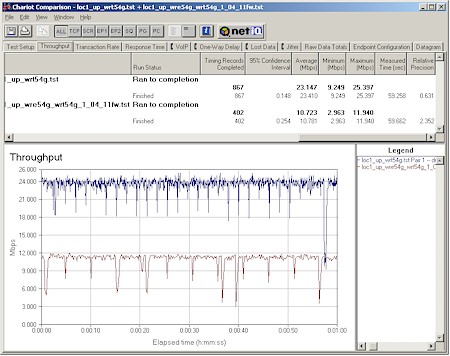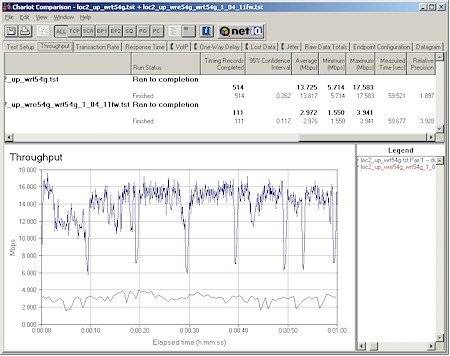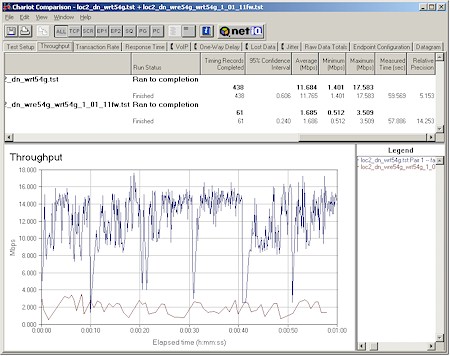Introduction

| Linksys Wireless-G Range Expander | |
|---|---|
| Summary | WDS-based wireless repeater. Designed for use with Linksys WAP54G, WRT54G & WRT54GS, but can be used with other WDS-based products if you’re adventurous |
| Update | None |
| Pros | • Auto-setup works well with targeted products |
| Cons | • Poor and highly variable throughput vs. range • Limited troubleshooting tools • Inconsistent performance |
The addition of WDS-based (Wireless Distribution System) bridging and repeating features to consumer wireless products has been a mixed bag for consumers and networking product producers alike. On one hand, it has enabled some purchasers to extend their wireless network’s range or join wired LANs in separate buildings at a very reasonable cost. But the flip side is that manufacturers’ support lines have been buzzing by bewildered consumers trying to figure out how to get the darned feature to work.
It hasn’t helped either that the user interfaces for WDS features haven’t used consistent nomenclature or even be properly identified as WDS-based by some manufacturers bent on trying to differentiate their products. And don’t even get me started the poorly written user documentation! The whole mess seems to cry out for a solution.
Buffalo Technology’s has tried an approach of bundling a wireless router and repeater as a pre-configured kit. But with its WRE54G Wireless-G Range Expander, Linksys has taken another road. They have abandonded the signal amplifier route taken with the wildly popular, but now discontinued, WSB24 [reviewed here] and instead opted to take a WDS repeater approach that will minimize their certification activities with the FCC. I found that Linksys’ intentions were noble, but that its goal of an auto-configuring wireless repeater has been only partially met.
Tip: See our Setting up WDS Bridging / Repeating HowTo for help in sorting the whole WDS mess out.
Basic Features
Since the Expander is intended to be as goof-proof as possible, it’s pretty much a black, er, make that silver and grey box. It’s slightly wider and thicker than your average PDA and attractively styled, aiming at a high spouse-approval rating.
Blue Link and Activity lights grace the top panel while Auto Configuration and recessed Reset-to-defaults buttons are positioned along its right side. The non-upgradable antenna is movable along a single 90 degree axis with locking detents at 0, 45 and 90 degree (to the Expander’s body, that is) angles.

Figure 1: WRE54G Power plug detail
The Expander has an unusual power arrangement. The AC mains to DC converter is inside the enclosure, but the AC cord is attached via a paddle-like connector that slides into the back of the Expander enclosure and locks into place. It looks to me like at one point Linksys may have intended to supply an alternative power connector that would let the Expander snuggle right up against a wall outlet. But at least for now, you’ll have to deal with the power cord.
One other “feature” is that the Expander does not have an Ethernet port. This means that it can’t be used as a wireless bridge to a wired LAN and you must set it up from a wireless client.
A bright lime-green sticker on the front of the Expander’s box says that the WRE54G “works with” Linksys’ WAP54G, WRt54G and WRT54GS products and their website (at time of this review) expands on that notice with list of the “minimum firmware requirements you must meet” shown in the table below.
|
Model Number
|
Compatabile Firmware Version
|
|
WRT54G
|
2.02.2
|
|
WAP54G
|
2.07
|
|
WRT54GS
|
2.07.1
|
As I’ll show later, this doesn’t mean that these are the only products that the WRE54G will work with. But setting the Expander up with any other products means you won’t get the benefit of the Windows-based setup wizard or Auto-configuration button feature.
Internal Details
A look inside the Expander’s box (pictures courtesy of the FCC filings) show a design that, at least from a component point of view, is very similar to Linksys’ cost-redesigned WAP54G v2 access point. Both are based on the Broadcom BCM4712 “System-on-a-chip” processor and AirForce chipset rounded out by RAM and Flash.

Figure 2: Top of WRE54G board

Figure 3: Bottom of WRE54G board
As I pointed out previously, however, an important difference between the WRE54G and its other Linksys cousins is that it lacks the Ethernet port necessary for wired setup and wired-LAN bridging.
Setup and Administration
There are three ways to set up the Expander, one of which is easy, one of which I found to be frustrating and a third that is pretty straightforward once you know how to do it, and also lets you use the Expander with non-Linksys products.
My skeptic alarm usually goes off as soon as I hear any networking manufacturer touting auto-configuration, auto-setup or setup “wizard” capabilities. But in the WRE54G’s case, it turns out that the auto-configuration feature is actually the easiest way to go – if you have the supported Linksys products with the supported firmware, that is.
The Expander comes set to factory defaults out of the box, which means that its Link light should be red instead of blue. All you need to do to run auto configuration is to push the button on the side of the Expander and hold it until the Link light starts blinking.
After about 30 seconds or so if all goes well, the Link light should turn a steady blue, which is supposed to mean that you’re ready to rock. However, in my testing I found that it’s prudent to wait another 30 seconds or so, and also maybe try a DHCP release/ renew on your wireless adapter (or a Repair if you’re using WinXP) before things are really ready to go.
The second method I tried was the Setup Wizard, which turned out to be not so wizardly. To make a long story short, the Wizard failed to complete its magic after numerous tries and I turned to Linksys for help. They responded with a new wizard and new firmware that was much better and that I strongly recommend you download as soon as Linksys posts it.
Tip: The new firmware and wizard weren’t up when I posted this review. So make sure the date on the Linksys download page is sometime after 8/25/2004. I also found that manually entering valid IP address information into the wireless client used to run the Setup Wizard helped the original 1.02.3 version of the Wizard that came with the product to run to completion.
Even the new version of the Wizard has a few quirks that bear noting, however. First, if you answer no the Step 2 Confirm Your Wireless Settings screen, you’ll launch a site survey that should result in the screen shown in Figure 4.
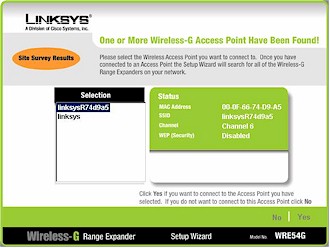
Figure 4: Site Survey result screen
The problem with this screen is that it shows you all in-range 802.11b and 11g access points and wireless routers, including products that the Wizard won’t connect to. It also shows in-range WRE54Gs, which appear with their default SSIDs that consists of “linksys” plus the last 6 characters of their MAC address.
The survey results should show only APs / wireless routers that the WRE54G wizard can actually connect to and not show WRE54Gs, since telling the Wizard to use one will make it do the equivalent of chasing its tail. At minimum, the screen text and User Guide should be clearer on what this screen is actually showing and instruct the user on how to make a correct choice.
A more minor, but still potentially confusing, problem is that the User Guide and Quick Installation sheet should explain that the Wizard’s Security screen won’t appear unless the AP that you choose to connect to has WEP enabled. I should note that the new 1.04.11 firmware that Linksys sent me adds WPA-PSK to the existing WEP 64 and 128 wireless security options – an addition that I applaud.
The third setup method is the Manual method that Linksys doesn’t really describe in the WRE54G’s documentation. The documentation does walk you through the Expander’s web interface, but tells you that web interface access requires that the WRE54G is already working by using either the Auto configuration button or Setup Wizard.
The Manual method can enable the use of the WRE54G with any 802.11b or g product that supports WDS-based bridging and/or repeating. But given the range of WDS implementations out there, I have to insert my own weasel-words and warn you that you may not be successful in getting the WRE54G talking to your particular product.
You’ll probably have the best chance with products based on Broadcom chipsets (and firmware), since that’s what the WRE54G uses. In my testing, I was able to get the WRE54G and a Broadcom-based ASUS WL300g successfully bridged. If you’re still interested in spite of this caveat, see this separate How To article.
Debugging Tools – MIA
Linksys must have great faith in the WRE54G’s Auto configuration and Setup Wizard features to get the Expander up and expanding your wireless LAN’s range, because they included only one feature to help you determine whether there is a problem with the product. The lone warning you’ll get is that if the signal is lost from the WRE54G’s bridged companion, the Link light will change from steady blue to steady red.
This feature isn’t foolproof, however. It worked properly when I powered off a properly linked AP and turned on a different one, with the WRE54G’s light staying red. But when I enabled WEP on the Expander’s programmed bridging partner (leaving the Expander’s WEP disabled) the light stayed blue, but of course the link was really down.
If you have problems, the only help offered in the User Guide’s Troubleshooting section is basically to power cycle, reset to factory defaults and re-Auto configure the unit. Nowhere is there even a mention of how to verify that the little bugger is even working (a ping to the WRE54G’s IP address from a client associated to a bridged AP will do it), or tell when traffic is flowing through the Expander (just watch the Activity light). I’d at least like to see an indication of signal strength and transmit rate to the WRE54G’s bridging partner added to the Web interface. Receive and transmit data statistics would be nice, although not as helpful.
Forget finding any help in positioning the WRE54G for optimum performance, too, since the only tip offered is that “the best placement is usually at the edge of your wireless network”. While this advice may help ensure that your wireless client latches onto the Expander instead of your main AP, it’s guaranteed to give you slower performance.
The reason is that placing the Expander at the WLAN fringe will cause the transmit rate to its bridge partner to run at reduced speed, with whatever transmit rate negotiated between the two (you can’t set this manually) cut at least in half by the double duty that the single radio must perform for WDS to work. Since the wireless chain is only as fast as its slowest link, it won’t matter that your wireless client tells you that you have a 54Mbps connection to the WRE54G, if the WRE54G to AP link is running at 11Mbps!
Finally, I don’t understand Linksys’ decision to not expose WDS bridging controls on its wireless routers, other than to preclude consumers from using non-Linksys WDS-based products to connect to their routers, or to perpetuate the confusion that surrounds wireless bridging and repeating in general. Exposing the controls won’t necessarily ease setup, but at least users would be able to check settings and understand how the product is really configured.
Wireless Tests
I was very disappointed and surprised at the poor performance that the WRE54G had in my testing. I ran two sets of tests using the test setup shown in Figure 5:
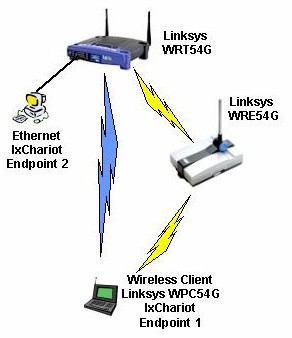
Figure 5: Repeating Performance Test Setup
- The first set had all products within 10 feet of each other in the same room. I ran two sets of one minute IxChariot tests in both AP to STA (downlink) and STA to AP (uplink) directions, one with the client associated to the main AP (blue lightning bolt in Figure 5), the other with it associated to the WRE54G that was bridged to the WRT54G (yellow lightning bolts in Figure 5).
- The second set moved the WRE54G to a room on same level of my home, approximately 30 feet away from AP with two sheetrock walls between AP and WRE54G. The wireless client was also moved to the remote room and located within 6 feet of the WRE54G.
NOTES:
• Testing was done with a Linksys WPC54G V1 (original) Cardbus client card in a WinXP Home Dell Inspiron 4100 laptop unless otherwise noted
• WRE54G was upgraded to 1.04.11 firmware. WRT54G had V2.02.7 firmware. WPC54G ran WinXP 3.30.15.0 driver.
• WEP was disabled
Figure 6: Close range STA to AP (uplink) Direct vs. Repeater throughput
(click on the image for a larger view)
Figures 6 and 7 show the close-range (same room) test results. You can see the 50%-or-so throughput reduction due to the single-radio retransmission overhead of WDS repeating clearly in the uplink tests but not so clearly in the downlink tests due to the high variation in repeated throughput.
The important thing to note is that under best-case conditions, you’ll get a maximum of around 10Mbps throughput when connecting via the WRE54G. Much better than the 2-3Mbps best-case repeated throughput you’d get from an 802.11b repeater, but nowhere near the 20+Mbps buyers unfamiliar with the throughput effects of wireless repeating might expect.

Figure 7: Close range AP to STA (downlink) Direct vs. Repeater throughput
(click on the image for a larger view)
Wireless Tests, Continued
But the test of a repeater is how well it extends a WLAN’s range or performance vs. range. As I said earlier, I disagree with Linksys’ setup suggestion of placing a repeater at the edge of a WLAN’s range. So for my testing I chose my medium-range test Location 2. Wireless clients usually do ok here, but tend to get knocked down to the low (Mbps) ‘teens in throughput.
Figure 8: Medium range STA to AP (uplink) Direct vs. Repeater throughput
(click on the image for a larger view)
Figures 8 and 9 show a very disappointing story. You can see that my client had throughput in the typical low ‘teens directly back to the WRT54G, but when I ran the test through the WRE54G, speeds dropped significantly. From the almost 14Mbps direct uplink speed, I’d expect approximately 7 Mbps via a full-speed repeated link connected at the same rate. Similarly, I’d expect about 6Mbps repeated throughput from an almost 12Mbps direct downlink speed.
Instead, I measured slightly less than 3Mbps uplink and 1.6Mbps downlink through the WRE54G repeated link. This tells me that either the link speed between the WRE54G and WRT54G was knocked down further than expected to 802.11b speeds of 11Mbps or lower, there’s something wonky with the WRE54G’s firmware or some combination of the two. At any rate, clearly Linksys has some work to do to improve the WRE54G’s performance.
Figure 9: Medium range AP to STA (downlink) Direct vs. Repeater throughput
(click on the image for a larger view)
To eliminate the WRT54G as a possible cause, and see if I could improve the WRE54G’s performance, I ran a quick set of tests with an ASUS WL300g as the WRE54G’s repeating partner. Unfortunately, I didn’t see a significant change in results.
And just before finishing this review I upgraded the WRT54G to V2.04.4 (latest) firmware to check something and decided to repeat the downlink tests. The close range downlink repeated results (lower trace in Figure 7) smoothed out to yield a 10.1Mbps average throughput, but I didn’t find appreciable improvement in the medium range tests.
Wrapping Up
I can see buyers having a very frustrating time with the WRE54G at many levels due to poor documentation, lack of diagnostics and just plain inability to get their wireless clients to give up the dying connection back to the main AP and use the WRE54G instead.
As you can see from the test results, the WRE54G’s repeated throughput falls off pretty quickly, so I can’t recommend it at all as a way to improve wireless speed in areas where it may be lower than desired.
And while it might be useful as a way to extend your wireless LAN’s range (which I didn’t bother testing), the speed is so slow and erratic that the typical user will probably give up in frustration and/or wonder why his connection is so squirrely.
So my bottom line is that while there may be easy ways to expand your wireless LAN’s range, the WRE54G isn’t one of them, at least not at this point in its development.