This article is sponsored by NETGEAR.
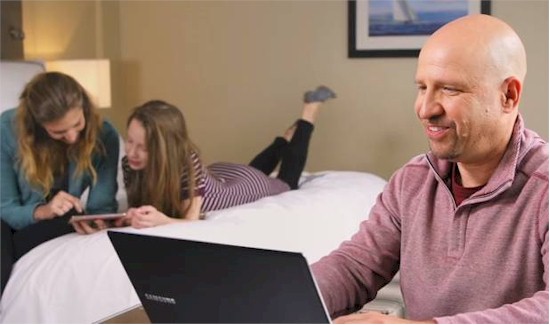
So you’re away from home, perhaps on a trip out of town, when one of the following things requires you to connect to your router back home:
- Back up important vacation pictures to the router-attached storage on your desk
- Giving network access to your house-sitter
- Printing a document on your home printer when you’re not there to do it yourself
- Accessing streaming services that aren’t available in the area you’re visiting
- Changing an advanced router setting not available on the router’s mobile app
We’ll show you how to get a reliable and secure connection to your home network from any place that has an internet connection by configuring the Dynamic DNS and OpenVPN features found in NETGEAR’s Nighthawk family of routers.
Dynamic DNS
Dynamic DNS automatically updates the Nighthawk router’s registered internet address whenever your ISP makes an address change. This keeps your DNS information up to date, so you can connect to your router using a name like netgearddns.mynetgear.com with a web browser or mobile app.
Note: In order to use Dynamic DNS, your ISP’s modem must be configured in bridge mode, so your router gets its internet address directly from your ISP.
Configuring Dynamic DNS is simple with NETGEAR. Simply go to genie’s Advanced Setup section, enable the Dynamic DNS service and register with NETGEAR for free.
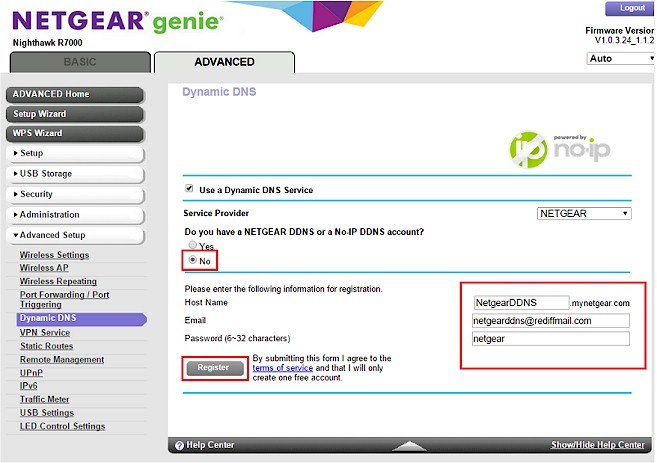
With Dynamic DNS, you’ll never have to memorize your router’s WAN IP address again. With DDNS, you can point your devices to the router’s easily remembered name whenever you need to connect to home. Even better, any ISP-related changes made to your IP address are automatically updated by Dynamic DNS, so you can always connect.
Nighthawk routers can also share attached USB storage via FTP. Though easy to use, this barebones approach to file sharing may be an advanced feature for many users.
OpenVPN
Once you have a reliable connection to your Nighthawk router using Dynamic DNS, you need to secure your connection using OpenVPN, an open source virtual private network that sets up a secure channel between your router and device.
All NETGEAR Nighthawk routers support OpenVPN on Windows and MacOS computers. R7000 and R7800 Nighthawks currently also support OpenVPN for Android and iOS mobile devices. Full support of all four OSes will soon be available across the entire Nighthawk line.
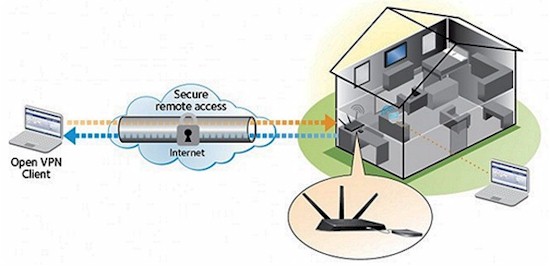
On Microsoft Windows, setting up OpenVPN involves downloading software and configuration files. To start, go to genie’s Advanced Setup section and enable the VPN service. Download the configuration files package from NETGEAR genie’s VPN Service page and the VPN client from the OpenVPN web site. You then install the software and unzip the NETGEAR VPN files into the OpenVPN program’s “Config” folder.
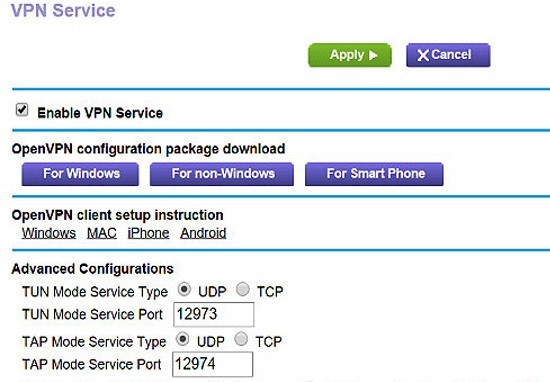
Once the files are copied over, right-click the OpenVPN software’s shortcut and select Run as administrator to start up the program as a background process. To connect to your router, click the red OpenVPN GUI icon and select Connect.
Connecting your mobile device using OpenVPN is just as easy. Simply use the OpenVPN configuration package download buttons and client setup instruction links built right into genie and install the OpenVPN Connect app from Google Play or Apple’s App Store.
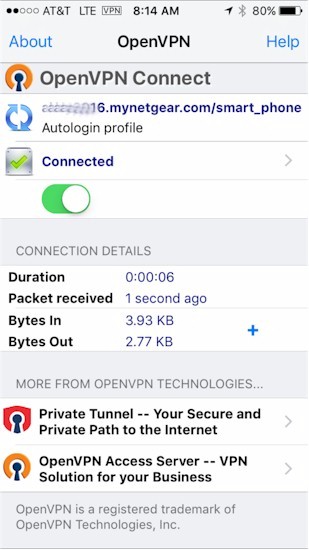
With Dynamic DNS providing a reliable connection, you can use OpenVPN to securely connect to devices at home, print documents using your ReadyShare USB printer, and manage your router. You can also use OpenVPN to connect to streaming services back home in case your current location doesn’t offer services like Hulu, Netflix, Spotify, or Pandora access. As a security feature, OpenVPN helps keeps prying eyes out of your business, protecting your remote connections from malicious hackers.

Learn more about how NETGEAR Nighthawk routers provide a reliable and secure connection to your home network from any place that has an internet connection by using Dynamic DNS and OpenVPN.

 Read more about NETGEAR.
Read more about NETGEAR.