
| At a Glance | |
|---|---|
| Product | TP-LINK 8-Port Gigabit Easy Smart Switch [TL-SG108E] |
| Summary | Simple 8 port Gigabit smart switch |
| Pros | • Supports 16 KB jumbo frames • Energy saving mode • Very inexpensive |
| Cons | • Requires Windows utility to configure • No port access controls |

TP-Link TL-SG2008
| At a Glance | |
|---|---|
| Product | TP-LINK 8-Port Gigabit Smart Switch [TL-SG2008] |
| Summary | 8 port Gigabit smart switch with more advanced L2 features |
| Pros | • Multiple security options • CoS and DSCP QoS options • Reporting and statistical displays |
| Cons | • Documentation needs configuration examples |
Introduction
In this review, I’m going to look at two TP-Link switches, the TL-SG108E from TP-Link’s Easy Switch product line and the TL-SG2008 from TP-Link’s Smart Switch line. Throughout this review, I’m going to cover functionality and differences between those two switches. At the end of this review, I’ll compare these TP-Link 8-port switches and three 8-port switches from other manufacturers.
TP-Link’s Easy Smart Switch product line includes three models: 8-port, 16-port and 24-port. A good overview of this product line comes from the TP-Link TL-SG108E data sheet that says “The TL-SG108E 8-Port Gigabit Easy Smart switch is an ideal upgrade from an unmanaged switch, designed for small and medium business networks that require simple network management.”
TP-Link’s Smart Switch line includes ten models that vary by total number of ports, port speed (10/100 or 10/100/1000), support for PoE, and additional Gigabit Ethernet or SFP combo ports. The TP-Link TL-SG2008 data sheet tells us that “TP-LINK’s 8-Port Gigabit Smart Switch TL-SG2008 is especially designed for the small and medium business networks that require efficient network management.”
The difference in TP-Link’s description of these two switches is "simple vs. efficient" network management. So what is the difference between "simple" and "efficient" network management? For these TP-Link switches, it comes down to features, hardware, and configuration options. Let’s start by looking at the features, then I’ll examine hardware and configuration options.
Features
The below feature listings are taken from TP-Link’s data sheet for each product.
|
TL-SG108E
|
TL-SG2008
|
At a high level, the key feature differences between these two switches are the TL-SG2008 has more features for VLANs, link aggregation, loop prevention, network security, QoS and device management/monitoring options. The real deal-killer for some, however, may be that the TL-SG108E’s "smart" features can be accessed only via a Windows-only utility.
Notice in the previous feature listing that both the SG108E and SG2008 are rated with the same switching capacity (16Gbps), forwarding rate (11.9Mpps), and MAC address table capacity (8K). However, the SG2008 has more buffer memory; 4 MB vs. 2 MB. Larger buffer sizes enable a switch to better handle congestion and offer more QoS capabilities. Interestingly, the SG108E supports larger jumbo frame sizes (16KB) than the SG2008 (9.2KB).
Physically, both switches are small, silent desktop switches with rubber feet and external power supplies. The SG108E measures 6.2″x4.0″x1.0″ and the SG2008 measures 8.2″x4.9″x1.0″. A difference is the SG108E RJ45 ports are on the front of the device, while the SG2008 RJ45 ports are the rear of the device. Personally, I prefer the RJ45 ports on the front of the front of the device as it makes it easier to plug and unplug devices from my network.
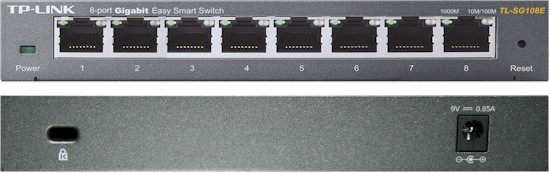
SG108E Front and Rear
Shots of the front and rear of each switch are above and below.

SG2008 Front and Rear
Inside
The components in the SG108E and SG2008 are also different. The SG108E is more basic with a Realtek RTL8370N Layer 2 Managed 10/100/1000 Switch Controller and 1 MB Flash memory. All processor and networking functions on the SG108E are handled by the switch chip.

SG108E Main Board
The SG2008 has a Realtek RTL8380M 10-port 10/100/1000M switch controller with an embedded 500 MHz CPU and 64 MB RAM, plus 8 MB Flash. Shots of both main boards are above and below.

SG2008 Main Board
Configuration
Configuring the SG108E requires installing TP-Link’s Easy Smart Configuration Utility, shown below, which supports only Windows. I was able to install the utility on both Windows 7 and Windows 8.1 PCs.
As you can see, there are five main configuration menus (System, Switching, Monitoring, VLAN, and QoS). Each of the configuration menus have multiple submenus listed along the left side of the screen, for a total of 21 different configuration screens. The SG108E has a 42 page manual covering its configuration options.
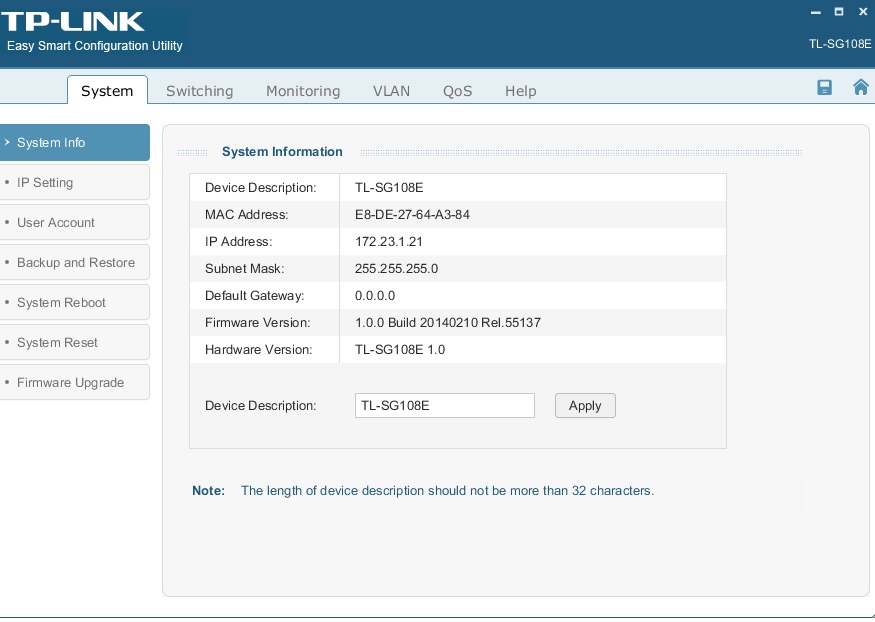
SG108E Config Utility
Configuring the SG2008 is via a web utility, shown below, which is more flexible than having to install an application. (You can also configure the SG2008 via the command line (CLI) using telnet and/or SSH.)
The SG2008 has nine main menus (System, Switching, VLAN, Spanning Tree, Multicast, QoS, ACL, SNMP, and Maintenance). Each menu on the left expands to provide one or more sub menus, which presents one or more configuration tabs across the top of the screen for a total of 87 different configuration screens. The SG2008 has a 153 page manual covering its configuration options.
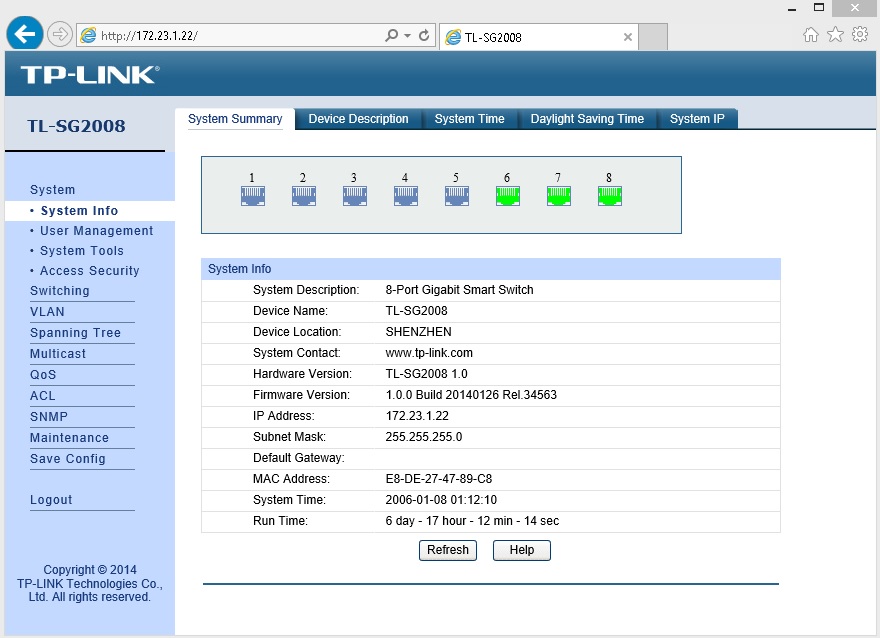
SG2008 Web GUI
Both switches have a save config option. On the SG108E, it’s a little icon in the top right. On the SG2008, there is a Save Config option in the bottom left. You’ll want to click save on both switches once in a while so your configs aren’t lost in a reboot.
From an overall configuration standpoint, clearly the SG2008 has significantly more configurable features than the SG108E. Let’s take a look at some of the common features, as well as the differences.
VLAN
Both switches support port-based and tagged (802.1q) VLANs. The SG2008 supports up to 512 VLANs, where the SG108E supports 32. Although it sounds cool to be able to carry traffic for up to 512 different VLANs, I’m not sure why you’d need to carry more than 32 VLANs to or through an 8-port switch.
I set up a VLAN trunk from a Cisco SG200-26 switch to the SG108E. The trunk was configured to carry VLAN1 (untagged) and VLAN3 (tagged). Connected to VLAN3 on the Cisco switch was a secondary DHCP server, which provided IP addresses different than the DHCP server on VLAN1. I then set up another port on the SG108E to be a member of VLAN3.
A PC connected to the SG108E port assigned to VLAN3 successfully got an IP address from the secondary DHCP server, validating the SG108E’s VLAN tagging capability. A screenshot of my SG108E configs is below.
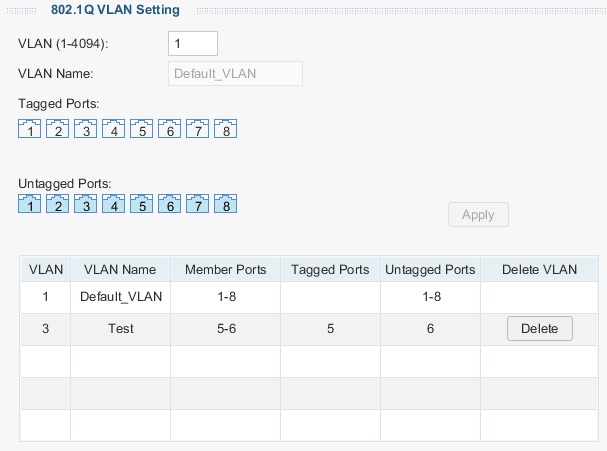
SG108E VLAN
I used the same scenario to test the SG2008’s VLAN tagging capability with similar successful results. As you can see in the screenshot below, port 6 is my trunk port and is a tagged member of VLAN3, while port 7 is a simple access port and untagged member of VLAN3. A PC connected to port 7 on the SG2008, which is assigned to VLAN3, successfully got an IP address from the secondary DHCP server, validating the SG2008’s VLAN tagging capability.
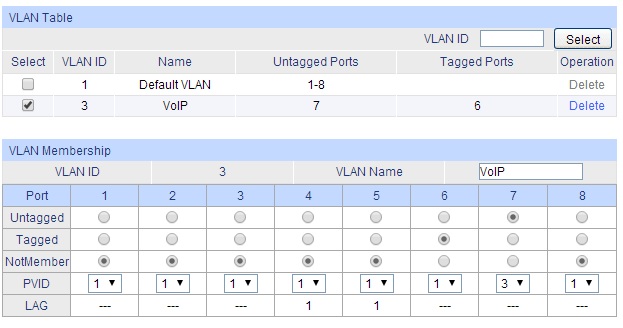
SG2008 VLAN
The SG2008 also supports a Voice VLAN for automatically placing VoIP devices into a separate VLAN. This feature works by adding the first half of the MAC address of your VoIP device, also known as the Organizationally Unique Identifier (OUI), to the SG2008 OUI Config table. This will enable the SG2008 to discover a VoIP device and add it to the defined VoIP VLAN. (Note to TP-Link, it would be nice to see a configuration example for this feature in the manual or support site.)
STP
One of the things you lose with an unmanaged switch is loop prevention. If someone accidentally creates a switching loop in a network without STP by plugging cables into the wrong port, the whole network can crash until the loop is removed. Spanning Tree Protocol (STP) will detect a loop, automatically shut down one leg of the loop and keep the network running.
Loop detection and prevention is easy to test. I connect a PC to the switch I’m testing and start a continuous ping to the switch. Then, I take an Ethernet cable and plug both ends into ports on the switch. This creates a loop. Without loop detection and prevention, my ping will likely stop due to the loop I introduced. With loop detection and prevention, there should be minimal interruption to the ping.
The SG108E has a loop prevention feature, but it doesn’t appear to be STP. I ran my loop test above with the SG108E’s loop prevention feature disabled, inserted a loop and the pings started failing as expected. I could see all the port LEDs on the switch flickering rapidly, which can be an indicator of a switch having a problem.
I repeated the loop test with the loop prevention feature enabled (shown below), and the pings continued to work. The port LED for one of the looped ports was slowly blinking, which I’d guess means the port was blocked due to loop detection. Test passed.
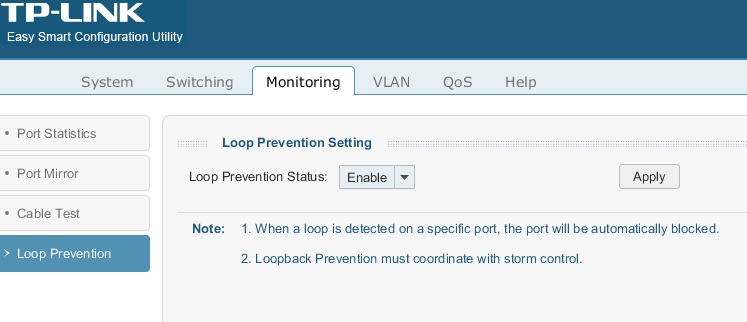
SG108E Loop Prevention
The SG2008 supports multiple versions of STP, including Rapid Spanning Tree Protocol (RSTP) and Multiple Spanning Tree Protocol (MST). Below is a screenshot of the SG2008 STP configuration page.
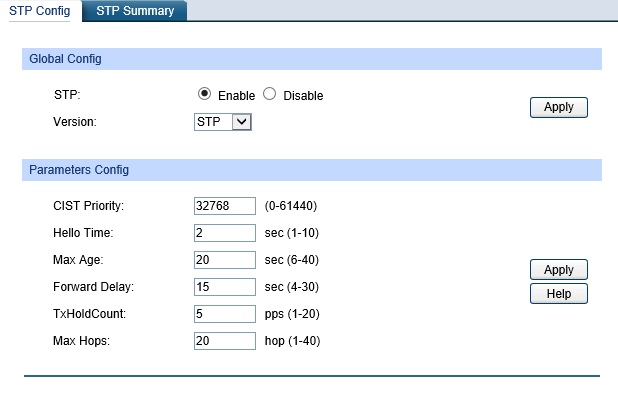
SG2008 Loop Prevention
Enabling STP on the SG2008 is done with two steps. First, enable
STP globally on the switch, then enable STP on the switch ports.
I missed this second step in my initial testing, which had me
believing STP didn’t work on the SG2008. TP-Link clued me into
the correct steps. (A configuration example in the manual or on line would have been useful.)
I ran my loop test with the SG2008’s STP configs disabled, inserted a loop and the pings started failing as expected. With the correct STP configs enabled, I tried the same loop test. The SG2008 correctly blocked one leg of the loop, effectively preventing a loop and maintaining the network. Test passed.
QoS
The SG108E and SG2008 support port and 802.1p based QoS and have four priority settings. The SG2008 also supports DSCP based QoS, and allows you to select from four queuing modes: equal; strict priority; weighted round robin; and strict priority+weighted round robin.
For bandwidth control, both the SG108E and SG2008 let you specify ingress and egress bandwidth limits per port. For storm control, the SG108E lets you specify a single limit and then apply it to one or more ports to control potential storm traffic rates (Broadcast, Multicast, and/or UL-Frame traffic). The SG2008 lets you specify different limits for each of the three types of potential storm traffic rates and apply it to one or more ports.
Security
The SG108E’s only security option is a single user name and password to limit configuration access. The SG2008 has far more security options. Neither the SG108E nor the SG2008 support 802.1x authentication.
The SG2008 supports port based MAC control. Permitted MAC addresses can be added to the switch or dynamically learned to control devices that are allowed to pass traffic. DHCP filtering can also be enabled, allowing you define ports that will permit a DHCP server. If you’re going to use this feature, you’ll probably enable the port connected to your DHCP server, often a router, as trusted and the other ports as untrusted.
The SG2008 also supports packet filtering based on source/destination MAC and IP address, IP protocol and source/destination TCP/UDP port numbers. This is another area where it would be useful for TP-Link to provide a configuration example in the manual or in their support website. Configuring and applying a filter involves creating a Access Control List (ACL), creating a named Policy, applying the ACL to the Policy, then binding the Policy to one or more ports or to one or more VLANs.
I created a simple ACL to block pings (ICMP) on my network and applied it to a port on the SG2008, see below screenshot. It worked as expected. A PC connected to the port where I bound the ACL Policy could not successfully ping other devices. With the ACL removed, pings completed successfully.
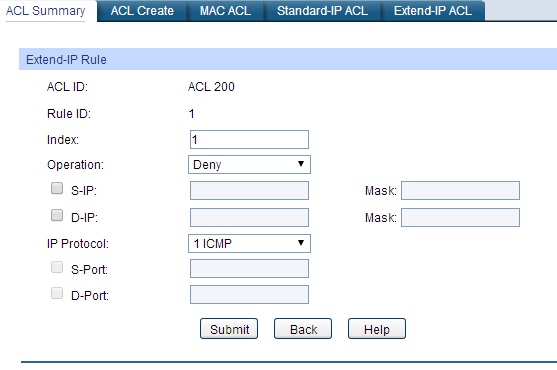
SG2008 ACL
LAG
Both the SG108E and SG2008 support static Link Aggregation Groups (LAGs). The SG2008 also supports dynamic LAGs using Link Aggregation Control Protocol (LACP). Personally, I find static LAGs sufficient for a small network. I tested LAGs between both switches and a Cisco SG200-26.
The SG108E data sheet states the device supports “up to 8 aggregation groups, containing 4 ports per group”. However, the SG108E configuration menu only allows for creating 2 aggregation groups. Link Aggregation Group 1 (LAG) can be configured on ports 1-4 and LAG 2 can be configured on ports 5-8. In the below screenshot, ports 7 and 8 are successfully bound together in a LAG to the Cisco switch.
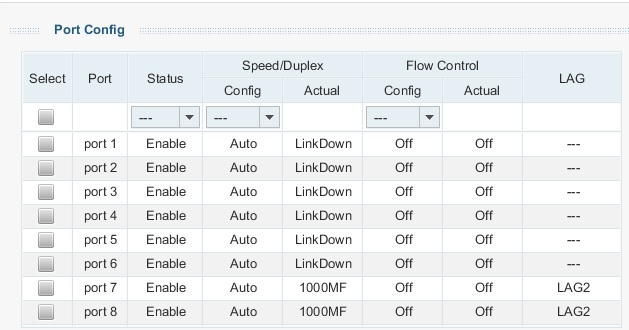
SG108E LAG
The SG2008 data sheet states the device supports “up to 6 aggregation groups, containing 4 ports per group.” In the below screenshot, ports 4 and 5 are successfully bound together in a LAG to the Cisco switch.
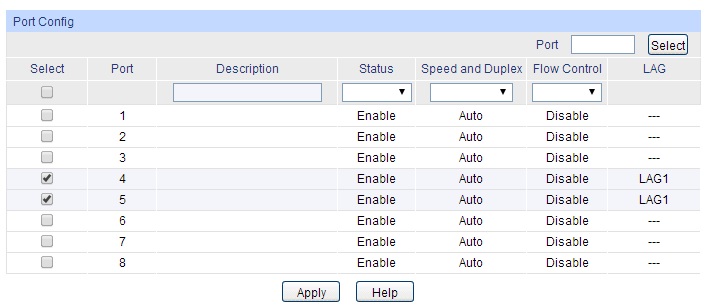
SG2008 LAG
Other
The SG2008 doesn’t trump the SG108E for all features. The SG108E supports an automatic power saving capability where it will power down idle ports to reduce energy consumption, as well as reduce power levels on ports with shorter cables.
Both switches support Port Mirroring, which is an excellent tool for troubleshooting a network by copying and capturing packets from one port to another. The SG108E can only mirror one port at a time, while the SG2008 can mirror multiple ports at once. Neither switch supports IPv6 addressing, however.
Device management and monitoring capability is noted by TP-Link as a key difference between the SG108E and the SG2008. The SG108E provides a simple screen displaying Tx and Rx packet counts by interface, which is useful to see that traffic is actively passing over an interface and relative traffic volumes.
The SG2008 provides a traffic summary page displaying Tx and Rx packets by interface, as well as a page displaying volumes of different packet types, such as Multicast, Broadcast, Unicast, and different packet sizes. It also has a page for graphing CPU (shown below) and memory utilization, but you have stay on that page to view the output. If you go to another part of the menu, it stops graphing the output and you have to restart it when you return to that page. It would be more useful if you could enable the graph and return to the page after it collected more data.
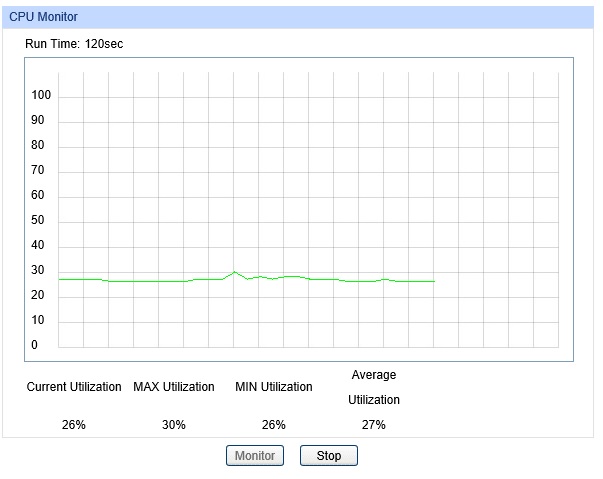
SG2008 CPU Monitor
The SG2008 also provides a page displaying Multicast packet statistics. Further, the SG2008 supports sys logging, where log messages can be stored locally, sent to a syslog server, as well as backed up to a PC. Finally, the SG2008 also supports SNMP and RMON for more detailed network monitoring and alarming.
Closing Thoughts
I compared the TP-Link switches to several other 8-port switches in the table below. The rated throughput and MAC address capacity of all these switches is about the same, with the exception being the NETGEAR’s MAC address table is only 4K compared to 8K for the rest of the switches.
The differentiator here is price. The price of the SG108E clearly stands out as the bargain of the group, at about half the cost of most of the other switches. But remember, the tradeoff is that you can only manage it via Windows. For fully web-managed switches, the SG2008 is a relative bargain, coming in less than all but the ZyXEL. (All prices from Amazon, as of review posting date.)
| Switch | VLANs | Switching (Gbps) | Forwarding (Mpps) | MAC | Queues | Price |
|---|---|---|---|---|---|---|
| TP-Link TL-SG108E | 32 | 16.9 | 11.9 | 8K | 4 | $40 |
| TP-Link TL-SG2008 | 512 | 16.9 | 11.9 | 8K | 4 | $80 |
| NETGEAR GS108Tv2 | 64 | 16 | 11.9 | 4K | 4 | $79 |
| Cisco SG200-8 | 16 | 13.6 | 11.9 | 8K | 4 | $90 |
| Zyxel GS1900-8 | 1024 | 16.9 | 11.9 | 8K | 8 | $62 |
I thought both switches performed well. The SG2008 certainly has more features and options than the SG108E. But I struggled to configure some of those features. With some updates to either the manual or website, the SG2008 could be a lot more user friendly.
If I were to choose between these two switches, I’d go with the easier-to-configure and less expensive SG108E. It’s a good deal if you’re looking to add ports and configurable Layer 2 switching capability to an expanding small network.
