Introduction
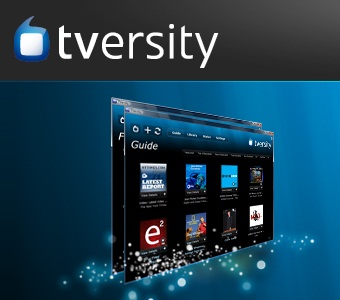
| At a Glance | |
|---|---|
| Product | TVersity Pro media server [Website] |
| Summary | Windows-based media server for streaming and transcoding local and Internet content. |
| Pros | • Handles both local and Internet content • Highly customizable • Web browser interface for both media and admin screens is nice |
| Cons | • Finding the right codec pack combination for your media is DIY • Pre-transcoding not supported • iPad video is maxed at 720p and had occasional hiccups • Could not get 1080p resolutions while transcoding to devices that supported it |
You might remember that back in February I reviewed Mezzmo. The goal with Mezzmo was to put together a media server solution for my retired parents when their brand new Sony TV couldn’t handle the formats that most of their videos were in, with Mezzmo transcoding on-the-fly to a format the TV would recognize. It worked great for that task, but Mezzmo can’t play Internet content like TVersity can.
In our home, we need a media server only for accessing Internet content because our Samsung TV takes any format you can throw at it. We use PlayOn for that and it has served us well, but PlayOn still doesn’t provide HD quality. As I sat down with TVersity, I wondered if one media server could indeed take the place of two very good media servers.
TVersity allows you to view local content, but it also streams online content to your devices. If the device can natively handle the content, TVersity will theoretically simply stream the media to the device. If the device isn’t capable of handling the content, TVersity will transcode and then stream to the device.
Just two weeks ago, TVersity released version 2.0 of its popular media server. Version 2.0 included a much improved transcoding engine over the prior release. Then just two days ago, Pro version 2.1 came out with changes I talked with support about during testing. I took a look at both versions, as well as the version prior to 2.0, but will be focusing mainly on Pro version 2.1 for this review. Pro 2.1 is available for $19.99 on a single PC and $29.99 on a household unlimited license.
Note that with the release of version 2.1, TVersity has changed its pricing policy and its basic version is no longer free. TVersity Basic now costs a very reasonable $3.99 / $9.99 for single and household licenses.
I had a few goals in mind while testing TVersity. I wanted to test streaming 1080p HD video on the fly to our Samsung TV, which can play almost any format. I also wanted to test transcoding HD video and Internet content to our iPad and to my Samsung Android phone.
Streaming to the iPad is a feature available only in the Pro version. Local media streaming to the iPad has been something I’ve never found a good solution for. PlayOn, and its iOS app, work great for internet content. But PlayOn’s media server has always had a love/hate relationship with local media, working on one release and broken on the next. Usually it has worked ok for me, but I don’t stream much local content to the iPad.
Since our Samsung TV handles too many formats and some of the iPad media players do soft encoding, Tim sent me a Seagate FreeAgent Theater+ to use. Because it doesn’t handle a lot of formats, it’s great for testing transcoding!
Setup
The minimum system requirements of the Pro edition simply state a Pentium 4 2.8 GHz processor or better and the latest Flash on either Firefox or Chrome. The Additional Notes specify the obvious, that real-time transcoding of HD video requires a multi-core system with at least 1 GB of memory, but that’s all it really says about CPU.
The Additional Notes also supply a caveat about third party directshow filters that may need to be installed. I found in the TVersity forums later that it really is hit or miss as to whether you’ll find the right codec pack for your videos. Ffdshow tryouts seemed to be the codec pack of choice and worked well after I realized TVersity needs to be reinstalled when new codec packs are added. This was necessary since TVersity configures itself for the codec packs it finds on the system.
To run TVersity, I decided to use our repurposed TiVo. The repurposed TiVo runs Windows 7, 64-bit, has 8 GB of RAM, and runs an Intel i7 2600K 3.4 GHz processor. The repurposed TiVo specs far exceed TVersity’s minimum requirements. But since my goal was transcoding 1080p video to the iPad and other devices, I wanted to be sure CPU wasn’t the bottleneck.
Installing TVersity was a breeze as most Windows apps are. At the end, a message popped up that ffdshow was not found on the PC (Figure 1). Some of the other media servers I’ve tested have their own codec packs installed and don’t require you to go out and get them. I guess in a way this makes TVersity more customizable to individual needs. But it also has the potential to be a frustrating endeavor as you read forum posts and try to figure out exactly which codec pack is needed for the videos you are trying to play.
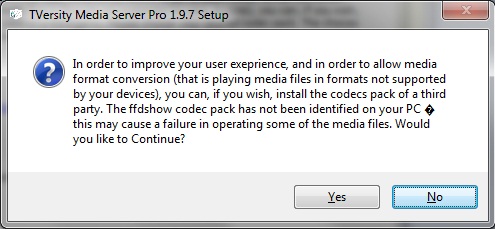
Figure 1: TVersity codec pack warning
One of the strengths of TVersity is that it’s very customizable, maybe too customizable for some subsets of users. It requires a little thought to keep things organized. I enjoyed how I could add any video RSS feed from the web and TVersity would go out and get it (Figure 2).
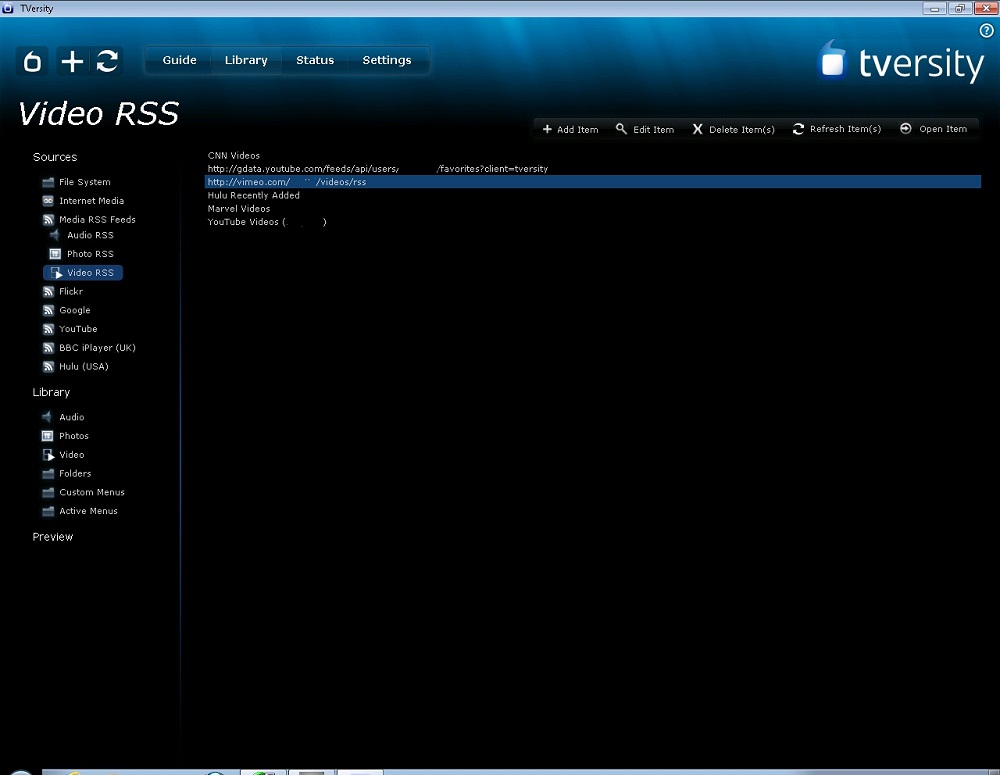
Figure 2: TVersity Video RSS feed screen
One thing I found strange was, even though I added my YouTube account, by default it only showed my uploaded videos. Favorites and the rest of your account could be easily added within the TVersity interface (Figure 3), but they weren’t there inherently like you see in a media server like PlayOn. This was neither good nor bad, just different. Overall, TVersity’s flexibility for organizing internet content was nice.
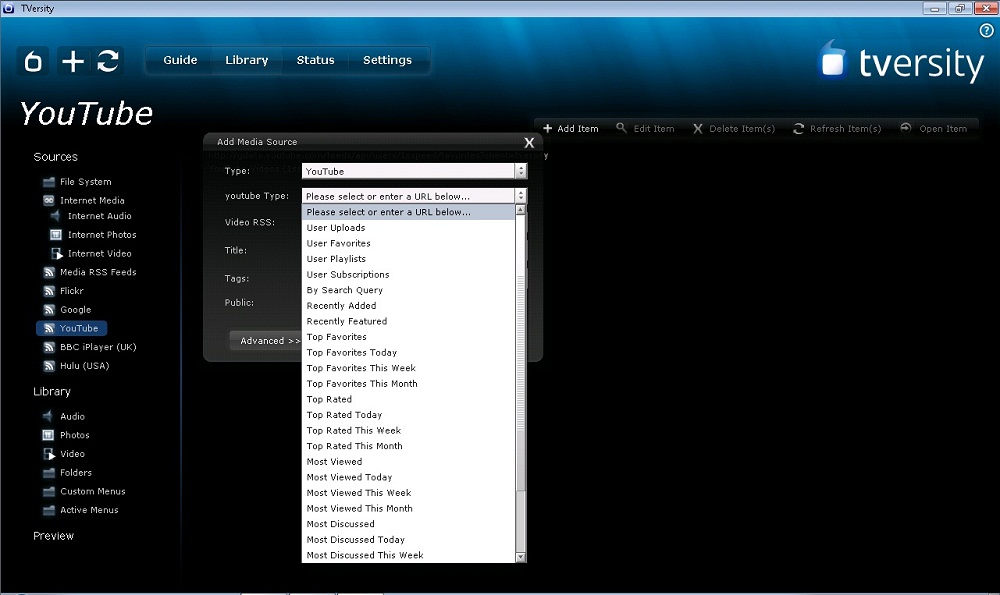
Figure 3: TVersity YouTube configuration options
In Use – TV
The first thing I did was fire up the Samsung TV and access TVersity. The nice thing about DLNA is the consistent look and feel, and TVersity looked like every other media server from the DLNA screen of the TV. I had a 25 GB bit-by-bit Blu-ray MKV 1920×1080 rip of a Super Troopers movie we own, so I accessed that from the TV.
When accessed directly from our Vortexbox to the TV, this file will stutter. The TV supports it, it just can’t seem to handle the size of it. I set TVersity to transcode only when needed, decrease the bitrate if it is too high for my network, max resolution of 1920×1080, optimize for quality, minimum compression, decode as fast as possible and a wired (100 Mbps) high quality connection speed. I expected TVersity would simply pass the file through since the device supported it.
With the new 2.1 version of TVersity, the file played with no stuttering, but quality was not HD. I looked at the CPU of my repurposed TiVo and it was sitting around 20%. I noticed in the Transcoding status screen that it was transcoding the file even though my TV supported the MKV format the file was in, so I looked at the specs of the transcoded file. The specs that TVersity transcoded to were MPEG 762×428, much lower than what my TV, network and media PC will support. You can see the settings I chose below.
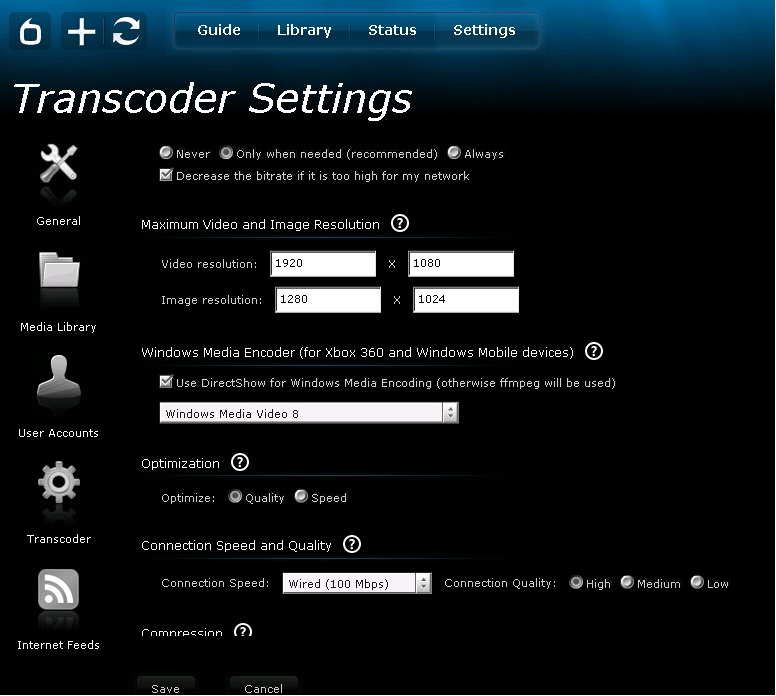
Figure 4: TVersity transcoding settings page
I then removed “Decrease the bitrate if it is too high for my network”, but it had no impact on resolution. I changed compression from minimum to average and resolution bumped up to 1078×606, close to HD, but not nearly the 1920×1080 that my TV will support. I put in a support request to TVersity to see why the dramatic decrease in resolution was happening when my CPU is hardly being touched.
Support was very helpful and the response I got was transcoding to the TV was done in an MPEG1 format to avoid patent royalty issues. Since MPEG1 format has a large bitrate, they decrease the resolution. It was also mentioned that the system I was using for TVersity was not the norm and the software is geared more towards more average PCs, so that’s why my CPU was hardly being touched. They mentioned I could disable transcoding, but that it would be global for all devices. I played the same file through Mezzmo and Mezzmo simply passed it through, however it stuttered at the TV since the TV couldn’t handle the size.
I noticed that I could not fast forward or rewind the movie on our Samsung TV. Fast forward and rewind are available through Mezzmo and through our Vortexbox. The TVersity forums confirmed this was an issue and had SamyGo, an alternate TV firmware, as a workaround. Our Samsung TV does not support SamyGo, so I couldn’t try that.
I also found that MKV files ripped on my Vortexbox would not work at first. It was obvious it was a codec problem, however it took an email to support to iron it out. This is where I learned TVersity should be reinstalled after installing a codec pack. The installer looks at what is on the system and sets things up accordingly. The subject of MKV files not working is a pretty popular thread over on the TVersity forums, but mine worked fine after installing ffdshow-tryouts and reinstalling TVersity.
For a better transcoding test, I went to the Seagate FreeAgent Theater+. The Seagate FreeAgent Theater+ Tim sent me for testing was first recognized by TVersity as a tablet. After a firmware update it was recognized more appropriately, but had the exact same resolution as the TV, also transcoded as MPEG1. I also tried a much smaller 5.6 GB 1920×1080 MKV movie against both the TV and Theater+, but still got the same resolutions. So I moved on to the iPad.
In Use – Mobile
TVersity is accessed on an iPad by pointing Safari to port 41952 at the TVersity machine’s IP address. This produces an app-like experience, as you can see in Figure 5.
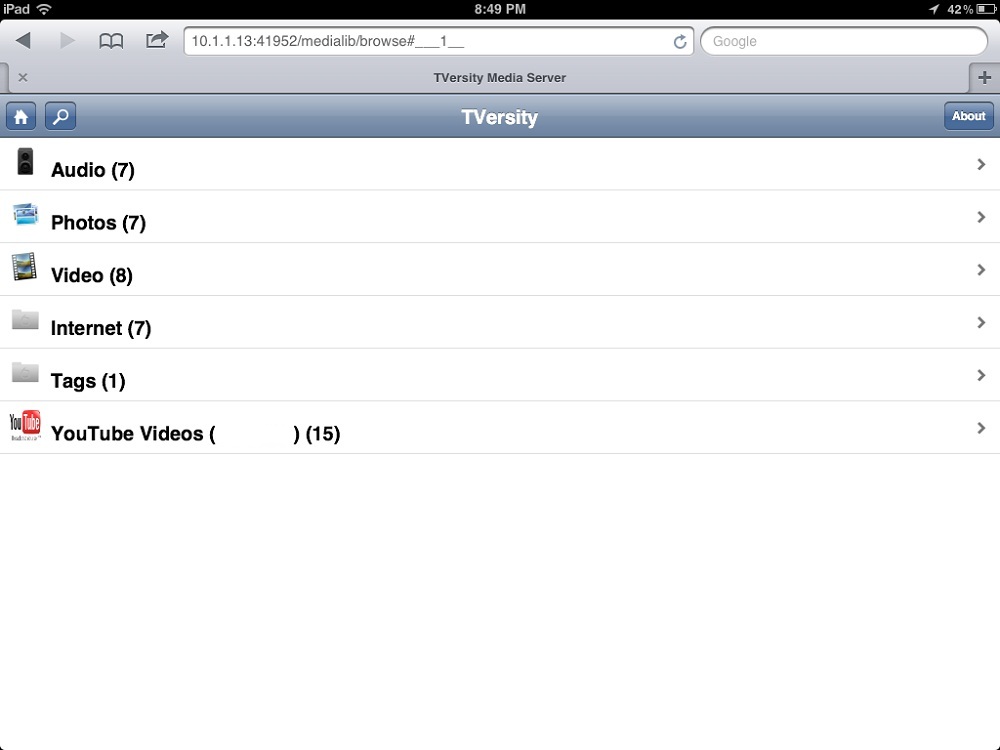
Figure 5: TVersity iPad web interface page
I found out from TVersity support that iPad video is limited to 720p, even in version 2.1. When I first tested version 2.0, I looked at the actual file being served and it was only 538×302 MP4. I also tried a 720p movie and it reduced to 468×272. This was fixed with version 2.1, where it now streams at 1280×720 if you set Compression to Average vs Minimum.
When streaming at 1280×720, I had a stutter every now and then. The stutter appeared to be a transcoder delay even though my CPU was only at 20%. By fiddling with the iPad settings, I eventually found 1010×568 to be the ideal resolution for absolutely no stuttering on the iPad. I also found that “rewinding” a minute or two to make an artificial buffer stopped the stuttering.
I probably could have “turned down” a few settings too, but my CPU still had lots of headroom and I was looking to max out the settings if at all possible. I was hoping to have better results with a beefy CPU and a fast network. Figure 6 shows my system status during transcoding to the iPad.
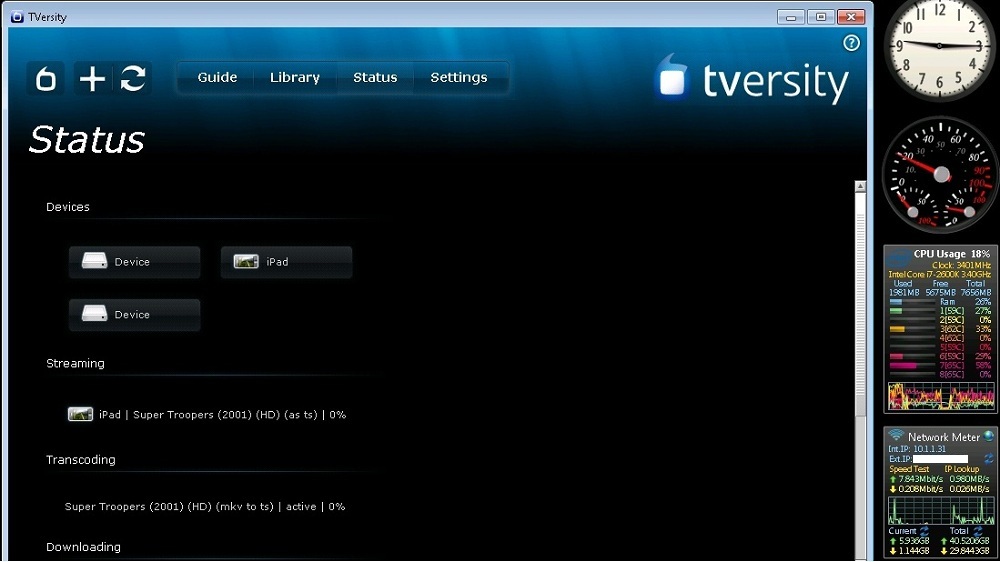
Figure 6: TVersity iPad transcoding test
I then moved on to my Samsung Android phone and it did not go well. TVersity recognized the phone as a Samsung AllShare TV when I went to TVersity’s media web interface. The phone tried to play videos via MoboPlayer, but switched to soft decoding almost instantly. That sort of worked, but TVersity was simply streaming and the phone was doing the work. I then tried Mezzmo and had similar issues. Ironically, despite what I’ve said about its support for local media, PlayOn worked best for this test. I used the PlayOn Android app and it worked nicely.
TVersity has a nice flash interface that can be accessed via any browser through port 41952. I pulled up one of the smaller 1920×1080 videos and played it on my computer. The specs of the file transcoded to the Flash player web interface on my PC were FLV 640×360. I was again disappointed to see my CPU sitting at 2%! The Flash interface is nice though and a little easier to use than the DLNA functions of Windows media player.
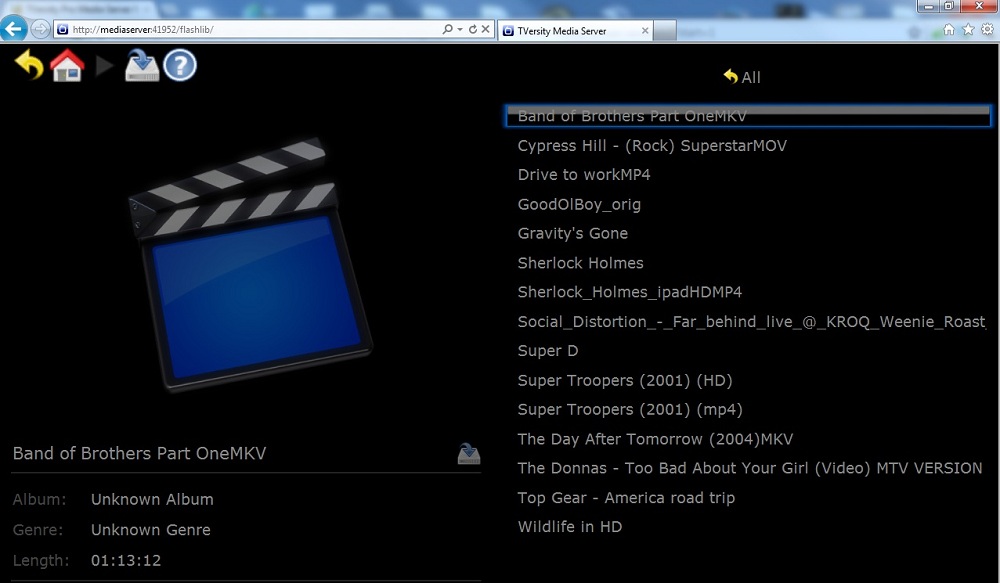
Figure 7: TVersity Flash-based web interface
Stress Test
Having completed most of my testing, I decided to see if I could push TVersity to its breaking point. I pulled out the iPad and accessed a 21 GB Sherlock Holmes Blu-ray MKV file from the TVersity’s web interface and started it. I then pulled up the 25 GB Super Troopers movie on the TV. Finally, I went to my PC and pulled up the same file from TVersity’s Flash web interace. I was surprised to see all three Blu-ray movies running at the same time (with the decreased resolutions mentioned above) with only a slight pause on the iPad every now and then.
TVersity has a nice status page which you can view from any computer using their web admin interface. The screenshot below is from my triple Blu-ray transcoding test. I’ve included the Windows 7 CPU gadgets on the side, where you can see my Intel i7 based system was working hard and core temps were climbing with all three movie streams running.
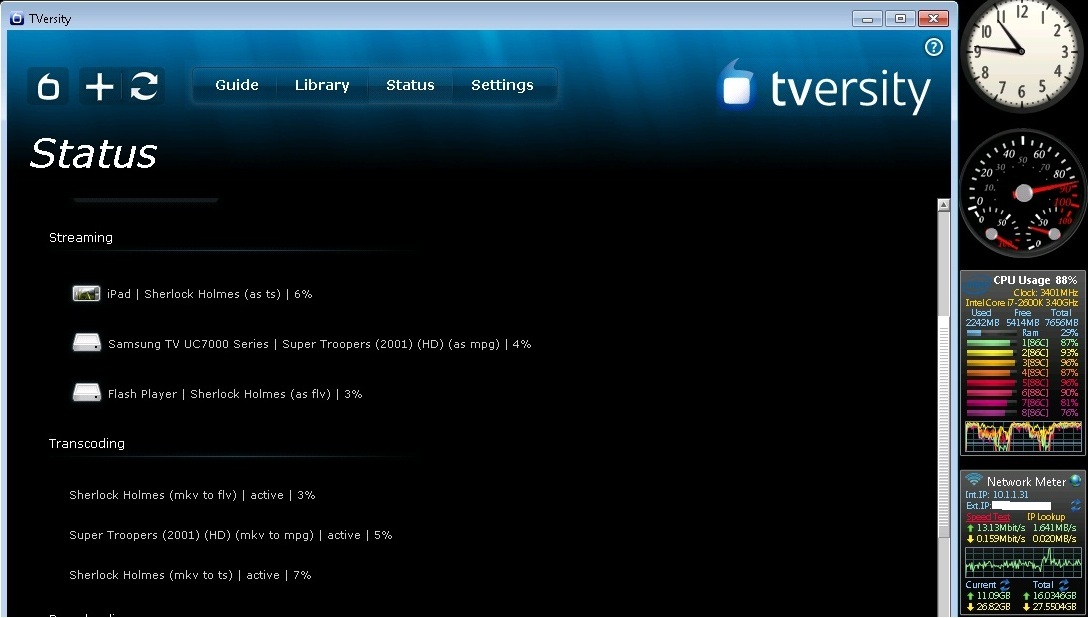
Figure 8: TVersity Status page
With just one movie going, the CPU was around 20%. One interesting note is that it appeared TVersity would suspend transcoding when it filled its buffers and then resume transcoding when needed. When transcoding to the iPad, however, it never suspended.
Internet Content
Internet video is another strength TVersity has that some other media servers don’t. The transcoding of internet video seems to be greatly improved with version 2.0 and worked well. Like PlayOn, it appears that TVersity simply emulates a standard web browser to get past some of the website blocks that are thrown up for mobile devices.
I pulled up a 1080p YouTube video and accessed it via TVersity, then looked at the specs of the transcoded file. TVersity had reduced it to 864×480 for my Samsung TV and for the iPad, while my processor was again barely being touched. To be honest, that disappointed me. TVersity support said they plan to better benchmark higher-end systems to remedy this problem. I should note that PlayOn doesn’t do HD either.
I had a tough time with the TVersity toolbar’s Subscribe feature– I could rarely ever get the Subscribe button to light up. The way Subscribe is supposed to recognizes a media feed on a web page and allow you to Subscribe. Subscriptions than automatically get added to TVersity.
Being used to PlayOn, I simply wanted a big catalog of all of Hulu, but when I went to the Hulu page, Subscribe would never light up. I ended up driving myself crazy trying to get Subscribe to work. I did however get lots of web pages to stream through to the TV in testing.
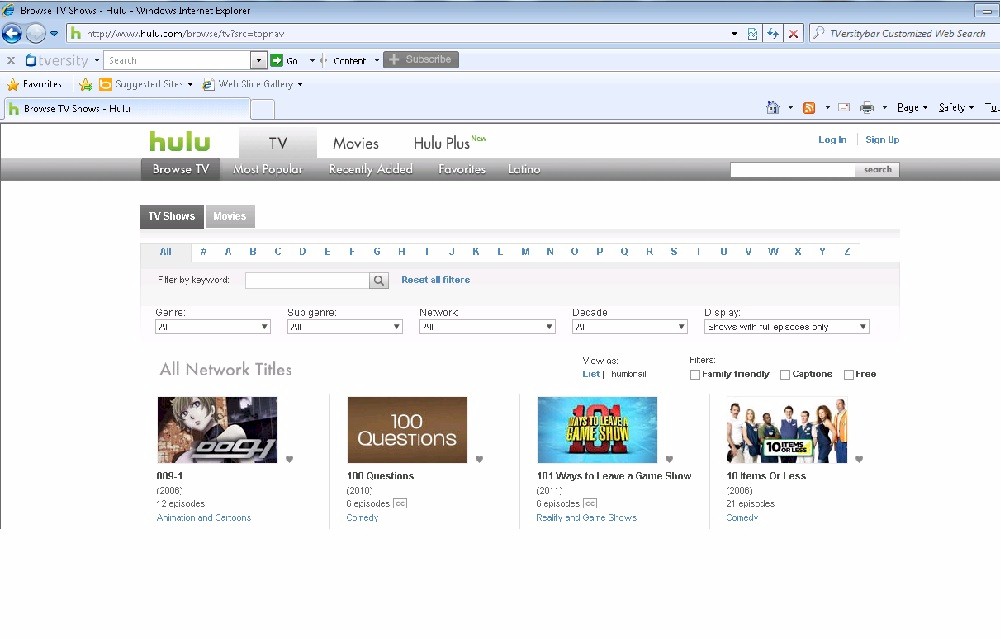
Figure 9: TVersity internet toolbar
I liked how customizable TVersity was for Internet content when compared to PlayOn, but there is something to be said about everything being set up for you on PlayOn. Since I stream Hulu free through PlayOn, I couldn’t test whether TVersity supports Season Passes in Hulu Plus.
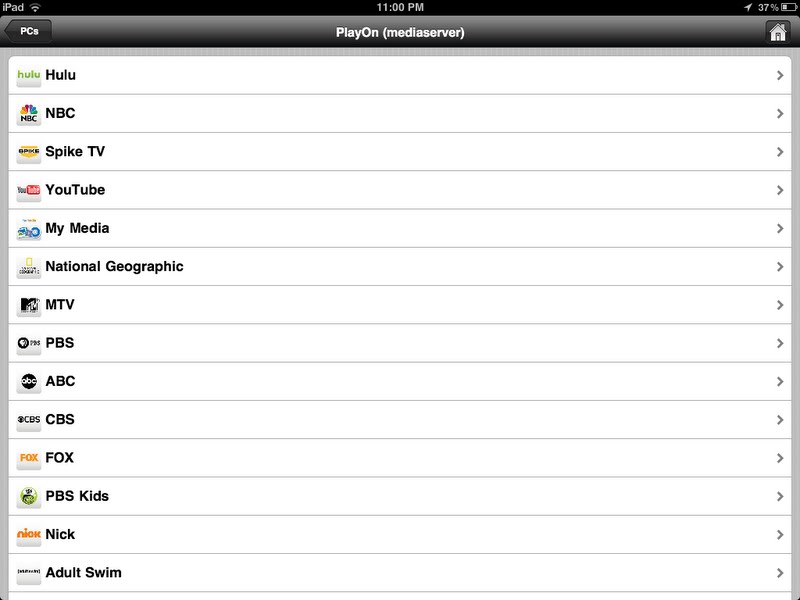
Figure 10: PlayOn channel lineup
Closing Thoughts
To answer the question, can TVersity take the place of two good media servers, the answer is not really.
For Internet content, TVersity’s video quality is just as good as PlayOn, and in some cases better since PlayOn won’t produce HD quality. More advanced users will like the granularity to which you can organize Internet content; less advanced users will probably like the simplicity of PlayOn’s iOS app better.
PlayOn’s catalog of “channels” is nice, though, and I really missed it when working with TVersity. And PlayOn and its Android app was the only media server I could get to work well on my phone. On the downside, PlayOn is a lot more expensive at $79.99 for a lifetime license vs. TVersity’s $19.99.
Would I set TVersity up for my retired parents or my family for online content? No way! I’d use PlayOn. It’s just more user-friendly.
When it comes to local content, TVersity does a good job, once you install the right codec pack. But it decreased resolution to a large degree and also transcoded when it wasn’t necessary despite telling it not to. I was also able to get better resolutions with Mezzmo, although it also had lots of trouble transcoding 1920×1080.
In the case of my 25 GB file, Mezzmo passing it through at 1920×1080 made my Samsung TV choke, while TVersity transcoding to 1078×606 produced a seamless, albeit reduced resolution, experience. But I watched both files on the TV and my untrained eye had a hard time telling the difference.
I was pretty disappointed that the video was downscaled that much with my CPU sitting at 20% with a very fast PC. And Mezzmo allows pre-transcoding so that content can be ready to go and you won’t have to worry about hiccups or loud fan noises while viewing if your media PC is in your TV room.
Going through a web interface for the iPad and not having to deal with finding a media player app that works well is a plus. The Flash player web interface and admin screen web interfaces are also very nice touches that you don’t get in Mezzmo. However, Mezzmo lets you configure each of your devices on an individual basis, so your configuration can be tweaked per device, whereas TVersity does that globally.
Bottom line is I still haven’t found a single media server that will do everything I’m looking for and do it well. At $19.99, TVersity 2.1 is one of the more economical transcoding UPnP/DLNA media servers available. But what you save in money, you may end up paying in sweat equity to get it running properly with your content.
