This article is sponsored by Linksys.
Your wireless router doesn’t seem to be getting the job done any more. Videos are pixelated and frequently stall, it takes forever to back up phones and other mobile devices and even browsing the web is slow and frustrating. So it’s time to for a change. But should you go looking for a shiny new "big number" router? Or would adding an access point be a better choice?
Well, an access point (AP) is simply a network device that connects wireless (Wi-Fi) devices to a wired (Ethernet) network. So your wireless router already has one of those. But the router also includes an Ethernet switch to connect multiple wired devices and typically also USB ports for connecting printers and storage.

Wireless routers and APs have different connectivity
The extra hardware and, more importantly, different software enable the router to form the heart of your network. It connects all your devices to the internet, protects them with a firewall, controls network and internet access, shares printers and storage and even more.
Because access points have only one job to do—connect wireless devices to a wired network—they contain more features focused on that job. For example, Linksys’ business class access points, including the LAPAC1750 pictured below, support up to 16 SSIDs and 17 VLANs to finely tune device connection and traffic flow.
In addition, tools such as rate limiiting, band steering, transmit power control and rogue AP detection help manage bandwidth more efficiently. Access points can also handle more simultaneous devices—more than 60 connections each. So if density of devices connecting to your Wi-Fi is a growing challenge, an access point could be ideal for scalability.
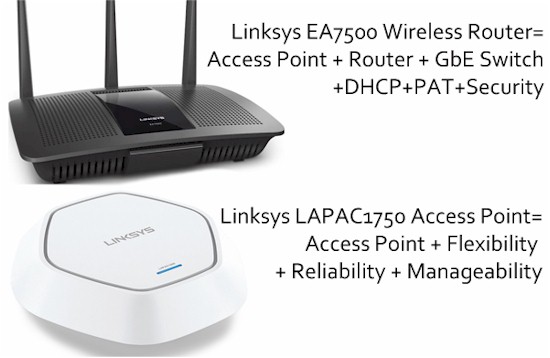
Wireless routers and APs provide different features
Strength In Numbers
Since your wireless router already has an access point built in, there is little to be gained by shutting it off and adding an access point to replace it. You won’t get better range, because APs have to follow the same transmit power rules as wireless routers. But if you’re leaving the router AP on and adding an AP to improve Wi-Fi coverage or add capacity for a busier wireless network, you’re on the right track.
The reason is that flexibility is where APs shine. They can be placed where needed to improve Wi-Fi coverage, without worrying about where physical internet access is located. While they typically connect via Ethernet cabling—and also get power from that cable if they support Power Over Ethernet (PoE)—APs can also form wireless "backhaul" links to connect back to another AP’s wired connection.
Access Points also increase Wi-Fi capacity when properly deployed with proper channel and transmit power management to avoid co-channel interference. This is what "tri-band" routers are trying to do with a second 5 GHz radio. But since the third radio is stuck in the same box, it doesn’t have the flexibility to be placed in a different location where it could better improve wireless coverage.
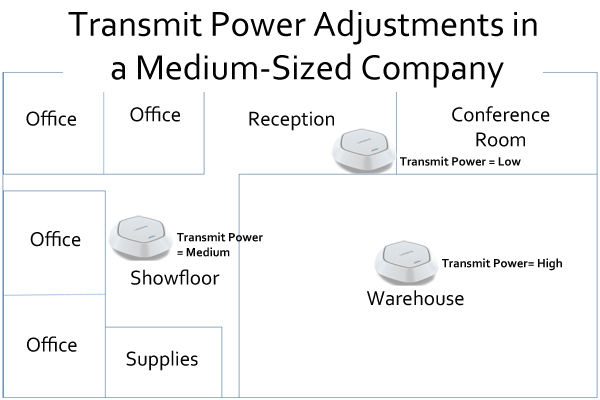
Transmit Power Adjustment
Power Through Control
As the number of APs increase, so does the complexity of managing them. And that’s where APs also shine by having centralized management, like that provided by Linksys’ AP clustering feature for its entire family of business-class APs. Clustering avoids the additional cost of a dedicated AP controller by using one AP to control up to 16 Linksys APs, while still also functioning as an AP.
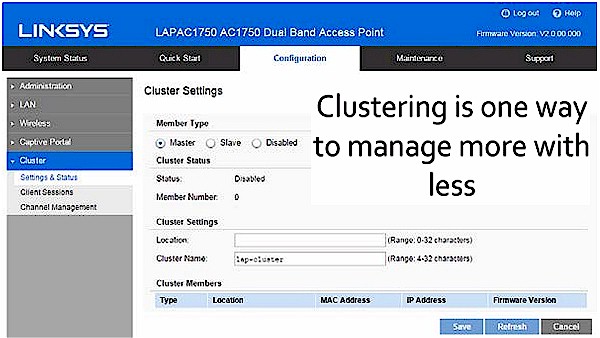
AP Cluster configuration
All configuration is done on the "master" AP and then pushed to "slaves". This is much easier than logging into each AP and changing settings. Firmware updates are also handled centrally, ensuring all APs are kept up to date.
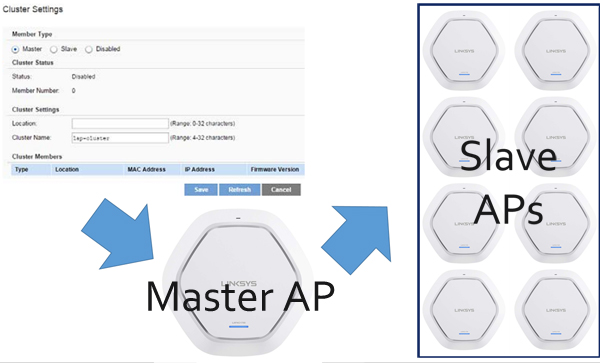
Master AP controls all slaves
Access points don’t always have better range than wireless routers and they won’t share your USB drive or printer either. But if you need to scale up to handle a wide mix of wireless device types spread all over an office and doing lots of video streaming or conferencing, then it’s time to retire the router and move to a multi-AP system. And when that time comes, be sure to check out Linksys’ business access points.

 Read more about Linksys.
Read more about Linksys.