Introduction

| At a Glance | |
|---|---|
| Product | Cloud Engines Pogoplug V2 (P500-1000) |
| Summary | BYOD USB Drive NAS Designed for Internet Sharing |
| Pros | • Very easy setup • Social Media Integration • iPhone and Android support • Low power consumption • Silent |
| Cons | •Slooowww •No eSATA support |
If you’ve ever wanted to share a bunch of files from your home network over the Internet, you know setup can be a bit of pain consisting of poking holes in your firewall, standing up a server, generating accounts, etc. Most people give up and either email a few files around or upload some of the files to a server at their ISP.
But if you’re a mobile packrat like me and want to get at all your data, even when half way around the world, you’re stuck with all the pain of setting up and configuring an Internet accessible server for sharing your data. And to make matters worse, if you get the server configuration wrong, all your data could be exposed to hackers, search engines and polite Nigerian bankers needing assistance with getting funds transferred out of the country. There has to be a better way.
In this review, I’ll check out the Pogoplug V2, the second version of a little Bring-Your-Own-Disk (BYOD) Network Attached Storage (NAS) product from Cloud Engines that takes care of all these sharing details for you. And according to the press-kit that came with my review unit, the whole process from plugging it in to getting your data shared on the Internet can be done before the included bag of microwave popcorn is popped.
As you can see in the photo above, the styling of the device is quite a different from your standard black or grey NAS. It has a bright, bright pink color that might make you think you’ve stumbled onto a box from the Pink Ribbon Shop. But no, this little pink box is the new Pogoplug.
Along with the pink accents, Version 2 of the Pogoplug increases the number of USB ports to four from one and brings a brand-new form-factor as compared to the original version of the product, which followed the standard Plug Computer format.
Figure 1 shows the back of the Pogoplug, where you can see the Gigabit Ethernet port, along with a power connector and three of the USB ports (the other is on the front panel).

Figure 1: Pogoplug Back Panel
The USB ports are used to connect external drives, with a wide range of formats supported: NTFS, FAT32, Mac OS Extended Journaled and non-Journaled (HFS+), and EXT2 EXT3. Both the top and the bottom of the box are vented for cooling purposes and there’s no fan. So it runs silently and draws about 4 W in use.
Setup
So, how about that popcorn challenge? Can you really get the PPV2 online and shared before the popcorn is done? I’m game for a race. My microwave usually takes about two minutes for a bag of popcorn, so I put it in and started in on the Pogoplug. There are only five steps in the manual to getting it online, and the first three were just plugging it in, hooking it to the router and plugging in your drives. The fourth step (Figure 2) was verifying that the PPV2 had a good network connection.
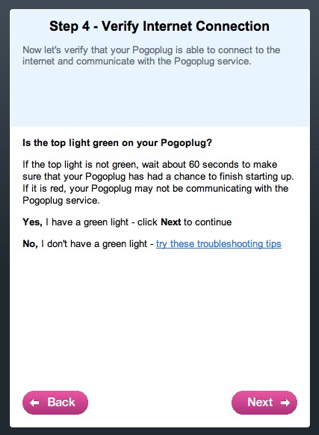
Figure 2: Pogoplug Setup
If I wanted to beat that bag of popcorn, this step could cause me trouble. According to the instructions, I was supposed to verify that the “top light” was green. But if you look back at the image of the front panel, there’s only a USB port and a little transparent logo that might be recognized as a light in a dark room, but I couldn’t see anything lit up on it.
Assuming that these instructions were left over from the original model, I just moved on—not wanting to get beat by that now-popping popcorn. The final step in the setup was to create an account and log in to the my.pogoplug.com web site for registration. This step was supposed to include typing in the unique registration code for my PPV2, but in my case, the Pogoplug was recognized (Figure 3) without having to enter any registration code (probably from having been previously used by Tim to run the performance tests).

Figure 3: Pogoplug Setup Complete
So, I was really online and I just beat out the popcorn. Two minutes to set up a new NAS and get my data online. Score one for the Pogoplug! But now the marketing gimmick fell apart, as I had to halt my progress and stop and eat the popcorn!
This setup process differed quite a bit from most NASes that I’ve seen. Typical NAS setup involves pointing your web browser to a server running on the NAS, where you’ll configure networking, user accounts, sharing protocols, etc.
For the PPV2, there was none of that. Everything in the initial setup was automatic and done thorough an Internet web site instead of by connecting directly to the device itself. When I tried to connect my browser to the device, I found that it wasn’t even running a local web server. That’s pretty much a first among the NASes I’ve tested.
In Use
So what can the PPV2 do? In a nutshell, the basic features supported by the PPV2 is a file-manager that accesses your files through a web browser using either HTTP or the more secure HTTPS protocol. Figure 4 shows my web browser when I navigated into one of my directories full of some recent photos and a couple of my MP3 files.
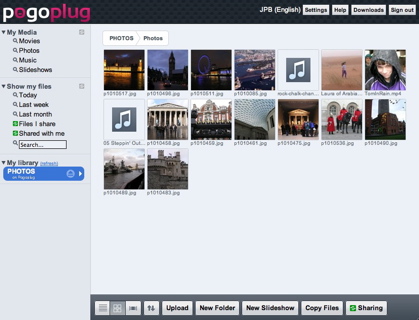
Figure 4: Pogoplug Photo Directory
In this image, you can see a lot of the capabilities. The main display shows thumbnails of the images in the directory and icons for the MP3s. The menus along the left allow me to view just my multimedia files, or files added in the specified time. The menus along the bottom left allow different displays of the files including list view, small icon view, sorting, etc. You can also see support for uploading files, copying files, creating folders, etc.
Mousing over a file brings up a menu for downloading, renaming or deleting the file. When you click on an MP3 file, a small control window appears allowing you to play, pause, etc. the file. When you click on an image, it pops up in a larger view and gives you the option to start a slideshow of all the images in the directory (Figure 5).
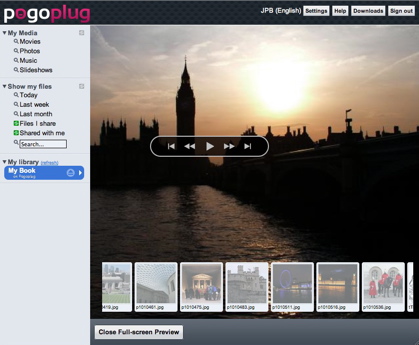
Figure 5: Pogoplug Slideshow
Menus are also present for creating a slide show using arbitrary photos and adding accompanying music. Videos were handled a little bit differently (Figure 6).
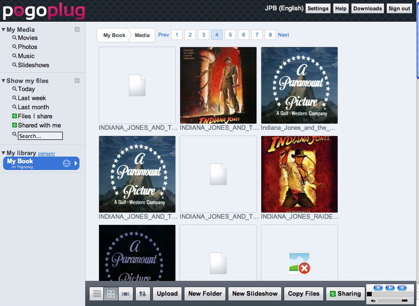
Figure 6: Pogoplug Videos
In this view, you can see a directory of my videos, some with accompanying poster art jpeg files and XML metadata files. Note that the PPV2 had trouble with some of my video files as shown with a “broken” icon indicator in this screen. When you mouse over a video, you’ll get a short preview in place. And if you click on it, you’ll get a bigger preview and it will also get queued up for full transcode to a portable format suitable for displaying on various systems (Figure 7)
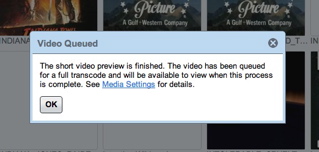
Figure 7: Pogoplug Transcoding
Note that the transcoding is done locally on your Pogoplug, not on a high-powered server at pogoplug.com. So large videos will take some time and while the transcode is underway, you’ll get lower performance. I found that my full-length movies took around 9 hours each to convert. So if you want to watch your movies through the Pogoplug web interface, make sure to get them transcoded well in advance. The transcoded file will also be written to your drive, so it will eat up some additional space.
As I explored my files, I had to stop a bit and think about how this was really working. I was viewing the files from the drive on my local system, but I was connecting to the external server. No data was being stored on the external server so all data was being transferred from my local system out to the Pogoplug site for access. It appears that when I booted up the box, it initiated a Virtual Private Network (VPN) connection back to the external site so the data could be viewed externally from anywhere in the world.
Data Sharing
The PPV2 provides a few ways to share your data with others. Figure 8 shows the menu where you can turn on sharing for a specified folder and send out invites to whoever you choose.
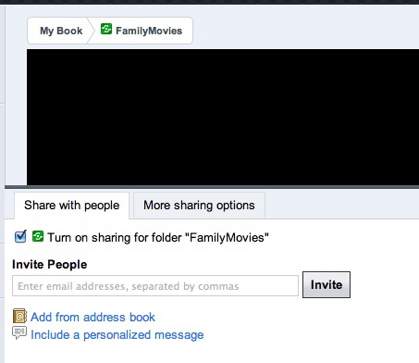
Figure 8: Pogoplug Sharing
You have the option of allowing read-only sharing or your external users can have full read/write access. You can also set it up so that external users and Social Media sites get a notification whenever the folder is modified. Figure 9 shows a posting to my extremely boring twitter feed with a link for the data.
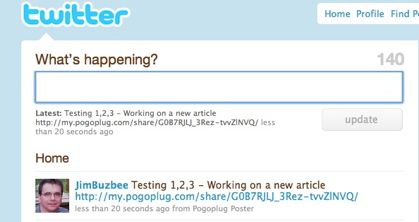
Figure 9: Pogoplug Twitter Integration
This feature seemed to work fine. I found that notifications were sent out about 30 minutes after that last update was made to a folder. And what about all those users on the go who want to get to their data? Pogoplug also has access apps for both iPhones and Android devices. Figure 10 shows accessing my data from an iPod Touch.
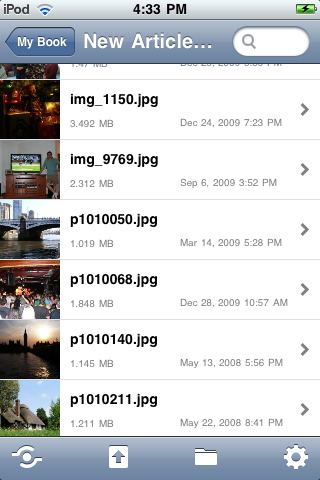
Figure 10: Pogoplug iPod App
The Android app worked fine as well. While visiting the neighborhood pub (“Honey, I need to go out for work”), I was able to stream a movie from my Pogoplug to my T-Mobile G1 over a 3G network without a hitch. The Android app also allowed me to take a picture and upload it to the server immediately. And when I did, Twitter, Facebook, MySpace and email alerts went out to everyone I had previously designated. Nice.
All this remote access is well and good, but when you’re in the same room as your Pogoplug, it doesn’t make much sense to access it through the external web site. So, Pogoplug also provides support for local access. Drivers for Windows, Mac OS X and Linux can be downloaded from the Pogoplug web site.
The fact that you have to download drivers, is a hint that the device is not using standard network sharing protocols like most (all) other NASes. But once you download and install the drivers, you can use your Pogoplug like a local network share, instead of always going through the browser.
Performance
The performance you get when going through the external site will be mostly limited by your Internet connection, but how will the device perform locally? Since this device isn’t a standard NAS like many others we test, we didn’t put it through the full NAS test suite.
Instead we ran a standard Vista SP1 file copy test that copies a directory containing slightly more than 4 GB of files of various sizes. The test was done with an Iomega UltraMax Pro USB drive configured in RAID 0. Figure 11 shows the result of the test.
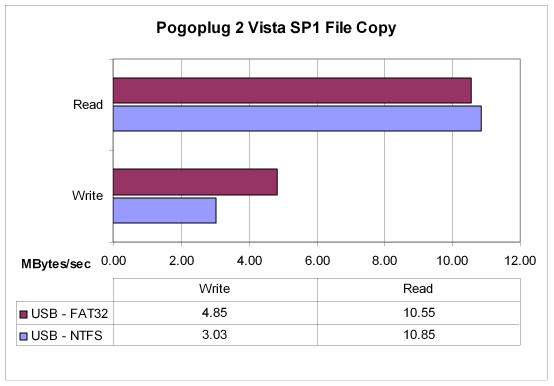
Figure 11: Pogoplug Performance
These numbers are pretty poor as far as NAS performance goes and shockingly low compared to other products using the same CPU. As a comparison, a Seagate Dockstar which uses the same PogoPlug hardware platform, yielded 22.54 MB/s read and 22.86 write, which is about the limit of USB-based NASes. On the other hand, the CTERA Cloudplug, which sports an eSATA as well as USB port was able to produce 24 MB/s writes and 40 MB/s reads connected to a FAT32 formatted eSATA drive.
A key difference is that the Dockstar supports CIFS natively instead of the custom protocol that the PPV2 uses. I also noticed that under both OS X and Linux that the drivers for the Pogoplug were based on a FUSE (Filesystem in USErspace) architecture.
Under The Covers
Figure 12 shows the main board of the Pogoplug.
Figure 12: Pogoplug 2 Main Board
In this picture you can see that the CPU is a Marvell 88F6281 Kirkwood running at 1.2 GHz. The gigabit Ethernet is provided by a Marvell 88E1116-R and the USB support is provided by a Genesys GL850G USB2.0 hub controller. The box also has 512 MB of RAM and 128 MB of flash.
Software-wise, the box is running a version 2.6.22 Linux kernel. I can tell that, because the Pogoplug comes with SSH support, so you can log in and poke around at will. One curious aspect to the SSH support is that the root password (ceadmin) is well documented on the PogoPlug web site and it’s not exactly straightforward to change it to something that’s not plastered all over the Internet.
For the record, here’s how I changed it after logging in as root. First remount the flash partition in a read/write mode:
bash-3.2# mount -o remount -rw /
Next use the passwd command to change the password:
bash-3.2# passwd # passwd Changing password for root New password: XXXXXX Retype password: XXXXXX Password for root changed by root
Now, put the partition back in read-only mode:
bash-3.2# mount -o remount -ro /
After changing the password, the box is secure on the local network. Poking around a bit reveals the use of VPN drivers and configuration for connecting back to the PogoPlug web site. I also noticed the standard embedded busybox utility, dropbear for SSH support and ffmpeg being used for video transcoding. Not present were many standard server utilities such as HTTP and FTP servers, CIFS service, etc.
If you’re interested in expanding the PPV2 beyond what the stock Pogoplug provides, check out the OpenPogo web site for custom firmwares. Up until this point, the focus has been on the version 1 box. But there’s at least one report of someone successfully installing the custom firmware on the version II box.
Closing Thoughts
As advertised by PogoPlug, it really was trivial to get this box online. And once it was up, it was a piece of cake to share files from my local drive to anyone on the Internet. The Social Media settings worked well, and it was fun to watch a movie being streamed to my G1 from my homebound server.
On the downside, performance of the PPV2 was downright awful and the box was light on features that you typically find on a home NAS. And cost? The PPV2 checks in at $129 (available direct from PogoPlug’s website and only a few other retailers), which is about $30 more than the previously mentioned, and similarly-spec’d DockStar. But after the first year, the DockStar has a $30 / year fee for service at the PogoPlug web site, whereas the PPV2 has no ongoing service subscription fee.
When you compare this device to more traditional NAS devices, you’ll have to make your own tradeoffs. Nothing I tested has been as easy to set up for Internet-wide sharing. But as mentioned, this deice is light on features that you expect in NAS devices such as FTP serving, user-account creation, logging, iTunes and UPnP / DLNA media serving and, most importantly, performance! But if you’re looking for a networked storage solution that you can just just turn on and easily and securely access over the Internet, give the PogoPlug V2 a try!

