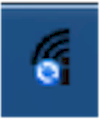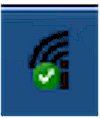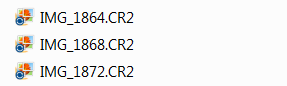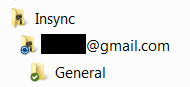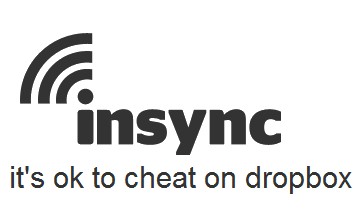
| At a glance | |
|---|---|
| Product | insync insync () [Website] |
| Summary | Dropbox-like synchronization between your Windows/Mac OS computer and Google Docs storage. |
| Pros | • Storage cost is much less expensive than Dropbox • Integrated document editing (via Google Docs) |
| Cons | • Can’t encrypt documents |
Typical Price: $0
|
|
||||||||||||||||||||||||||||||||||||||||||||||||
Overview
With Dropbox growing in popularity and others such as SugarSync and Mozy very active in the cloud storage game there are many options available for storing your files in the cloud.
In this article, I’m going to describe how to access some of the storage you might already have on Google Docs, and how you can get Dropbox-like features using Insync.
Insync was launched at the end of December 2011 and is the product of seven developers located in the Philippines/Singapore. It is in beta at this point, with version 0.9.13.17089 used for this review. It consists of a Windows (XP/Vista/7) or Mac OS X (Leopard/Snow Leopard/Lion) app you install on your computer and a companion website (www.insynchq.com). There is no Linux support, but the Insync download page shows it as "coming soon".
Installing
You’ll need to have a Google account with Google Docs activated to use Insync. Then download the app and run the installer, which will prompt you to link your Google account during the install. Unlike Dropbox, Insync does not by default put its sync folder right on your desktop. Instead, the screenshot below shows that the Insync folder installs in your My Documents folder in Windows XP.
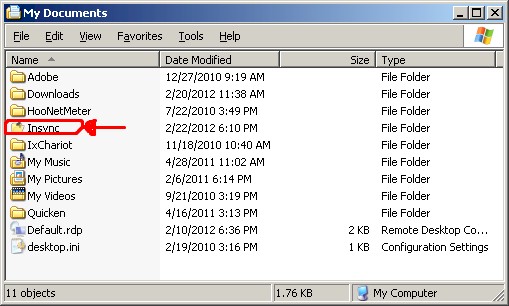
Insync folder in Windows XP
This, however, is not where your sync’d files are actually stored. Nor are they in the Insync folder located in the Insync folder. Your sync folder is the one titled with your Google account email, as circled in red in the screenshot below. To make things even more confusing, the Open Insync Folder item in the Tray menu (described below) takes you to the view below instead of into the actual sync folder itself. But the view does let you see the Insync guide, which you can’t find on the Insync website.
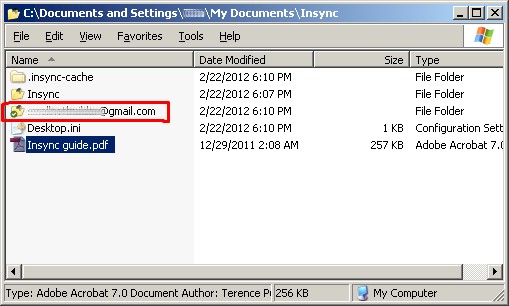
The real Insync folder
In Use
Once installed, Insync will first sync your documents from Google back to your PC. So you now have access to all your Google Docs from your PC. Like Dropbox or SugarSync, if you add/change/delete files to your Insync folder on your PC or online at Google, the changes are sync’d in the other direction. And don’t forget, you still have the usual online Google Docs access to your files. ![]()
Similar to other cloud storage apps, Insync provides visual clues for synchronization status. In your status bar the Insync icon changes depending on what’s going on…
|
Status bar showing Insyn sync’ing |
Status bar showing Insyn sync’d |
You’re also able to tell the status of individual files/folders since they have similar icons…
|
Files sync’ing to Insync |
Folders sync’d to Insync |
The Insync icon dropped in your System Tray/Notification Area provides easy access to your local Insync folder and your web folder.
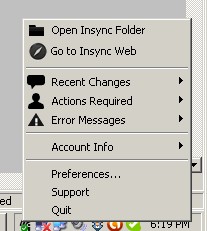
Insync Tray/Notification menu
It also lets you check the status of your storage usage with Google and tells you the recent changes to your sync’d files. Within the Preferences menu you have the option to change the location of your Insync folder, as shown in the shot below. However, unlike some of the other cloud storage services, you can’t add folders to Insync.
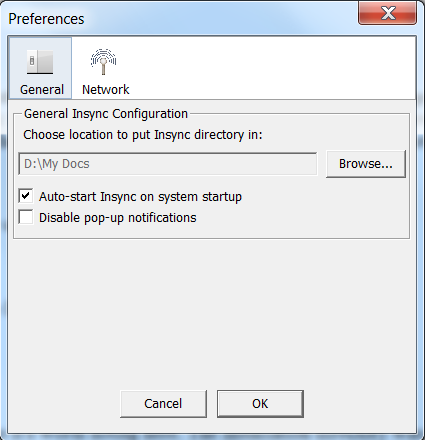
Insync Preference
There are a couple of other menu options such as Actions Required and Error Messages, but their function remains a bit of a mystery to me as I’ve not needed to use them (I have not encountered any errors).
Insyc Website
The other piece of Insync is its web portion. The website consists of three main features:
- Feed – still in development, looks like it will push file notifications to Facebook
- Files – A view of your files on Google
- Settings – This tells you how much Google storage you’re using, and some info about the local install
The Files view can’t be searched, but you can apply filters by file type (pdf, document, presentation, spreadsheet, text) or file owner.
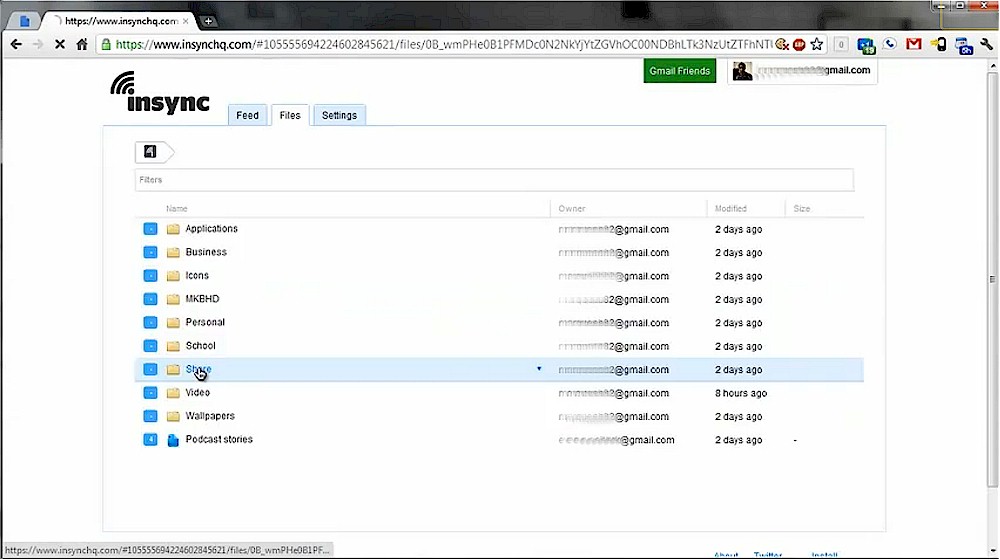
Insync Web file view
Mousing over a file name highlights it. Clicking on the little arrow drops down a menu with the options shown below. Share lets you share the document with other Google Docs users, while Get Sharable Link generates a short link that you can embed in a webpage or manually email to share with non-Docs users.
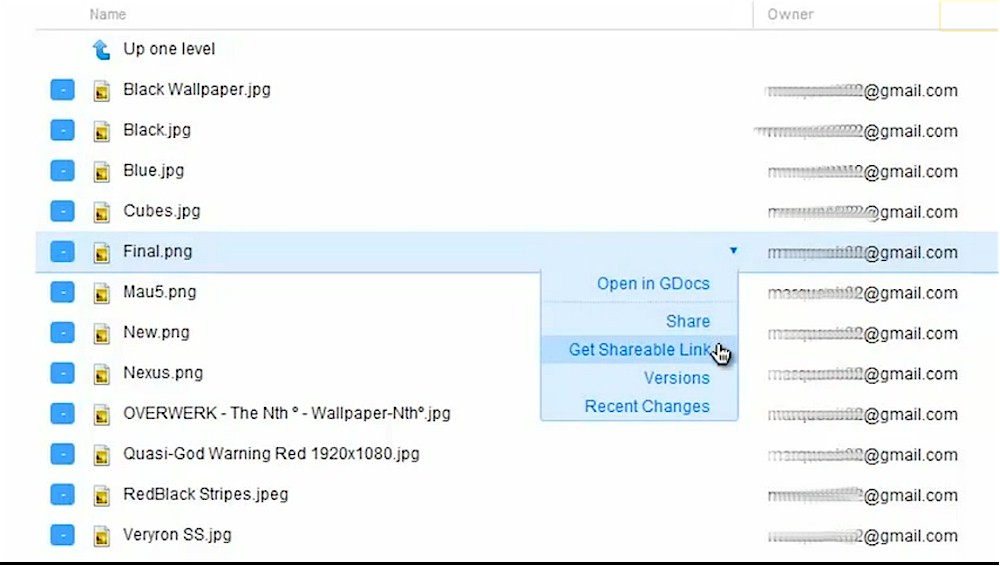
Insync Web file options
Versions doesn’t work yet, nor does Recent Changes, which appears to work with the Feed tab. Download As lets you download docs as.csv,.html,.ods,.pdf,.tsv, or.xls files. And clicking on a document opens it right up in Google Docs, if it’s a supported format. The short video below does a nice job of walking you through Insync’s little feature set and is worth a watch.
Access, Support, Security
|
|
||||||||||||||||||||||||||||||||||
As with many small startups, support resources are barebones. There is a support forum (powered by Vanilla Forums) and a FAQ that provides a [email protected] email address.
Since you can’t access the Forum without signing up, there’s a screenshot of the Forums landing page below, so you can get a feel for what’s going on. Note that the Forum is searchable.
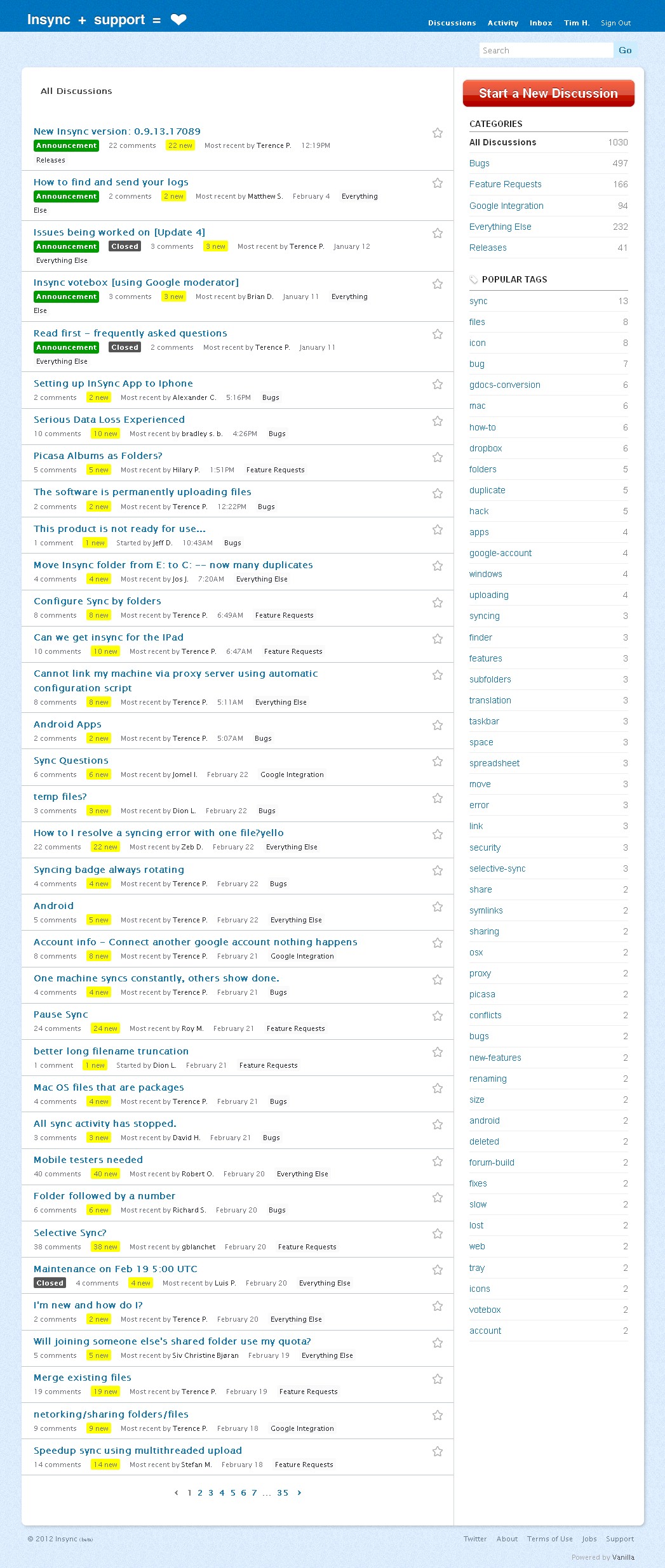
Insync Forum landing page
There isn’t any description of Insync’s security approach in the FAQ or the Insync guide. A search of the Forums pulled up this thread, however. It reveals that SSL is used for the sync between your computer and Insync’s servers. Beyond that, things are somewhat fuzzy, as the thread includes references to Amazon S3, which is no longer used.
It’s safe to say that if your files must be secured from access, you should encrypt them yourself before putting them in the Insync folder or anywhere on the cloud where you are not 100% sure of how and when files are encrypted.![]()
For access, anything that has a web browser can access the Insync website. The FAQ mention mobile apps for Android and iPhone coming this quarter (1Q2012).
Closing Thoughts
Insync can provide some of the features provided by Dropbox and SugarSync, with the added advantage of document editing via Google Docs. Insync’s main value add is that it uses Google’s much cheaper storage. The table below shows exactly how much cheaper for yearly storage cost.![]()
| Service | Cost : Storage | ||
|---|---|---|---|
| Insync | Free: 1 GB | $5: 20 GB | $20: 80 GB |
| Dropbox | Free: 2 GB | $120: 50 GB | $240: 100 GB |
| Sugar Sync | Free: 5 GB | $50: 30 GB | $150: 100 GB |
Storage Cost Comparison
Of course, all it will take is for Google to go live with GDrive, which the Wall Street Journal claims is imminent, to put a premature end to Insync’s business. But in the meantime, Insync provides a quick, easy and relatively inexpensive way to sync your files with the cloud.![]()