Introduction

| At a Glance | |
|---|---|
| Product | Skifta Learn more |
| Summary | Quirky media placeshifting technology from Qualcomm |
| Pros | • Slick web interface |
| Cons | • Confusing to set up • No Xbox360 support • Poorly documented • Conflicts with Skype (Skype wins) |
I remember watching this year’s Superbowl commercials for FloTV and thought “How in the world does that work at all?”. The more I learned about the product, the less I was optimistic about its chances for success.
Qualcomm, the company behind FloTV, was trying to get phone manufacturers to buy a separate chipset to support the service. But mobile phone manufacturers are in a cutthroat business and adding costs to a phone isn’t done easily.
Well, FloTV has folded its tent and Qualcomm has sold the spectrum to AT&T to expand its 4G network. But the technology behind FloTV lives on in Skifta, which is basically FloTV on steroids, but done via software.
The idea is to take all the content on your local DLNA server and make it accessible anywhere, preferably via an Android phone. (More on that later.) The marketing-speak for this is “place shifting”.
But we don’t like marketing speak here at SCB, so what does that actually mean? As near as I can tell, Skifta is more of a DLNA remote-access technology than a mobile DLNA server. The apps you install don’t actually do any serving, or more importantly, transcoding. They just provide remote access to your DLNA server.
Setup
Skifta requires a few pieces, the configuration of which is complicated by lack of documentation. First, you have to have a DLNA server on your network. Then, you have to install the Skifta software on your netwok and set up a Skifta account, which registers your source network. Finally, you install the Skifta software on your “endpoint”, to rebroadcast the DLNA stream.
Skifta comes from Qualcomm, which is seriously interested in making it a mobile technology (Qualcomm invented CDMAone and CDMA2000, the technologies used by Verizon, Sprint and other U.S. cellular carriers.) Thus, their marketing is geared heavily towards making the endpoint your Android phone (yes, there’s an app for that).
But there is no love for iOS here folks, since Apple has spurned Qualcomm by not (as of yet) launching a CDMA device. However, Android is doing really well, and the mobile concept is interesting, so let’s see what Skifta has to offer.
As noted earlier, Skifta works with DLNA servers, which are common in today’s NASes. NETGEAR has latched onto Skifta as a way to further enhance the appeal of its ReadyNASes and has a Skifta add-on for its Intel-based NASes. They provided a ReadyNAS Ultra 4 so that we could check it out. If you don’t have a ReadyNAS, you can still use Skifta. You’ll just need to install the Skifta desktop software, which is the same as the "endpoint" software described below.
You may be thinking “Well Matt, this sounds an awful lot like Orb Live” and I would say you’re correct, except for a few key differences. First, Orb is an actual DLNA server, while Skifta isn’t. And second, Orb’s Live service forwards your media to specific remote Orb endpoints, not any DLNA-compliant player. This means that devices like your friend’s PS3 can use Skifta to play content that sits on your home network. But you need an Orb player / app to access content from an Orb server.
Skifta hosts the ReadyNAS add-on download and provides basic installation instructions, which are the same as for any ReadyNAS add-on. Once installed, you provide your username and password and the name of the “Place”. The name should clearly indicate to you the location of your NAS, or you’ll get confused quickly. However, I chose the name “ReadyNAS-Test” and learned the hard way.
You next install your “endpoint”. Skifta highly recommends using your mobile phone (for reasons described above). But Skifta has endpoints available for Windows, Mac OS, Linux and Linux 64 bit. So I installed an endpoint on my Windows 7 PC and went through a similar setup process. Setup included choosing a “place”, which I named “My PC”.
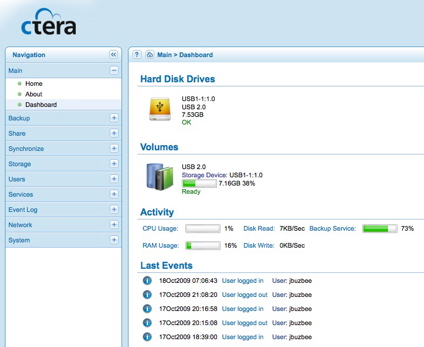
Figure 1: Skifta Website Connections Wizard
Next, you log into the Skifta website to set up your “shift”. This involves picking your source, followed by your destination. The problem is that you don’t define source and destitination when setting up your places. And Skifta can see any and all DLNA servers, and shift their services to any endpoint.
Things get complicated when multiple instances of Skifta appear on the same network, as might happen if you had a Skifta-enabled phone connected to a LAN with a Skifta-enabled ReadyNAS. This will cause Skifta to see its original shift broadcasted as an available source. Confused? So was I.
I finally figured out to choose the ReadyNAS as the source, and my PC as the destination, and clicked connect. Skifta connected fairly quickly and completed the “shift”. I should be able to use any DLNA player, i.e. Windows Media Player 11, XBMC or a PS3 to connect to the Skifta-shifted DLNA server.

Figure 2: Hooray we’re connecting.
In Use
Initially, I could not get Skifta to work. I double-checked my "shift" configuration, which seemed ok. But with Skifta seeing its own shifts as DLNA servers and naming them all "Welcome to Skifta", it’s pretty confusing.
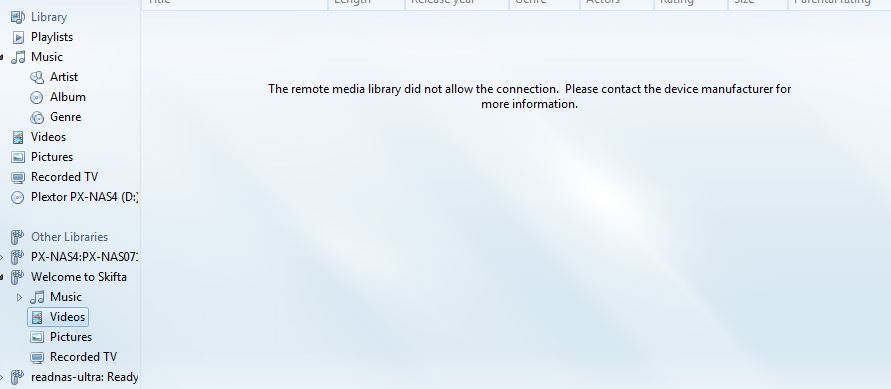
Figure 3: Windows Media Player not connecting to Skifta
Deleting and recreating the shift did nothing, so I thought WMP11 might be the problem. So I downloaded XBMC for my Mac. I had been meaning to try it and it’s recommended for Mac users wanting to use a shifted DLNA stream. XBMC also saw the the “Welcome to Skifta” stream, but also failed to see any files available. To ensure that the players that I was using could work with the ReadyNAS DLNA server, I verified that both XBMC and WMP11 could play files directly from the ReadyNAS.
I also tried uninstalling the Skifta package from the ReadyNAS, thinking maybe something got corrupted. Well, that just made the ReadyNAS terribly unhappy. Apparently Skifta installs a Java web servlet running on port 9990, and is a main piece of the entire Skifta experience. Getting that to reinstall on the ReadyNAS was a very frustrating experience, and left my Skifta user portal with a “Place” that is never going to come online again.
Last I tried my trusty Xbox 360. While Microsoft is a DLNA member and fully supports DLNA in Windows Media Player, the Xbox360 uses a form of DLNA optimized for Windows Media Center Extender use. The Skifta forums confirm that Xbox 360 doesn’t work, which was my experience, too.
Since the forums weren’t filled with complaints about Skifta not working at all, something else had to be wrong. So I hit the Skifta forums again and found that Skifta likes to connect over port 80 to the far end server. Since I have Skype running, which is notoriously bad at hogging port 80 and run a fairly tight firewall with Intrusion Prevention services running that I could see interfering with Port 80 connections, this looked promising as a cause.
So I shut the IPS down, turned off Skype, reinstalled Skifta and suddenly had streaming services in Windows Media Player. Unfortunately, the same was not true on the Mac, because XBMC still did not see the stream. I’ve reached out to the guys at Skifta to see if they can help, but for the meantime, I would say this whole system definitely needs more work.
Other Issues
As noted earlier, Skifta only provides remote access to your DLNA server. So if your DLNA server doesn’t transcode media like Orb does, you would be wise to not try streaming HD video media over a 3G or even 4G connection. You might give it a shot if your Skifta-enabled Android phone is Wi-Fi connected. But even in that case, I’d stick with video encoded for low bandwidth use.

Figure 4: Skifta won’t transcode media, so good luck trying to stream your HD media over 3G wireless.
I asked NETGEAR about encryption, which I know Orb doesn’t do, but wish they would. Skifta does not encrypt its streams either, since the encryption takes a lot of processing overhead, both on the source and destination devices. So encryption isn’t well suited to the processing power found in mobile devices and NASes.
Closing Thoughts
Overall, Skifta was frustrating to set up and use. Maybe I was overthinking a product intended for non-technical consumers. But Skifta’s extremely poor documentation was of little help while I was setting up and even less help when I was trying to find out why it wasn’t working.
Skifta could provide a very interesting way to share media between friends without requiring complicated VPN setups. But if Qualcomm doesn’t make setup easier, support Xbox 360 and automatically avoid conflicts with other port 80 services, it could also go the way of its predecessor, FloTV.
