Introduction
Amazon’s Kindle Fire probably ended up under many Christmas trees yesterday, and for good reason. The form factor is nice, the device is good looking, the specs are solid and, most importantly, the price is right.
So when the opportunity arose to borrow one from a friend, I jumped at it to see if I too would join the throng of consumers rabidly purchasing the first tablet that really has the potential to make Apple work for its iPad market share.
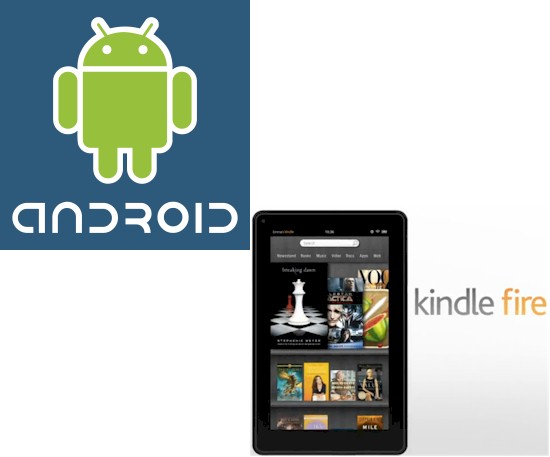
I’ve been using an Asus Transformer [reviewed] since it shipped earlier this year, so it’s only natural that I would compare the Fire to it. After all, the Fire is running Android, albeit a highly-customized 2.3.3 Gingerbread version vs. stock Honeycomb 3.2 that runs on the Transformer.
Some will say this as unfair and to a degree, they’d be correct. On paper, the two tablets are very different: different screen size; different resolutions; different CPUs; different OSes. However, most people buying either tablet are primiarily going to notice screen size, user interfaces and what they can do with it. So that’s going to be my approach.
Screen
Of course the biggest difference between the Fire and your standard Kindle is the screen; it’s color!!! This opens up a whole new world for Amazon in that they finally have a device with a screen fast enough for video and gaming. The screen on the Kindle Fire is very pleasant to use, more so than my Nook Color, which has a similar IPS panel, but feels much more pixelated.
Compared to your standard Honeycomb Tablet, the Fire’s screen stands up equally well. The 1024×600 resolution makes the application icons look crisp, and text is readable from a distance, although it’s still not as good as an E-Ink Kindle. Definitely a win here for the Kindle.
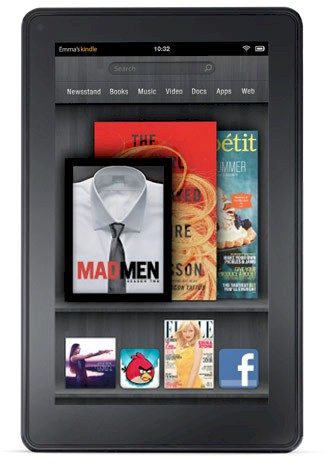 Although this isn’t an issue specific to the Fire, screen size does matter and is a highly personal preference. Some people prefer, or at least don’t mind, a smaller screen on their tablet. And if the Fire is your first tablet, you may never realize what you are missing. Especially if you’ve been accustomed to a cramped smartphone screen.
Although this isn’t an issue specific to the Fire, screen size does matter and is a highly personal preference. Some people prefer, or at least don’t mind, a smaller screen on their tablet. And if the Fire is your first tablet, you may never realize what you are missing. Especially if you’ve been accustomed to a cramped smartphone screen.
Other folks may be frustrated web-browsing on a seven-inch screen. Using a site’s mobile version feels odd and underutilizes available screen area. But switching to a site’s normal version makes for squintingly small type and links that are very hard to hit the first time without pinch-zooming. The only way you can decide is to spend some time with tablets of both sizes.
User Interface
Google finally got a tablet interface pretty-much correct with Honeycomb 3.2. Aside from occasionally laggy input response, Honeycomb v3.2 fixed all the issues I initially had with Google’s Tablet OS.
With its TI dual-core ARM 9 CPU that includes graphics and video hardware accelerators, the Fire has the hardware to provide a swift and smooth user experience. But that’s not what I found, at least with the version 6.1 OS.
Input was laggy to almost unusuable at points and button taps sometimes didn’t register. The sad part is I know it’s not the hardware. I have spent some time with a Blackberry Playbook, which uses similar hardware and the interface was buttery smooth.
On top of that, the interface design tries too hard to emulate Apple with its primary navigation centered on a Cover-Flow style "carousel". Every app you launch ends up there, which tends to clutter it up and make for unnecessary scrolling. The carousel is eye candy anyway, since the "favorites" bookshelf-style area sits right below it and provides quicker and easier access to whichever apps you park there.
Things have gotten better with last week’s release of the 6.2.1 update. This early Christmas present fixed some of the responsiveness issues and allows you to remove items from the carousel, among other things. And for the most part, it seems to have helped. But selecting items on the carousel is still too twitchy (as it is in iTunes, too) and I’ve had the browser go completely unresponsive from time to time, only to start working again on its own.
Amazon gets credit for burying Android’s native too-many-ways-to-get-in-trouble nature away from folks who will be holding a tablet for the first time and just want to get it doing something right away. Getting to the Settings menu requires clicking on a tiny gear icon tucked up in the upper-right screen corner that isn’t even shown in the device promo photo above. And getting to the detailed Android Settings menu, where you could get in trouble by killing apps, is buried even one more level down.
But if you’re an Android geek and want all the customization available from stock Android, you probably won’t like the Fire (or end up rooting it).
Hardware
The other side of user interface is the hardware features of a device and I don’t mean processor speed, RAM, etc. I’m talking about mundane things like controlling volume and even turning the device on and off, which is a good place to start. The Fire has taken heat for the bottom-edge placement of its power/boot switch, with many folks complaining of browseus/apptus interruptus from accidental presses.
The bigger complaint is the lack of hardware volume control, which seems annoy just about everyone. I know every penny needed to be saved to hit the $200 price point. But having no easy way to adjust volume on a device designed to make consuming media quick and easy is just plain stupid.
Amazon has also followed Apple’s lead and actually gone beyond, in terms of designing out expandability and connectivity. The Fire has no SD card or HDMI ports; only a micro USB port. The good news is that the Fire doesn’t seem picky about the USB charging source you use; a good thing since a charger doesn’t come with it. But if you’re thinking of hacking together something to get an HDMI port stuck onto the Fire, you’ll be disappointed.
Basically, Amazon has taken an essentials-only approach to the Fire, both to be able to eventually stop losing money on each Fire sold and to keep tight control on its cloud-based world. So there is also no GPS, no compass, no cameras, no drink dispenser, no cup holders. You do get stereo speakers and even a headphone jack, though!
I’ve already mentioned the size issue, but you can count me as a seven-inch tablet fan. I enjoyed using a seven-inch tablet when reviewing the Dell Streak and the Fire is no different. The Fire has much better battery life, however, unlike the Streak that ate battery power for no reason.
Overall, the smaller Fire is still a better experience than any of the 10 inch Honeycomb Tablets. Because 16:9 at 10 inches just feels gigantic and always makes me feel silly when I try to type on any of the Honeycomb tablets, let alone use the device in Portrait. I have to admit, however, that browsing the web had me constantly trying to figure out whether Portrait or Landscape was better and never being able to decide.
What You Can Do
The sticking point for many budget tablets is access to apps, which, until now, has meant access to the Android Market. Amazon headed this one off early on, getting its Amazon Appstore for Android up and running months before the Fire hit the UPS trucks.
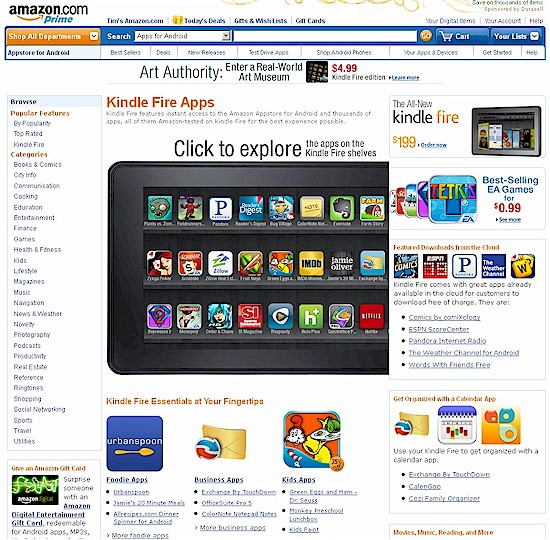
Amazon’s store beats any of the feeble "app store" attempts by other non-Google-approved Android device manufacturers by light-years. And with the 6.2.1 update, you can now even browse the Android Market web version instead of being automatically forwarded back to Amazon’s Appstore. But since the Fire isn’t a full-Android device, you can only look, but not download.
Yes, yes. The Android Market has many more choices when it comes to apps. This may be temporary, because Amazon is going to sell millions of these devices. So app developers may take more notice of the Fire post-December once the final holiday sales figures are in. That being said, Amazon has a review system like Apple’s and developers have to agree to allow Amazon the option to change the price of an application if they feel you’re charging too much or want to put it on sale.
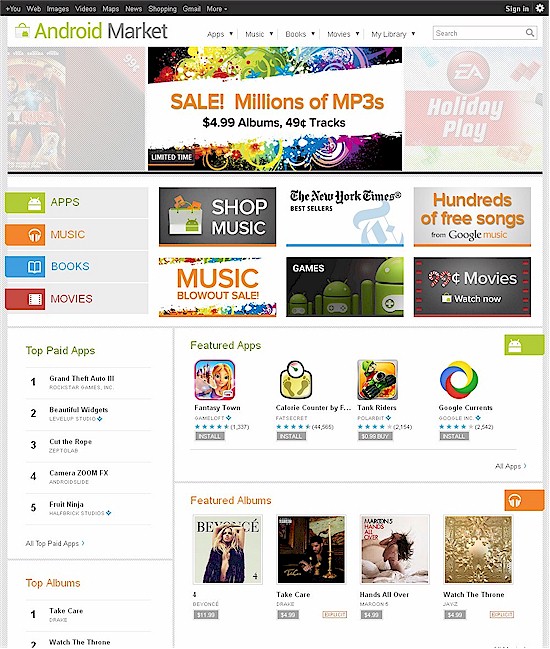
It’s hard to call a winner here, as one of the big reasons for being on Android is the review-process-free environment. But the lack of quality control in the general Android maket makes it hard to find the gems amid the crap. And there is a lot of app-crap in the Market.
That said, out of the gate, the Fire supports Hulu+ and Netflix very nicely, despite what you may have read in reviews. And while the Fire browser supports Flash, accessing video via TV network websites is just as frustrating as it is from any mobile device. And don’t forget Amazon’s own growing library of video content, which is increasingly looking more like Netflix’, at least for old TV series.
In all, the Fire has lots of popular apps available right now, with plenty more sure to come in the future. If you’re in doubt, just check Amazon’s Appstore for your favorite apps before you buy.
Browser
Since you’ll probably be spending a good deal of time with the Fire’s web browser, it bears a closer look. Amazon probably hyped its Silk browser a bit too much in the lead-up to the Fire’s launch. Silk’s cloud-accelerated pre-rendering feature caused some controversy. But worries about Amazon watching over everywhere you go on the web seem to have died down, replaced by complaints about how slow Silk is. (If you have any concerns about Amazon looking over your shoulder, check the Silk FAQ.)
Silk reminds me of Opera Mini, with the cloud-based rendering/acceleration on both browsers causing some interesting HTML generation on certain websites. For the most part, however, both browsers work well. But I’ve tried Silk both with and without its "Accelerate Page Loading" feature enabled (it’s enabled by default) and frankly can’t see much difference in speed. I’m not entirely sure though why Amazon felt it had to build such a technology, since the Kindle Fire doesn’t run over 3G, and doesn’t really need the speed boost.
On the negative side, if you want to use another browser, you currently won’t find any in Amazon’s Appstore. But swinging back to positive, if you can find the APK files, the Fire will let you sideload them. Check this Liliputing article for the how-to.
Closing Thoughts
Amazon’s first tablet is a good first effort from a company that has shown it is willing to go the distance to get to where it needs to be in media-consumption devices. And make no mistake about it, Amazon is playing to win and aiming squarely at Apple.
Amazon has played some areas cautiously, like the app review process, and took some risk in others, like the UI. The risks overall were good bets, although Fire’s user interface really needs some more tweaking to make it smoother and more responsive.
In the end, if you are trying to decide between buying the Fire versus a "true" Android tablet, I’d definitely consider the Fire. For $200 it’s a solid device, with Amazon’s huge infrastructure and content partners behind it, a much better value than cheap no-names and a hell of a lot easier than searching for a $100 HP Touchpad and then trying to install replacement firmware on it.
