Introduction
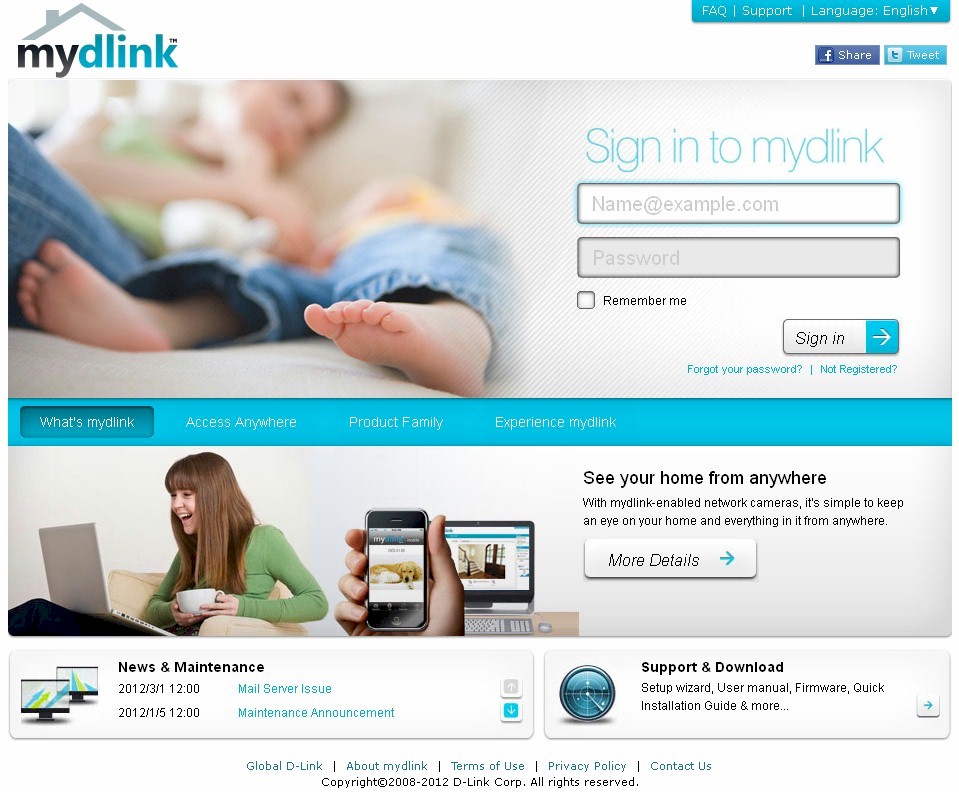
| At a Glance | |
|---|---|
| Product | mydlink [Website] |
| Summary | Cloud portal for D-Link cloud-enabled devices |
| Pros | • No router port forwarding or dynamic DNS required • Web and iOS / Android app access |
| Cons | • No documentation of DIR-605L cloud features • Slow response times • No remote admin access for router |
D-Link launched mydlink.com about three years ago at CES as a cloud portal for managing a wide range of home monitoring products. Many of those products never shipped, but the mydlink site lived on as a remote access and management portal for D-Link’s expanding line of networked cameras.
With the quiet announcement of the DIR-605L Cloud Router at this year’s CES, it looks like mydlink.com may finally get to play a more expanded role. I just posted the performance and (non-cloud) feature review over on SmallNetBuilder. In this review, I’ll be taking a general look at mydlink.com and then focusing in on what it brings to the the cloud for the 605L.
Setup
The opening screenshot above shows mydlink.com’s home page. Its attractive design belies its first weakness, which I discovered when I had trouble opening an account via the 605L’s built-in registration feature. So I hit mydlink.com, clicked the Not registered? link under the home page’s Sign In button and got the page below.
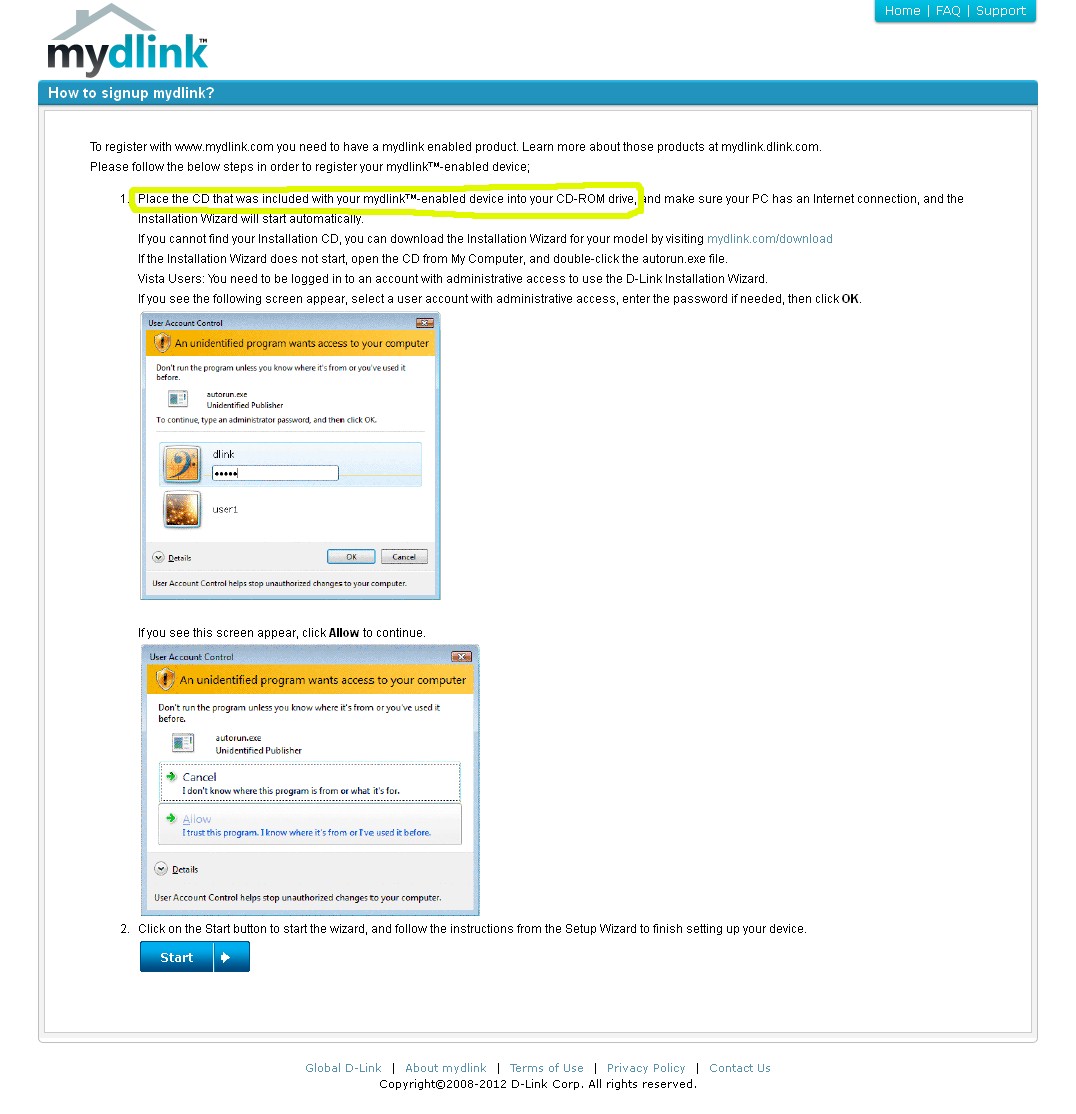
How to sign up for mydlink
Since the 605L doesn’t come with a CD, this page obviously hasn’t been updated. The 605L has mydlink registration built into the startup wizard you see every time you log into the router.
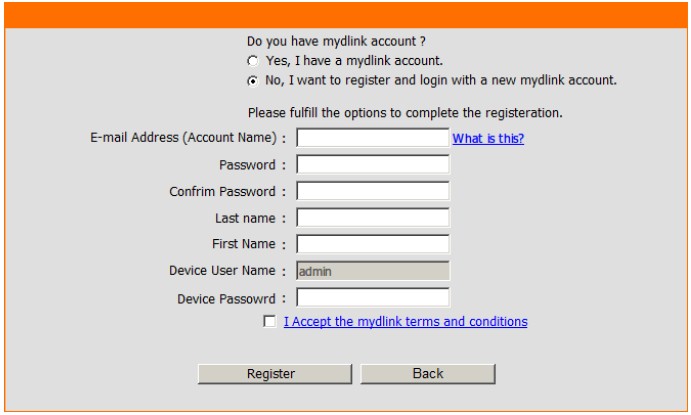
DIR-605L built-in mydlink registration
Fortunately, I had also procured D-Link’s latest mydlink cam, the DSC-942L, for review. But when I ran the included CD, I still got a cryptic Passwordis invalid (sic) popup and couldn’t register an account. On a hunch, I changed the mydlink password I was trying to use from a combination of letters, numbers and non-alphanumeric characters to letters only and was finally allowed to register. It would have been great if the error message had told me that "special" characters are verboten or that this requirement was noted somewhere in the documentation.
Once your mydlink account is created, the IP cam CD-based wizard automatically registers the device with the cloud. With the CD-less 605L, the registration is also taken care of once you save the settings.
Note that account creation and device activation can be done only from mydlink enabled devices. I suspect this is due to the nature of the connection between the devices and the mydlink cloud. Since they require no port forwarding or UPnP support in the router(s) they are attached to, the devices must open the connection.
The connection is quite robust, since it successfully negotiated the barriers of my main router’s NAT firewall and another in my ADSL router. Once up, communication between the mydlink portal and the devices stayed up without a hiccup.
I had two devices registered to the mydlink portal: the DIR-605L router and DCS-942L camera. And that’s what I found when I logged in. Since we’ll be doing a separate review of the DCS-942L, I won’t spend too much time on its mydlink features. But I will say that they don’t include the ability to record or even start/stop video recording. Snapshots can be taken from both the web interface and ioS/Android apps, but they are stored on the device you are using to access mydlink.
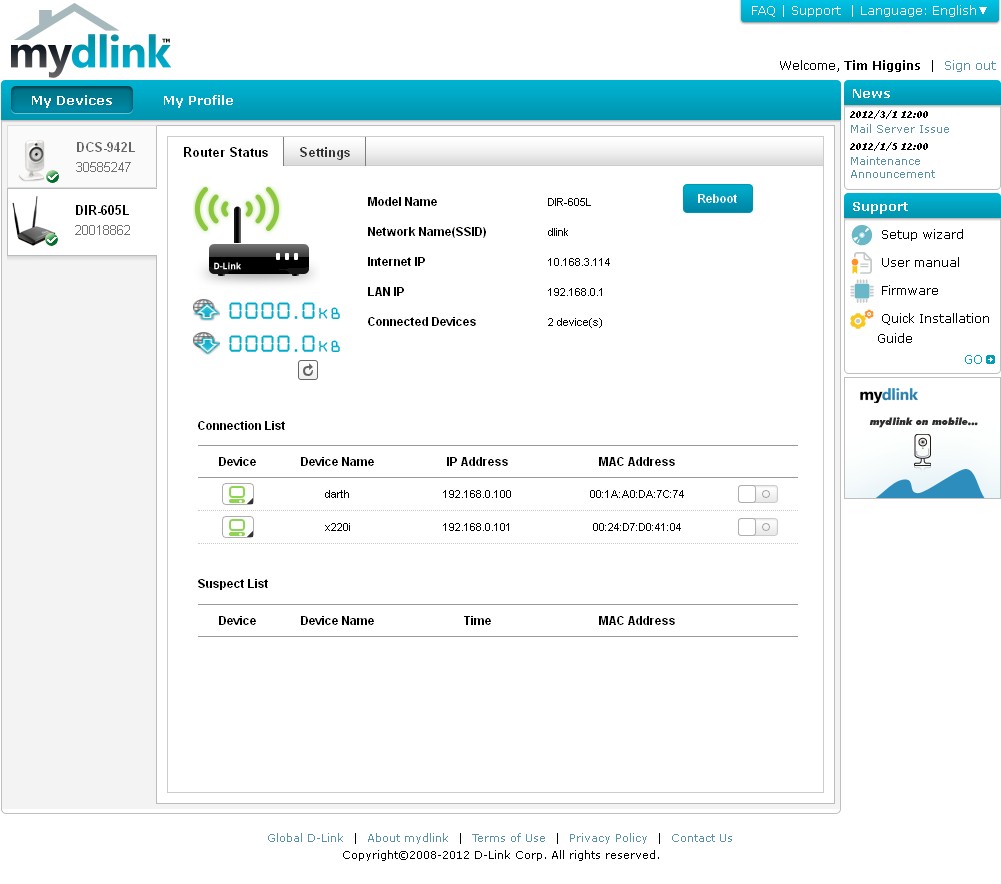
DIR-605L built-in mydlink registration
The My Devices view shown above combines into one screen information that is available on separate screens in the apps. The router up and downlink speeds are zero because no traffic was running through the router when I took this shot. Even if there had been traffic, the readouts don’t auto-update—you need to hit the little refresh button below the downlink readout.
In Use
Clicking on a Device icon on the Router Status tab brings up a Visited history button that, when clicked, displays the view shown below. You get only the 20 latest entries with no way to request more. I’ve asked D-Link where this information comes from and will update this when I get the answer. I suspect it’s from the device’s browser history, since the DIR-605L doesn’t log web traffic, at least not that’s visible in the saved logs or web log page.
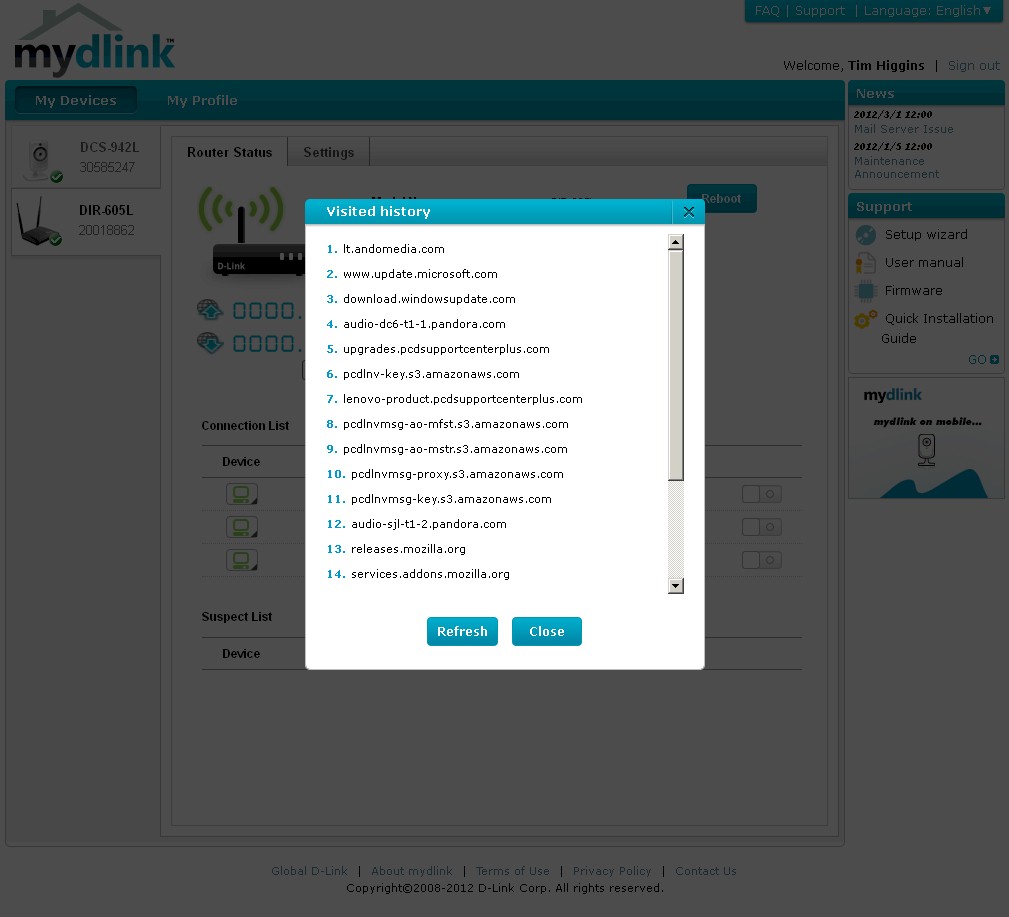
DIR-605L mydlink Device Visited History
It’s interesting that the Visited history view in the iOS app provides a much longer list of visited sites.
The little switches on the right side of each device’s line are used to block and unblock device access. The screenshot below shows that when you block a device, its name disappears! So you better write down the MAC address to figure out which switch to flip if you want to unblock a device!
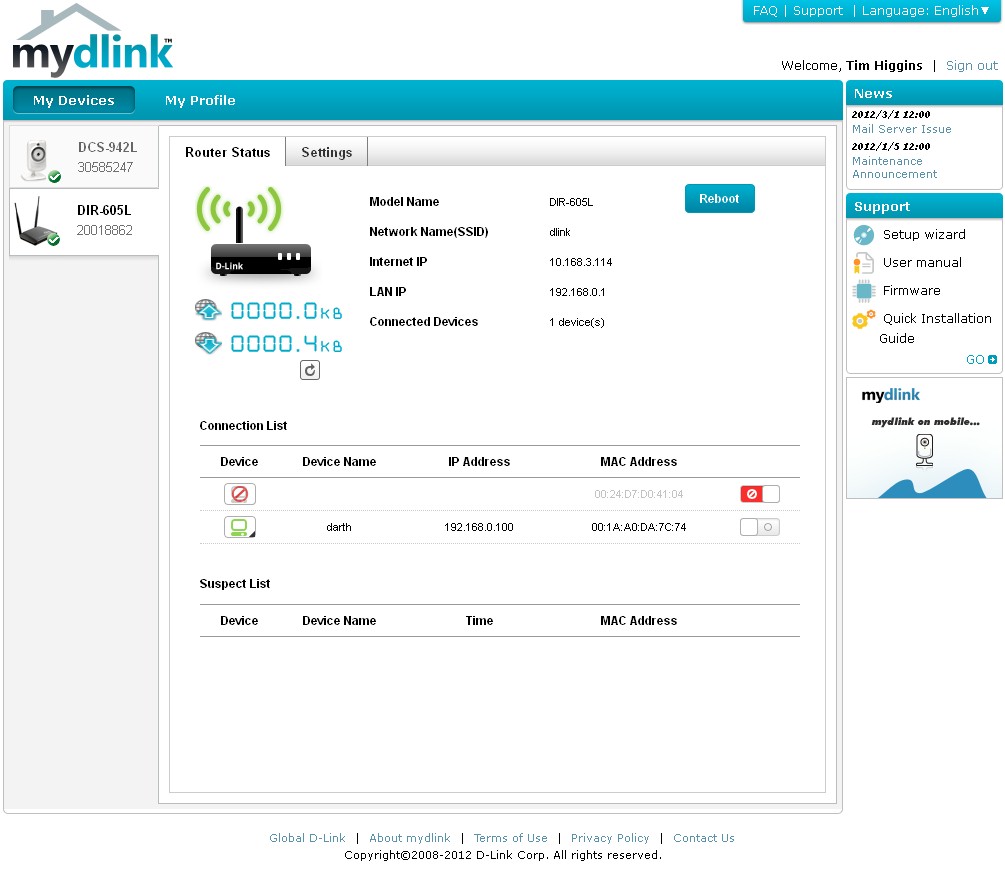
DIR-605L mydlink blocked device
Note that a blocked device doesn’t get redirected to a screen saying it’s blocked. In fact, blocking a device puts its MAC address in both the 605L’s MAC address and ACL filter deny lists. So the device is completely disconnected from the router, even losing its IP address!
I asked D-Link what a device has to do to get put into the Suspect List, and I’ll update when I find out. I tried running a few failed wireless authentications, but that didn’t seem to do it.
The Settings tab shows the very limited administration features available via mydlink. Pretty much all you can do is change a few wireless settings, select a few email notifications and enable remote access for the DIR-605L. You can also force a router reboot from the Router Status screen. Note that the Graphical Authentication and IP Allowed to Access options available in the router’s admin interface are not exposed here.
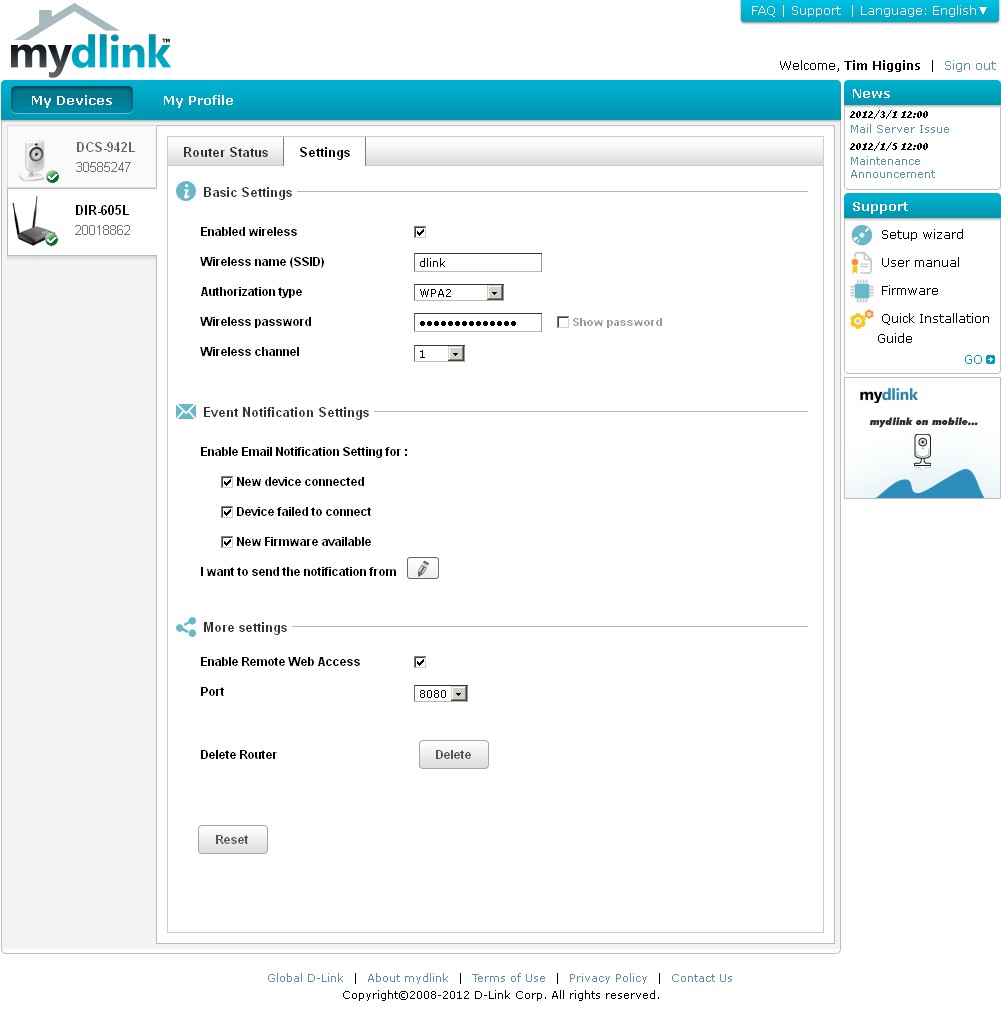
DIR-605L mydlink settings
The Event Notification Settings is kind of squirrely. Given that you are logged into a hosted portal, I assumed that D-Link would take care of delivering notifications via its own SMTP server. Apparently not. You have to use your own SMTP server, selecting from a strange mix of options shown below. The Others option shown lets you select SSL-TLS, but doesn’t let you specify a No Authentication option and forces you to enter a username and password. At any rate, I couldn’t get it to work with my SMTP server, so could not test alerts.
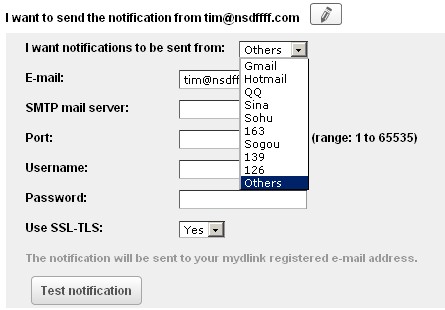
DIR-605L mydlink Event Notification SMTP selection
There are other slight differences in the web and app information and controls. Click through the Gallery below for some shots of the ioS app and a few of the Android. There are also a few more screens showing the DCS-942L IP camera live feed and Settings pages. Again, we’ll get into the 942L in a separate review.
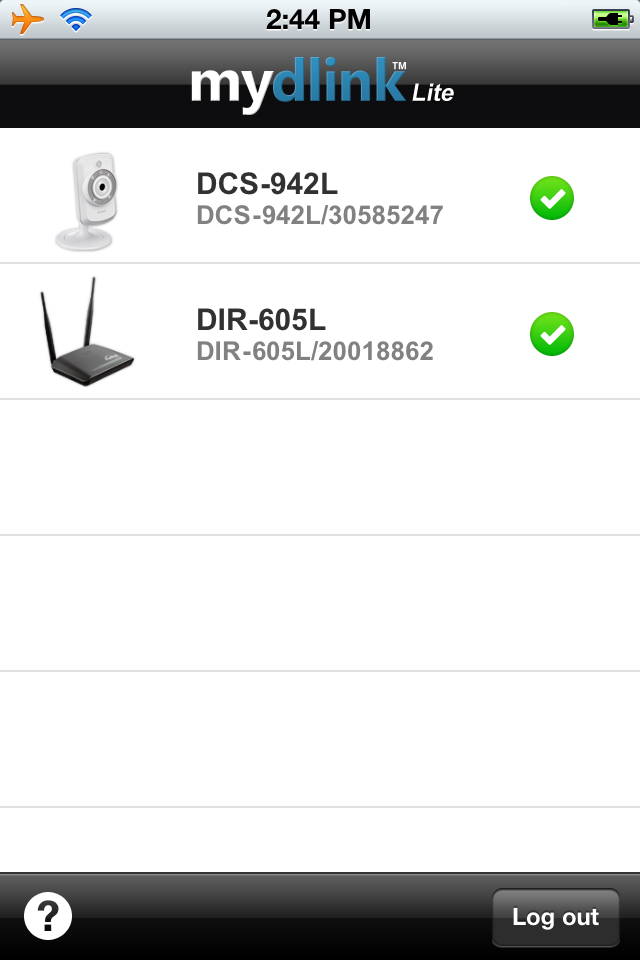
Landing page of the iOS app
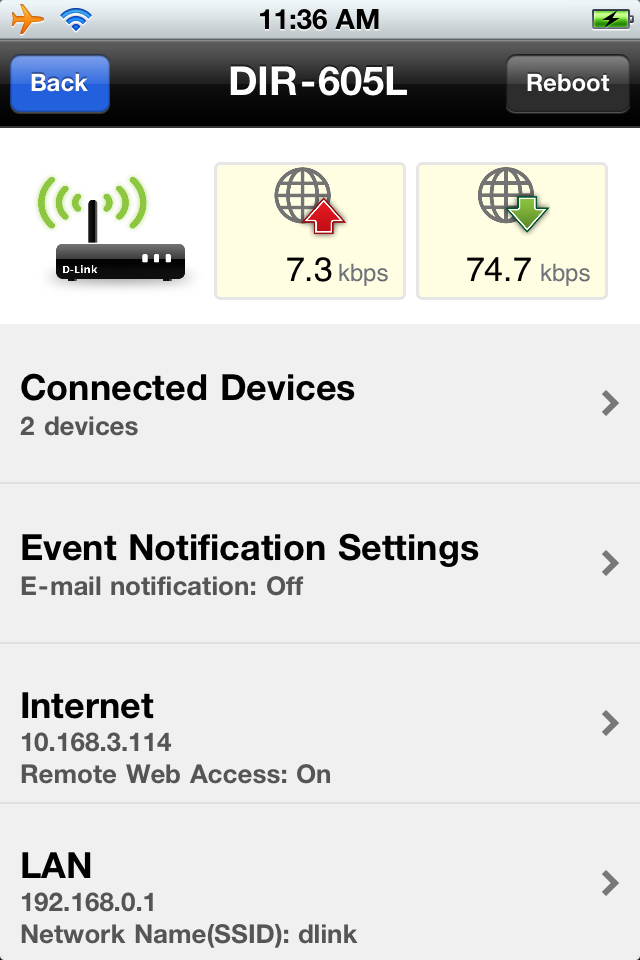
DIR-605L main page in the iOS app
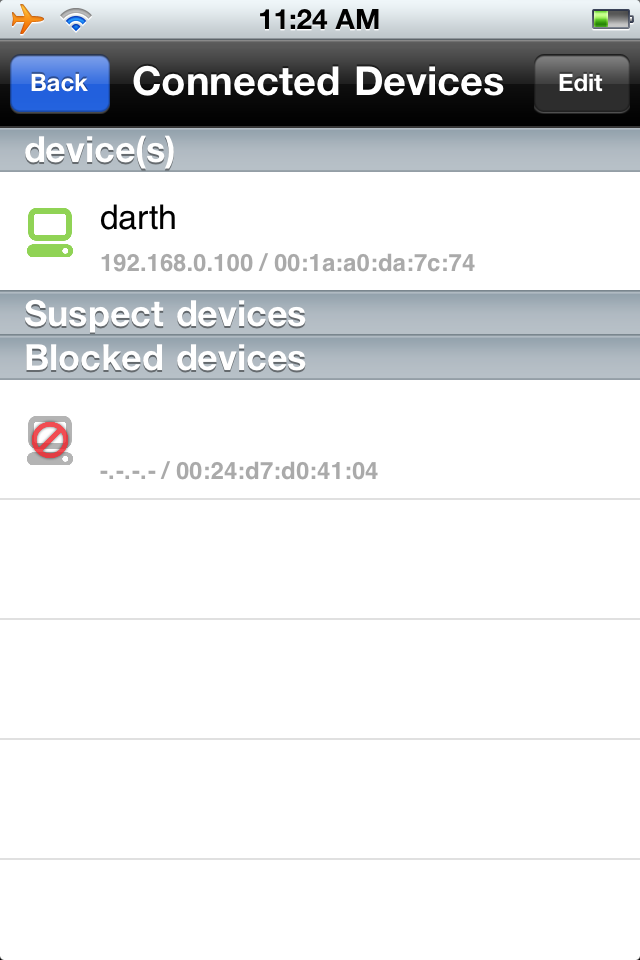
iOS app connected devices view
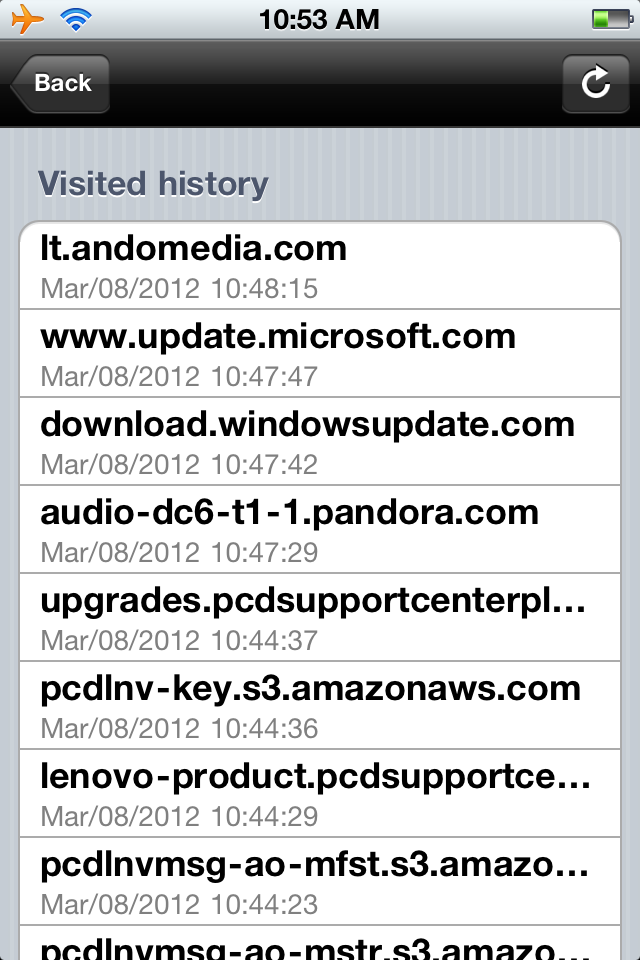
Tapping a device brings up its site visit history. The list here is much longer than you get in the browser interface
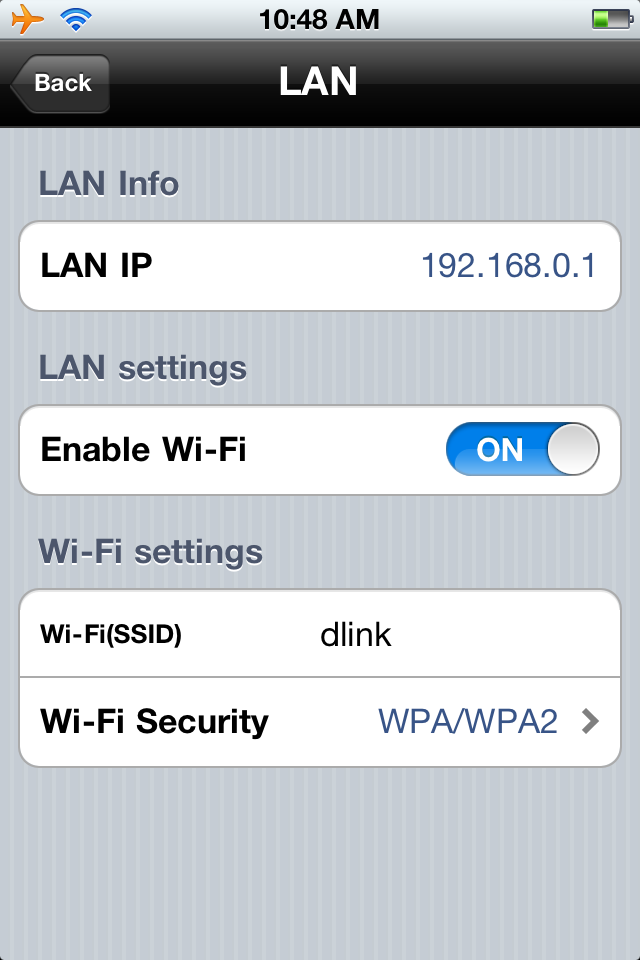
iOS app LAN settings
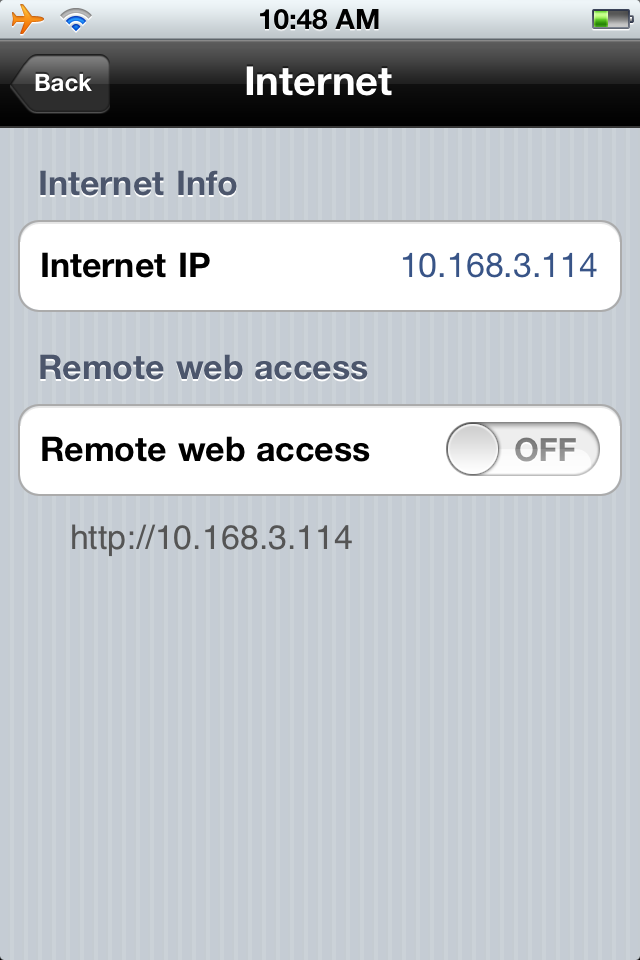
iOS app Internet settings. When you enable web access you can set the access port
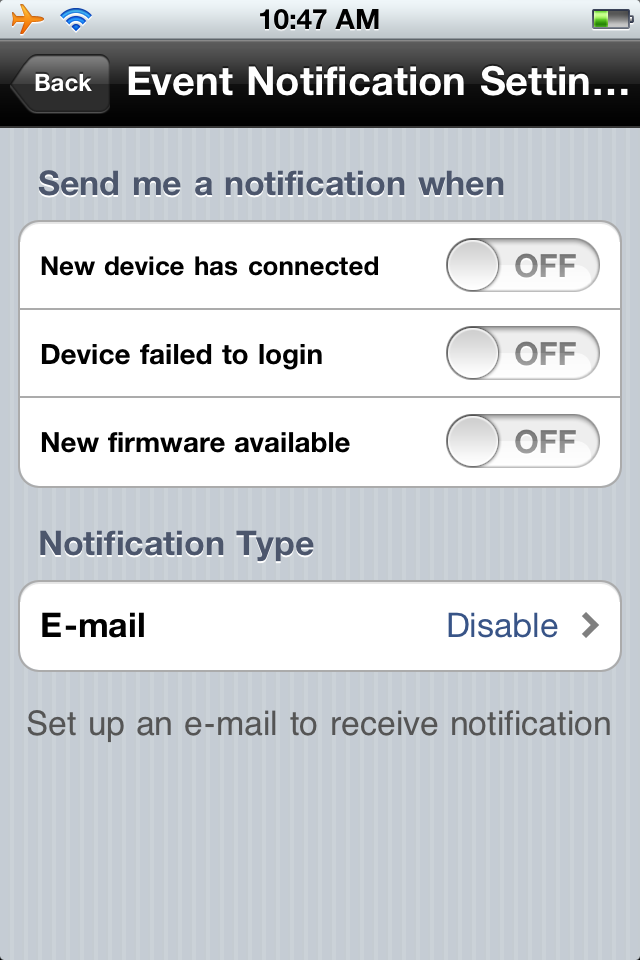
iOS app Event notification settings

Landing page of the Android app. This screenshot is from an ASUS Transformer tablet, which was forced to use Portrait orientation.
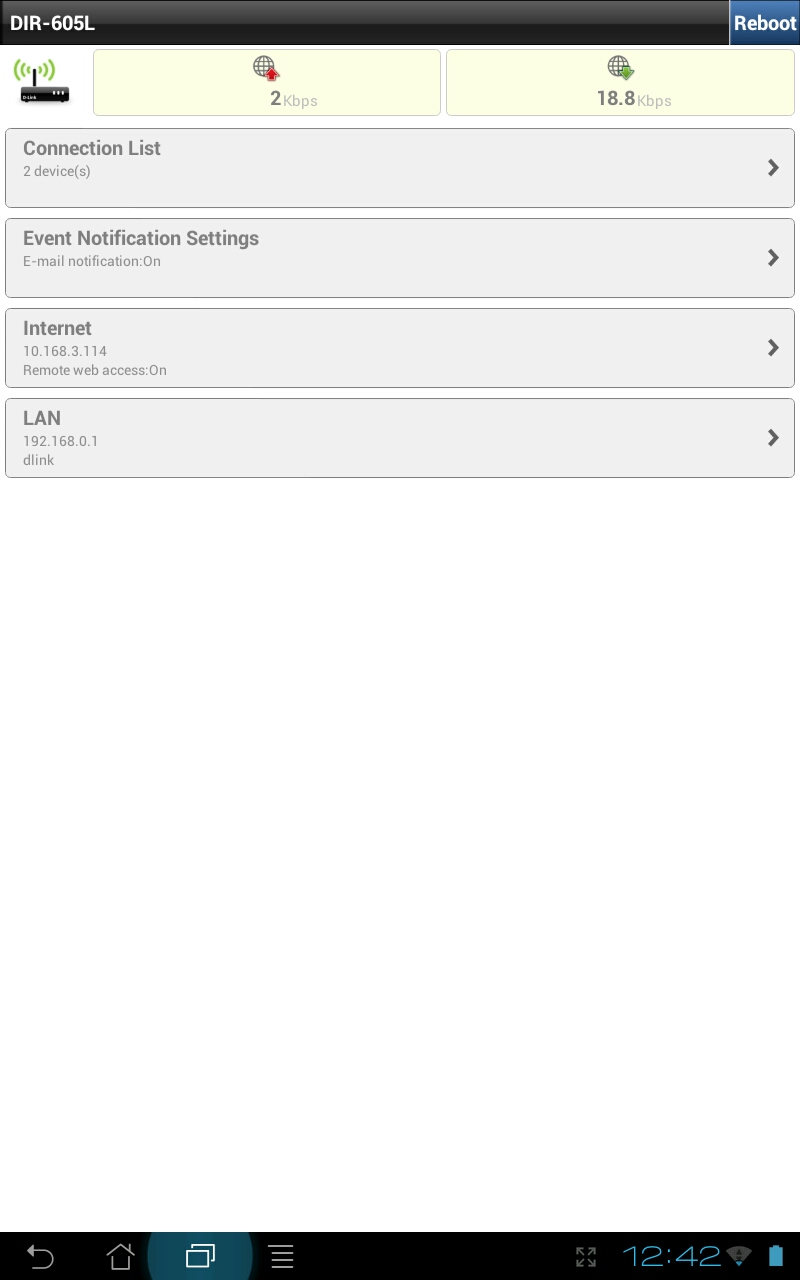
Android app connected devices view
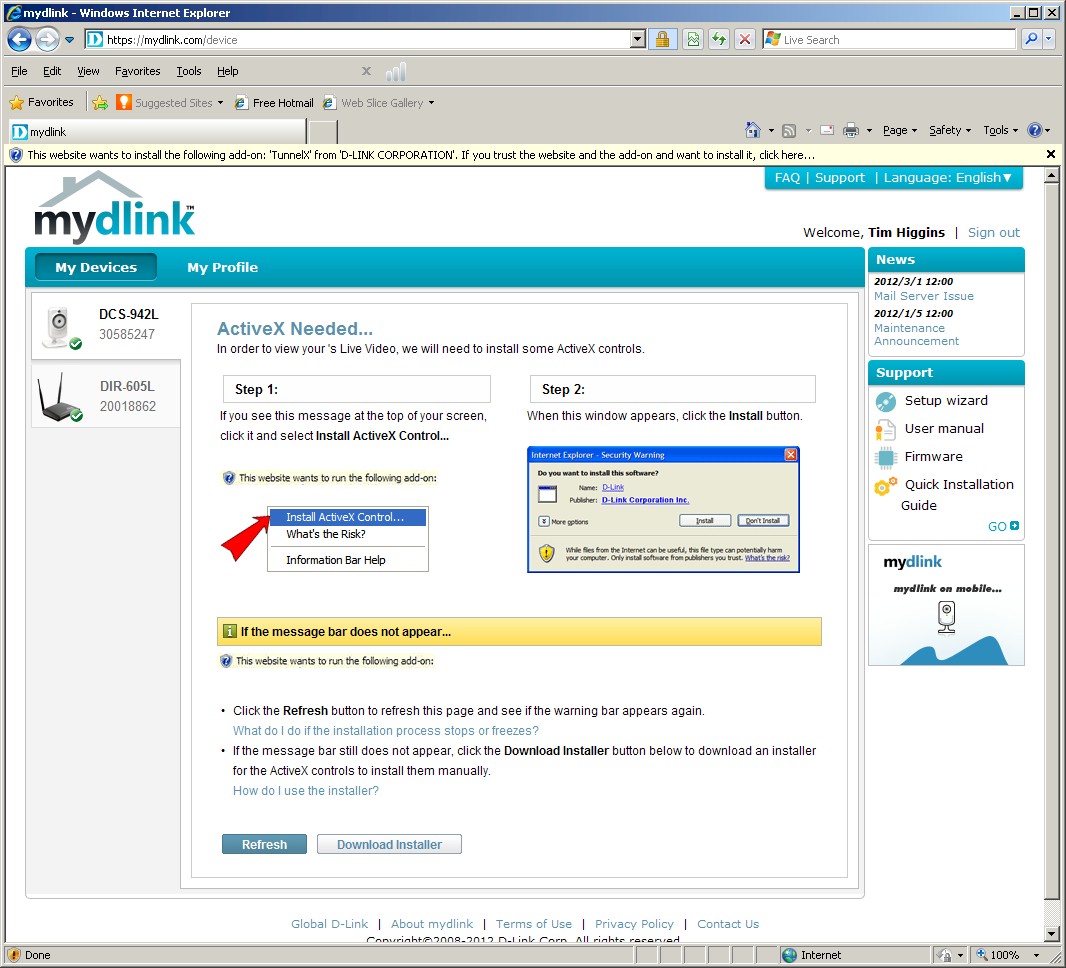
I had to click through about four of these screens the first time I accessed mydlink.com with IE 8.
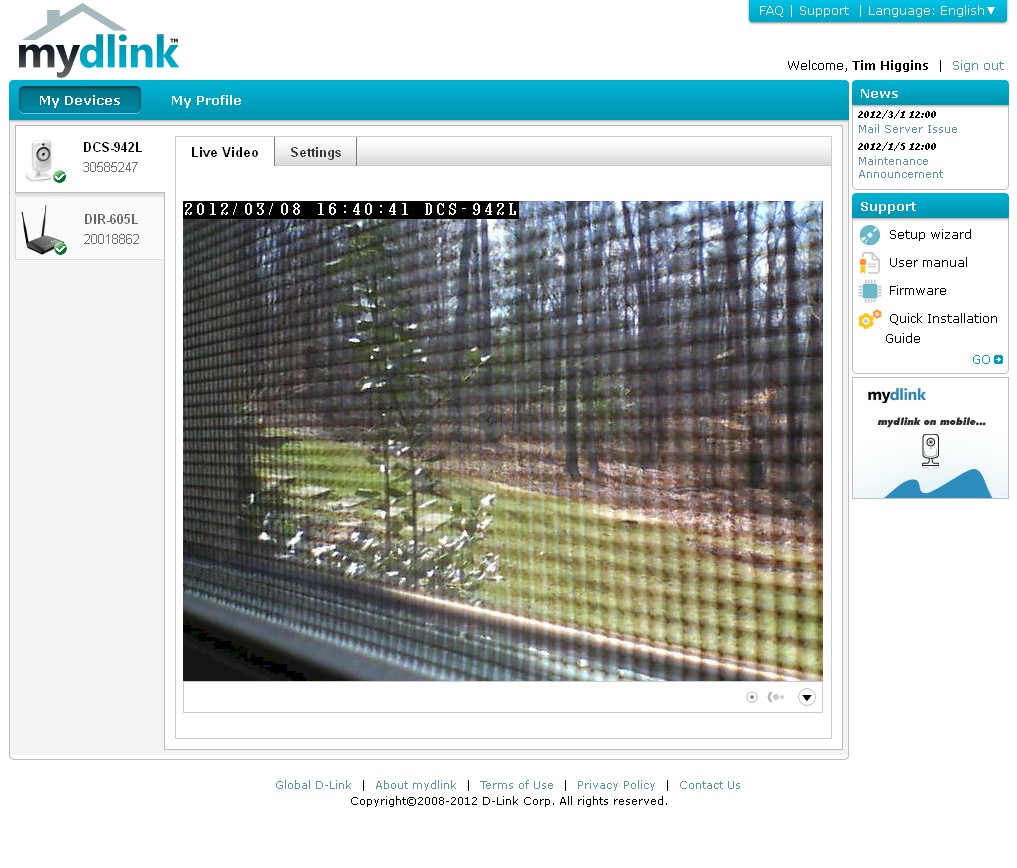
Live video feed from the DCL-942L cam. The grid is a window screen, not anything wrong with the camera.

DCL-942L cam settings page. Clicking Advanced Setting redirects you to the non HTTPS built-in camera admin server

The DIR-605L FAQ don’t explain any of the router settings.
I didn’t play much with the Android version, which I loaded on an ASUS Transformer tablet running the ICS update. The app is obviously designed for a smaller screen and demands a portrait orientation of the tablet. The iOS version was tested on a 4th generation iPod Touch running iOS 5.0.1. It ran ok for the most part, but crashed to the Home screen a few times during the short time I used it.
Security
The mydlink.com landing page before you log in is not secured and you don’t see an HTTPS indication until after you log in. I expect that the login is secured, but the way it is now doesn’t provide the assurance it should that your connection is secured at login.
After login, I was confused by FireFox 10’s address bar security notifications. I haven’t liked FF’s hiding of the URL protocol information (http://, https://) and with the mydlink site, FF seemed inconsistent in its indication of the browser security status. After checking with Chrome and IE 8, however, I’m pretty comfortable that your connection is secure while you are on the site itself.
But when you are passed to the device’s built-in admin server, as happens when you click the Advanced Settings button on any of D-Link’s IP camera Settings pages, your connection is no longer secured. This is because neither the cameras nor the DIR-605L router support HTTPS admin.
I initially was able to connect back to the DCS-942L’s admin pages by clicking the Advanced Settings button. But when I tried it later on, all I could get was the screen below. The camera was wirelessly connected to my main router instead of the DIR-605L. But that shouldn’t matter since the 605L isn’t required for mydlink access to the camera.
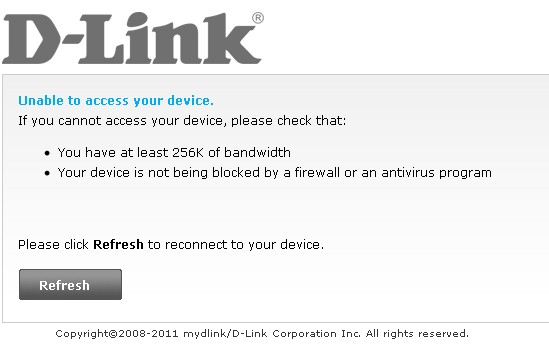
DCS-942L failed connection
Closing Thoughts
I hope D-Link plans to add more cloud features to its DIR-605L. Because the set that it has right now, while showing proof of concept, isn’t very impressive. The Event Notification setup should be completely automatic with no futzing with SMTP settings required and many more notifications are needed.
The Visited history feature is a good start, but would be better if it could be filtered to show only attempts at viewing blocked sites and viewed at a summary level of access counts per site. And all the router’s cloud features should be documented somewhere, especially describing how a device gets into the "Suspect devices" list.
On the camera side, D-Link also has to step up its game by offering still and video storage in its cloud. They could differentiate themselves from newcomers like Dropcam by offering a small amount of video storage for free and charging if you want more.
Among router manufacturers, D-Link has the "cloud router" field to itself right now. But NETGEAR has already announced its intent to develop app-based routers, which are sure to include cloud features. And while Cisco has been characteristically mum about its app/cloud router plans, I can’t believe they would sit out the next step in consumer router evolution.
At least if you want to play with the cloud features that D-Link has right now and monitor its progress as it develops more, it won’t cost you a bundle. But if you’re happy with the router you have and have something else to do with the $50, I’d let D-Link warm up the water more before jumping in.
