Introduction
Updated 1/13/2011: Updated D-View Cam info

| At a Glance | |
|---|---|
| Product | D-Link Wireless N Network Camera (DCS-930L) |
| Summary | Inexpensive Wireless IP Cemera with motion detection and remote web access |
| Pros | • Low cost • 802.11n wireless • Good quality video, including low light • Audio monitoring |
| Cons | • A few quirks • Recording not built in • Motion detection setup can be finicky • No MacOS setup or mgmt / recording support |
Over the years, I’ve had an occasional need for a security camera to watch over my house. I’ve checked out a few cameras, but found that the inexpensive units on the market were really no more than toys that weren’t suited for 24/7 deployment. But times change. These little security cameras are getting better, adding more features as their prices continue to fall.
In this review, I’ll check out the
The 930L consists of a camera unit and a swivel stand along with the power cord. In use, the camera barely registered on my
On the front, you can see the lens, a microphone opening and a LED that is used to signify startup network status and activity (optionally). On the back panel (Figure 1) you can see a 10/100 Ethernet network port, power connector, reset button and a WPS button for easy wireless security configuration for those with compatible basestations.

Figure 1: DCS-930L Back Panel
Setup
Even though the box for the 930L advertises "support" for MacOS users, when you insert the included setup CD and read the installation instructions, you’ll find that installation is strictly
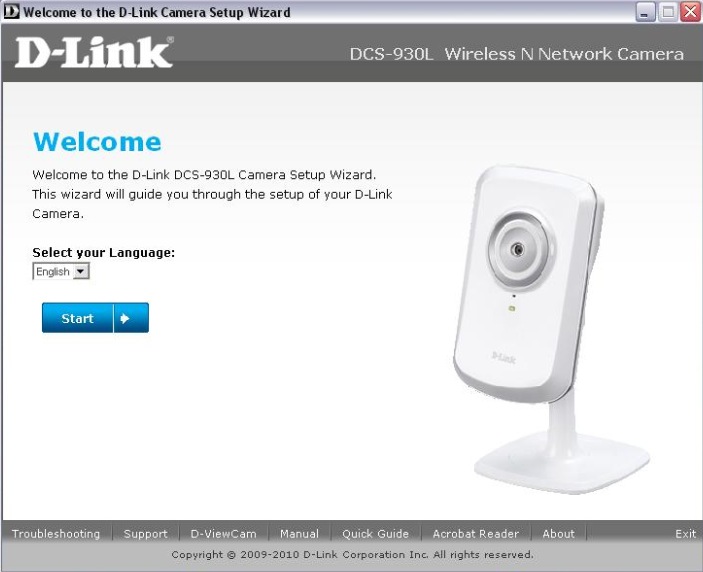
Figure 2: DCS-930L Setup Wizard
The main purpose of the Wizard is to configure networking and set up an account on
As I started configuration, everything was going smoothly. A
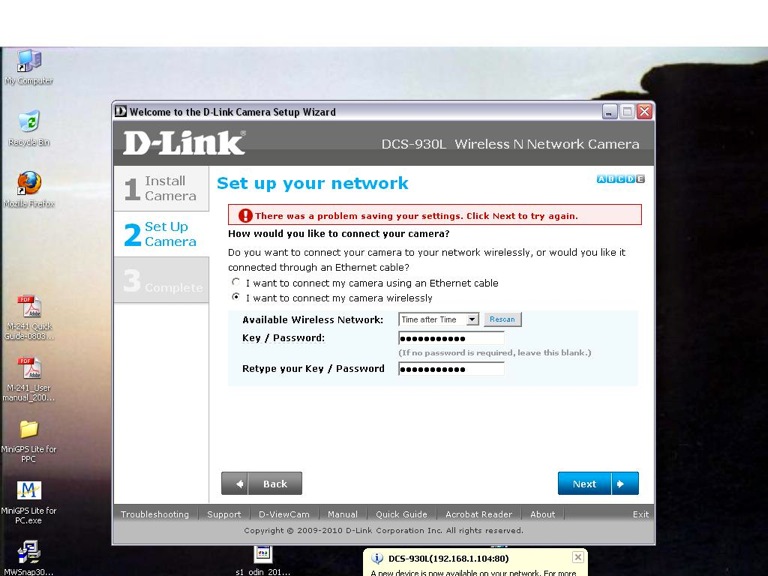
Figure 3: DCS-930L Wireless Setup Error
With not much of an option, I chose to continue on with using a wired connection. Once your configuration is complete, further setup can be accomplished via a web browser so I connected with my browser and returned to the wireless setup. There’s where I found out what had happened with the original attempt at setup. Figure 4 shows the browser view for wireless configuration.
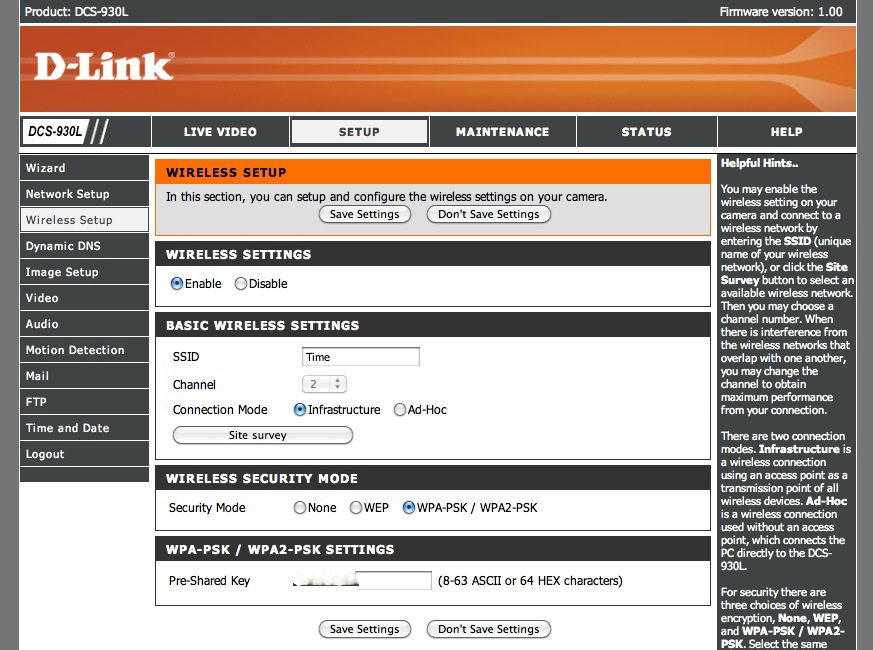
Figure 4: DCS-930L Browser Interface to Wireless Configuration
It may be a bit hard to see in this
I have it “fuzzed out”, but this screen also shows my wireless network
In Use
Once the initial setup is complete, non-Windows users can connect to the camera via web browser to use and configure it further. It appears that the only
Figure 5 shows the initial
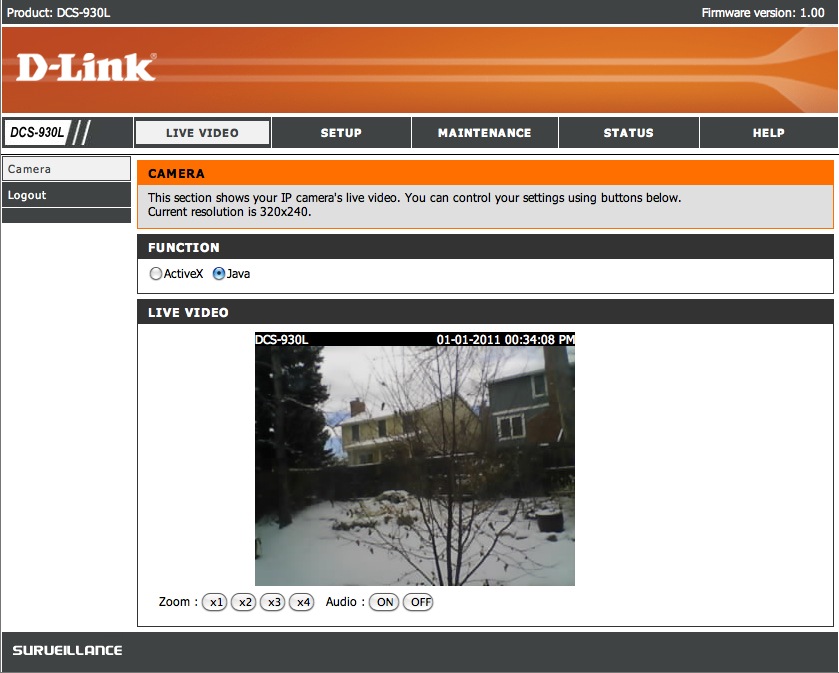
Figure 5: DCS-930L Live Video View
In this case, I have a 320×240
At the bottom of this window, you can see buttons for (digital) zooming in on the image and controlling audio (on/off). These worked fine, but the zooming was just a pixel replication so it was not terribly useful.
It’s a bit hard to see in this
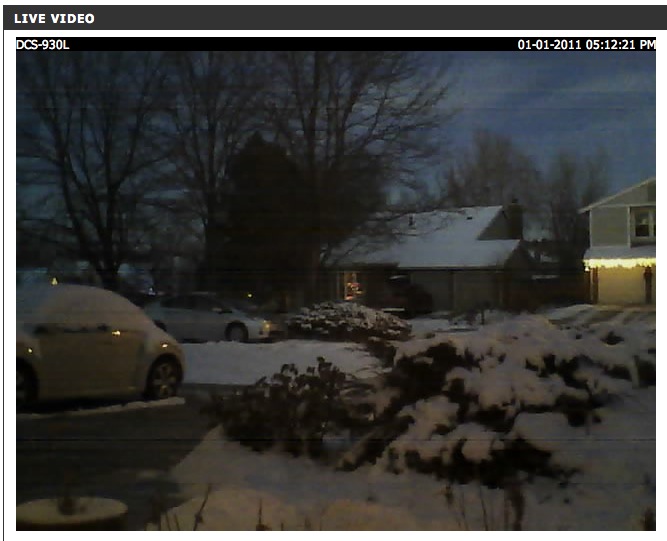
Figure 6: DCS-930L Low-Light Capabilities
The audio quality coming from the camera was OK and sufficient to listen to conversations near the camera.
I won’t have space to cover every item in the configuration menus, but there are options for creation and maintenance of individual user accounts, updating the firmware, permanently turning the blinking LED off, setting the time, etc.
I will cover some of the more interesting features, though. First, I set up a
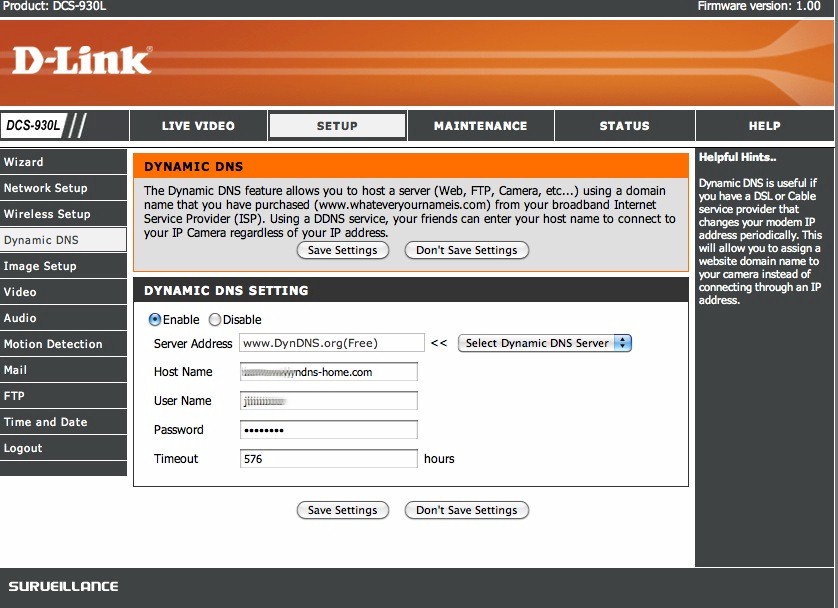
Figure 7: DCS-930L Dynamic DNS Setup Menu
Support is provided for several different external services and once I had my info entered, it worked fine. To use the camera outside your home network using this method, you’ll be responsible for doing the
The next item of interest was
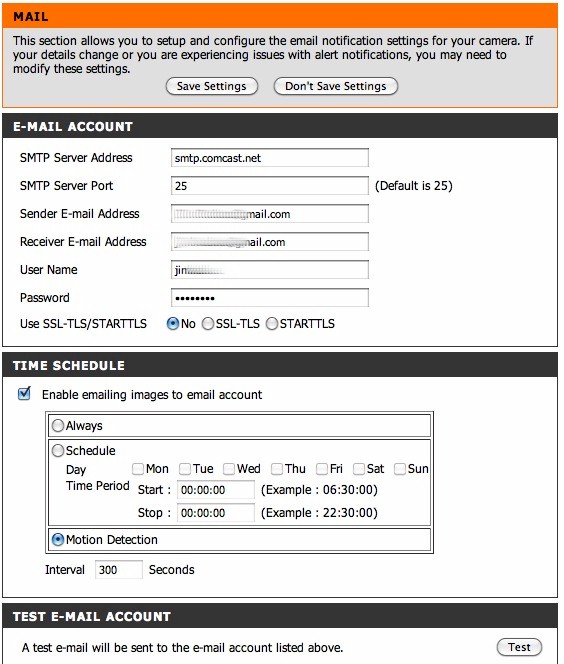
Figure 8: DCS-930L Email Setup
You can see in this screen that the camera can be set up to periodically email images regardless of motion on a
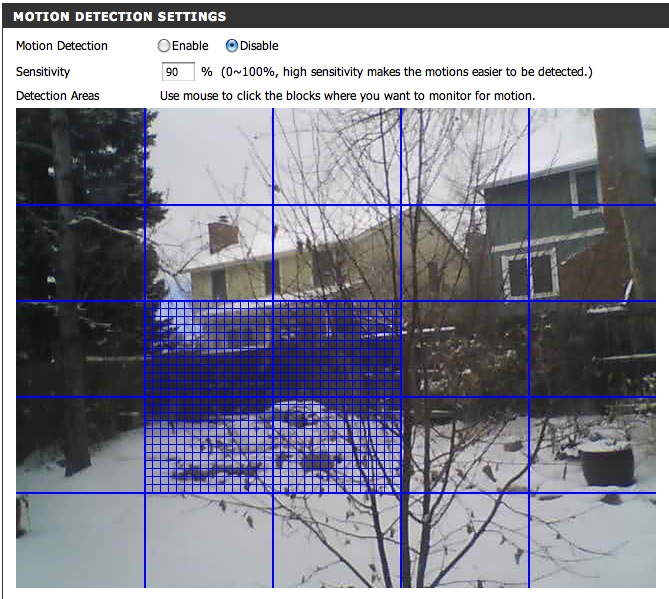
Figure 9: DCS-930L Motion Setup
I found that this feature worked, but selecting the right sensitivity for all occasions was a bit of a challenge. When I first set the camera up, a light snow was falling, so I had to turn the sensitivity way down to prevent getting inundated with email alerts. But when the snow stopped, I had to turn it back up or else I wasn’t getting any detections.
I also had a number of false alarms as shadows moved across the image during the day. So, this feature worked but if you are planning on using to view an outdoor scene, be prepared to get a number of
Another problem I saw with the
Note that you can also set the box up to FTP image events to a specified server using much the same type of parameters as for email. But be aware that the emailed or FTP’ed image does not have a
Updated 1/13/2011: Updated D-View Cam info
One thing the camera can’t do is record video directly. D-Link includes a copy of its D-ViewCam software on CD, which supports recording directly from the camera to a local hard drive or NAS, triggering motion detection, setting recording schedules and setting e-mail alert notifications. The software will do all this for up to 32 cameras.
D-ViewCam requires Windows XP pro SP3 / 2003 / Vista SP1/ Win 7 and I’m a MacOS guy. So it didn’t do me much good. Also note that the CD doesn’t install the application by default.
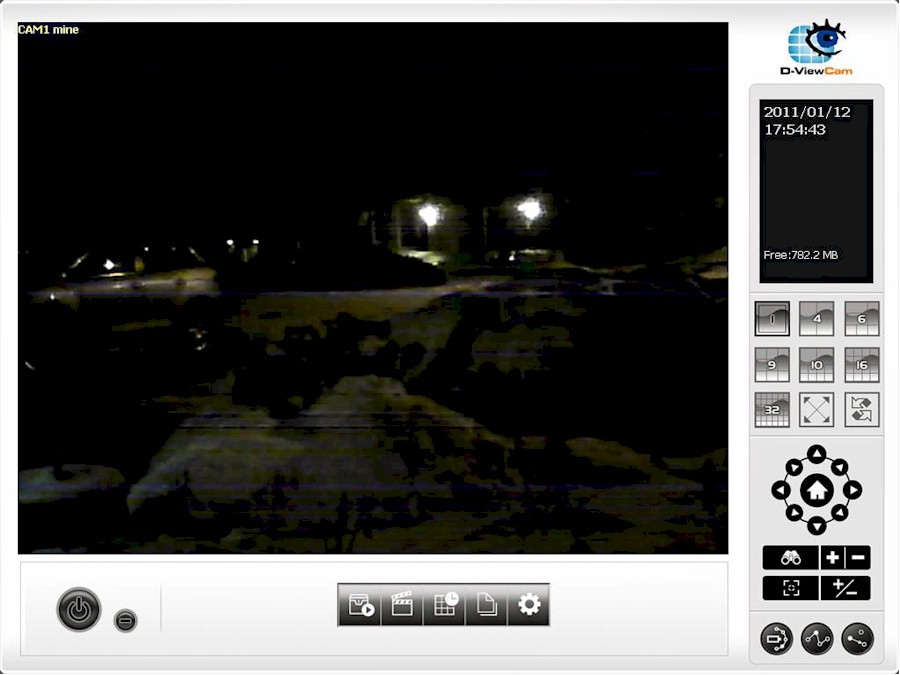
Figure 9a: D-View Cam screen
D-ViewCam appears to be geared toward management of many cameras and supports many different models (note the controls for pan/tilt/zoom). It allows the operator to switch among cameras or view several on screen at once. The app has a distinct business feel and isn’t as user-friendly as the web-based view. So unless you really need camera recording you probably won’t use it.
You can download a copy of the User Manual to explore further.
Remote Access
It’s all
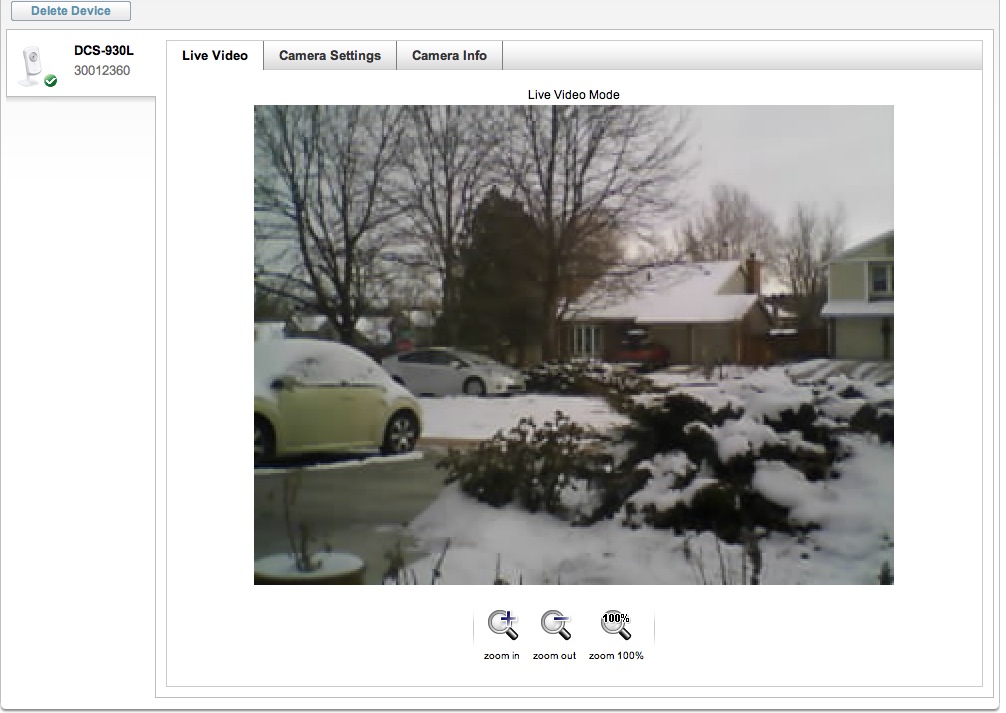
Figure 10: DCS-930L Remote camera access via mydlink.com
This feature worked well and was easy to use. The site also tunnels back to the web server on the camera itself, allowing you to remotely change any setting that you could change locally. And there’s also support for camera access
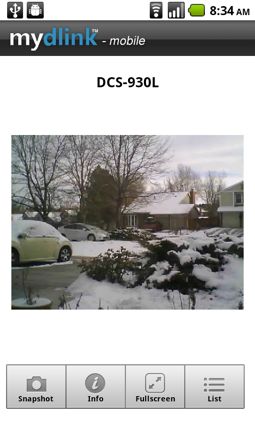
Figure 11: DCS-930L Access via an Android Cell Phone
This looks pretty good except for one problem. I could only get it to work when connected to my local network. Whenever I tried to access via the cell network, I’d get a timeout when trying to stream video. The app would log in properly and see my camera, it just couldn’t get video.
I had the same issue when using the iPhone version of the app so there must be something about my network setup that the phone apps don’t like. Or maybe my cell carrier doesn’t allow apps to stream video for bandwidth reasons.
Accessing the camera’s standard web page won’t work on any device that doesn’t support Java, which included my smartphone. But you can grab still shots via a documented
Under the Covers
It’s pretty clear that this little camera is based on a Linux stack.
Whenever I get a new device on my LAN, one of the first things I do is a
So, what did I find? The Linux kernel is version 2.6.21 and like most of these consumer-level embedded devices busybox is used for utilities. The processor is a
Be careful about who you let access your camera over the LAN because I found a number of passwords in the clear including credentials for my Dynamic DNS account, the private HTTPS key plus a username and password to a
I also noticed a comment in the startup scripts indicating that the Telnet daemon was being started up for debugging purposes, so maybe someone forgot to turn it off for production? After poking around for a while using the Telnet interface, I would always get disconnected and could not
Closing Thoughts
I liked this little camera even though it had a few bugs, and some quirks. But for $80 (street) IP camera, it worked pretty well. It is missing a few features such as the ability to record a video stream directly from the camera and it has no IR illumination for
I wouldn’t use this unit for guarding Ft. Knox, or maybe even the local grocery store. But for casual home monitoring, it will do the job and the price is right.
