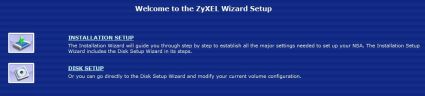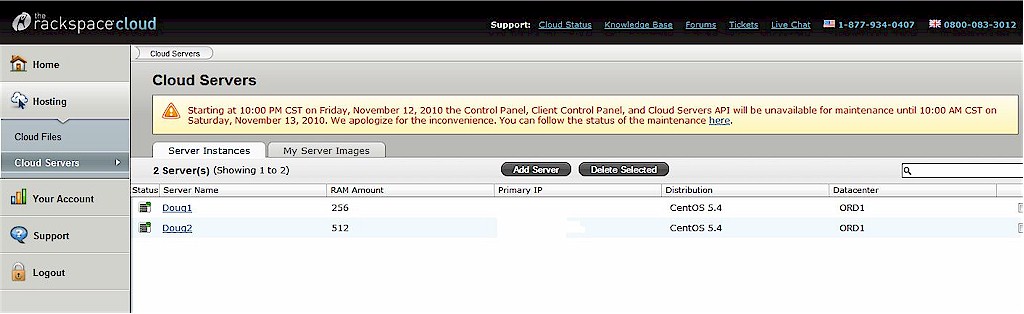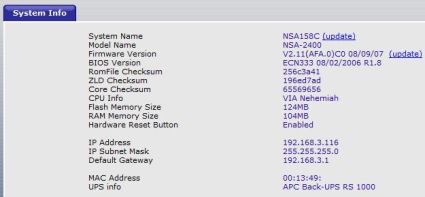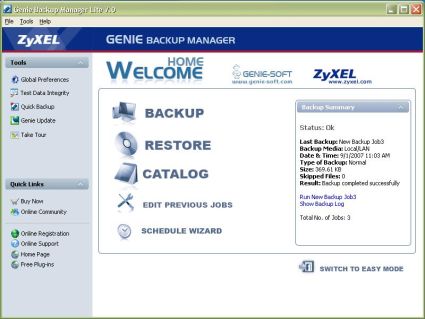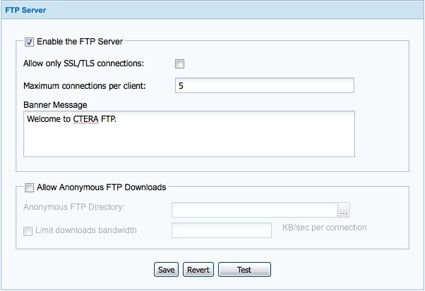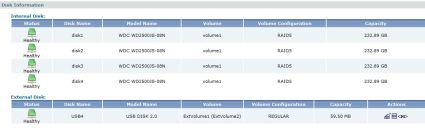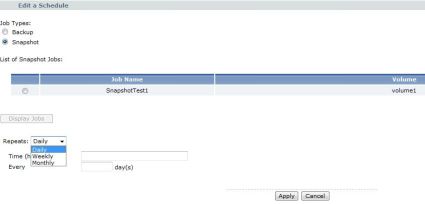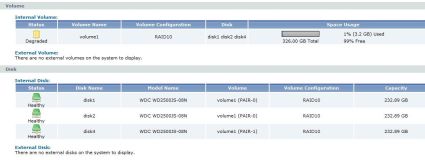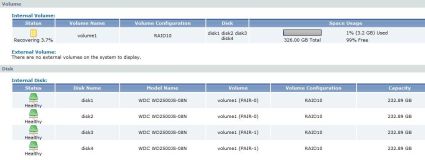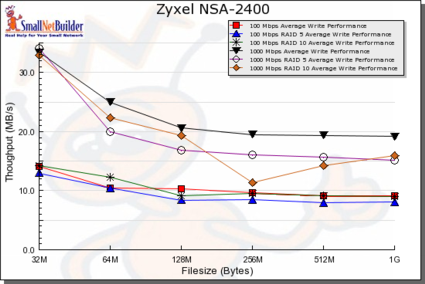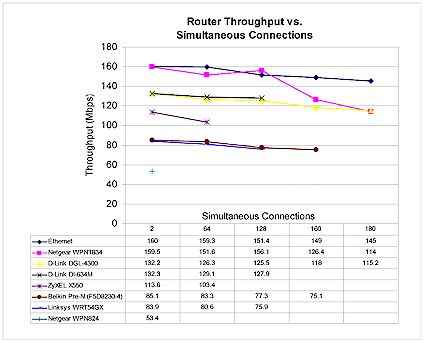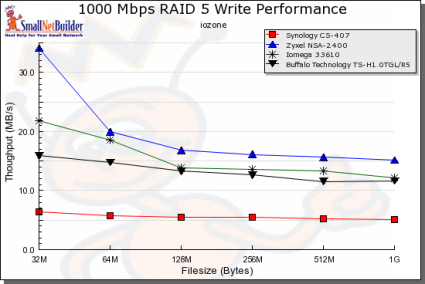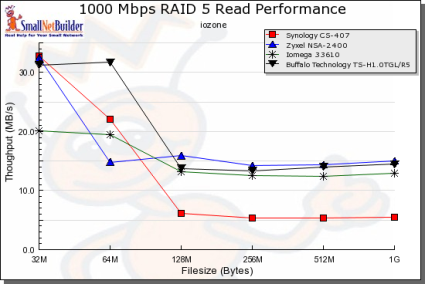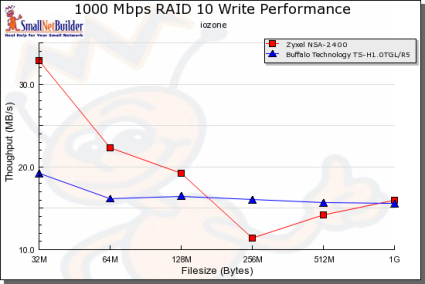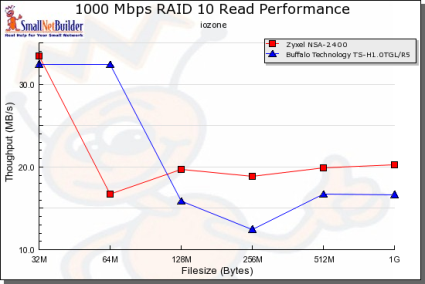Introduction

| At a Glance | |
|---|---|
| Product | ZyXEL NSA-2400 Network Storage Appliance (NSA2400) |
| Summary | Expensive BYOD RAID 5, 10 NAS with AD support, no media or print serving but decent performance. |
| Pros | • RAID 10 • Gigabit Ethernet support • BYOD SATA drives • Fast • Up to 4 TB Storage Space |
| Cons | • No jumbo frame support • No SNMP, Syslog capability • Drives are not hot-swappable • Backup software doesn’t support Vista • Auto backup only to USB drive or other NSA-2400 |
ZyXEL’s new entry into the NAS market is the NSA-2400, which ZyXEL refers to as an “Enterprise-Class Network Storage Appliance.” It is a four-drive RAID device with gigabit Ethernet support, running on the Linux OS. You can load it up with up to four SATAII drives for a total capacity of 4 TB (support for 1 TB drives was noted by Zyxel as this review was finishing up).
I have to admit, I got kind of excited installing this device on my network. I have a few single-disk NAS devices in my LAN that aren’t that impressive. The NSA-2400 with its front cover closed has an imposing Darth Vader-like stature next to my little NAS(es). It is a big black tower, measuring 5.5″ wide by 12″ high and 12″ deep, decked out in dark plastic and steel as you can see in Figure 1 below.

Figure 1: Front view of the ZyXEL NSA-2400
It has some heft to it, too, coming in at over 17 pounds. With disk drives, it weighs in at about 20 pounds, but it’s not as if you’re going to haul this thing to a LAN party. There are indicator lights on the front, see Figure 2 below, that display the status of each hard drive, as well as system status.

Figure 2: Front status LEDs
Feature Tour
There are three USB 2.0 ports, one on the front and two in back, for connecting USB disk drives or an APC UPS unit. The back of the unit is pretty basic, Figure 3, with a single 10/100/1000 Ethernet port. It is important to note, though, that the NSA-2400 doesn’t support jumbo frames. This is too bad, since its performance indicates that it could probably benefit from it.

Figure 3: Back view of the ZyXEL NSA-2400
Installing the drives is a simple task. They are secured into the drive bays using easily accessed bottom screws. The bottom screw holes for disk drives are easier to use, as the screw holes on the side of disk drives can be difficult to access through drive rails. No cables need to be connected as the drives connect to power and the disk controller when slid into place. Figure 4 below shows the top of a drive bay on the left and the bottom on the right.

Figure 4: Top and Bottom views of the drive bays
Installation and setup of the NSA-2400 is a no-brainer. With the four Western Digital 250GB SATA (WD2500JS) hard drives installed, all I had to do was plug in the provided Ethernet cable to my switch and power it on. The device pulled an IP address via DHCP and was immediately accessible via its secure SSL web utility.
The first time you log on, you’ll be presented with two configuration wizards, as you can see in Figure 5. You can cancel out of them, or use them to set up both the necessary administrative options and your disk array. I found the Disk Setup Wizard to be the easiest way to configure RAID array options.
Figure 5: Setup Wizards
I like ZyXEL’s menu organization. I’ve had good experiences with a ZyXEL P-334WT gateway/router, and was pleased to see ZyXEL uses the same menu layout for the NSA-2400. I find the ZyXEL menu intuitive and easy to navigate. A useful Status screen is always available with a single click in the top left corner, as you can see in Figure 6. Additional menu choices are presented along the left side, with submenu options across the top.
Figure 6: System Status
More Features
The Network menu options include setting dynamic or static IP addressing, as well as enabling FTP access to the NSA-2400. The Maintenance menu enables an administrator to configure NTP, change the admin password, save or upload a configuration file, update the firmware, and configure logging options. You can also issue a shutdown or reboot from the Maintenance menu, a feature lacking in one of my smaller NAS devices.
For an device aimed at business users, logging and alarming functionality is limited. The NSA-2400 does maintain logs viewable in the status menu, but they are limited. For example, as I’ll discuss in the UPS test, the device didn’t log that it was on battery power or notify that it was about to shut down.
The NSA-2400 can be configured to email a basic daily status report, shown below in Figure 7, plus email critical log messages. SMTP configuration is done in the Maintenance menu by entering an Outgoing Mail Server address, checking Use SMTP Authentication, and providing an SMTP User Name and Password, similar to an email client configuration.
ZyXEL needs to do more in terms of alarming, though. If I’m running a network with the NSA-2400 as my main storage device, I’d like to see SNMP capability, as well as the ability to send syslog messages to a syslog server.
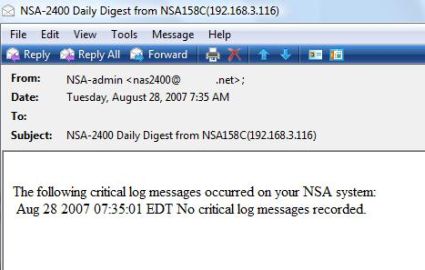
Figure 7: Daily Status Report
The NSA-2400 supports shutdown synchronization with APC UPSes. I tested this integration using an APC Back-UPS RS 1000 that is normally connected to a Windows PC. When the power goes out, the APC communicates to the PC that external power is down, and gracefully shuts down the PC before the UPS battery is drained.
I connected the UPS USB connection to one of the NSA-2400’s USB ports. The NSA detected the correct make and model of the UPS and displayed it in the System Info screen, as you can see in Figure 8. There aren’t any configurable options for a UPS in the NSA, so I ran a test to see if the NSA could detect a loss of external power and respond to a shutdown command from the UPS. Very simply, I disconnected external power from the UPS and waited for the battery to run down, while watching the NSA to see what it would do.
Figure 8: UPS System Info
I was impressed; the NSA did shut itself down automatically before the UPS ran out of power. I would have liked to see an alarm or log message on the NSA, though. There were no log messages or LED indicators on the NSA that the UPS was running on battery, or that it was about to be shut down, which would be reported on my Windows PC when connected to the UPS.
Users and Groups
If your network utilizes Windows’ Active Directory, the NSA-2400 can be integrated to a Windows based Active Directory or NT4 Domain service. In a network without Active Directory or NT4 Domain services, the NSA-2400 allows an administrator to define and secure access to the NSA’s file systems via User, Group, and File Share configurations. This functionality enables controlling who has read and/or write access to specific files and folders on the NAS.
Creating a User is simple: just click Add a New Local User in the Users menu and enter the name, password, and optional email addresses for each desired User. Once you’ve created Users, you create Groups. Simply click Add a New Local Group in the Groups menu and enter the Group name. Users are assigned to Groups by selecting from the User list which Users will be members of which Group. With Users and Groups defined, File Shares can be created. Click Add a New Share in the Shares menu and define the path as well as User and Group access rights.
Share access can be further refined by specifying Full Access or Read Only Access for specific Users and/or Groups. In addition, specific Users or Groups can be excluded through a Deny Any Access option in the Share menu.
Software
Included with the NSA-2400 are both Windows Client Backup (Genie Backup Manager Lite 7.0) and SQL/Exchange Server Backup (Genie Backup Manager Server 7.0) software, as well as a device discovery utility if you need it to find the NSA on your network. The single CD also includes a full set of documentation for the NSA and the software.
The Genie Backup Manager Server 7.0 software would be useful to install on a Microsoft SQL or Exchange server. For backing up files and data from a desktop, the Genie Backup Manager Lite 7.0 software does the job.
I installed the Genie Backup Manager Lite 7.0 software on an XP Pro machine and a Vista laptop. The software did install on Vista without error, and I was able to backup files to the NSA, but closing the program resulted in errors. I checked the Genie Backup Manager Lite 7.0 manual, and it indicates Windows XP and 2000 are the only supported OSes.
On XP, Genie Backup Manager Lite 7.0 ran just fine, and I found it as intuitive as ZyXEL’s administration software. The Genie software provides options for data backup and restore, as well as a scheduler, although it doesn’t support newer functionality like “bare metal,” i.e. full-drive backup. As you can see in Figure 9, it is straightforward.
Figure 9: Genie Backup Software
I was able to use the Genie software to create backup jobs that saved copies of various folders from different disk drives. One interesting aspect is you can use the Genie software to back up files from a PC to any NAS device on your network, not just the NSA-2400. If you can use Windows’ Map Network Drive functionality to access a network share, the Genie software will save to it.
In addition, the Genie software will back up files to an FTP location. I was able to run a backup from my laptop to an FTP server on my LAN using the simple configuration screen in Figure 10.
Figure 10: Genie FTP backup configuration
Protection
To protect the data on the NSA-2400, ZyXEL offers a combination of features. The NSA has a tool to create full volume Backups, which means it can make full copies of the data on the NSA-2400 to another NSA-2400 or to an attached USB disk drive. The NSA also has a Snapshot function that records changes to data. Finally, the NSA provides a Scheduler tool to automate backups and snapshots. Used in combination, these features enable an administrator to keep current redundant copies of the NSA’s data.
Running backups on the NSA requires a connected USB disk drive or another NSA-2400, configured by the NSA as a backup volume. Without either, I was unable to test this functionality. I connected and tried configuring two different USB thumb drives as backup volumes, but both failed. As you can see in Figure 11, the NSA did recognize my USB thumb drive as an External Disk, but wouldn’t allow me to configure it for backups.
Figure 11: External USB thumb drive
Protection – more
I would like to see the NSA-2400 be able to back up to another brand of NAS. As mentioned above, the included Genie software allows desktop backups to other NAS devices, but ZyXEL doesn’t include that functionality in the NSA-2400. If my network were graduating from a small NAS to a storage device like the NSA-2400, it would be attractive if I could still get some value out of my small NAS device in a backup role.
The Snapshot functionality is based on the Linux Enterprise Volume Management System (EVMS). There is a good user guide for EVMS technology located at SourceForge here. The NSA-2400 Snapshot functionality uses disk space on the NSA-2400 to make copies of the changed data on an entire volume.
The NSA defaults to reserving 30% of the total available disk space for snapshot storage. The amount of space reserved for snapshots can be configured to be more or less than the default value of 30%, but once configured, can’t be increased. A guide to determining the appropriate amount of snapshot space is to consider the usage of the volume. A network volume with a lot of activity will likely need more snapshot space than a lightly used volume.
Creating a snapshot is straightforward. Simply click Add a New Snapshot Job, select which volume you want to make snapshots of, and optionally enter a description of the job. Once the job is created, you can click a little camera icon meaning Execute Job Now, or you can use the Scheduler.
The Scheduler tool automates NSA Backup and Snapshot jobs. As you can see in Figure 12, jobs can be scheduled to run daily, weekly, or monthly. The nice thing about the Scheduler is it runs on the NSA-2400 independent of any software installed on a PC or Server.
Figure 12: The Scheduler tool
RAID and Disk Management
ZyXEL’s product web page states that the NSA-2400 supports JBOD, RAID 0, 1 and 5. It is interesting that a manufacturer would underreport their product capability, as the NSA-2400 has choices to configure disk arrays with JBOD, RAID 0, RAID 1, RAID 5, RAID 5_SPARE, and RAID 10. Apparently, ZyXEL enhanced the NSA’s capability without updating the website or marketing material.
The RAID 5_SPARE is an interesting option. This option results in a three-disk RAID 5 array with the fourth disk in standby mode. If one of the three disks fails, the NSA will automatically resynchronize the array using the fourth disk. (For more details about RAID arrays, check out Tim Higgins’ article here.)
Depending on the number of disks you have, you can create various data volumes of various types. Keep in mind, though, that adding or replacing disks on the NSA-2400 requires a system shutdown. The NSA supports disk “quick swap,” but does not support hot swappable disks. Figure 13 is a matrix of the formatting options available.
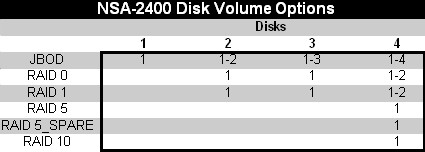
Figure 13: Matrix showing disk volume options
For example, with two disks, you could create one to two JBOD volumes, OR one RAID 0 or RAID 1 volume. With three disks, you could create one JBOD volume PLUS one RAID 0 or RAID 1 volume. With four disks, you could create multiple different volumes, depending on your storage needs.
I tried several different configurations, using ZyXEL’s Disk Setup wizard and default options to create the array. (4) 250GB hard drives configured in a single JBOD volume resulted in a 652GB volume with 279GB of snapshot space. The RAID 5 option resulted in a 489GB volume with 209GB of snapshot space. The RAID 5_SPARE option resulted in a 465GB volume with 139GB of snapshot space. Selecting the RAID 10 option resulted in just a 326GB volume with 139GB of snapshot space.
Once you choose your disk configuration and acknowledge that you are aware it will result in losing all data on the volume by formatting your disks, you are presented with a system busy screen, Figure 14, while the NSA-2400 prepares your configuration. Note that configuration options in the Sharing, Network, Protect, and Maintenance window were not erased by the formatting process.
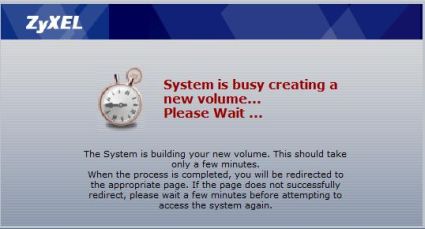
Figure 14: System busy while formatting drives
Although the above message for creating a new volume states it only takes a few minutes, there is a lot of activity going on in the background for quite a bit longer. To create a RAID 1, RAID 5, or RAID 10 array, the NSA-2400 needs to synchronize the volume across the selected drives. Synchronizing a RAID 10 array took 196 minutes.
The system is functional while the NSA is synchronizing, yet the manual recommends against accessing or saving data during this process. A look at the Status screen while synchronization is underway showed the NSA’s CPU fluctuating, at times up to 100%, resulting in sluggishness of the web admin screens. Drive failure during synchronization would likely result in extensive to total data loss, so it makes sense to complete this activity before putting your NSA into production, or during the maintenance window.
Disk Recovery
To simulate disk failure on a fully synchronized RAID 10 array, I pulled the SATA cable from disk3 with the system powered down, and turned it back on to see how it would respond. With the boot sequence complete, the SYS LED on the front of the NSA was blinking red. However, the ALARM LED for disk3’s drive bay was not lit.
File shares and data were still on line and accessible, the volume’s capacity was unchanged, but the admin screens indicated a problem with the volume. Figure 15 shows volume1 is “Degraded” and the Disk display shows disk1, disk2, and disk4 healthy, while disk3 is absent.
Figure 15: Disk Status showing volume Degraded
In addition to the above, the system log reported a Critical message stating, “There is a volume degraded.” This same message was also immediately emailed to the address configured in the Maintenance menu.
Turning the system off, reconnecting the drive, and powering back on resulted in the SYS LED going green, with the DIAG LED now blinking red, and additional messages of “There is a volume degraded.” Again, the system was on line and accessible, this time with the admin screen reporting volume1 as “Recovering.”
Figure 16 shows volume1 has changed from “Degraded” to “Recovering,” and all four disks report as “Healthy.” The “Recovering” process for this RAID 10 array took 138 minutes before the system was at a normal status as indicated by the DIAG LED going out, volume1 showing “Healthy,” and a System Log entry of “RAID Recover completed.” During this process, I noted that the data on the drive remained intact and available.
Figure 16: Disk Status showing Recovering
The following morning, the daily status report indicated there had been two “volume degraded” events, and noted their time and date.
Performance
We ran ZyXEL’s storage appliance through our NAS file system performance tests, and you can find it listed in the NAS charts. I’ve pulled some data from those charts to highlight its functionality, and look at how the NSA-2400 stacks up against other NASes we’ve recently reviewed.
NOTES:
- Firmware version: V2.11(AFA.0)C0 08/09/07
- Maximum raw data rate for 100Mbps Ethernet is 12500 KBytes/sec (12.5 MBytes/sec) and 125000 KBytes/sec (125 MBytes/sec) for Gigabit.
- Full test setup and methodology are described here.
Figure 17 shows the NSA-2400’s 100 Mbps Ethernet and gigabit Write performance. It is no surprise that gigabit performance exceeds 100 Mbps Ethernet performance in all configurations. Further, this chart shows that the NSA-2400’s Gigabit RAID 10 array has better Write performance than its Gigabit RAID 5 array at 64M, 128M and 1G file sizes.
Figure 18 shows the NSA-2400’s 100 Mbps Ethernet and gigabit Read performance. In this case, its gigabit RAID 10 Average Read performance is above its gigabit RAID 5 Average Read performance at all file sizes.
Figure 17: Write Performance
Figure 18: Read Performance
Performance – more
Figures 19 and 20 compare the Gigabit RAID 5 Write and Read performance of the ZyXEL NSA-2400 to the Iomega StorCenter Pro 150d, Buffalo TeraStation Pro II, and the Synology CS407. The ZyXEL outperforms the others in Write Performance for all file sizes, and is at the top in Read Performance for all file sizes except 64 MB.
Figure 19: Gigabit RAID 5 Write Performance Comparison
Figure 20: Gigabit RAID 5 Read Performance Comparison
Figures 21 and 22 compare the gigabit RAID 10 Write and Read performance of the ZyXEL NSA-2400 to the Buffalo TeraStation Pro II. The Iomega StorCenter Pro 150d and the Synology CS407 aren’t included, as they do not support RAID 10.
As you can see, the ZyXEL has better gigabit RAID 10 Write performance at 32MB, 64M, 128MB, and 1GB file sizes and better gigabit RAID 10 Read performance at all but 64MB file sizes.
Figure 21: Gigabit RAID 10 Write Performance Comparison
Figure 22: Gigabit RAID 10 Read Performance Comparison
In addition to our NAS performance testing, I also tested the NSA-2400 in a RAID 10 array with some drag-and-drop file copy tests. I used a Windows XP Pro machine with a 10/100/1000 NIC and the NSA connected directly to a 10/100/1000 switch.
I used a 2.8 GB file in the Large File test and a 172 MB folder with multiple files in the MultiFile Folder test. I copied the data from Windows to the NSA and back, running the tests multiple times to get an average performance.
As you can see in Figure 23, my real world drag and drop measurements for the large file is consistent with the results in Figures 17 and 18. My real world measurements for smaller file size as reflected in the MultiFile test were lower, likely due to the multiple files being written and read versus a single file being used in our performance charts.
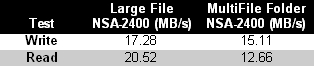
Figure 23: Drag and Drop Test
RAID 10 should outperform RAID 5, which these tests verify. Of all the array options, RAID 10 provides the greatest combination of performance and redundancy, at the cost of providing the least amount of storage space.
As displayed in Figures 17 and 18, Gigabit RAID 10 is a better performance configuration for the ZyXEL NSA-2400 than Gigabit RAID 5. As displayed in Figures 19 and 20, the NSA-2400’s Gigabit RAID 5 performance is better than the other three devices. Finally, as displayed in Figures 21 and 22, the NSA-2400’s Gigabit RAID 10 performance beats out the Buffalo TeraStation Pro II in nine of 12 measurements.
To net it out, the ZyXEL comes out on top against the Iomega, Buffalo, and Synology in Gigabit RAID 5 and RAID 10 performance.
Under the Covers
I was impressed with the physical construction of the NSA-2400. It is built similar to a small desktop computer—well assembled, with clean straight lines and nicely fitting parts. ZyXEL uses a steel case with slide off panels on each side. The front has a door that swings open to reveal the drive bays. The bays slide in and out of the NSA-2400 chassis smoothly, and click into place solidly. A security weakness, though, is that neither the door nor the drive bays have locking mechanisms. Figure 24 below shows the front and the four drive bays.

Figure 24: Front view, showing four drive bays
Inside the case lies a VIA Motherboard and VIA C3 (Nehemiah) 1.3 GHZ CPU with a single 128 MB stick of DDR333 RAM. There is a CPU fan and two case exhaust fans, but they run pretty quietly. There is no power supply inside the case, as it uses an external power brick. The absence of an internal power supply along with the two case fans provides good airflow inside the case, keeping things cool. The internal drives are formatted using XFS.
Figure 25 below is a shot looking into the case with the drives removed. The disk drive frame, which is part of the chassis, obscures the view of the motherboard. As mentioned, the construction is pretty solid and there is ample space within the case, but removing the motherboard is not feasible. There isn’t much to investigate. It’s a VIA board, chipset and CPU with a SATA controller. The visible red cables are the SATA cables connecting to the back of the drive bays.

Figure 25: Internal view of the motherboard
Pricing and Conclusion
Without disks, the NSA-2400 can be found online for about $710. This makes the NSA-2400 more expensive than other gigabit four-drive RAID 5-capable devices we’ve recently reviewed, including the Iomega StorCenter Pro 150d ($590) and the Buffalo TeraStation Pro II ($675), both of which include four 250GB drives. Even the BYOD Synology CS407 comes in lower at $663.
The lack of jumbo frame support—a feature that should be standard for an business-focused NAS in this price range—is a concern. I also would have liked additional administration options such as SNMP and syslog capability. Finally, the NSA-2400 should be able to be backed up to any networked share, in addition to the attached-drive and other NSA-2400 options.
On the plus side, the ZyXEL looks and feels like a solid device, with its mostly-metal construction. Installation is a breeze and its well-organized and functional menus make it easy to use. The bundled software made creating backups from a PC to the device easy, and I was impressed with its APC UPS shutdown synchronization support. Finally, RAID 10 support is a differentiator for the NSA-2400, an option not provided by several of its competitors.
ZyXEL is new to the NAS market, which could be a concern for some buyers. Moreover, as a new entrant, it is surprising to see ZyXEL come to market at a premium price. All things considered, however, the device’s performance levels, quality, and ease of use left me with a positive overall impression of the NSA-2400.