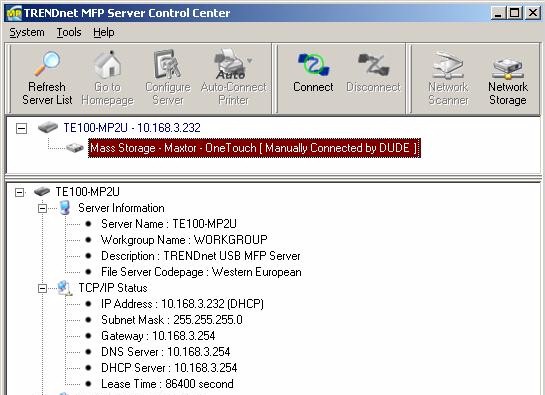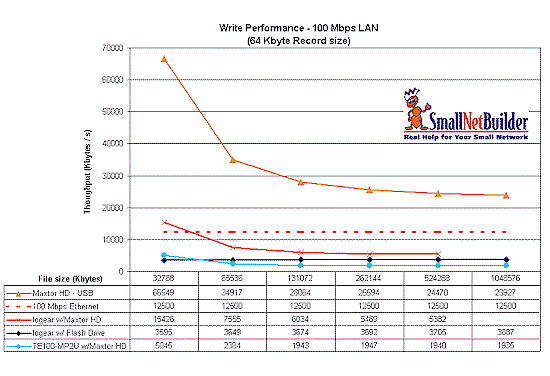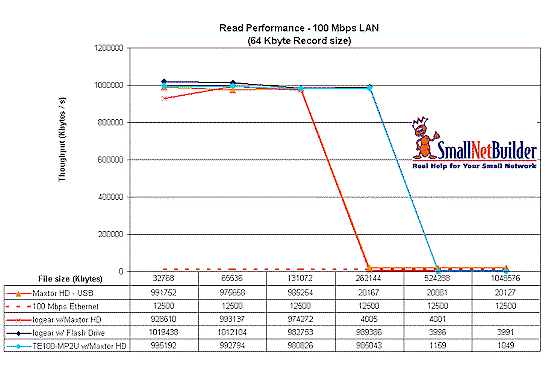Introduction

| At a Glance | |
|---|---|
| Products | • Trendnet 2-Port Multi-Function Print Server (TE100-MP2U) • IOGEAR USB Net ShareStation (GUIP201) |
| Summary | Two inexpensive, but slow ways to put a USB flash or hard drive on your LAN |
| Pros | • Inexpensive • Not the slowest devices that I’ve seen |
| Cons |
• Slow • Windows only • Only Trendnet supports simultaneous multiple users |
Judging from the interest I’ve seen in routers that have a built-in NAS function for USB flash and hard drives, there a more than a few folks interested in getting a USB drive onto their network to function as a NAS.
So I looked at two inexpensive ways to do this, Trendnet’s TE100-MP2U 2-Port Multi-Function Print Server and IOGEAR’s GUIP201 USB Net ShareStation. I found that both worked, but neither is a substitute for a real NAS.
Neither of these products are specifically made as NAS adapters / converters for USB drives. As the Trendnet’s name states, its primary function is as a print server for multi-function printers. But since its product description says:"This product offers a cost effective solution to the challenge of sharing multi-function printer, fax, scanner and storage devices" and it was brought to my attention by a reader who used it for file sharing at a LAN party, I figured it was fair game.
The IOGEAR device is not a USB print or storage server per se, but a more general USB-to-network adapter. Its product description says that it "enables an external hard drive, flash drive, memory card reader, USB webcam, USB speaker, or USB Multi-Function Printer (MFP) to be shared on a network", so it also made the cut. I should note that IOGEAR also has the GMFPSU22W6 2-Port USB 2.0 Multi-Function Print and Storage Server, which appears to be a clone of the TE100-MP2U that sells for twice as much!
Internal Details
The differences in the devices are physically apparent. Figure 1 shows that the GUIP201 is less than half the size of the TE100-MP2U, which is, in turn, about the size of a deck of playing cards. The GUIP201 is so small and light that it kept being dragged off my test bench by the weight of the CAT 5 cable connecting it to my LAN switch. Annoying!
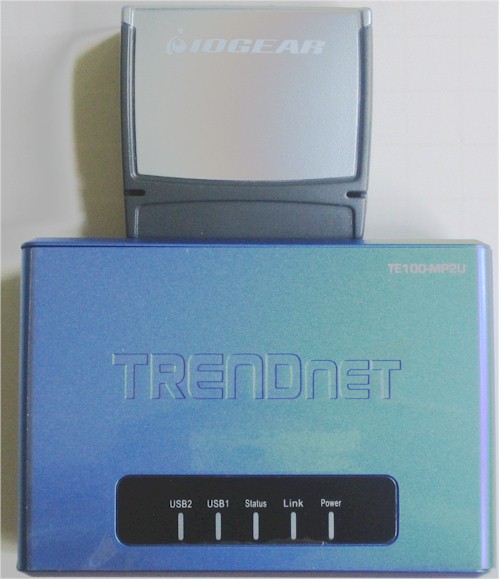
Figure 1: Size matters
The insides are different as well. Figure 2 shows the GUIP201’s board, which is pretty much an EST E1868M4-B10FFL1G and supporting components. Unfortunately, I couldn’t find any reference to this device of the manufacturer on the net. Maybe someone out there knows who makes it (and what it is).
Figure 2: IOGEAR GUIP201 board
Figure 3 shows the TE100-MP2U’s board, which uses the RDC R3210, a RISC processor clocked at 150 MHz. I have seen this device twice before, in Linksys’ NAS200 and Trendnet’s TS-I300, both NASes, curiously enough. The 10/100 Ethernet port comes via a Realtek RTL8201CP and there is 8 MB of RAM and 2MB of flash.
Figure 3: Trendnet TE100-MP2U board
In Use – TE100-MP2U
I started out with the TE100-MP2U and quickly got into one of those wrestling matches with a little plastic box that I so much enjoy. The box has both Web (Figure 4) and Windows utility interfaces, but I couldn’t load a web page at the address that it had automatically leased from my DHCP server.
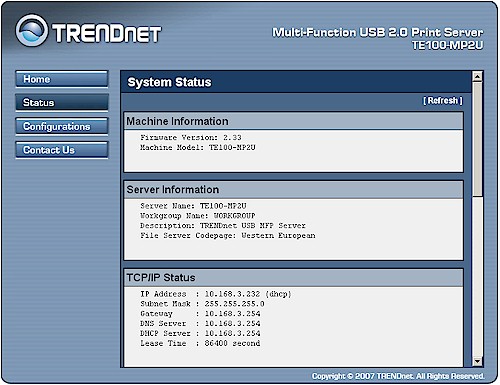
Figure 4: TE100-MP2U web interface
Figure 5 shows the Windows utility, where the device has recognized the Maxtor USB hard drive that I plugged into it.
Figure 5: TE100-MP2U Windows utility
The Windows app would show the device, but then it would go away before I could log into it. It took multiple tries and some tricky timing, but I finally managed to get new firmware uploaded and a new version of the utility installed. Now I could reach the device via both interfaces, but my troubles were still not over.
Clicking the Network Storage button in the utility sometimes would usually open a window (after a significant delay) with the proper hostname. But the host name would not appear in the My Network Places browser. I was, however, able to reach the TE100-MP2U by entering its UNC path (\\10.168.3.232) into the Windows Run box and I didn’t get the dreaded authentication popup when I tried to access the share.
Shares have fixed names depending on the USB port that the drive is plugged into (usb1_d1p1 or usb2_d1p1) and you can only mount a FAT or FAT32 formatted drive for read/write. This means that you are limited to a 32 GB drive or partition size, something that I had to relearn the hard way. NTFS formatted drives are only read mountable.
But even after I mapped the share to a drive letter so that I could run my performance tests with iozone, I found that somethine else was wonky. iozone would recognize the share and start to run, but then either hang or throw a "not a directory" error. Curiously, however, I could drag and drop files to and from the drive with no problem.
So I switched the device’s Storage Access Mode to the NetUSB mode (Figure 6). Trendnet’s Knowledgebase article sort of loops back upon itself in the explanation, but my translation is that NetUSB mode makes the TE100-MP2U act like a traditional USB network server, i.e. like the GUIP201. The NetUSB mode is a one-user-at-a-time mode, so any attached drive can’t be simultaneously accessed by multiple users.
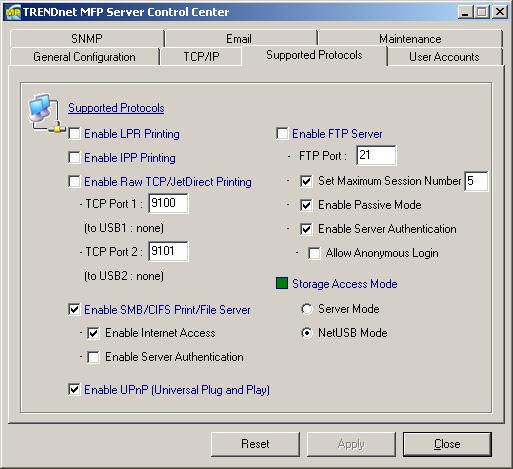
Figure 6: TE100-MP2U set to NetUSB mode
Instead, users connect to the drive (or other attached USB device) via the Windows utility. If the desired device is in use, which is indicated in the Utility window as shown in Figure 5 ([Manually connected by DUDE]), you get a "Can’t connect" popup until the current user releases the device. Unfortunately, there doesn’t appear to be an idle time auto-logout feature in the utility.
At least in this mode, I was able to use iozone to test the TE100-MP2U’s throughput. You’ll see how it made out shortly. By the way, contrary to Trendnet’s Knowledgebase article, you can attach a USB hub to handle more than two devices (Figure 7).
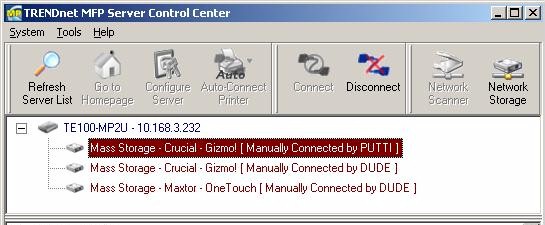
Figure 7: Three devices via USB hub
In Use – GUIP201
Configuring the GUIP201 was much easier. The device automatically grabs an IP from your DHCP server. The utility auto-launches with Windows and automatically brings up a window that shows the server (the GUIP201) and attached devices. You just highlight the device you want to connect to and click the Connect button.
If the device that you want to connect to is in use, the Connect button is greyed out and the device icon turns from green to red. But if you right-click on the device you can get details about it or request a disconnect. Figure 7 shows the disconnect request that pops up on the connected user’s screen.
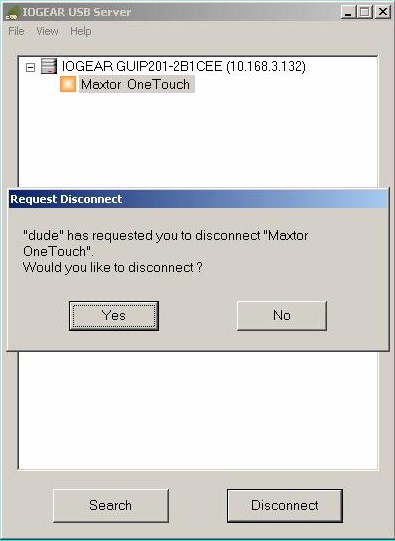
Figure 7: GUIP201 Disconnect request
If the user clicks the No button, a message comes back to the disconnect requestor to let him or her know that the request has been denied and to try again later. If the user releases the device, a popup comes back to the requestor, saying that the device has been released. This is much better than the way that the Trendnet handles NetUSB mode.
The few tweaks that can be done to the GUIP201 are handled via a simple web interface (Figure 8).
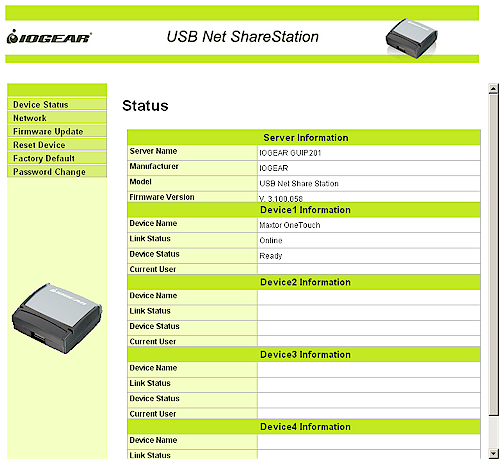
Figure 7: GUIP201 web interface
Up to four devices can be handled by plugging a USB hub into the GUIP201. I had three handy for Figure 8, which also shows red icons to indicate that another user has connected to the devices.
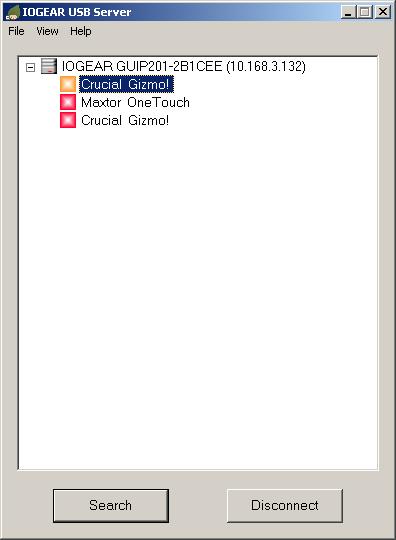
Figure 8: GUIP201 three devices via hub
Note that connected drives show up in My Computer, not in My Network Places when connected by the GUIP201 or the TE100-MP2U in NetUSB mode. I have circled the connected drives in Figure 9.
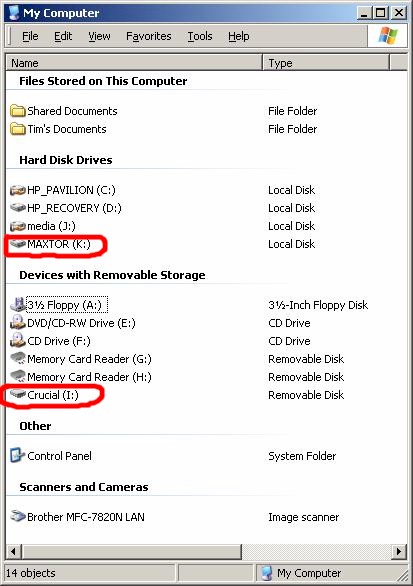
Figure 9: GUIP201 connected drives in My Computer
Performance
As I mentioned earlier, testing was a bit of a struggle and I was only able to complete an iozone run for the TE100-MP2U using the NetUSB mode. But since that mode was the most equivalent to the only mode supported by the GUIP201, it’s probably the fairest one to use.
Figures 10 and 11 show a summary of write and read throughput using my usual iozone test procedure for "large" file sizes from 32 MB to 1 GB. They show four cases:
- Maxtor USB drive direct-attached to system running iozone (comparison baseline)
- Maxtor USB drive network-attached to system running iozone via GUIP201
- Crucial flash drive network-attached to system running iozone via GUIP201
- Maxtor USB drive network-attached to system running iozone via TE100-MP2U in NetUSB mode
I also included the 12.5 MB/s 100 Mbps LAN plot for reference.
Figure 10: Write throughput comparison
Although these write numbers aren’t the worst I have ever measured (that "honor" goes to Trendnet’s TS-U200 Network Storage Server), they are nothin’ to write home about either. While neither device approaches the speed of the direct-attached Maxtor drive, the IOGEAR GUIP201 does significantly better than the Trendnet, except for one thing.
You might notice that the 1 GB measurement is missing for the IOGEAR/Maxtor run. That’s because I got a delayed write failure during the 1 GB test both times that I ran it.
Read performance in Figure 11 is really odd, with speeds far above the LAN connection’s capability, indicating caching somewhere in the chain. I’m not really sure what is going on here, but both devices acted similarly.
Figure 11: Read throughput comparison
The only measurement that I was able to make of the Trendnet in its "Server" mode was via drag and drop. Writing a 272 MB folder of assorted content and sub-folders to the Maxtor drive attached to the TE100-MP2U took 398 seconds and reading it (after deleting it and emptying the trash to ensure that caching wasn’t done) took 414 seconds, i.e. in both cases just under 4 minutes. Table 1 shows the results along with calculated throughput, which is even worse than the iozone measurement.
| Time | Throughput (MB/s) |
|
|---|---|---|
| Write | 398 | 0.68 |
| Read | 414 | 0.66 |
Table 1: Trendnet TE100-MP2U file copy performance
Closing Thoughts
The old saying about getting something for nothing seems to apply to trying to cheap out on creating a NAS. While you can get a USB drive onto your LAN for under $60 with either of these devices, the results won’t put a smile on your face. Either save your money toward a real NAS, or just keep using a share on one of your computers.
By the way, sharp-eyed readers will note that the lowest current price for the TE100-MP2U at the time of this writing is $63 from NewEgg. But since NewEgg is selling the the single-port TE100-MP1U for $48, I’d go that way (if you decide to get the Trendnet) and attach a USB hub if you need more devices.
If you still want to go this way and can put up with one-at-a-time access, then the IOGEAR gets the nod for ease of use and performance.