
| At a glance | |
|---|---|
| Product | Western Digital My Cloud (DL4100) [Website] |
| Summary | Four-bay business NAS with personal cloud, media serving & business features |
| Pros | • Dual Gigabit Ethernet ports • USB 3.0 • Remote access without port forwarding • 10 licenses for Smartware Pro backup software • Dual-power option |
| Cons | • Rsync backup not supported • Relatively expensive • Can’t schedule backup to external devices |
Typical Price: $868 Buy From Amazon
Introduction
Updated 6/3/15: Added RAM expansion info
Updated 4/22/15: Corrected flash capacity
Western Digital recently announced four new NASes featuring faster processors and more memory than earlier models. Joining the Expert Series, which previously included the My Cloud EX2 and EX4, are the EX2100 2-bay and the 4-bay EX4100. Both devices are powered by Marvell ARMADA processors and should offer better performance than their older EX-series siblings.
With the introduction of the 2-bay DL2100 and the 4-bay DL4100, WD is upping its game and moving into the business NAS market. Both the 2 and 4 bay NASes have dual Gigabit Ethernet ports and two DC power sockets (1 AC adapter included). Both are powered by dual-core Intel Atom processors and both have expandable memory. The two new DL series represent WD’s first Intel-powered Linux-based NASes.
This review will focus on the DL4100. Our review unit, a 24TB (Model WDBNEZ0240NBK ) is available at the WD online store for $1529. The DL4100 is also available with the following storage capacities:
- 8TB (4 X 2TB – $849.99) Model WDBNEZ0080KBK
- 16 TB (4 X 4TB – $1169.99) Model WDBNEZ0160KBK
- 0TB (Diskless – $529.99) Model WDBNEZ0000NBK
You can find both new DL models at various online and retail stores, but as of the review date, they are not available on Amazon. The new EX2100 / EX4100 models are listed on Amazon but are currently showing 2 to 5 week availability.
Although we tested the 24 TB DL4100 model, for the purposes of our NAS charts and NAS ranker, we are showing the 0 TB BYOD model so it is directly comparable to other BYOD NASes. For SKUs that ship with storage, WD uses the “Red” series of NAS-optimized hard drives and, of course, recommends them for the BYOD models.
The DL4100 uses the same case layout as the new EX4100. The image below shows the callouts for the front panel. Though similar to the EX4, the front panel on the new NASes has the drive LEDs below the drives and there’s a USB 3.0 port and Copy USB button that was missing on the EX4.
The LED indicators, for the most part, function the same as the those on the EX4. You can get complete charts for LED status (front and rear panel) from the User Manual here.
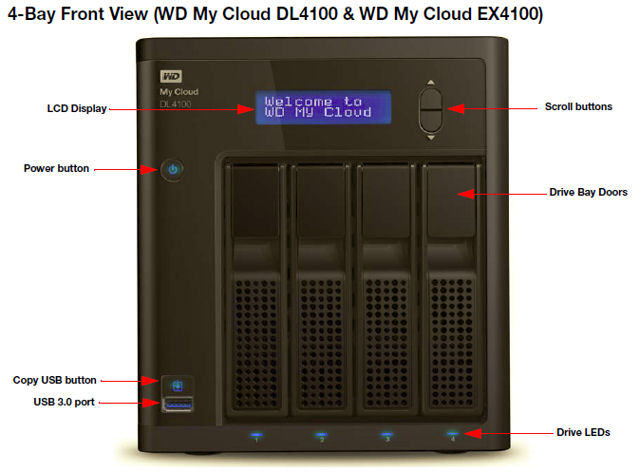
WD My Cloud DL4100 front panel callout
The callout image below shows the rear panel of My Cloud DL4100 and EX4100.
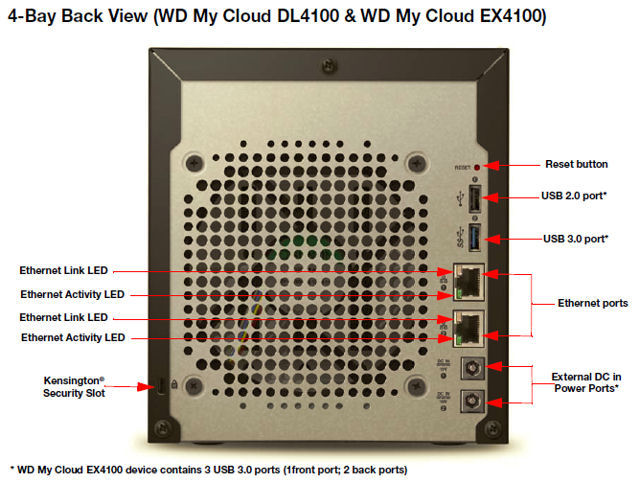
WD My Cloud DL4100 rear panel callout
As with other My Clouds, the Ethernet ports on the DL4100 each have both activity indicators as well as multi-color LEDs to indicate link speed. The indicators are summarized in the table below:
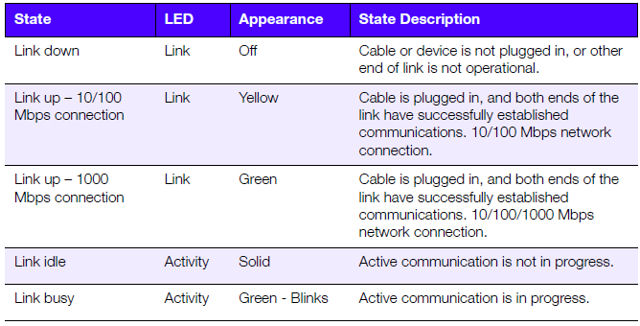
WD My Cloud DL4100 Ethernet LED indicators
If you purchased the BYOD version of the DL4100, installing disks is very easy. Page 15 of the User Manual details the steps I’ve included below. I like that you can install the drives without any tools. However, for a NAS targeted at businesses, individual drive locks would add additional security for a device that might not be physically secure in a small office environment.
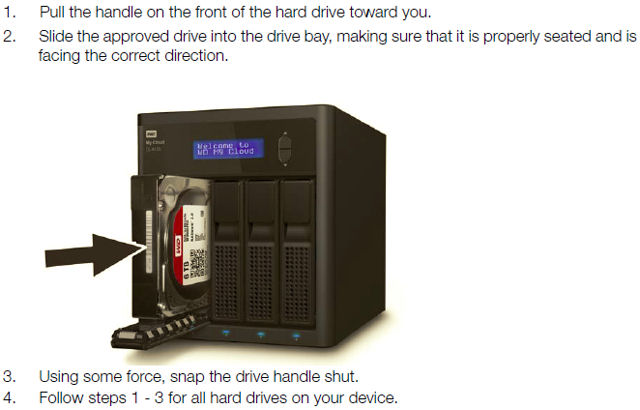
WD My Cloud DL4100 drive installation
Inside
The DL4100 is powered by an Intel dual-core Atom C2338 running at 1.7 GHz. The two Gigabit Ethernet ports are Marvell 88E1512 Alaska Gigabit Transceivers (X2). The table below summarizes the key components for the My Cloud DL4100, My Cloud EX4 and other products we’ll be using for performance comparisons later in the review. It’s worth noting that the DL4100 and the Seagate NAS Pro use the same CPU and have the same amount of memory, so it will be interesting to see how their performance compares.
Updated 6/3/15: Added RAM expansion info
Updated 4/22/15: Corrected flash capacity
| WD DL4100 | WD My Cloud EX4 | SeagateNAS Pro | ASUSTOR AS5104T | |
|---|---|---|---|---|
| CPU | Intel dual-core Atom C2338 @ 1.7 GHz | Marvell Kirkwood 88F6282A1 @ 2.0 GHz (single-core) | Intel Atom C2338 (2C/2T Silvermont x86 Cores @ 1.74 GHz) | Intel J1900 2.0 GHz Quad-Core Celeron |
| RAM | 2 GB DDR3 (Micron MT41K256M8DA x8) on board upgradeable to 6 GB via SoDIMM DDR3 1600MHz | 512 MB DDR3 | 2 GB DDR3 SoDIMM | 2GB SO-DIMM DDR3L, upgradeable to 8 GB |
| Flash | 8 MB Winbond 25Q64FVIG |
256 MB | 256 MB | ADATA IUM01-001GFHL (128 MB USB DOM) |
| Ethernet | Marvell 88E1512 (x2) | Marvell 88E1518-NNB2 (x2) | Intel I211-AT Gigabit Ethernet Controller (x2) | Broadcom BCM57781 (x2) |
| SATA | In CPU | Marvell 88SX7042 | In CPU (for up to 6 drives) | ASM1061 x1 PCI Express to two ports of Serial ATA (x2).ASM1466 one lane (Dual-channel) 6 Gbps Serial ATA Repeater (x2).These buffer four internal SATA connectors and 2 eSATA |
| USB 3.0 | Asmedia ASM1042A | Etron Tech EJ168A | Asmedia ASM1042A | ASM1074 |
Table 1: Component summary comparison
The photo below shows the component side of the PCB. The processor, located in the middle of the board, is covered with a large heat sink. As you can tell from looking at the rear callout image above, the board is mounted vertically along the left side of the case (looking at the case from the front). Not shown here on the other side of the board is a single SODIMM slot that can expand total memory to 6 GB.
WD My Cloud DL4100 PCB component side
Fan and drive noise was rated medium. Power consumption for the external “brick” power supply was measured at 40W (active) and 13W (power save) with four 6 TB WD Red drives.
Features
The feature set for the DL4100 is almost identical to the EX4’s. A full list of specifications can be found on WD’s site. There are a couple of features worth noting:
Disk Management has some new features:
- RAID: JBOD, spanning, 0/1/5 10/5 + hot spare support
- RAID migration
- JBOD to RAID 1
- JBOD to RAID 5
- RAID 1 to RAID 5
- Hot swapping
- Hot spare (in four disk mode)
- Disk roaming
- Array roaming
In previous reviews, we noted the EX4 had fairly poor logging features and lacked HTTPS support for Web Administration. The DL4100 now supports HTTPS admin. It relies on a self-signed certificate and I didn’t notice an easy way to import an SSL certificate in the UI. The DL4100 also has improved logging, adding a built-in log to the web admin and syslog service for more detailed logging.
The built-in log is a work in progress, however, with display format problems and no backup logging. It’s also hidden in the Settings > Utilities menu vs. being available on any admin page like the Alerts are.
The DL4100 supports Add-ons. Many other NASes in this class also support installable apps, but have more fully populated “App Stores”. Here’s a list of Add-ons that are currently available for the DL4100. The list hasn’t changed since WD’s OS first started supporting apps. It’s also not particularly business-focused.
- aMule – peer to peer file sharing application
- Icecast – media streaming app
- phpBB – Internet forum application
- Joomla! – content management system
- SqueezeCenter – streaming audio server
- phpMyAdmin – My SQL administration tool
- WordPress – blogging tool and content management system
- Transmission – BitTorrent client
Note that a syslog server isn’t one of the add-ons available
The web browser interface on the DL4100 has a similar menu structure and feel as the EX2 and EX4. The DL4100 uses a white color palette, and the personal cloud and the existing EX series of NASes both have a charcoal backgrounds. The composite screenshot below shows the landing page for the DL4100 (l) and the EX4 (r). Note that while the icons across the top of the screen have changed, the sub menus are the same. Not shown on the top menu are additional tabs for Apps and Settings.
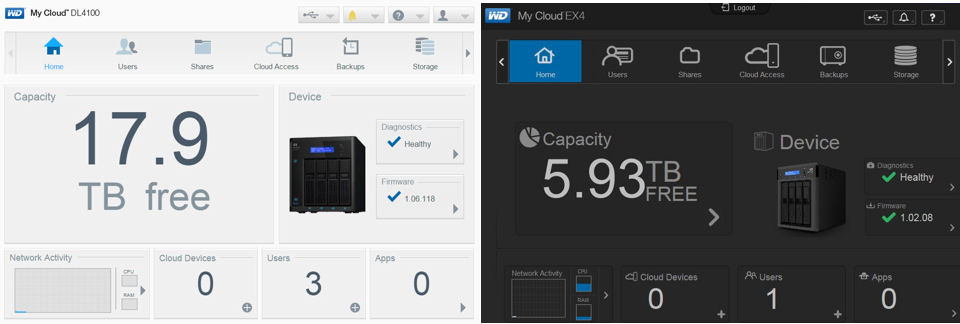
WD My Cloud DL4100 (l) and EX4 (r) landing pages
Remote Access
In past reviews, we’ve praised Western Digital for the ease of remote access setup and the DL4100 uses the same WD My Cloud infrastructure. We didn’t have the usual smooth experience this time. Things seemed, frankly, flaky.
During setup, the server will attempt to open ports via UPnP. If ports can’t be opened, a WD relay server is used so there’s no need to forward ports or set up dynamic DNS. In our testing, the relay connection was not as reliable as we’ve experienced in the past; it appeared to come and go.
You access your My Cloud files through MacOS or Windows desktop or iOS and Android mobile apps. Access via WD’s wd2go.com web portal no longer provides file access via a Java app. Instead, selecting View Shares from your My Cloud device’s icon you should find when you log in, sends you to the screen below so you can download the appropriate app.
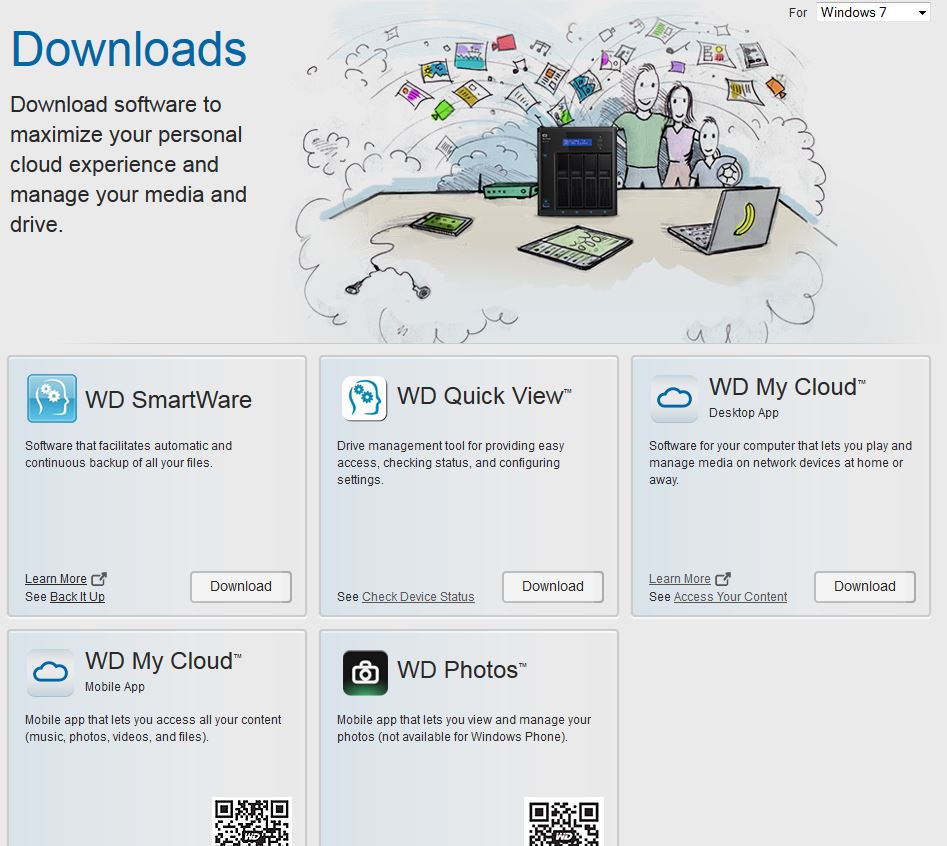
wd2go.com download options
Remotely accessing the DL4100’s admin server was also problematic. None of the apps support remote admin, so you need to try remote access the old-fashioned way. But after forwarding the required ports in the router the My Cloud sat behind, I was unsuccessful in multiple attempts to access the admin screens.
The WD My Cloud app is available for MacOS, Windows, Android and iOS and provides a Windows Explorer-like view of your available shares. On all platforms, you can navigate through directories, click on a file and it will either play (music, video or photos) or will render the file if it can. The My Cloud application was able to render PDF files on both platforms. Likewise, it was able to play both MP3 and M4A files on both platforms. Of course, on the Android platform, you have more options for saving files. iOS limits applications because it doesn’t provide access to device file systems.
WD Photos is available for iOS and Android only and is focused strictly on photos. You can play slideshows, share links and automatically upload photos from your mobile device directly to your My Cloud device.
The mobile applications have been around for awhile, but I was pleasantly surprised to see that the Android version was recently updated to add a few new features: You can now tag photos as favorites and Chromecast is now supported by WD Photos, so you can cast your photos to your HDTV if you have a Chromecast device. It’s nice to see an Android app updated before an iOS app for a change. The iOS version of WD My Photos doesn’t support Chromecast.
Since we haven’t covered Western Digital’s remote apps recently, I’ve included a short gallery with screenshots from both my iPad as well as my Samsung S5 phone.
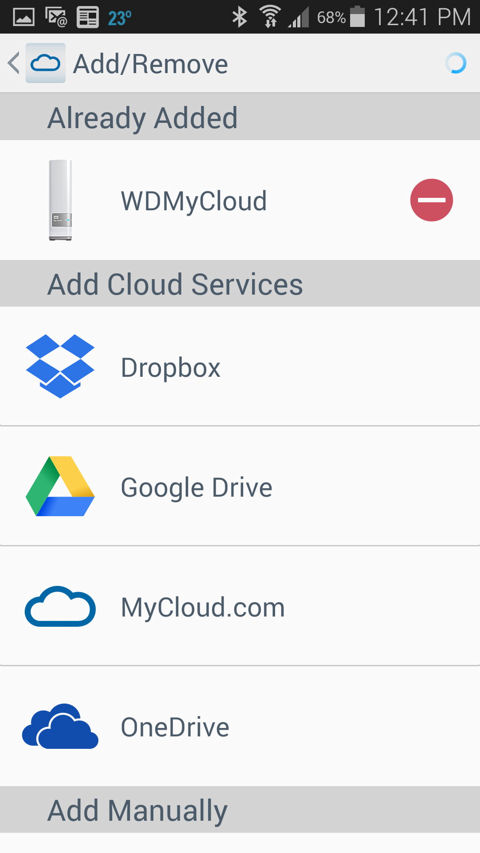
My Cloud supports Dropbox, Google Drive and OneDrive
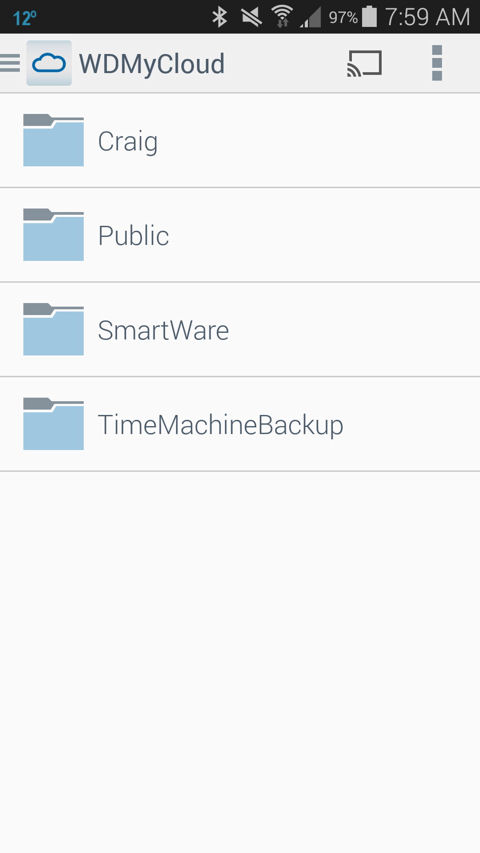
Shares available on my My Cloud
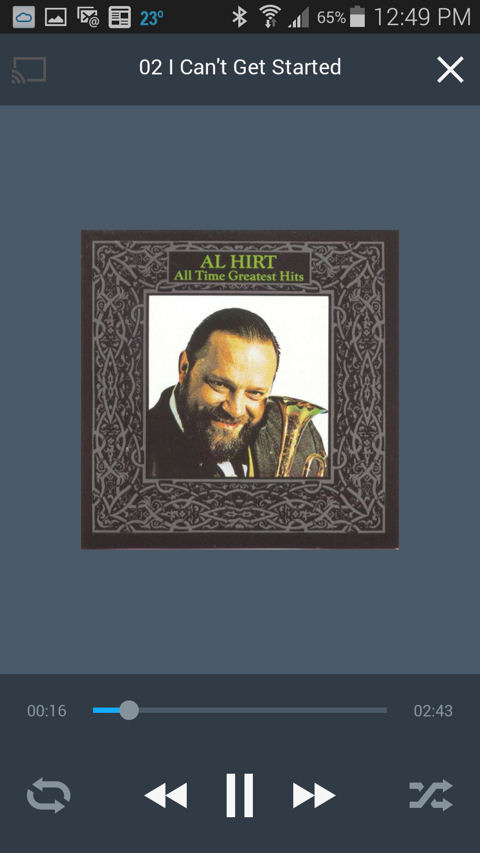
You can navigate to folders containing music or videos and click to play
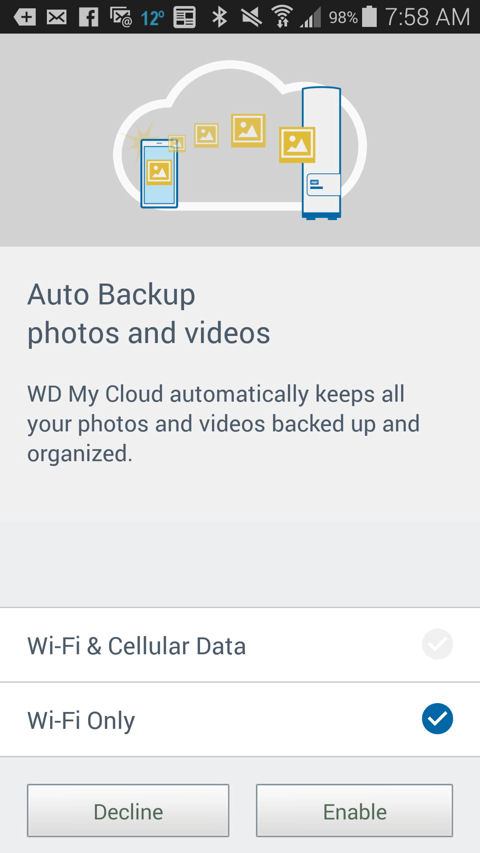
You can automatically back up your photos to your WD My Cloud
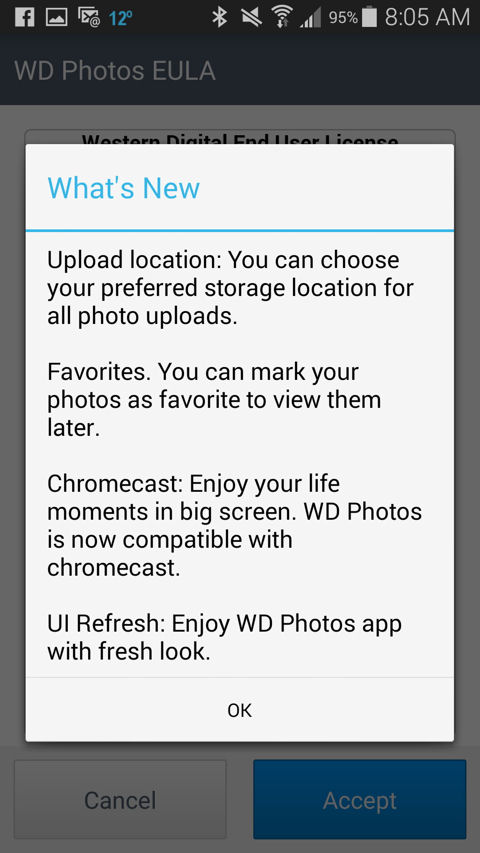
The new Android version supports "Favorites", Chromecast, and has a new look
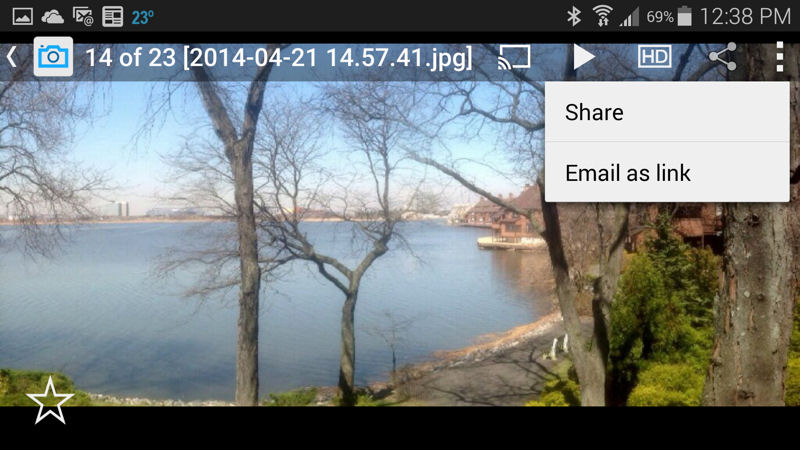
You can share with apps installed on your Android device or email links to your photos
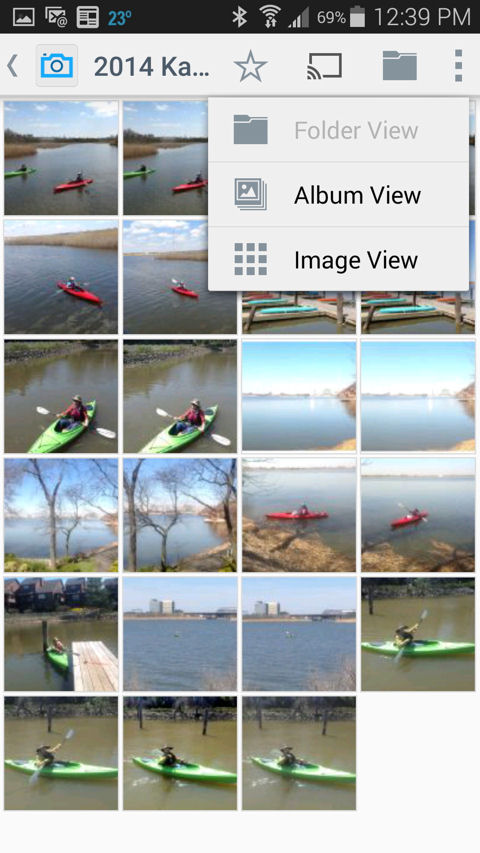
You have a choice of Folder View, Album View or Image View
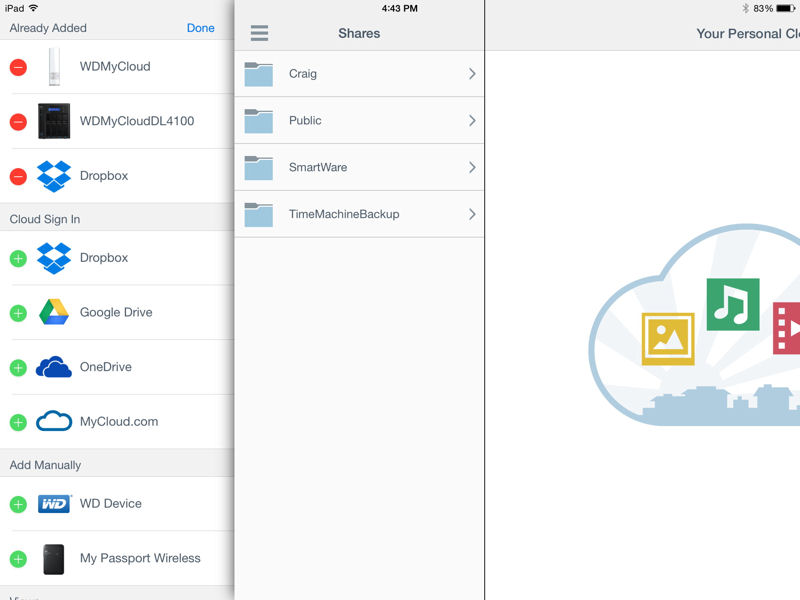
Like the Android version, the iOS version supports Dropbox, Google Drive, and OneDrive

You can navigate to image directories and view images
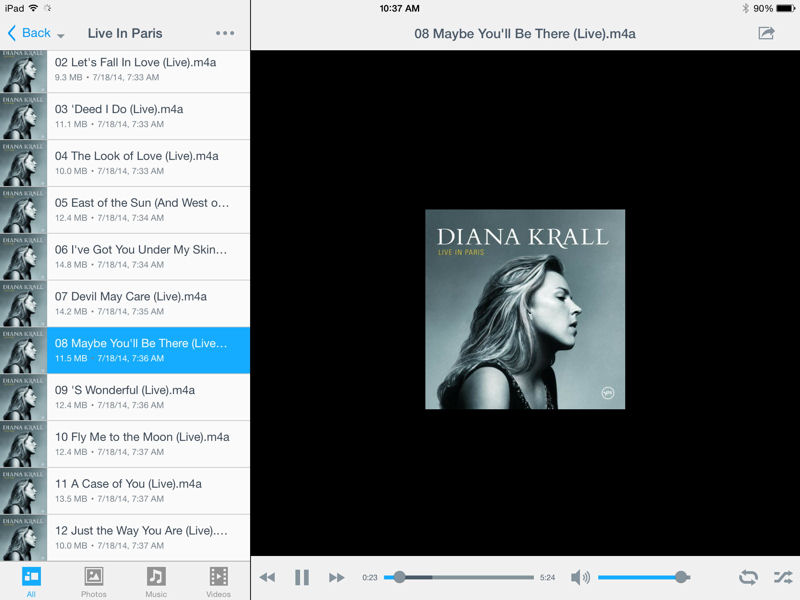
You can navigate to music directories and play songs
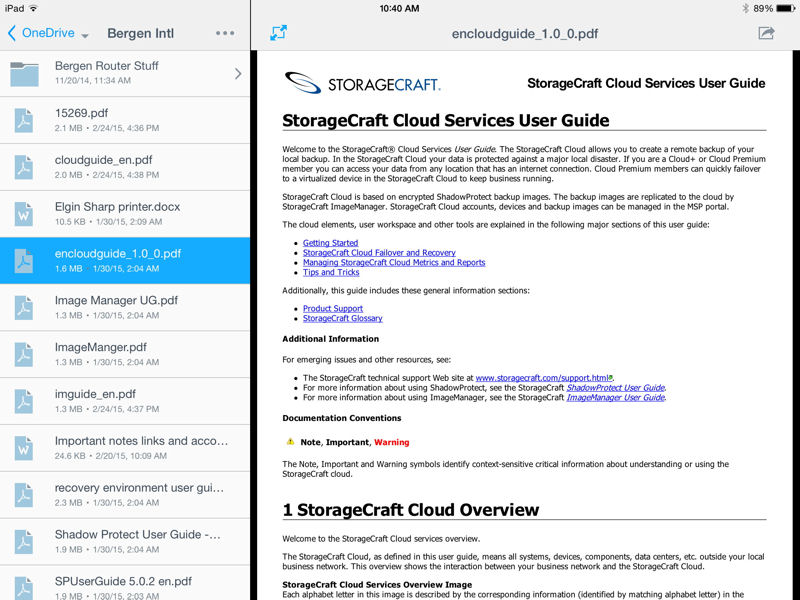
Here, a PDF stored on my My Cloud is rendered within the My Cloud app
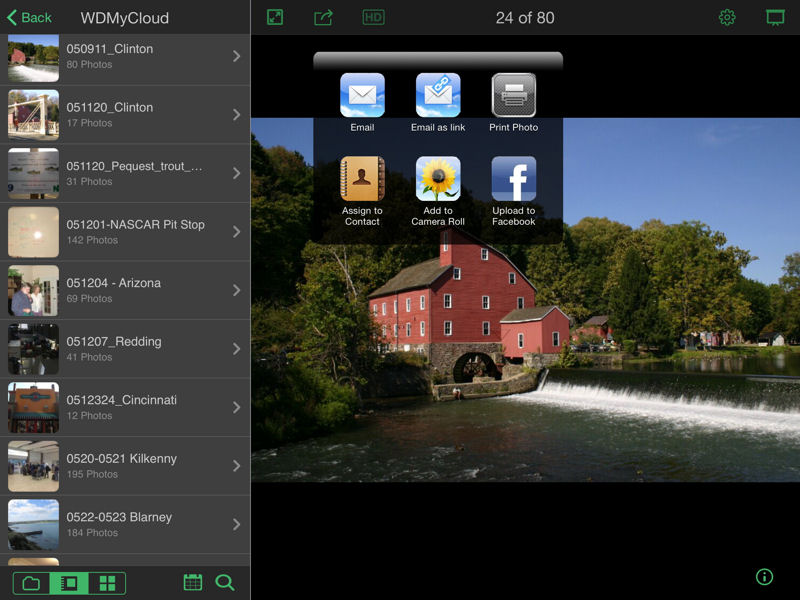
Here are the photo sharing options
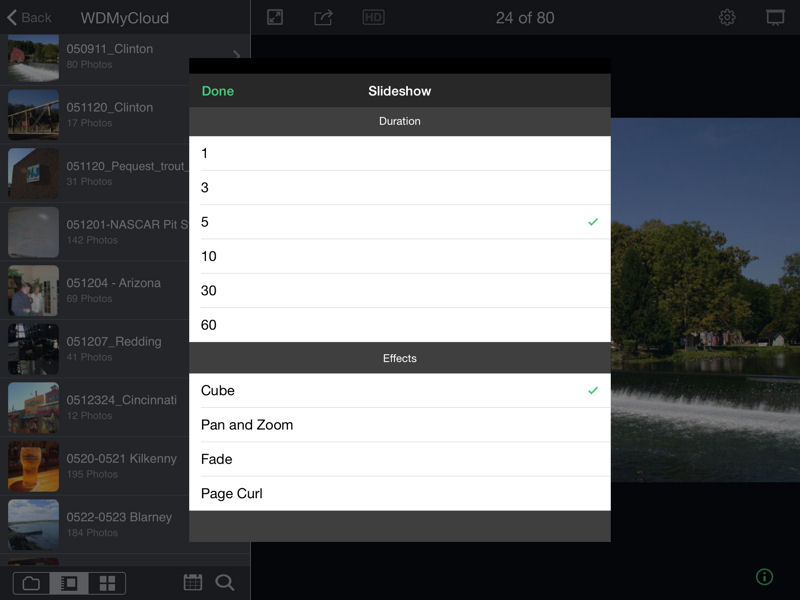
You can set the slide show duration and transition effects
Performance
The DL4100 was tested with 1.06.116 firmware using our Revision 5 NAS test process. The DL4100 tests used four drives configured in single RAID 0, 5 and 10 volumes. All tests were run using Western Digital Red 6 TB (WD60EFRX) drives (x4 factory installed).
I get my first indication of how a NAS is going to stack up by filtering the default NAS chart for the number of drives (4) and the latest test method (black bars) and looking to see where the NAS being currently reviewed appears. The default NAS chart shows File Copy Write Performance. Since there are often differences between write and read performance, I also look at the File Copy Read Performance.
The composite chart below shows the results for four drive NASes. While the DL4100 appears to be relatively low on the charts both write and read results are in excess of 100 MB/s. The 103.1 MB/s Write performance was about 6% slower than the chart topping NASes and the Read performance lagged about 2% behind the highest performing NAS. These are not significant differences that would be noticed in real-world use.
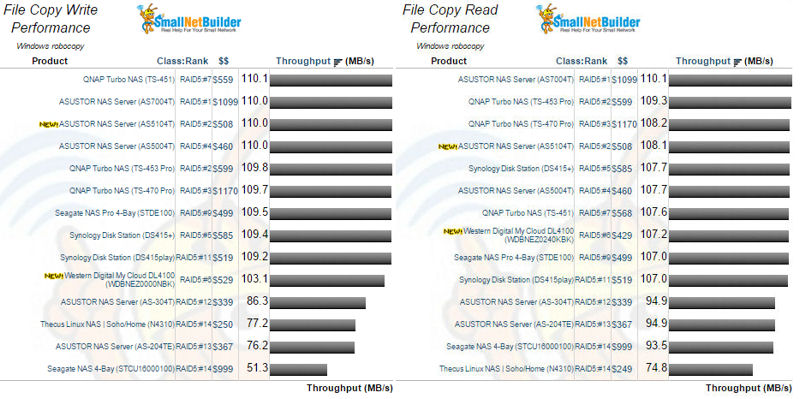
Four drive NASes – File Copy Write (l) and File Copy Read Performance
Detailed results are shown below in the Benchmark Summary. File Copy Write Performance was better for RAID 0 with performance dropping slightly below 100 MB/s for both RAID 5 and RAID 10. File Copy Read Performance for all RAID levels was above 100 MB/s and within a few percentage points of each other. Similarly, NASPT File Copy To NAS (write) and NASPT File Copy From NAS (read) were all in excess of 100 MB/s with a range of 104.1 MB/s to 109.6 MB/s.
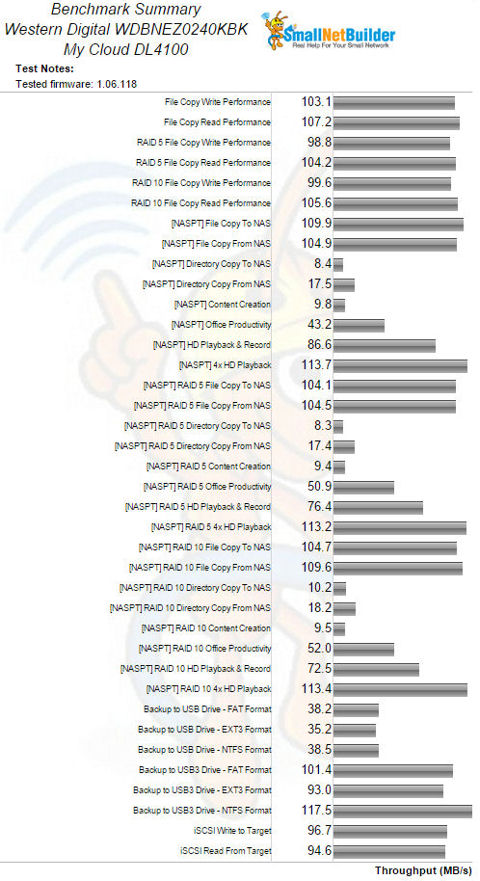
WD My Cloud DL4100 Benchmark Summary
Performance Ranking
The NAS Ranker lets you sort by RAID Class and testing methodology. For the composite chart below, I filtered for RAID 5 and selected Revision 5 as the test method. The chart shows Total NAS Ranking on the left and sorted by ascending price on the right.
Looking at the chart on the left you see the My Cloud DL4100 ranks #6 for Total NAS. I looked at the chart sorted by price (right) to see if there are other NASes that were less expensive, but still have a lower (better) Total NAS rank. In this case, you can see that the #2 ranked ASUSTOR AS5104T and the #4 ASUSTOR AS5004T are both less expensive and have better Total NAS rankings.
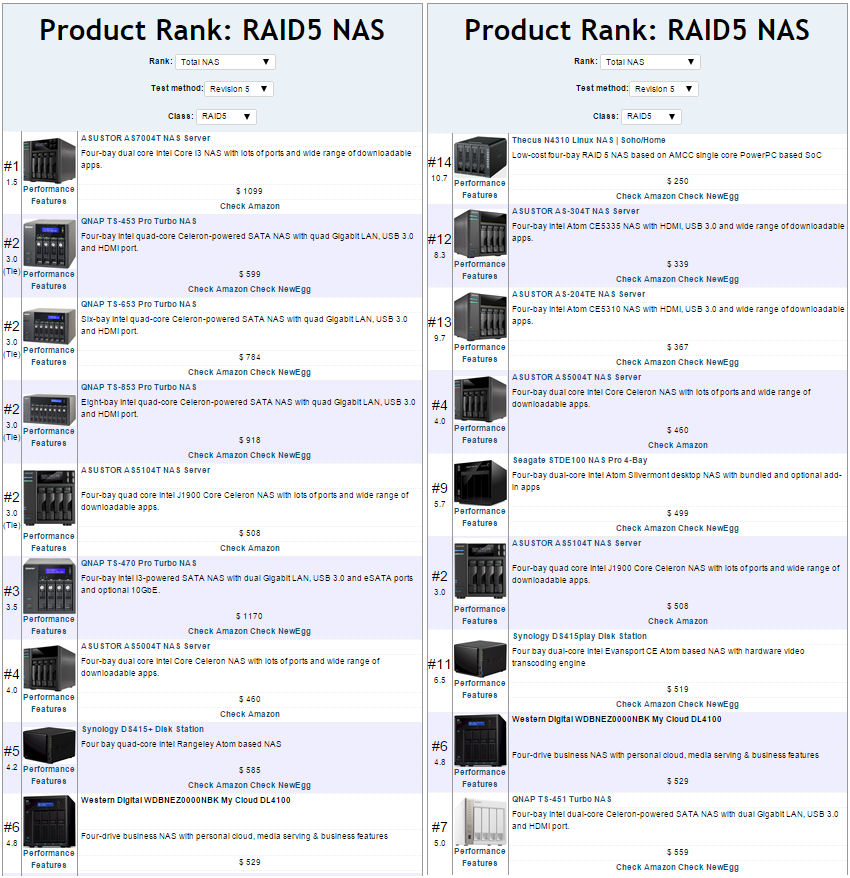
RAID5 NAS Ranking
For performance comparisons, I decided to include the Seagate STDE100 NAS Pro 4 -Bay and the ASUSTOR AS5104T. I chose the #9 ranked Seagate NAS since it uses the same processor and the same amount of memory as the My Cloud DL4100, but is currently $30 cheaper. I chose the ASUSTOR AS5104T, as it is the #2 ranked NAS, but still $21 cheaper. I couldn’t include the WD My Cloud EX4 as it used Revision 4 testing methodology and the test results between the two revisions aren’t directly comparable.
While the My Cloud DL4100 ranked #6 for Total NAS rankings, it did manage to outperform the #2 ranked ASUSTOR for Read Benchmarks and tied with the ASUSTOR in the backup category. However, the DL4100 doesn’t directly support Rsync network backup.
The Seagate’s overall ranking was pulled down by a #11 ranking for Read Benchmarks but did have one category win for Mixed Read Write when compared to the other two. Comparing the My Cloud to the Seagate STDE100, it looks like WD was able to squeeze more performance out of the same processor and memory combination found in both NASes.
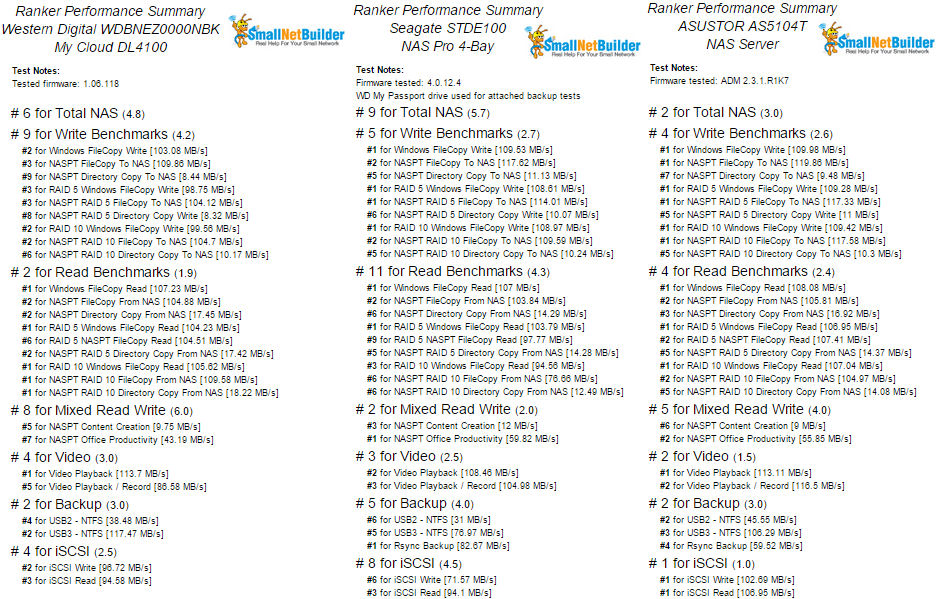
Ranker Performance Summary comparison
Closing Thoughts
The DL4100 and DL2100 mark WD’s first serious attempt at a Business NAS since the Windows-Server based DX4000 Sentinel, and its first Linux-based NASes using Intel processors. But while the DL4100’s performance is more competitive than past efforts, they have again aimed behind the price / performance target that its Taiwanese competitors keep moving.
Competitive models from ASUSTOR and QNAP employ dual and quad-core Celeron-based processors while WD chose dual-core Atom. The difference in performance is apparent if you compare results with either ASUSTOR’s dual core Celeron J1800 AS5004T or quad-core Celeron J1900 AS5104T. Based on current pricing, both ASUSTOR NASes offer better bang for the buck.
I initially thought since WD also manufacturers the drives in the diskful models, that perhaps those would offer a somewhat better value. While you do save some money buying a populated DL4100 compared to buying diskless and populating it with WD Red drives yourself, the savings aren’t really that significant.
I put together a little spreadsheet to see just how much you can save. I looked at the currently available prices for the different capacites of DL4100’s and the current prices of 2, 4 and 6 TB WD Red drives on Amazon. The chart shows, depending on the model, you can save between ~ $23 (16 TB model) and ~$115 (24 TB model).
| NAS Price | Disk $ (Amazon) | Disk $ in NAS | Savings per disk | Total Savings | |
|---|---|---|---|---|---|
| DL4100 – 0TB | 529.99 | N/A | N/A | N/A | N/A |
| DL4100 – 8TB | 849.99 | 95.99 | 80.00 | 15.99 | 63.96 |
| DL4100 – 16TB | 1169.99 | 165.72 | 160.00 | 5.72 | 22.88 |
| DL4100 – 24TB | 1529.00 | 278.48 | 249.75 | 28.73 | 114.91 |
Table 2: BYOD Disk vs. Diskful Cost
While it’s easy to make recommendations based on price/performance, those aren’t the only factors that enter into making a purchasing decision. In my dealings with Western Digital’s tech support, I’ve found my calls have been answered promptly, cases tracked and issues were resolved on the first call. In my book, that counts for something.
But for some, better price/performance, larger quantity of available installable apps and more robust suites of mobile apps available on competing products may swing the purchase decision away from Western Digital.

