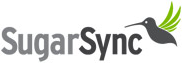
| At a glance | |
|---|---|
| Product | SugarSync SugarSync () [Website] |
| Summary | SugarSync offers a compelling combination of cloud storage and backup at a good price. |
| Pros | • Easy installation and setup • Cheaper than alternatives • Good support and documentation • Slick web interface and sharing options |
| Cons | • Security practices are lacking compared to alternatives • Lacks Linux support for syncing • Mac desktop client not integrated as tightly with the system |
Typical Price: $5
|
|
||||||||||||||||||||||||||||||||||||||||||||||||
SugarSync has quickly established a strong following because it offers an interesting combination of cloud storage and backup in a way that is friendly and inviting to the user.
The account setup process is designed to be straightforward. Plan options include a 5 GB free account, which can be upgraded later and paid plans from 30 GB to 500 GB of space, priced from $4.99 to $39.99 per month. Yearly pricing is also available, with the discount essentially providing two months for free.
Business plans are available for three concurrent users and 100 GB of storage for $29.99 a month, or $299.99 a year. Additional users and storage can be added as well in increments of 1 user for $9.99 / $99.99 and storage for $29.99 per additional 100 GB.
SugarSync’s free account is limited to allowing file sizes of only 25 MB to be shared, versus a paid account’s cap of 2 GB for shared files. Otherwise, the free account provides all the same functions, and is what I used for this review.
Installation was straightforward. I had to first sign up on the main SugarSync website and was provided with a client for my particular platform for download. All of the screenshots I took for the allery are from the Mac OS client, but Windows provides the same experience. One issue I ran across was the Mac OS file manager doesn’t show up in the Dock or the Tab menu, so finding the open window can prove very difficult. The Windows client did not have this issue.
Once installed, SugarSync walks you through a wizard process of selecting files to “syncâ€. This is an important difference from their primary competitor, Dropbox, because SugarSync can sync any folder on your desktop, whereas Dropbox provides a single “Dropbox†folder, and everything inside it synchronizes. This gives SugarSync much more of the “Cloud Backup†feel. But SugarSync also provides a “Magic Briefcase†that is similar to Dropbox’s folder.
SugarSync’s File Manager application, as I mentioned before, has some odd quirks in its user interface. Once of them is using a slider bar to determine how much bandwidth the client uses when uploading. By default, it’s set to medium, with the low end being labeled “low” and the high end, “high”.
On the default medium setting, the client was soaking up my entire upload bandwith of 25 Mbps. So be warned that “medium” doesn’t have anything to do with how much bandwidth is actually available on your connection, but is more an arbitrary setting.
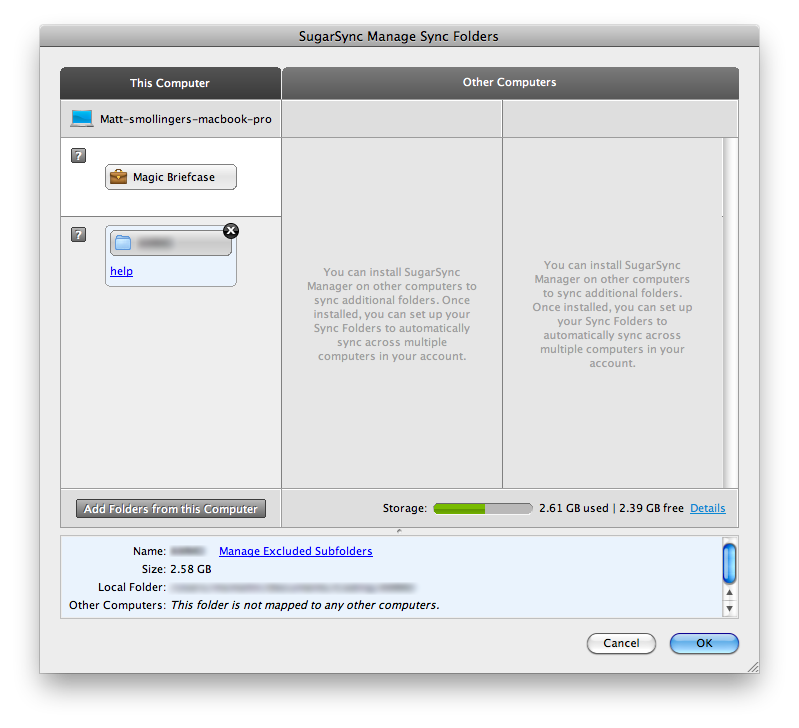
The initial wizard setup for syncing and backing up files.
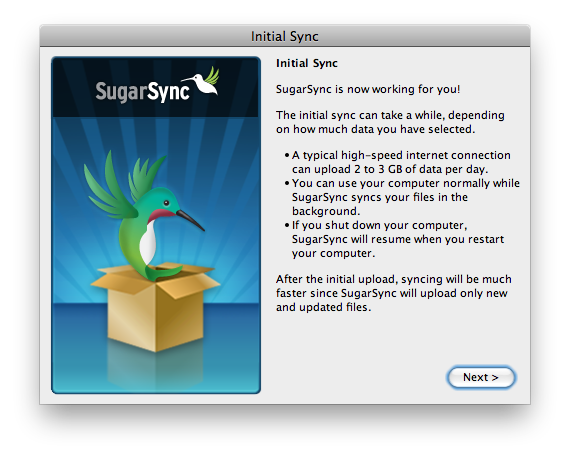
Useful information for the initial sync.
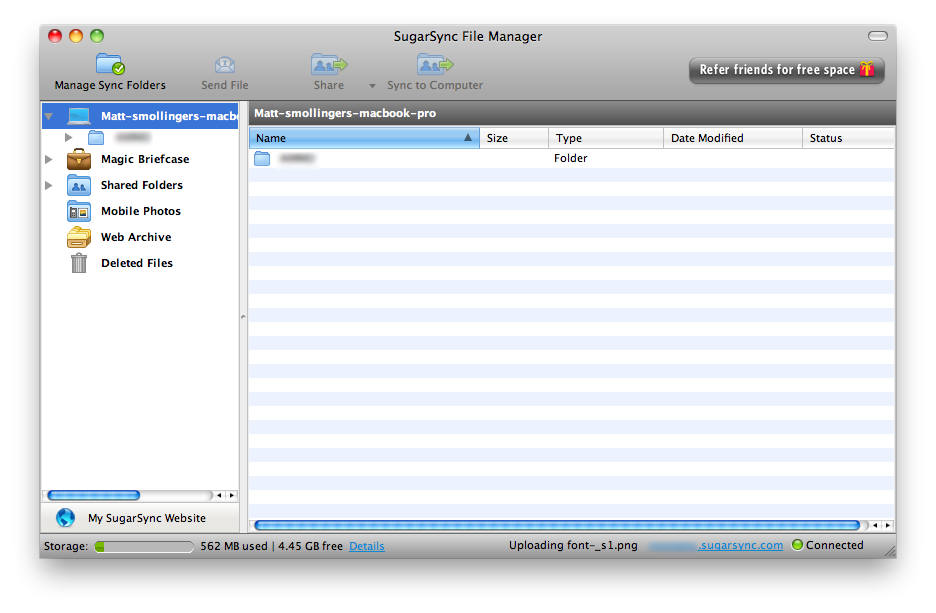
The file manager is the main client interface for SugarSync.
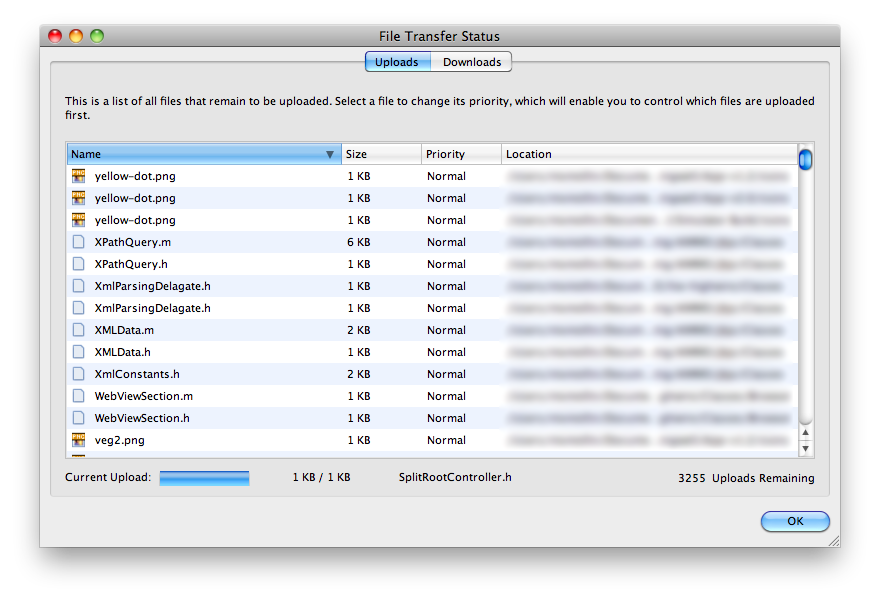
Transfer status can be viewed in a detailed list.
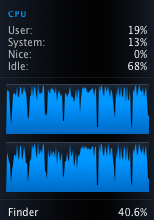
The client seems to be CPU intensive.
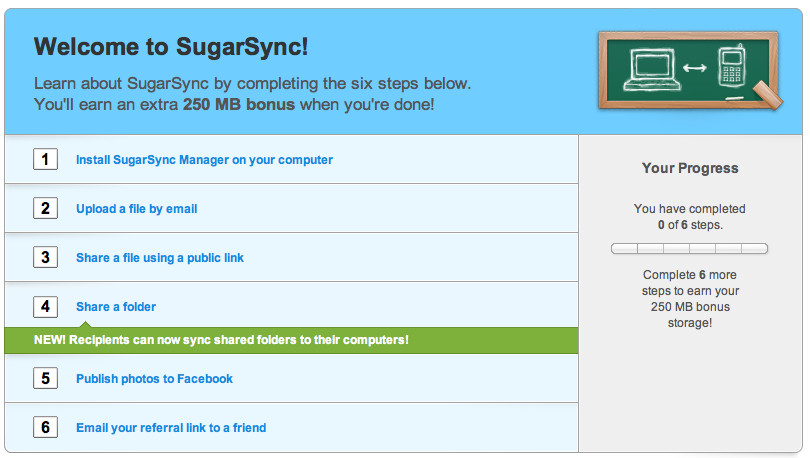
SugarSync provides a checklist of things to try out.
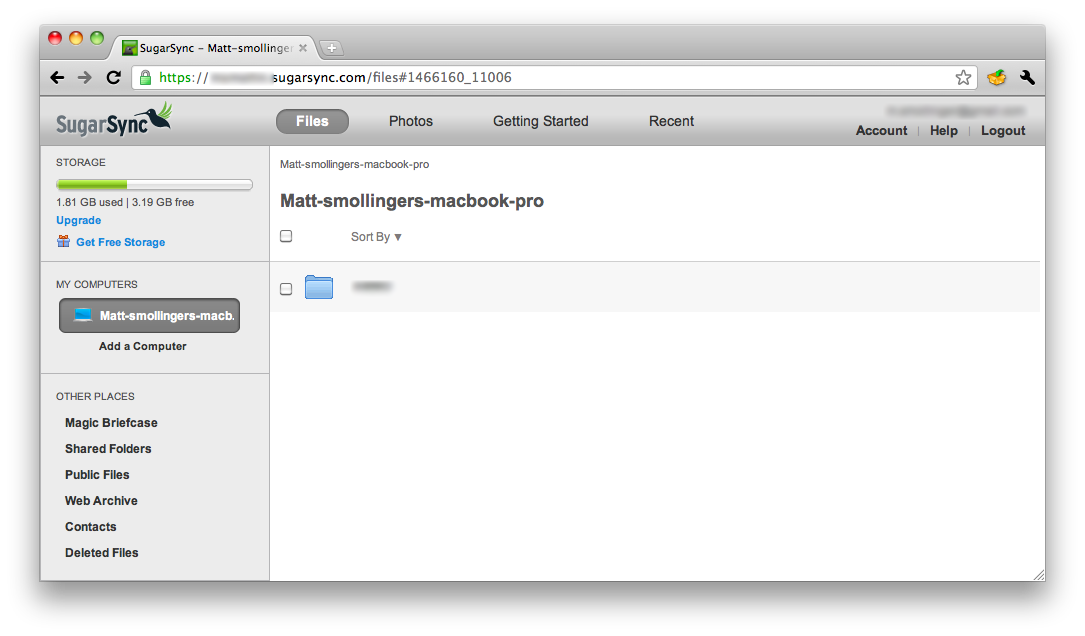
The web interface is easy to use and figure out.
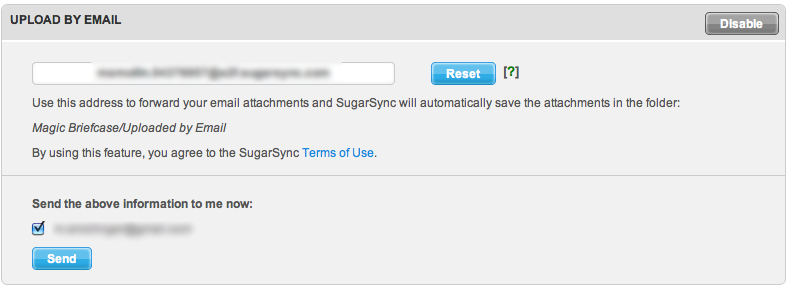
Setting up forwarding to email is straightforward.
With installation complete and synchronization started, most of the additional features became available via the website. SugarSync provides an option similar to Pogoplug to forward email attachments to a special address and have it show up in your Magic Briefcase. I forwarded a 5 MB PDF file I had received, and it took quite some time to show up in SugarSync, so don’t expect immediate gratification.
Files and Folders can be shared either via email or Facebook. Facebook integration provides the ability to have a certain subset of users see when you’ve updated the file or folder contents, also similar to Pogoplug. Photo files specifically have deeper integration with Facebook Photos, but still requires you to log into Facebook to tag photos.
There is also a Web Archive, which allows you to store files in the cloud that won’t be deleted when you delete them from a synced folder. Complete revision and change history is available, and in the Business version, shows who made the revisions. Deleted files can be retrieved from a specific area via the web interface. Unlimited file revisions is also a nice feature not always offered by the competition
Restore is accomplished most easily by installing the SugarSync file manager software on a computer and choosing what files from the cloud you want to sync. Restore is also available by selecting files and folders from the website and downloading those files in a zip archive. No Hard Drive or DVD shipment is available, so you will need to have a decent internet connection available. Unlike Crashplan and Mozy, you don’t have a concept of “backup sets†where you could download all the files from a specific day that were updated.
Access, Support, Security
|
|
||||||||||||||||||||||||||||||||||
Access is mainly through the SugarSync website, which provides an elegant interface that was quick to respond. SugarSync utilizes a small client that gets installed on your system, but is fairly heavy on processor usage as shown in one of the gallery screenshots. Dropbox seems to have a similar effect, though.
If you’re on the go a lot, you’ll be happy to find apps for iOS, Blackberry, Android, Windows Mobile 5&6 and Symbian. Features vary by platform. But you’ll be able to at least browse and download sync’d files and browse photos.
Support options are plentiful. If you are a paying customer, you can buy phone support for $99 for the year. Additionally, online chat and email support are available to both free and paying customers. There are many tutorials available online, and the FAQ and Knowledgebase were helpful in understanding what goes on behind the scenes.
Security is good, although the approach is somewhat flawed. Files are transferred over an SSL connection and then encrypted on the SugarSync servers using 128-bit AES encryption. My first issue is that the files aren’t encrypted on my client before transmission. This in theory allows for someone on the SugarSync system to intercept the files before they are encrypted. Secondly, 128-bit AES encryption is good, but 256-bit is better and is in use by competing services. Finally, I would prefer they avoid using AES entirely and go with the public/private key approach adopted by Mozy and Crashplan, so that I can control the encryption.
Overall, SugarSync is a very strong player in the cloud storage market. They provide more storage for the price, compared to Dropbox. They have managed to integrate a number of concepts of “Cloud Backup†without jeopardizing the simplicity of the system. I would prefer to see better encryption techniques used. But the encryption in use is still much better than nothing. Assuming you aren’t already a Dropbox user (like myself), SugarSync is so far the best combination of cloud storage and backup for the price.
