
| At a glance | |
|---|---|
| Product | LogMeIn Rescue () [Website] |
| Summary | Full-featured remote support product easy enough to be used by individuals, yet powerful enough to be used by corporate IT help desks. |
| Pros | • Easy to deploy • Comprehensive feature set • Can be custom branded • Integrated drag n drop file transfer • Support for some mobile devices available at an extra cost. |
| Cons | • Expensive • No “Lite” version to compete with other products. • Pricing model doesn’t include a daily option. |
Typical Price: $129
|
|
||||||||||||||||||||||||||||||||||||||||||||||
Updated 11/8/2010: Some support for iOS devices.
LogMeIn has been in the remote control business for a long time. Like Citrix Online, a competitor in both the remote control and remote support business, LogMeIn also has a remote support product – LogMeIn Rescue.
Unlike Citrix which offers GoToAssist Express [reviewed], a version targeted at IT Consultants and computer gurus, LogMeIn offers only one version of LogMeIn Rescue that competes more directly with Citrix’s GoToAssist Corporate offering.
A license for a single LogMeIn Rescue technician sells for an annual subscription of $1188 or a monthly subscription of $129. No daily rate is offered. While LogMeIn Rescue’s features dwarf those found in GoToAssist Express, for most small businesses, individual IT consultants and small IT shops, the cost may be prohibitively high.
Client connection can be initiated three ways: going to www.logmein123.com and entering a 6 digit support key you provide; emailing the support info; or generating a link that you can paste into your own email or IM client.
When the client enters the code or clicks the link you provide, a small Java applet is downloaded, which initiates the support session with your console. Check the gallery for screenshots that show the process.
Each technician using LogMeIn Rescue can have up to 10 active support sessions. Sessions are listed across the top of the screen with the name session ID, status, Active time, channel and custom fields displayed. Tabs below the session status list enable the technician to easily toggle between any of the active sessions.
Below the row of tabs, there’s an additional row of icons for more features. You can control the screen size (full screen, actual size or fit to window) or scale it to a percentage of the actual size. You can also control color depth with four settings ranging from black and white for dial up connections to high quality. An "Auto" setting chooses the best quality setting for your connection.
There are also two icons for either switching monitors or cycling through monitors on remote clients with multiple screens. Other enhanced features include running task manager on the remote client, synchronization of the clipboard, screen annotation, laser pointer, session recording and remote screenshot.
Unlike the Citrix product, LogMeIn Rescue sessions take place inside of a browser rather than a separate application. For each active session, there is an additional row of tabs that control viewing of the desktop, access to the file manager, system info, reboot, scripts, unattended access, calling cards and history/notes. Like the Citrix products, Normal, emergency and safe mode reboots are supported – all with automatic reconnection to the technician console.
LogMeIn Rescue’s File Manager, which opens in a separate window, definitely has the edge over GoToAssist Express. Familiar side-by-side windows allow the technician to easily transfer files between systems using drag and drop.
As a corporate remote support solution, LogMeIn Rescue includes virtually all of the features you could want. You can create up to ten "channels" and assign channels to technicians based on experience level, escalation level, type of product being supported, etc. Auto routing routes customers to the next available technician.
A robust administration control panel allows an administrator to set up channels, call queuing, monitor technicians, set policies (such as record all sessions) and create customer satisfaction surveys. It also includes a "calling card" feature. A calling card is a one-click, zero download icon (customizable with your own logo) that you can pre-install on client systems for easy access to the help desk.
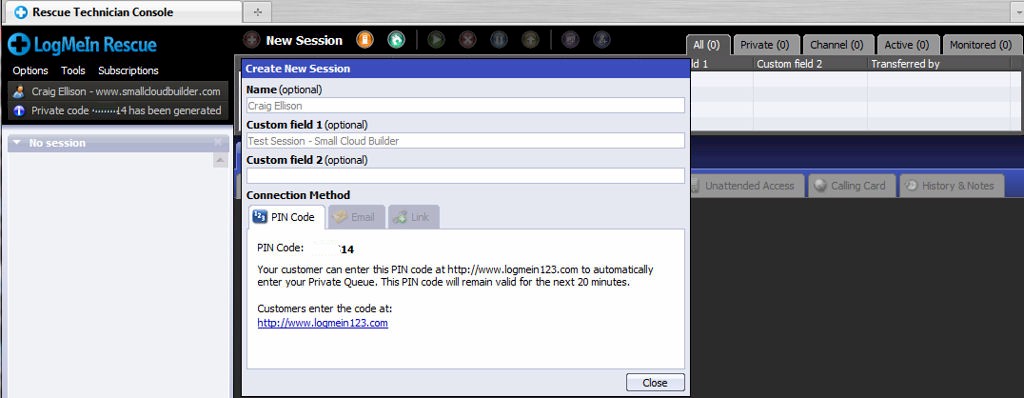
The support technician can choose to email a link or generate a 6 digit pin code.
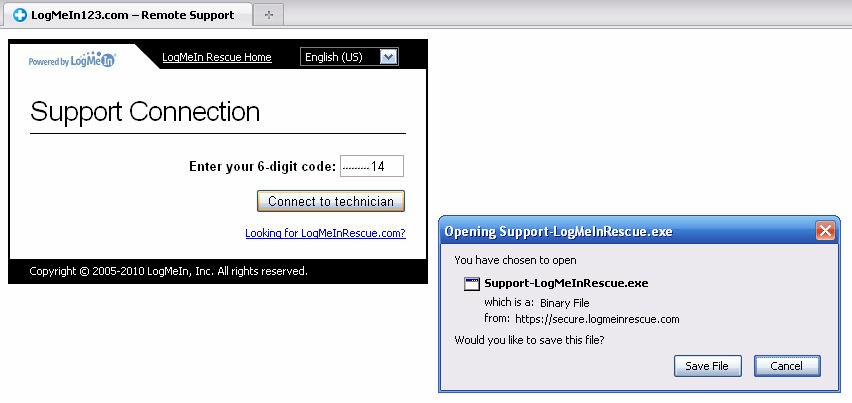
The client enters in the 6 digit code at www.logmein123.com (or clicks on a link)and downloads and runs a client.
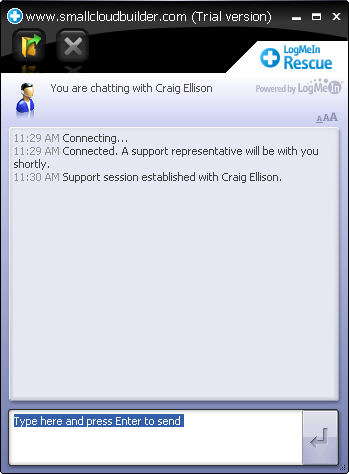
After downloading and running the rescue client software, the client receives notification that the session has been connected.
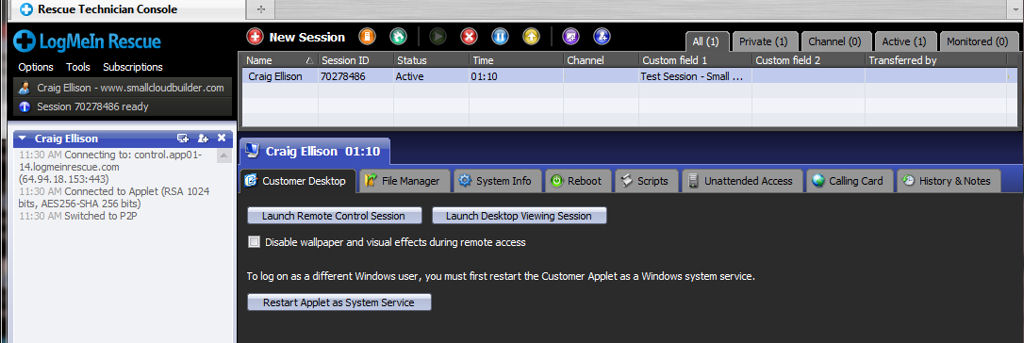
Once the client has insatlled the Rescue client, the session appears in the technican console. The technician has the option of requesting a remote control or a remote viewing session.
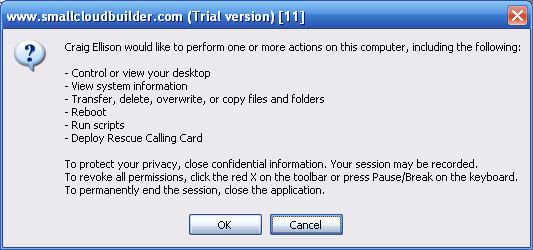
After the technician requests remote access, the client must accept the invitation unless they have been previously configured for unattended access.
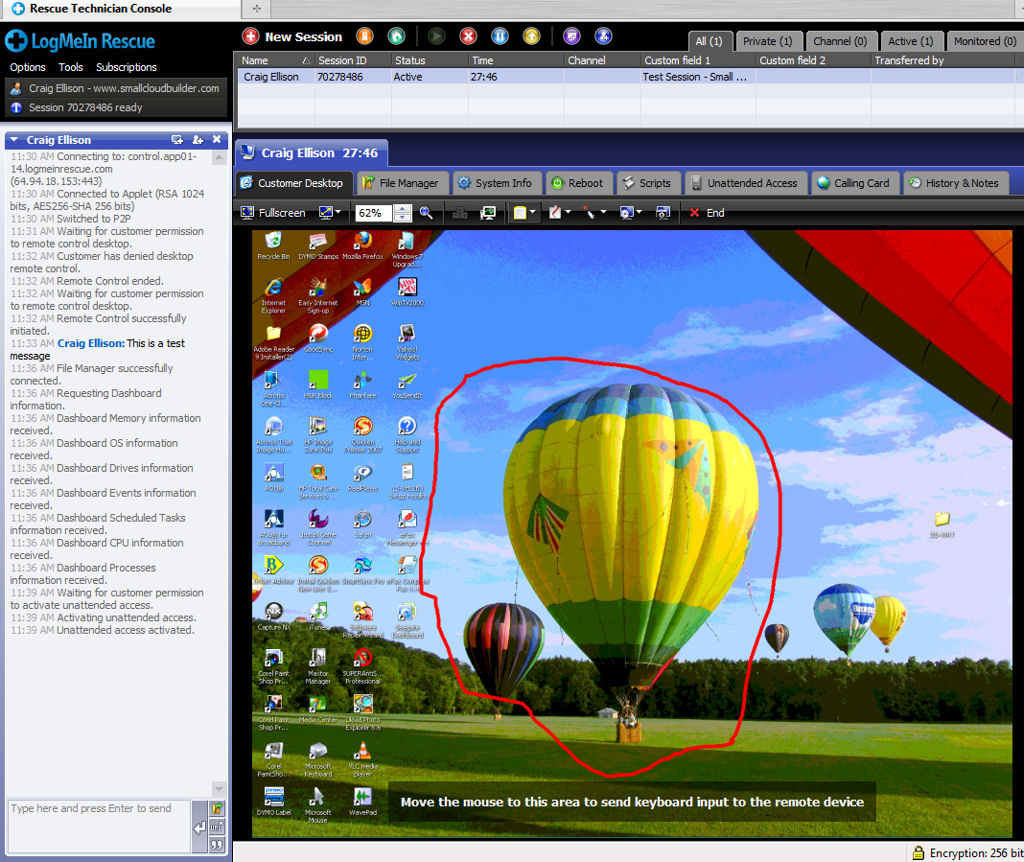
This figure shows the client’s remote screen along with a status strip along the left side of the screen. The balloon has been circled using the whiteboard annotation tool.
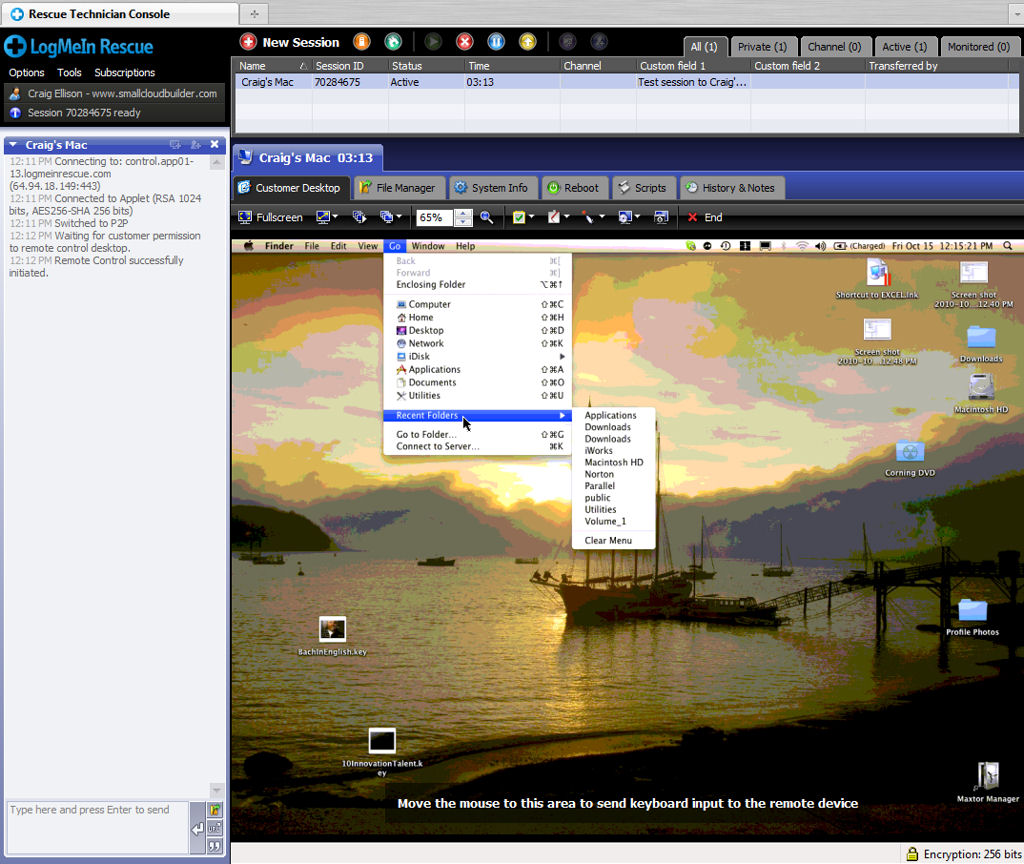
This is a remote session to a Macintosh client
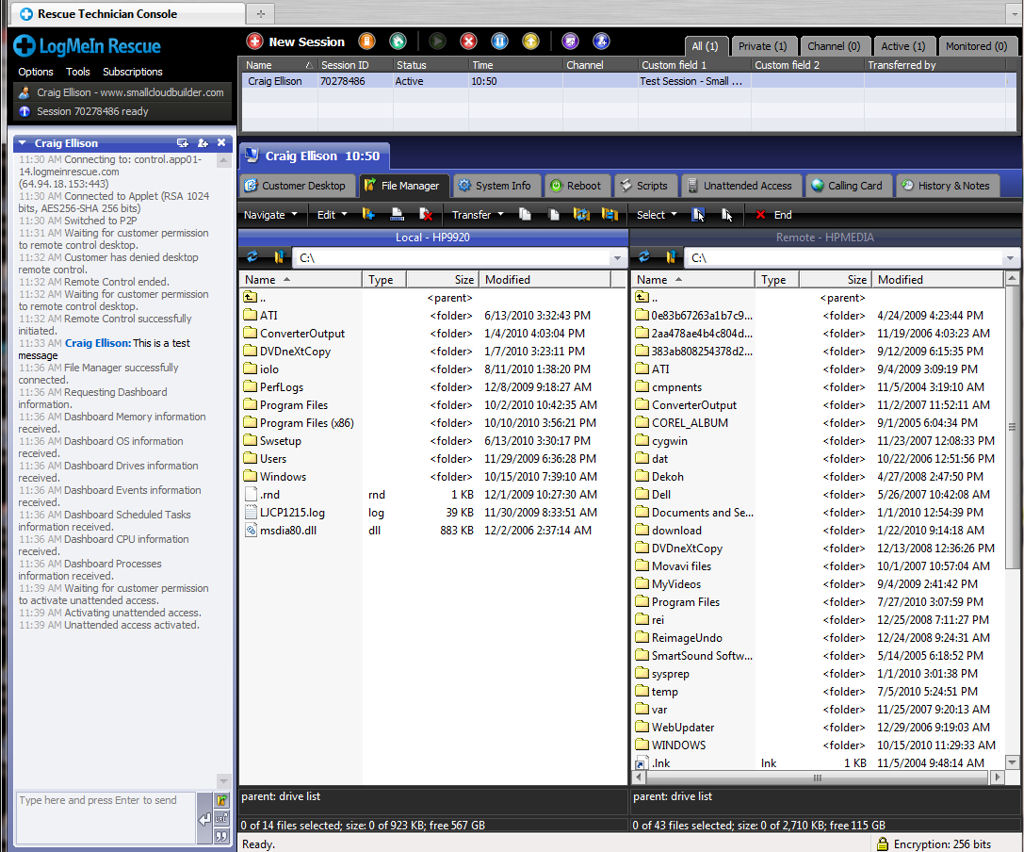
LogMeIn Rescue features a simple drag n drop file transfer.
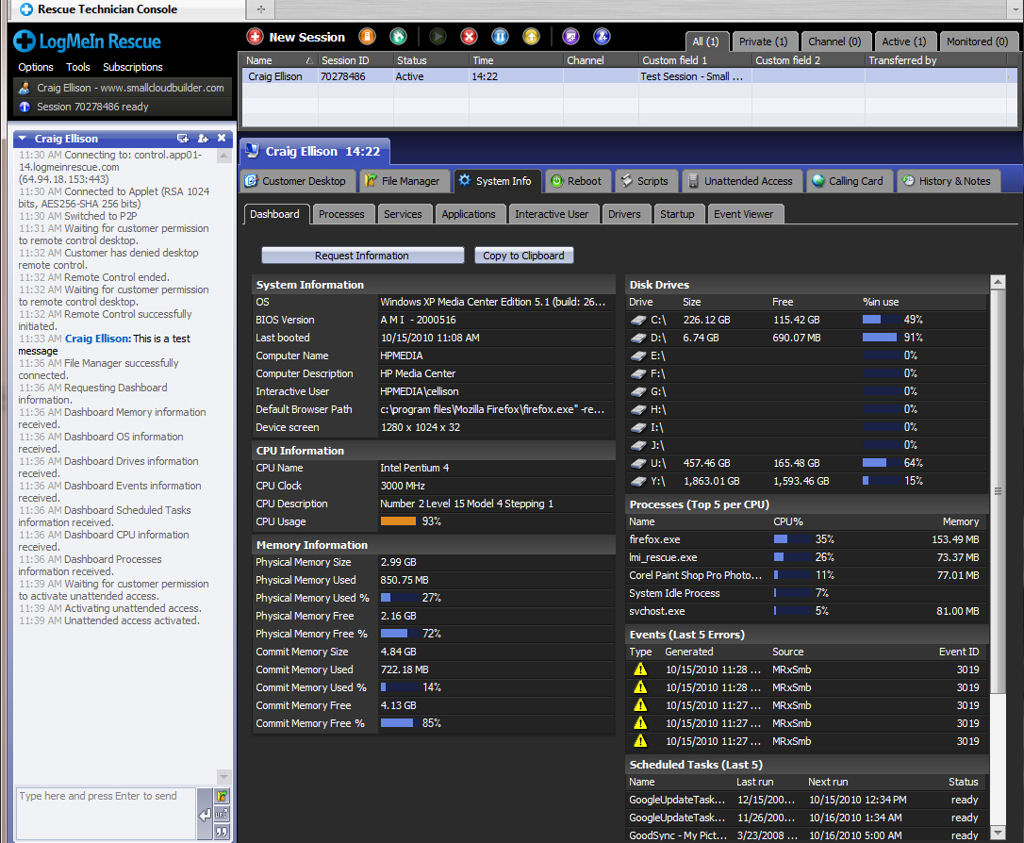
The tabs along the top of the technician’s console provide access to the major features. System Info provides a lot of information about the remote cleint’s compter.
Support, OS
|
|
||||||||||||||||||||||||||||||||
Computers running the LogMeIn Rescue must be running Windows 7, XP, Vista, Server 2003, Server 2008 (including 64 bit versions of each) or Windows and Server 2000 and use either Internet Explorer 6 or later or Firefox 3 or later.
Devices supported must be running Windows 7, XP, Vista, Server 2003, Server 2008 (including 64 bit versions of each), Windows 98, ME or 2000 or Mac OS X 10.4 (Tiger), 10.5 (Leopard) or 10.6 (Snow Leopard).
As an added cost option, LogMeIn Rescue can also support connection to Windows Mobile, Symbian and Blackberry smartphones. Remote chat sessions can be initiated with iPad and iPhone users and email configurations can be pushed to iPhones. Click here for a list of supported devices. Smartphone support costs $768 / year / technician or $90 / month / technician.
Support resources for GoToAssist Express include online ticket and phone, but no online chat or email. There are also Knowledge Base articles, tutorials and FAQs online.
